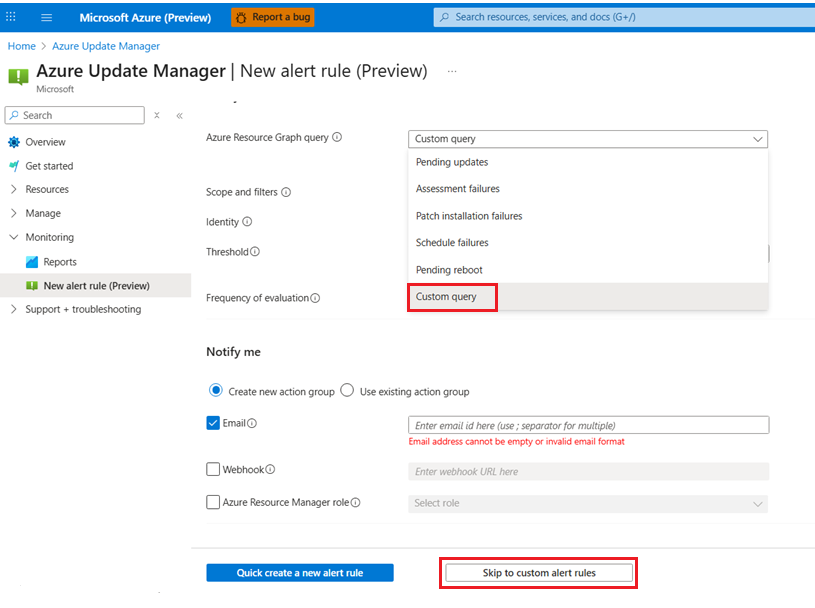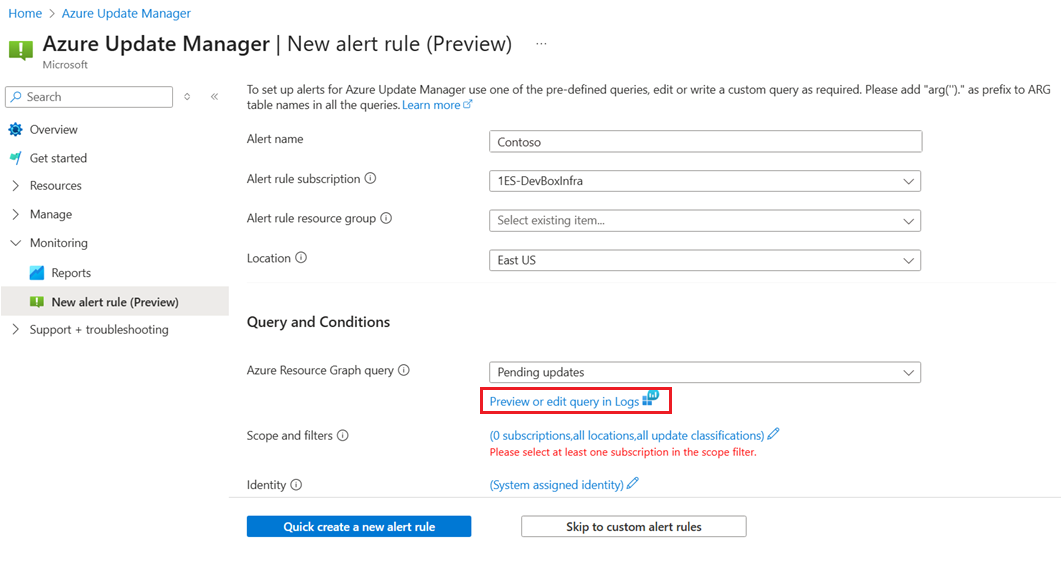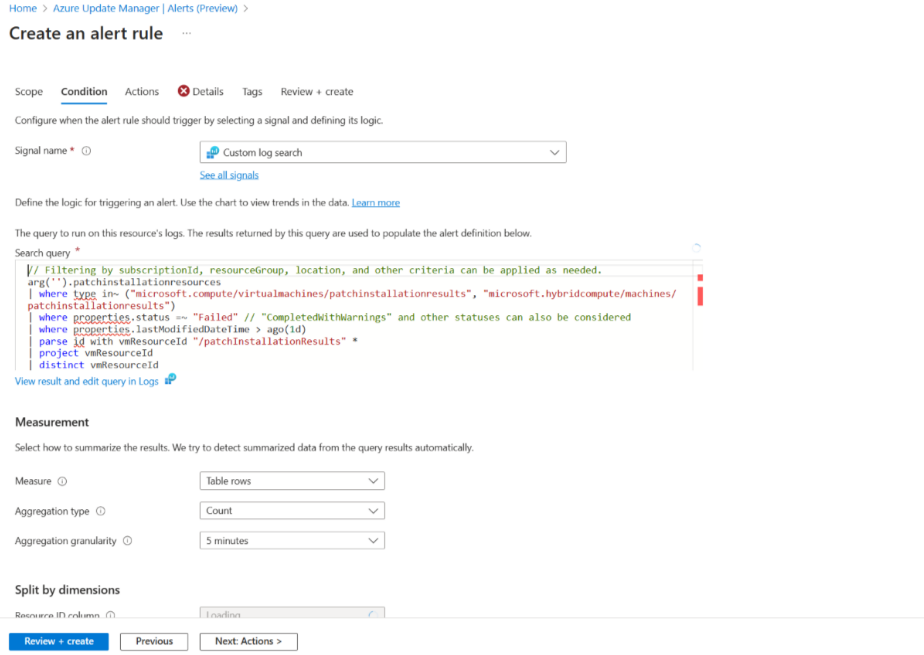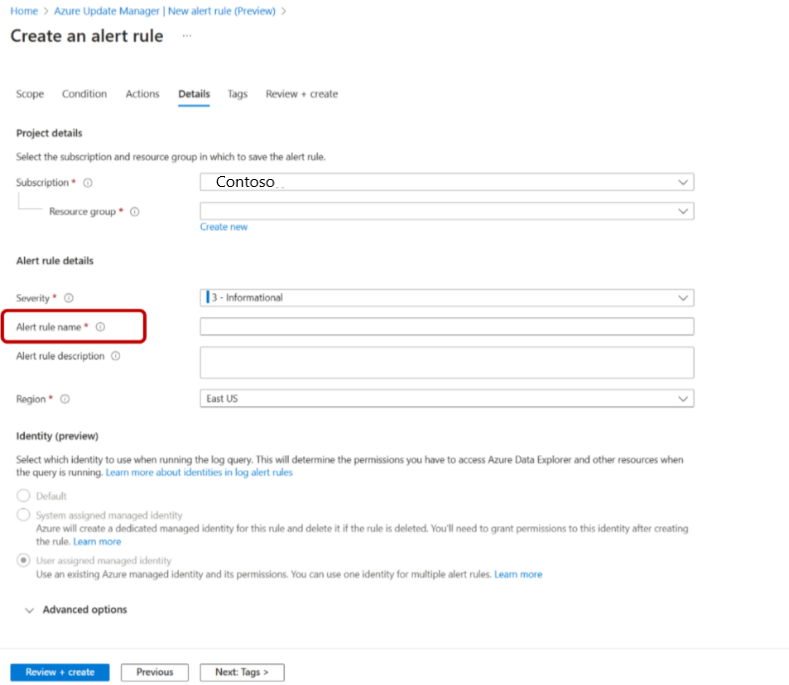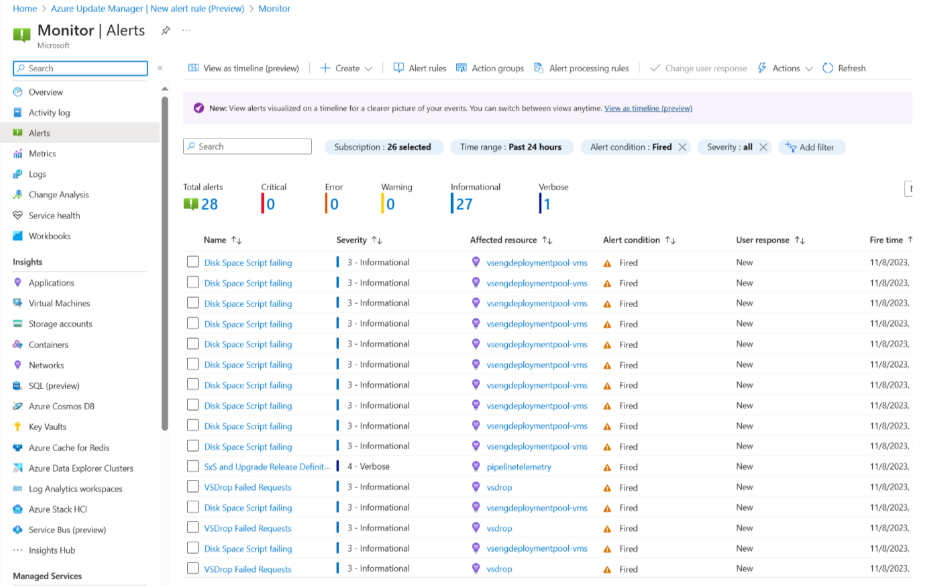Note
Access to this page requires authorization. You can try signing in or changing directories.
Access to this page requires authorization. You can try changing directories.
Applies to: ✔️ Windows VMs ✔️ Linux VMs ✔️ On-premises environment ✔️ Azure Arc-enabled servers.
This article provides steps to enable Alerts (preview) with Azure Update Manager to address events as captured in updates data.
Azure Update Manager is a unified service that allows you to manage and govern updates for all your Windows and Linux virtual machines across your deployments in Azure, on-premises, and on the other cloud platforms from a single dashboard. It's designed as a standalone Azure service to provide SaaS experience to manage hybrid environments in Azure.
Logs created from patching operations such as update assessments and installations are stored by Azure Update Manager in Azure Resource Graph (ARG). You can view up to last seven days of assessment data, and up to last 30 days of updated installation results.
Note
This feature isn't available in Azure US Government and Azure operated by 21 Vianet.
Prerequisite
Alert rule based on ARG query requires a managed identity with reader role assigned for the targeted resources.
Enable alerts (Preview) with Azure Update Manager
To enable alerts (Preview) with Azure Update Manager through Azure portal, follow these steps:
Sign in to the Azure portal and go to Azure Update Manager.
Under Monitoring, select New alerts rule (Preview) to create a new alert rule.
From the dropdown list, select the Subscription that defines the scope of the alert rule.
Select a Resource Group from the dropdown. Alert will be created in this resource group.
Select a Location from the dropdown. Alert will be created at this ___location.
In the Azure Resource Group query dropdown, select one of the predefined alerting query options.
You can select Custom query option to edit or write a custom query and then select Skip to custom alert rules.
Select Preview or edit query in Logs to run a selected alerting query option or to edit a query.
Select Run to run the query and to enable Continue Editing Alert.
Select the Scope and filters you want to apply.
Select Identify, Threshold, and Frequency of evaluation as per your requirement.
Enter your preferences in the Notify me section.
Select Quick create a new rule.
Edits alerts
To edit the alerts, follow these steps:
To edit or write a custom query, select the Custom query option.
Select Skip to custom alert rules to go directly to the alert rule creation flow, where you can configure advanced alert rule settings.
Select Review + create to create alert. For more information, see Create Azure Monitor alert rules.
View alerts
To view the alerts, follow these steps:
Sign in to the Azure portal and go to Azure Update Manager.
Under Monitoring, select New alerts rule (Preview).
Select Go to alerts.
In the Monitor | Alerts page, you can view all the alerts.
Note
- Azure Resource Graph query used for alerts can return to a maximum of 1000 rows.
- By default, Azure Resource Graph query will return response as per the access provided via the users managed identity and user need to filter out by subscriptions, resource groups, and other criteria as per the requirement.