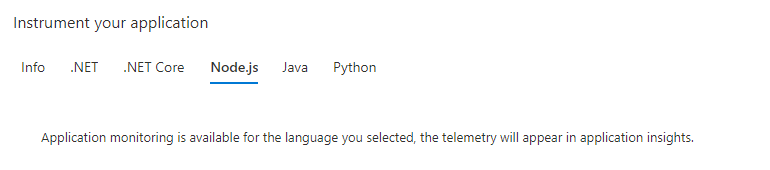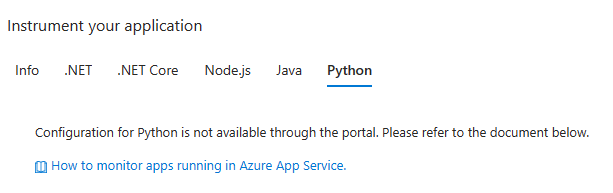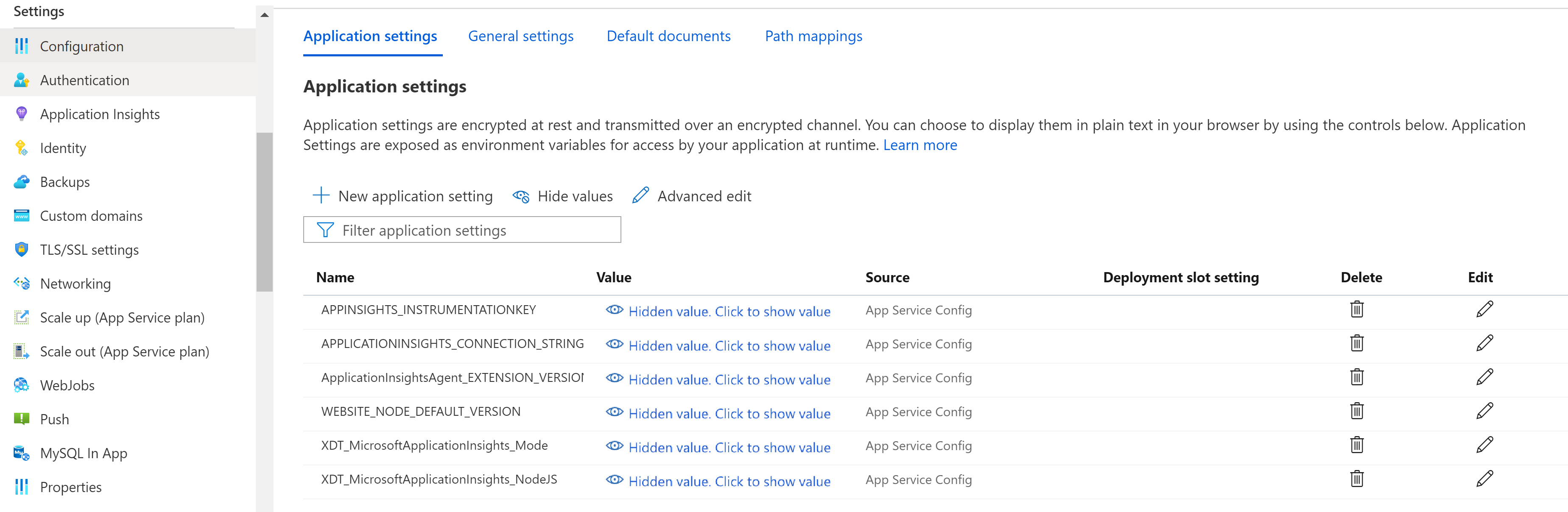自動インストルメンテーション ("ランタイム" 監視とも呼ばれます) は、コードの変更や高度な構成を必要とせずに Azure App Service の Application Insights を有効にする最も簡単な方法です。 特定のシナリオに基づいて、手動インストルメンテーションによる高度な監視が必要かどうかを評価します。
注
インストルメンテーション キーのインジェストのサポートは、2025 年 3 月 31 日に終了します。 インストルメンテーション キーのインジェストは引き続き機能しますが、この機能の更新プログラムやサポートは提供されなくなります。 接続文字列に移行することで、新機能をご利用いただけます。
Application Insights を有効にする
重要
自動インストルメンテーションの監視と手動の SDK ベースのインストルメンテーションの両方が検出された場合は、手動のインストルメンテーション設定のみが受け付けられます。 この配置により、重複したデータが送信されるのを防ぐことができます。 詳細については、「 Application Insights と Azure App Service の統合のトラブルシューティング」を参照してください。
注
- .NET Core 長期サポート (LTS) リリースのみがサポートされます。
- 自己完結型デプロイのトリミングはサポートされていません。 代わりに、手動インストルメンテーションを使用してください。
Azure portal での自動インストルメンテーション
アプリ サービスの左側のナビゲーション メニューで [Application Insights] を選択し、[有効化] を選択します。
![[有効] が選ばれている [Application Insights] タブを示すスクリーンショット。](media/codeless-app-service/enable.png)
このアプリケーション用に、新しいリソースを作成するか、既存の Application Insights リソースを選びます。
注
[OK] を選んで新しいリソースを作成すると、[監視の設定を適用します] というプロンプトが表示されます。 [続行] を選ぶと、新しい Application Insights リソースがアプリ サービスにリンクされます。 その後、アプリ サービスが再起動します。
![[リソースの変更] ドロップダウンを示すスクリーンショット。](media/codeless-app-service/change-resource.png)
使用するリソースを指定した後、アプリケーションのプラットフォームごとのデータを Application Insights でどのように収集するかを選択できます。 ASP.NET Core の収集オプションは、[推奨] または [無効] です。

監視拡張機能/エージェントを手動でアップグレードする
バージョン 2.8.9 以降からアップグレードする
バージョン 2.8.9 からのアップグレードは自動的に実行され、追加の操作は必要ありません。 新しい監視ビットは、バックグラウンドでターゲット アプリ サービスに配信され、アプリケーションの再起動時に取得されます。
実行している拡張機能のバージョンを確認するには、https://yoursitename.scm.azurewebsites.net/ApplicationInsights に移動します。

バージョン 1.0.0 - 2.6.5 からのアップグレード
バージョン 2.8.9 以降では、プレインストールされたサイト拡張機能が使われます。 以前のバージョンを使用している場合は、次の 2 つの方法のいずれかを使用して更新できます。
Azure portal から有効にしてアップグレードする: App Service 用の Application Insights 拡張機能がインストールされている場合でも、UI には [有効] ボタンのみが表示されます。 バックグラウンドで、古いプライベート サイト拡張機能が削除されます。
-
- プレインストールされたサイト拡張機能
ApplicationInsightsAgentを有効にするようにアプリケーション設定を指定します。 詳しくは、「PowerShell を使用して有効にする」をご覧ください。 - Application Insights extension for Azure App Service (Azure App Service 用 Application Insights 拡張機能) という名前のプライベート サイト拡張機能を手動で削除します。
- プレインストールされたサイト拡張機能
2.5.1 より前のバージョンからアップグレードする場合は、ApplicationInsights DLL がアプリケーションの bin フォルダーから削除されたことを確認します。 詳細については、「 Application Insights と Azure App Service の統合のトラブルシューティング」を参照してください。
監視拡張機能/エージェントを構成する
現在、ASP.NET Core の監視拡張機能を構成するオプションは提供されていません。
クライアント側の監視を有効にする
アプリの設定 の有無に関係なく、APPINSIGHTS_JAVASCRIPT_ENABLED 収集の ASP.NET Core アプリではクライアント側の監視が既定で有効になります。
クライアント側の監視を無効にする場合:
[設定]>[構成] を選択します。
[アプリケーション設定] で、次の情報を使って新しいアプリケーション設定を作成します。
-
名前:
APPINSIGHTS_JAVASCRIPT_ENABLED -
値:
false
-
名前:
設定を保存します。 アプリを再起動します。
監視の自動化
Application Insights でのテレメトリ収集を有効にするのに必要なのは、次のアプリケーション設定を設定することだけです。
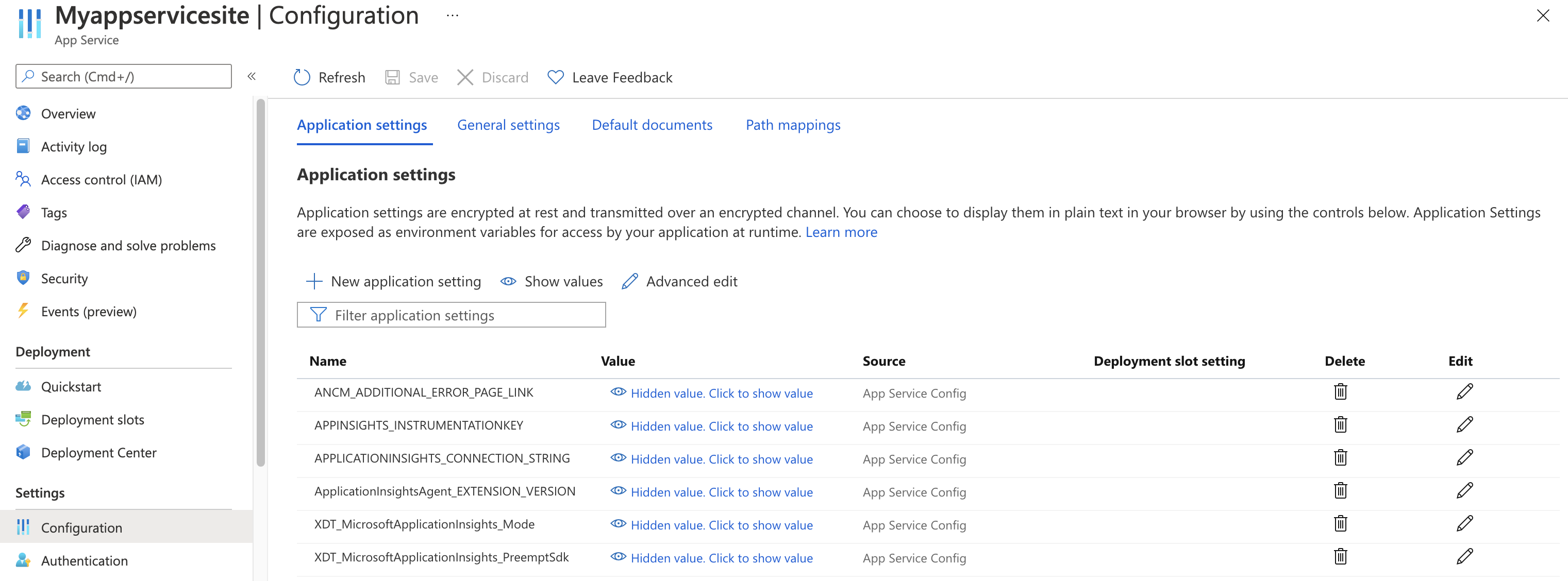
アプリケーション設定の定義
| アプリ設定の名前 | 定義 | 価値 |
|---|---|---|
| ApplicationInsightsAgent_EXTENSION_VERSION | メインの拡張機能で、実行時の監視を制御します。 |
~2 (Windows の場合) または ~3 (Linux の場合) |
| XDT_MicrosoftApplicationInsights_Mode | 既定のモードでは、最適なパフォーマンスを保証するために、重要な機能のみが有効になります。 |
disabled または recommended。 |
| XDT_MicrosoftApplicationInsights_PreemptSdk | ASP.NET Core アプリの場合のみ。 Application Insights SDK で相互運用 (Interop) を有効にします。 拡張機能と SDK を並行して読み込み、それを使ってテレメトリを送信します。 (Application Insights SDK を無効にします。) | 1 |
Azure Resource Manager を使用した App Service のアプリケーション設定
Azure App Service のアプリケーション設定は、Azure Resource Manager テンプレートを使用して管理および構成できます。 この手法は、Resource Manager オートメーションで新しい App Service リソースをデプロイするとき、または既存のリソースの設定を変更するときに使用できます。
App Service リソースに使われるアプリケーション設定 JSON の基本構造を次に示します。
"resources": [
{
"name": "appsettings",
"type": "config",
"apiVersion": "2015-08-01",
"dependsOn": [
"[resourceId('Microsoft.Web/sites', variables('webSiteName'))]"
],
"tags": {
"displayName": "Application Insights Settings"
},
"properties": {
"key1": "value1",
"key2": "value2"
}
}
]
Application Insights のリソースと、新しく作成された App Service リソースへのリンクの作成を自動化します。
既定の Application Insights の設定で Resource Manager テンプレートを作成するには、Application Insights を有効にして新しい Web アプリを作成する場合のようにプロセスを開始します。
Azure portal で、必要な情報を含む新しい Web アプリ リソースを作成します。 [監視とセキュリティで保護] タブで Application Insights を有効にします。
[確認と作成] に移動し、[自動化用のテンプレートのダウンロード] を選択します。 このオプションにより、必要な設定がすべて設定済みの、最新の Resource Manager テンプレートが生成されます。
注
次のテンプレート例は、Windows で実行されている .NET 8 (LTS) アプリケーション用です。 アプリケーションの名前とサブスクリプション ID のmy-monitored-web-appにaaaa0a0a-bb1b-cc2c-dd3d-eeeeee4e4e4eプレースホルダーを使用します。
直接コピーして使用 することは お勧めしません。 代わりに、上記の手順に基づいて独自のテンプレートを生成します。
展開してテンプレートの例を表示する
{
"$schema": "http://schema.management.azure.com/schemas/2015-01-01/deploymentTemplate.json#",
"contentVersion": "1.0.0.0",
"parameters": {
"subscriptionId": {
"type": "string"
},
"resourceGroupName": {
"type": "string"
},
"name": {
"type": "string"
},
"___location": {
"type": "string"
},
"hostingPlanName": {
"type": "string"
},
"serverFarmResourceGroup": {
"type": "string"
},
"alwaysOn": {
"type": "bool"
},
"ftpsState": {
"type": "string"
},
"autoGeneratedDomainNameLabelScope": {
"type": "string"
},
"sku": {
"type": "string"
},
"skuCode": {
"type": "string"
},
"workerSize": {
"type": "string"
},
"workerSizeId": {
"type": "string"
},
"numberOfWorkers": {
"type": "string"
},
"currentStack": {
"type": "string"
},
"phpVersion": {
"type": "string"
},
"netFrameworkVersion": {
"type": "string"
}
},
"variables": {},
"resources": [
{
"apiVersion": "2022-03-01",
"name": "[parameters('name')]",
"type": "Microsoft.Web/sites",
"___location": "[parameters('___location')]",
"tags": null,
"dependsOn": [
"microsoft.insights/components/my-monitored-web-app",
"[concat('Microsoft.Web/serverfarms/', parameters('hostingPlanName'))]"
],
"properties": {
"name": "[parameters('name')]",
"siteConfig": {
"appSettings": [
{
"name": "APPLICATIONINSIGHTS_CONNECTION_STRING",
"value": "[reference('microsoft.insights/components/my-monitored-web-app', '2015-05-01').ConnectionString]"
},
{
"name": "ApplicationInsightsAgent_EXTENSION_VERSION",
"value": "~2"
},
{
"name": "XDT_MicrosoftApplicationInsights_Mode",
"value": "default"
}
],
"metadata": [
{
"name": "CURRENT_STACK",
"value": "[parameters('currentStack')]"
}
],
"phpVersion": "[parameters('phpVersion')]",
"netFrameworkVersion": "[parameters('netFrameworkVersion')]",
"alwaysOn": "[parameters('alwaysOn')]",
"ftpsState": "[parameters('ftpsState')]"
},
"serverFarmId": "[concat('/subscriptions/', parameters('subscriptionId'),'/resourcegroups/', parameters('serverFarmResourceGroup'), '/providers/Microsoft.Web/serverfarms/', parameters('hostingPlanName'))]",
"clientAffinityEnabled": true,
"virtualNetworkSubnetId": null,
"httpsOnly": true,
"publicNetworkAccess": "Enabled",
"autoGeneratedDomainNameLabelScope": "[parameters('autoGeneratedDomainNameLabelScope')]"
},
"resources": [
{
"type": "Microsoft.Web/sites/basicPublishingCredentialsPolicies",
"apiVersion": "2022-09-01",
"name": "[concat(parameters('name'), '/scm')]",
"properties": {
"allow": true
},
"dependsOn": [
"[resourceId('Microsoft.Web/Sites', parameters('name'))]"
]
},
{
"type": "Microsoft.Web/sites/basicPublishingCredentialsPolicies",
"apiVersion": "2022-09-01",
"name": "[concat(parameters('name'), '/ftp')]",
"properties": {
"allow": true
},
"dependsOn": [
"[resourceId('Microsoft.Web/Sites', parameters('name'))]"
]
}
]
},
{
"apiVersion": "2018-11-01",
"name": "[parameters('hostingPlanName')]",
"type": "Microsoft.Web/serverfarms",
"___location": "[parameters('___location')]",
"kind": "",
"tags": null,
"dependsOn": [],
"properties": {
"name": "[parameters('hostingPlanName')]",
"workerSize": "[parameters('workerSize')]",
"workerSizeId": "[parameters('workerSizeId')]",
"numberOfWorkers": "[parameters('numberOfWorkers')]",
"zoneRedundant": false
},
"sku": {
"Tier": "[parameters('sku')]",
"Name": "[parameters('skuCode')]"
}
},
{
"apiVersion": "2020-02-02-preview",
"name": "my-monitored-web-app",
"type": "microsoft.insights/components",
"___location": "centralus",
"tags": null,
"dependsOn": [
"newWorkspaceTemplate"
],
"properties": {
"ApplicationId": "[parameters('name')]",
"Request_Source": "IbizaWebAppExtensionCreate",
"Flow_Type": "Redfield",
"Application_Type": "web",
"WorkspaceResourceId": "/subscriptions/aaaa0a0a-bb1b-cc2c-dd3d-eeeeee4e4e4e/resourceGroups/DefaultResourceGroup-CUS/providers/Microsoft.OperationalInsights/workspaces/DefaultWorkspace-aaaa0a0a-bb1b-cc2c-dd3d-eeeeee4e4e4e-CUS"
}
},
{
"type": "Microsoft.Resources/deployments",
"apiVersion": "2021-04-01",
"name": "newWorkspaceTemplate",
"resourceGroup": "DefaultResourceGroup-CUS",
"subscriptionId": "[parameters('subscriptionId')]",
"properties": {
"mode": "Incremental",
"template": {
"$schema": "https://schema.management.azure.com/schemas/2015-01-01/deploymentTemplate.json#",
"contentVersion": "1.0.0.0",
"parameters": {},
"variables": {},
"resources": [
{
"apiVersion": "2020-08-01",
"name": "DefaultWorkspace-aaaa0a0a-bb1b-cc2c-dd3d-eeeeee4e4e4e-CUS",
"type": "Microsoft.OperationalInsights/workspaces",
"___location": "centralus",
"properties": {}
}
]
}
}
}
]
}
PowerShell を使用して有効にする
PowerShell を使用してアプリケーションの監視を有効にするために必要な操作は、基になるアプリケーション設定の変更のみです。 次の例では、リソース グループ my-monitored-web-app で my-resource-group という Web サイトのアプリケーション監視を有効にします。
InstrumentationKey=012345678-abcd-ef01-2345-6789abcd接続文字列に送信されるデータを構成します。
注
Azure を操作するには、Azure Az PowerShell モジュールを使用することをお勧めします。 作業を始めるには、「Azure PowerShell をインストールする」を参照してください。 Az PowerShell モジュールに移行する方法については、「AzureRM から Az への Azure PowerShell の移行」を参照してください。
注
Windows の場合は、ApplicationInsightsAgent_EXTENSION_VERSIONを ~2 に設定します。
Linux の場合は、ApplicationInsightsAgent_EXTENSION_VERSIONを ~3 に設定します。
$app = Get-AzWebApp -ResourceGroupName "my-resource-group" -Name "my-monitored-web-app" -ErrorAction Stop
$newAppSettings = @{} # Case-insensitive hash map
$app.SiteConfig.AppSettings | %{$newAppSettings[$_.Name] = $_.Value} # Preserve non-Application-Insights application settings.
$newAppSettings["APPLICATIONINSIGHTS_CONNECTION_STRING"] = "InstrumentationKey=aaaa0a0a-bb1b-cc2c-dd3d-eeeeee4e4e4e"; # Set the Application Insights connection string
$newAppSettings["ApplicationInsightsAgent_EXTENSION_VERSION"] = "~3"; # Enable the ApplicationInsightsAgent.
$app = Set-AzWebApp -AppSettings $newAppSettings -ResourceGroupName $app.ResourceGroup -Name $app.Name -ErrorAction Stop
トラブルシューティング
専用のトラブルシューティングに関する記事をご覧ください。
次のステップ
- よく寄せられる質問 (FAQ): Azure App Service for .NET、Node.js、Python、Java アプリケーションでの監視に関する FAQ を確認します。
- 実行中のアプリで Azure App Service アプリに対して .NET Profiler を有効にします。
- Azure Diagnostics が Application Insights に送信されるように設定します。
- サービスの正常性メトリックを監視して、サービスの可用性と応答性を確認します。
- 操作イベントが発生したり、メトリックがしきい値を超えたりするたびに、アラート通知を受け取ります。
- アプリケーションの可用性テストを設定します。
![Application Insights サイト拡張機能ページを示すスクリーンショット。[新しいリソースの作成] が選択されています。](media/codeless-app-service/instrument-net.png)