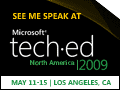Note
Access to this page requires authorization. You can try signing in or changing directories.
Access to this page requires authorization. You can try changing directories.
This is the fourth in a series of posts highlighting Scott Cate’s video series of Visual Studio tricks over the last few months from Sara Ford’s blog.
As I mentioned in Part 1, many of the commands are documented in the SQL Server 2008 help topic – SQL Server Management Studio Keyboard Shortcuts.
| Blog Post | Comments |
| #57 [Ctrl]+[J] invokes statement completion | This works best when using aliases. |
| #59 Resize the Statement Completion Window | A handy way to see more items where vertical size is persisted. |
| #61 Presenters Must Read .. Increase the Editor Tooltip Font Size | This is something that I already have in my demo environment. It’s useful for people with old eyes as well. |
| #62 Display parameter info for a function | Using [CTRL]+[SHIFT]+[SPACE] is very handy if you missed the parameter info the first time. |
| #64 Keyboard Shortcut to Display Quick Info Tooltip | In SSMS, the command is a little different. You need to use [CTRL]+[K], [CTRL]+[I] |
| #65 Edit.WordComplete via Intellisense | This is handy typing in column names without having to display the drop down list.
[CTRL]+[Space] or [ALT]+[RIGHT] |
| #66 Using Quick find in the Current Document | Calls out how you can also dock the Find tool window. |
| #67 Search in hidden text in the editor | Something to remember if you get in the habit of collapsing statements. |
That’s all of Scott’s great tips that also apply to SSMS.
Technorati Tags: SQL Server Management Studio,SQL Server 2008,SQL Server 2005
Comments
- Anonymous
April 10, 2009
PingBack from http://asp-net-hosting.simplynetdev.com/sql-server-management-studio-tips-%e2%80%93-part-4/