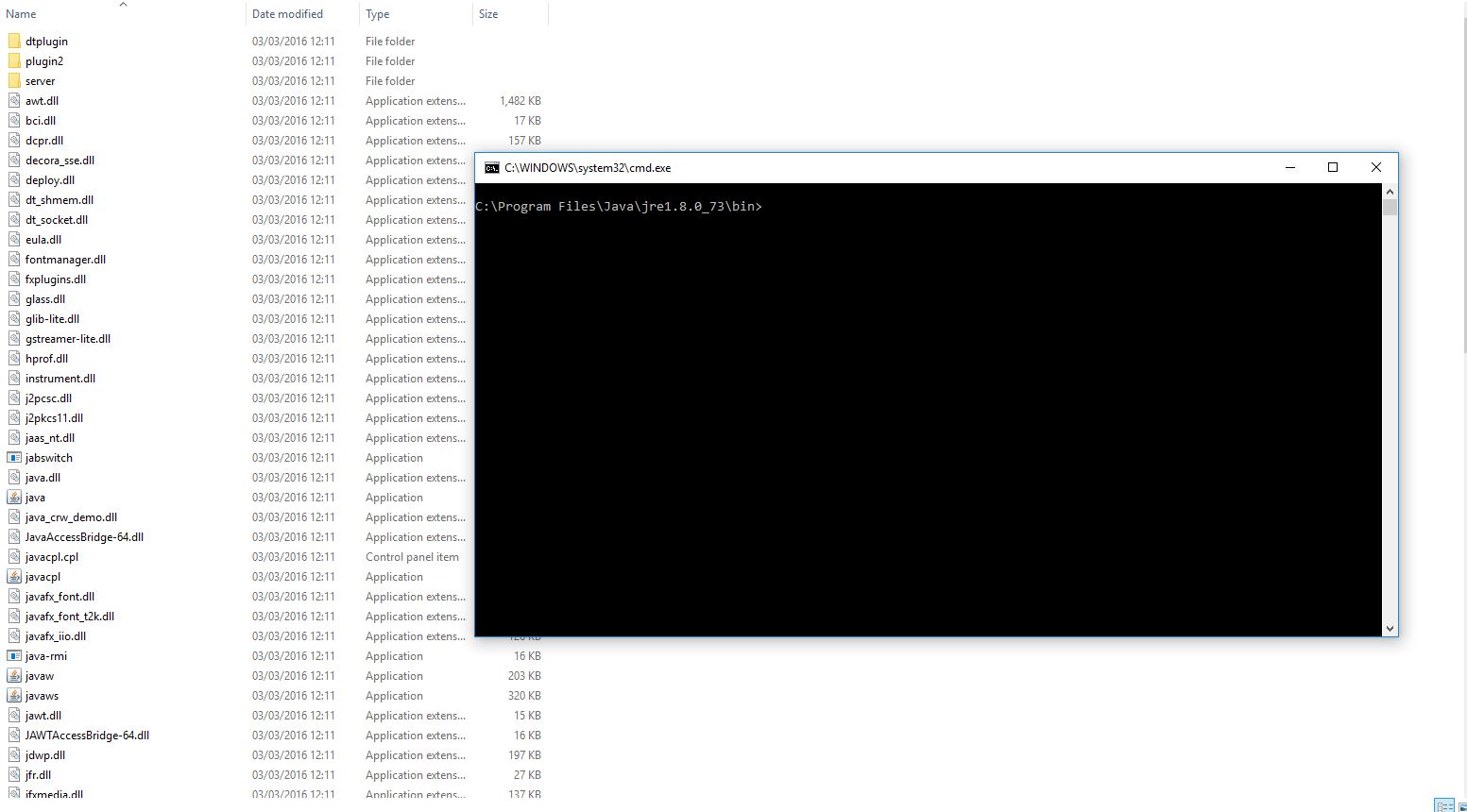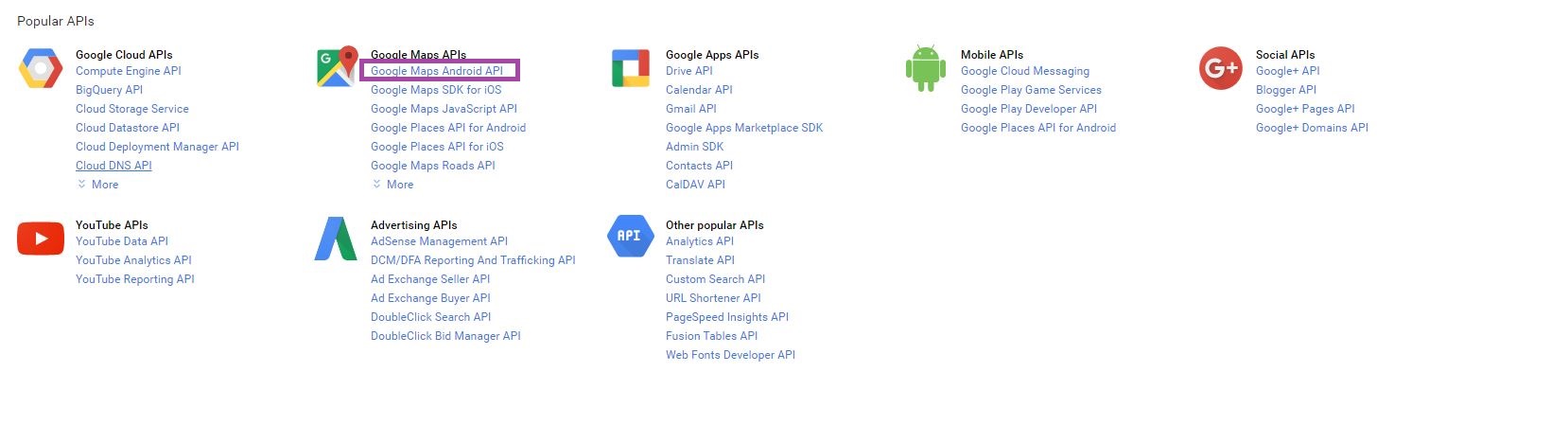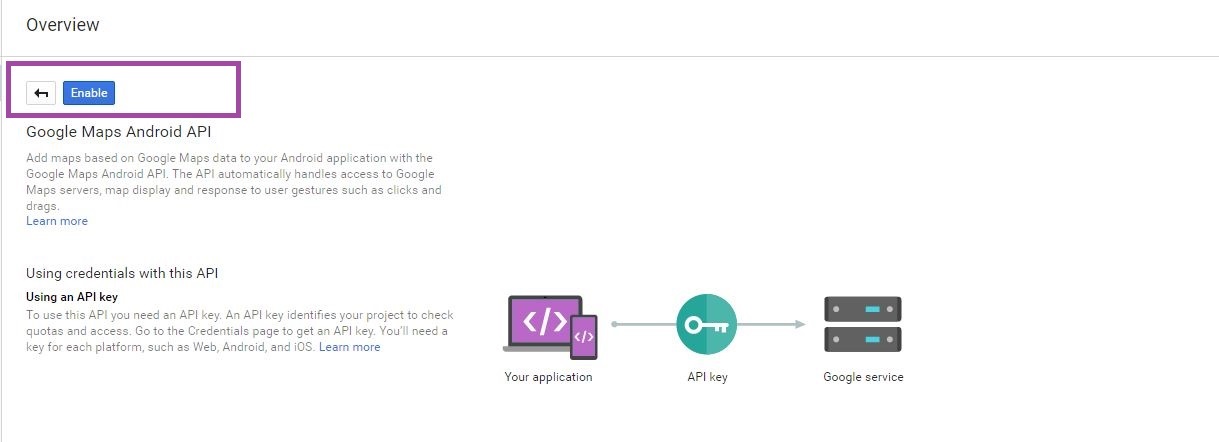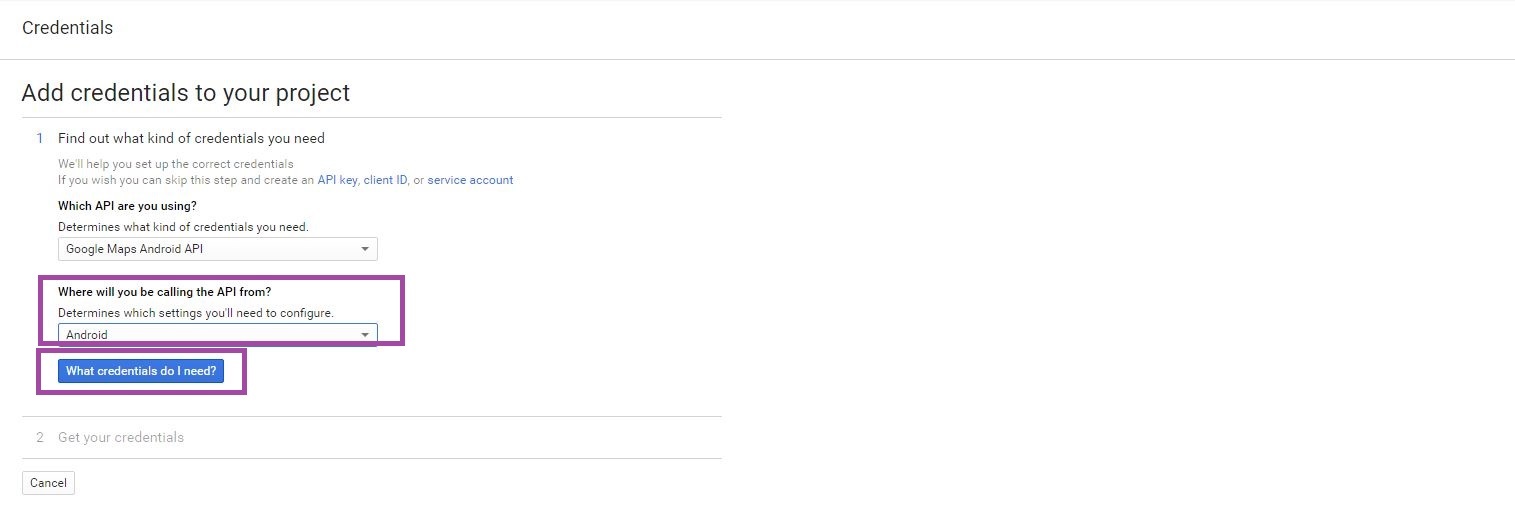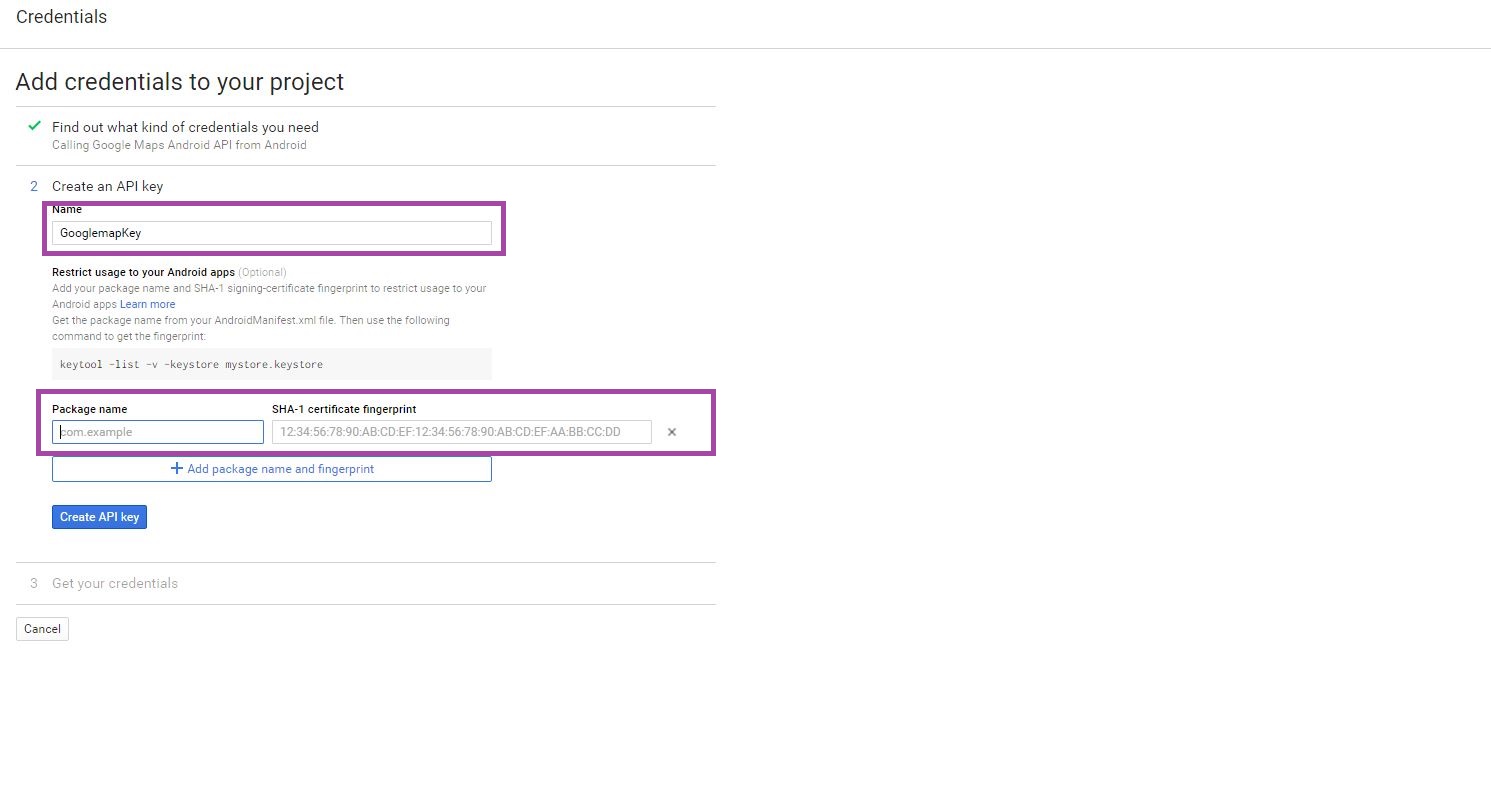Note
Access to this page requires authorization. You can try signing in or changing directories.
Access to this page requires authorization. You can try changing directories.
In this article will create a SHA1 Fingerprint key for Xamarin android google map App Development.
Create Google Maps API v2 key the following steps:
1: Create Debug Keystore for SHA1 Fingerprint Signed Key.
2: Create Project in Google Developer API Console
3: Obtaining google API KEY
Let’s start,
1.Create Debug Keystore for SHA1 Fingerprint Signed Key
Step 1: In Our My Computer->Go to C:\Users\Admin\AppData\Local\Xamarin\Mono for Android this path find debug.keystore file then copy it.
Step 2: Next Open to C:\Program Files\Java\jre1.8.0_73\bin this place paste copy file for debug.keystore .
Step 3: Then Open Command Prompt (CMD)-> Shift + Right Click + Open Command Window here
**
**
Step 4: Just type below content in then command prompt
**keytool -list -v -keystore debug.keystore -alias androiddebugkey -storepass android -keypass android **
** Next to** Enter that time we will get **SHA1 KEY, **here i highlighted this image
Step 5: The android Debug KEY it be created Successfully. then we need create project in Google Developer console.before Generated(SHA1) key copy it.
2.Create Project in Google Developer API Console
Step 1: Go to Google Developer Console Page link.
Step 2: Then find Google Console Page Right side page of top corner to click select a project menu then click create a project.

Step 2: Next Showing one window its for New Project popup window ,here give your Project Name after to create new project
Step 3: Next go to Google APIs Page ,then select Google Maps Android API.
Step 4: Here need to Enable Google Android API
**************************Step 5 :**After enable Google API next go to Google API credentials page
** **

Step 6: Then Select Configure dropdown value then select Android option. Next Click What credentials do I need? Button
**Step 7: ** Next Windows showing Create as API Key to Give your Project name and Click Add Package name and fingerprint button
Step 8: Then give Package Name com.example.example. next to copy paste here Created SHA1 Key
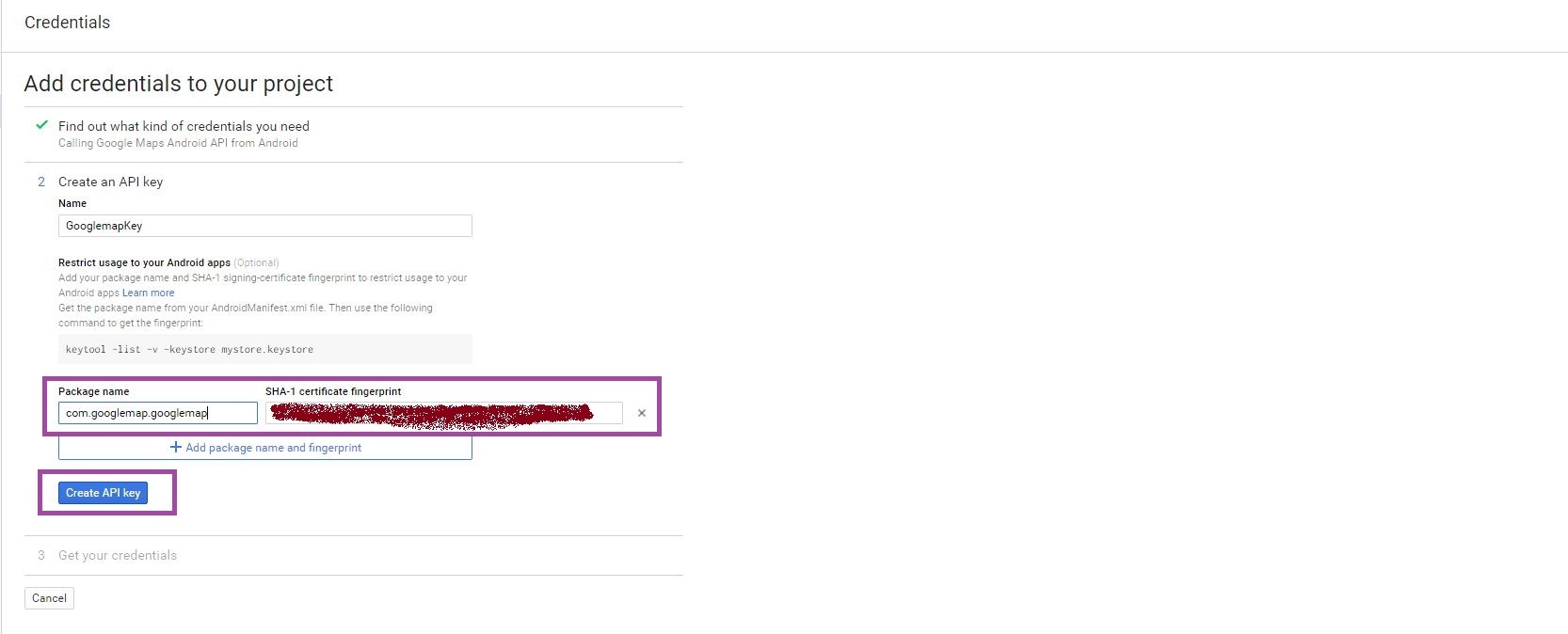
Step 9: Then Click create API Key button it returns APIs Page here will be sowing API key.
Step 10: Then in this API key is added to the AndroidManifest.XML file of a Xamarin Android application to be add below code,
| <applicationandroid:label="Googlemap"> <!--Debug--> <meta-data android:name="com.google.android.maps.v2.API_KEY"android:value="YOUR API_KEY" /> <meta-data android:name="com.google.android.gms.version" android:value="@integer/google_play_services_version" /> </application> |
Finally, we Successfully create Signed Fingerprint key in Xamarin Android Google map App Development.