Note
Access to this page requires authorization. You can try signing in or changing directories.
Access to this page requires authorization. You can try changing directories.
The new Premium V4 pricing tier provides faster processors, NVMe local storage, and memory-optimized options. It offers up to double the memory-to-core ratio of previous tiers. This performance advantage can save money by running apps on fewer instances. This article explains how to create or scale up an app to the Premium V4 tier.
Prerequisites
To scale-up an app to Premium V4:
- An Azure App Service app running in a tier lower than Premium V4.
- The app must be in an App Service deployment supporting Premium V4.
Premium V4 availability
The Premium V4 tier is available for source code applications on Windows, and both source code applications and custom containers on Linux. The Premium V4 tier isn't available for Windows containers.
Note
The Premium V4 tier lacks stable outbound IP addresses. This behavior is intentional. Although Premium V4 apps can make outbound calls, the platform doesn't provide stable outbound IPs for this tier. This differs from previous App Service tiers. The portal shows "Dynamic" for outbound IP addresses for Premium V4 apps. ARM and CLI calls return empty strings for outboundIpAddresses and possibleOutboundIpAddresses. If Premium V4 apps need stable outbound IPs, use Azure NAT Gateway for predictable outbound IPs.
Premium V4 and its SKUs are available in select Azure regions. Microsoft continually adds availability to other regions. To check regional availability for a specific Premium V4 offering, run the following Azure CLI command in Azure Cloud Shell. Use Azure CLI version 2.73.0 or above. Substitute P1V4 with the desired SKU:
Windows SKU availability
az appservice list-locations --sku P1V4
Linux SKU availability
az appservice list-locations --linux-workers-enabled --sku P1V4
Create an app in Premium V4 tier
An App Service app's pricing tier is defined by its App Service plan. You can create an App Service plan alone or during app creation.
When configuring the App Service plan in the Azure portal, select Pricing plan and choose a Premium V4 tier.
To see all the Premium V4 options, select Explore pricing plans, then select one of the Premium V4 plans and select Select.
Important
You might not see P0V4, P1V4, P2V4, P3V4, P1mV4, P2mV4, P3mV4, P4mV4, and P5mV4 as options or some options might be grayed out. If so, Premium V4 isn't available in the underlying App Service deployment. For more information, see Scale up from an unsupported resource group and region combination.
Scaling out an app service plan on the Premium V4 tier
Although Premium V4 fully integrates with autoscale, limit individual scale-out requests to two or fewer instances per synchronous operation. For higher target counts, iterate through incremental requests. For example, to add 10 instances, loop through five separate scale-out requests of two instances each until all succeed. If a scale-out request fails, wait five minutes and retry.
Scale up an existing app to Premium V4 tier
Before scaling up an existing app to the Premium V4 tier, ensure Premium V4 is available. See PremiumV4 availability. If unavailable, see Scale up from an unsupported resource group and region combination.
Scaling up might require extra steps depending on your hosting environment.
In the Azure portal, open your App Service app page.
In the left navigation of your App Service app page, select Settings > Scale up (App Service plan).
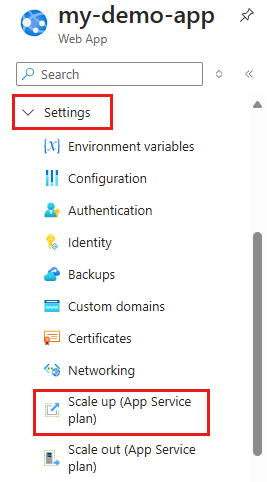
Select one of the Premium V4 plans and select Select.
If the operation succeeds, your app's overview page shows it's now in a Premium V4 tier.
If you get an error
If the underlying App Service deployment doesn't support the requested Premium V4 SKU, some App Service plans can't scale up to the Premium V4 tier. For more information, see Scale up from an unsupported resource group and region combination.
Regions
Premium V4 is available in the following regions:
Azure Public
Important
Not all Premium V4 regions offer availability zone support. Regions marked with an (*) below currently support availability zones.
- Australia East*
- Canada Central*
- Central India
- Central US
- East Asia
- East US
- East US 2*
- France Central*
- Germany West Central*
- Indonesia Central*
- Italy North*
- Japan East
- Japan West*
- Korea Central*
- Mexico Central
- North Central US
- North Europe
- Norway East*
- Poland Central*
- South Africa North*
- Southeast Asia
- Spain Central*
- Sweden Central*
- Switzerland North*
- UAE North*
- UK South*
- West Central US
- West Europe
- West US
- West US 2
- West US 3
* Region supports Premium v4 with availability zones.
Scale up from an unsupported resource group and region combination
If your app runs where Premium V4 isn't available (either the deployment or the region), redeploy it to use Premium V4. Two options exist:
Create an app in a new resource group with a new App Service plan.
When creating the plan, select the desired Premium V4 tier. This ensures the plan is in a deployment unit supporting Premium V4. Then, redeploy your application code to the new app. Even if you scale the new plan down to save costs, you can always scale back up to Premium V4 because the deployment unit supports it.
Use the Development tools > Clone app page to create an App Service plan with Premium V4 in your desired region, specifying the app settings and configuration to clone.
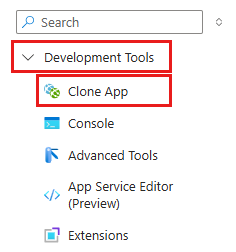
Automate with scripts
You can automate Premium V4 app creation using Azure CLI or Azure PowerShell scripts.
Azure CLI
The following command creates an App Service plan in P1V4. You can run it in the Cloud Shell. The options for --sku are P0V4, P1V4, P2V4, P3V4, P1mV4, P2mV4, P3mV4, P4mV4, and P5mV4.
az appservice plan create \
--resource-group <resource_group_name> \
--name <app_service_plan_name> \
--sku P1V4
Azure PowerShell
Note
We recommend that you use the Azure Az PowerShell module to interact with Azure. To get started, see Install Azure PowerShell. To learn how to migrate to the Az PowerShell module, see Migrate Azure PowerShell from AzureRM to Az.
The following command creates an App Service plan in P1V4. The options for -WorkerSize are Small, Medium, and Large.
New-AzAppServicePlan -ResourceGroupName <resource_group_name> `
-Name <app_service_plan_name> `
-Location <region_name> `
-Tier "PremiumV4" `
-WorkerSize "Small"