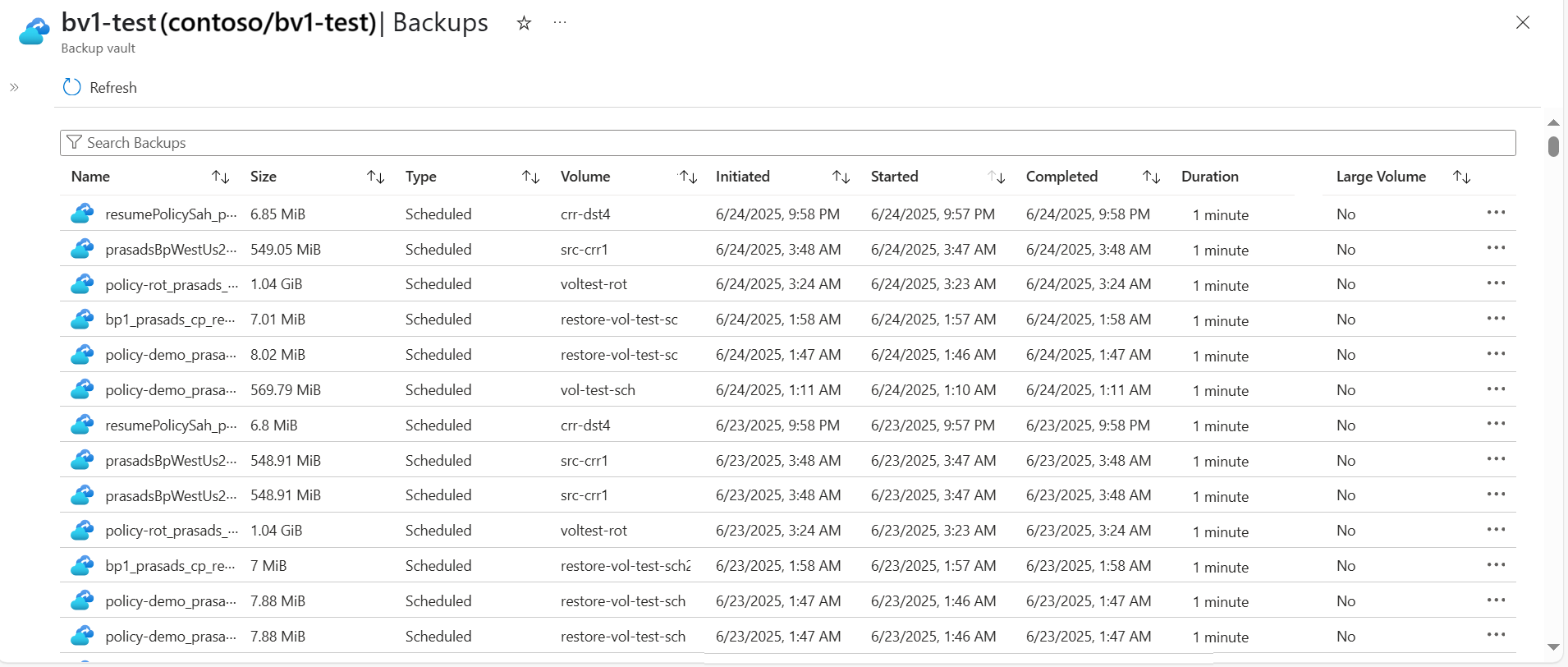Note
Access to this page requires authorization. You can try signing in or changing directories.
Access to this page requires authorization. You can try changing directories.
The names used for snapshots are preserved when the snapshots are backed up. Snapshot names include the prefix daily, weekly, or monthly. They also include the timestamp when the snapshot was created.
If a volume is deleted, its backups are retained. The backups are listed in the associated backup vault, under the Backups section. This list includes all backups within the backup vault in the region. It can be used to restore a backup to a volume in another NetApp account under the same subscription.
Important
All existing backups must be migrated to backup vaults. You can search for backups, but you're unable to perform any operations on a backup until the backup has migrated to a backup vault. For more information about this procedure, see Manage a backup vault.
In addition to name, size, and type, backups display time-based information:
| Field | Description |
|---|---|
| Started | Date and time the snapshot was created |
| Initiated | Date and time the backup was created |
| Completed | Date and time the backup was completed |
| Duration | The elapsed time from the creation of the snapshot to the completion of the backup time. When you create a backup with existing snapshot, the reported backup duration can appear longer than the actual time taken for the backup operation. |
Search backups from backup vault
Select Backups.
In the Search Backups field, enter the backup name that you want to search for.
A partial search is supported; you don’t have to specify the entire backup name. The search filters the backups based on the search string.
Search backups at volume level
You can display and search backups at the volume level:
Select Volumes.
If you've migrated to a backup vault, navigate to Backup Vault. Select the backup vault. If you've not yet migrated to a backup vault, navigate to Backups.
The Type column shows whether the backup is generated by a Scheduled (policy-based) or a manual backup.In the Search Backups field, enter the backup name that you want to search for.
A partial search is supported; you don’t have to specify the entire backup name. The search filters the backups based on the search string.
Next steps
- Understand Azure NetApp Files backup
- Requirements and considerations for Azure NetApp Files backup
- Resource limits for Azure NetApp Files
- Configure policy-based backups
- Configure manual backups
- Manage backup policies
- Restore a backup to a new volume
- Delete backups of a volume
- Volume backup metrics
- Azure NetApp Files backup FAQs