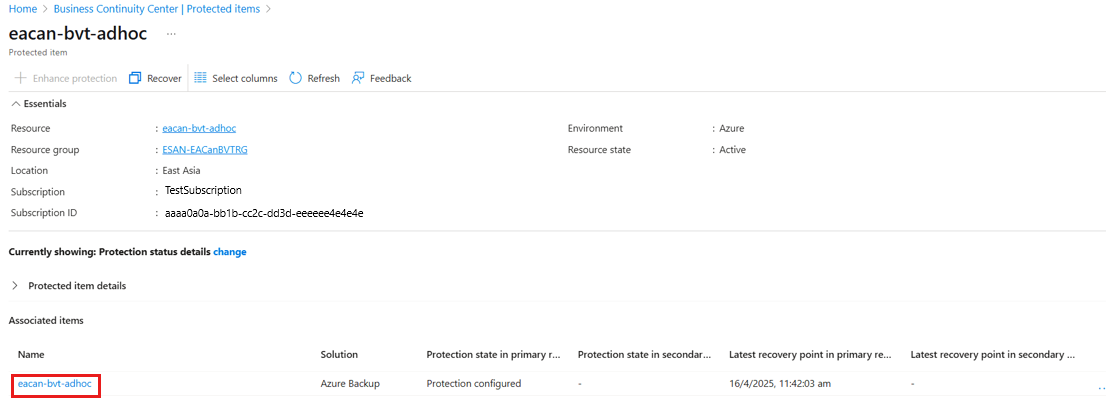Note
Access to this page requires authorization. You can try signing in or changing directories.
Access to this page requires authorization. You can try changing directories.
This article describes how to manage Azure Elastic storage area network (SAN) backups (preview) using Azure portal.
Learn about the supported scenarios, limitations, and region availability for Azure Elastic SAN backup/restore (preview).
Run an on-demand backup
To run an on-demand backup for Azure Elastic SAN (preview), follow these steps:
Go to Business Continuity Center, and then select Protection Inventory > Protected items.
On the Protected items pane, filter Datasource type by Elastic SAN volumes (Preview), and then select the Elastic SAN instance you want to back up.
On the selected Elastic SAN instance pane, under Associated items, select a protected item from the list.
On the selected protected item pane, select Backup Now.
When a backup job completes, a Managed Disk incremental snapshot (restore point) is created in the snapshot resource group with the name pattern AzureBackup_<datasource guid>_<timestamp>. The restore point is retained as per the retention duration set in the backup policy.
View the Azure Elastic SAN backup and restore jobs (preview)
To view Elastic SAN backup and restore jobs (preview), follow these steps:
- Go to Business Continuity Center, and then select Monitoring + Reporting > Jobs.
- On the Jobs pane, filter Datasource type by Elastic SAN volumes (Preview).
Change the backup policy for an Azure Elastic SAN backup instance (preview)
To change the backup policy for Azure Elastic SAN backup instance (preview), follow these steps:
- Go to Business Continuity Center, and then select Protection Inventory > Protected items.
- On the Protected items pane, filter Datasource type by Elastic SAN volumes (Preview), and then select the Elastic SAN instance for which you want to change the backup policy.
- On the selected Elastic SAN instance pane, select Change Policy.
- On the Change Policy pane, under the Backup policies section, choose a new policy from the list, and then select Apply.
Caution
Both existing and future restore points follow the retention duration set in the new backup policy.
Stop Azure Elastic SAN protection (preview)
Azure Backup provides the following options to stop protection of Azure Elastic SAN (preview):
- Stop protection and retain backup data (Retain forever): Stops all future backup jobs from protecting an Azure Elastic SAN and retains the existing backup data in the Backup vault forever. This retention incurs a storage fee as per Azure Backup pricing. If needed, you can use the backup data to restore the Elastic SAN and use the Resume backup option to resume protection.
- Stop protection and retain backup data (Retain as per policy): Stops all future backup jobs from protecting an Azure Elastic SAN and retains the existing backup data in the Backup vault as per policy. However, the latest recovery point is retained forever. This retention incurs a storage fee as per Azure Backup pricing. If needed, you can use the backup data to restore the Elastic SAN and use the Resume backup option to resume protection.
- Stop protection and delete backup data: Stops future backup jobs for Azure Elastic SAN and deletes all backup data. You can't restore the Elastic SAN or use the Resume backup option.
To stop protection for Azure Elastic SAN (preview), follow these steps:
- Go to Business Continuity Center, and then select Protection Inventory > Protected items.
- On the Protected items pane, filter Datasource type by Elastic SAN volumes (Preview), and then select the Elastic SAN instance for which you want to stop protection.
- On the selected Elastic SAN instance pane, select Stop Backup.
Stop protection and retain backup data for an Azure Elastic SAN volume (preview)
To stop backups and retain data for an Azure Elastic SAN volume (preview), follow these steps:
On the Stop Backup pane, under Stop backup level, choose Retain Backup Data.
Azure Backup stops future backup jobs for Elastic SAN instances and retains existing restore points. You can use these restore points to restore the Elastic SAN instance. This option allows you to resume the backup operation as required.
Under Backup data retention, choose one of the retention options - Retain forever or Retain as per policy.
Under Reason, choose a reason for stopping backup operation from the dropdown list.
Under Comments, enter more details for stopping backups.
Select Stop backup, and then select Confirm.
Stop protection and delete backup data for an Azure Elastic SAN volume (preview)
To stop backups and delete data for an Azure Elastic SAN volume (preview), follow these steps:
On the Stop Backup pane, Under Stop backup level, choose Delete Backup Data.
Warning
This is a destructive operation. After completing the delete operation, the backed-up data is retained in the Soft deleted state for 14 days, and then deletes for ever. After the backups are deleted, the restore operation for the Elastic SAN instance is not possible.
If the immutability is enabled on the vault, the restore points are deleted only after all the recovery points have expired.
Select Stop backup, and then select Confirm.
On the Delete Backup Data pane, under Type the name of Backup Item, enter the Elastic SAN instance name that you want to delete.
Under Reason, choose a reason for deletion from the dropdown list.
Under Comments, enter more details about deletion.
Select Delete.