Note
Access to this page requires authorization. You can try signing in or changing directories.
Access to this page requires authorization. You can try changing directories.
Azure Backup now supports the Enhanced policy for Azure virtual machine (VM) backup that offers:
- Zonal resiliency by using zone-redundant storage for Instant Restore snapshots.
- Multiple backups per days. You can schedule backups as frequently as every 4 hours for Azure VMs.
- Support for new Azure offerings, including Trusted Launch VMs, Premium solid-state drive (SSD) v2 and Ultra SSD disks, and multidisk crash-consistent snapshot support.
- Longer retention in snapshot (operational) tier up to 30 days.
Note
- The Standard policy doesn't support protecting newer Azure offerings, such as Ultra SSD and Premium SSD v2. Only the Azure CLI (version 2.73.0 and later), PowerShell (version Az 14.0.0 and later), and the REST API (version 2025-01-01 and later) support Trusted Launch VM backup with the Standard policy.
- Backups for VMs fail for disks enabled with data access authentication.
- Protection of a VM with an enhanced policy incurs more snapshot costs. Learn more about cost impact.
- Backup doesn't allow changing the policy type to Standard after you enable a VM backup with the Enhanced policy.
- Backup now supports the migration to enhanced policy for the Azure VM backups by using the Standard policy. Learn more about migrating Azure VM backups from the Standard to the Enhanced policy.
- The Enhanced policy supports excluding shared disks and backing up the other supported disks in the VM.

The following screenshot shows that multiple backups occurred in a day.
The preceding screenshot shows that one of the backups was transferred to the Vault-Standard tier.
Create an Enhanced policy and configure the VM backup
Choose a client
Follow these steps:
In the Azure portal, select a Recovery Services vault to back up the VM.
Under Backup, select Backup policies.
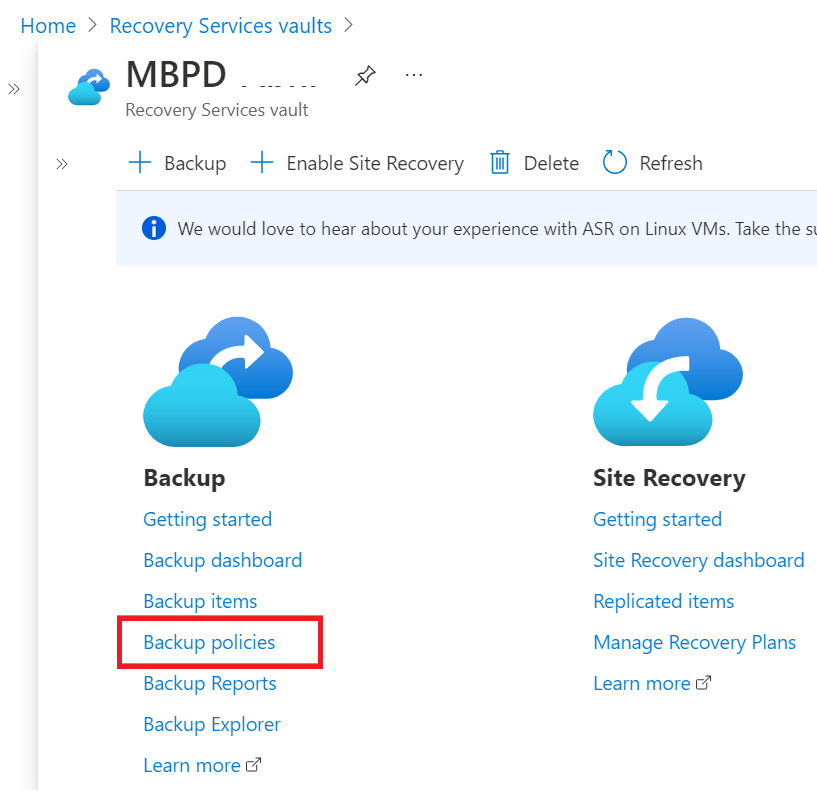
Select + Add.
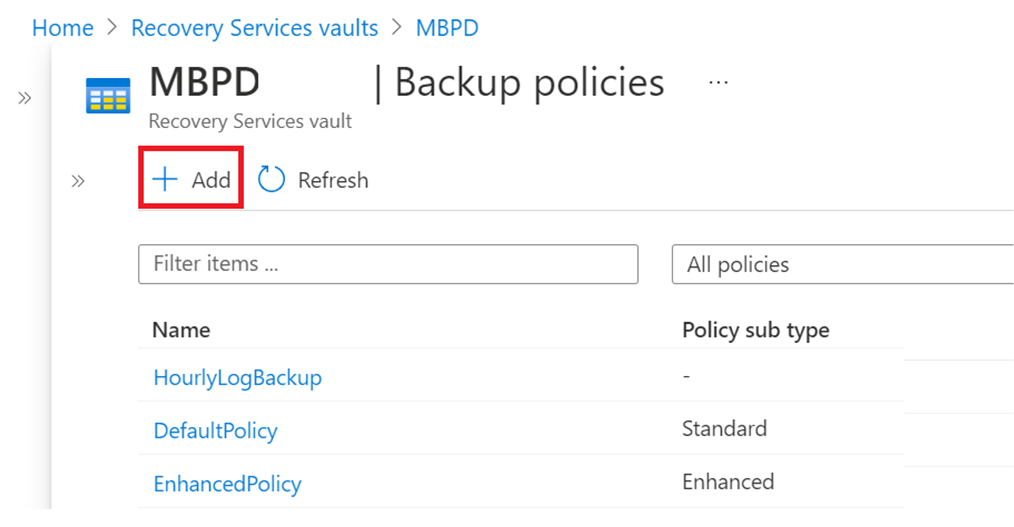
On the Select policy type pane, select Azure Virtual Machine.
On the Create policy pane, perform the following actions:
Policy subtype: Select the Enhanced type.
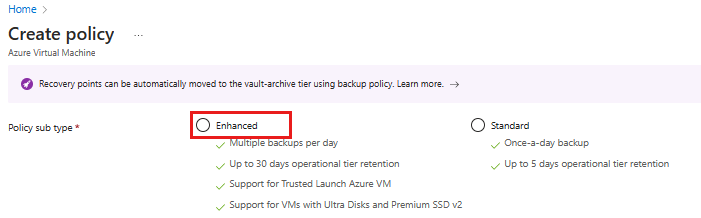
Backup schedule: You can select the frequency as Hourly, Daily, or Weekly.
With the backup schedule set to Hourly, the default selection for the start time is 8 AM. The schedule is Every 4 hours, and the duration is 24 hours. Hourly backup has a minimum recovery point objective (RPO) of 4 hours and a maximum of 24 hours. You can set the backup schedule to 4, 6, 8, 12, and 24 hours, respectively.
Instant Restore: You can set the retention of a recovery snapshot from 1 to 30 days. The default value is set to 7.
Retention range: Options for retention range are autoselected based on the backup frequency you choose. The default retention for daily, weekly, monthly, and yearly backup points are set to 180 days, 12 weeks, 60 months, and 10 years, respectively. You can customize these values as required.

Note
The maximum limit of the instant recovery point retention range depends on the number of snapshots that you take per day. If the snapshot count is more (for example, a frequency of every 4 hours in a duration of 24 hours, so six scheduled snapshots), then the maximum allowed days for retention reduces.
If you choose the lower RPO of 12 hours, the snapshot retention increases to 30 days.
Select Create.
Note
- Support for the Enhanced policy is available in all Azure public and US Government regions.
- For hourly backups, the last backup of the day is transferred to a vault. If backup fails, the first backup of the next day is transferred to a vault.
- Migration to the Enhanced policy for Azure VMs protected with the Standard policy is now supported and available in preview.
- Backup for an Azure VM with disks that have public network access disabled is now supported and generally available.
Enable selective disk backup and restore
You can exclude noncritical disks from backup by using selective disk backup to save costs. By using this capability, you can selectively back up a subset of the data disks that are attached to your VM. Then you can restore a subset of the disks that are available in a recovery point, both from Instant Restore and the vault tier. Learn more about selective disk backup and restore for Azure VMs.
