Note
Access to this page requires authorization. You can try signing in or changing directories.
Access to this page requires authorization. You can try changing directories.
Applies to: Azure Logic Apps (Consumption + Standard)
Starting May 1, 2020, changes due to Google's data security and privacy policies might affect logic app workflows that use the Google connectors, such as the Gmail connector.
If your workflows use the Gmail connector with a Gmail consumer account, which is an email address that ends with @gmail.com or @googlemail.com, your workflows can use only specific Google-approved connector operations. If your workflows use the Gmail connector with a G-Suite business account, which is an email address with a custom ___domain, your workflows aren't affected and have no restrictions on using the Gmail connector.
Affected workflows
Since June 15, 2020, any noncompliant workflows have been disabled. You can take either of the following actions:
Update the affected logic apps as described later in this article. You must create a Google client app, which provides a client ID and client secret to use for authentication with Google triggers or actions.
Update the affected logic apps so that they use only the Google-approved connectors described in the next section. You can then reenable the disabled logic apps.
Google-approved connectors
Under this policy, when you use a Gmail consumer account, you can use the Gmail connector with only specific Google-approved services, which are subject to change.
The following list specifies the Google-approved connectors and operations that you can use in the same logic app workflow with the Gmail connector when you use a Gmail consumer account:
Azure Logic Apps built-in triggers and actions: Batch, Control, Data Operations, Date Time, Flat File, Liquid, Request, Schedule, Variables, and XML
Built-in triggers and actions that Google doesn't approve make a logic app noncompliant with the Gmail connector because the app can send or receive data from anywhere. These triggers and actions include HTTP, Azure Functions, and Azure Logic Apps.
Google services: Gmail, Google Calendar, Google Contacts, Google Drive, Google Sheets, and Google Tasks
Approved Microsoft services: Dynamics 365, Excel Online, Microsoft Teams, Microsoft 365, OneDrive, and SharePoint Online
Connectors for customer-managed data sources: FTP, RSS, SFTP, SMTP, and SQL Server
Noncompliant examples
Here are some examples that use the Gmail connector with built-in triggers and actions or managed connectors that Google doesn't approve:
This logic app workflow uses the Gmail connector with the HTTP built-in trigger:
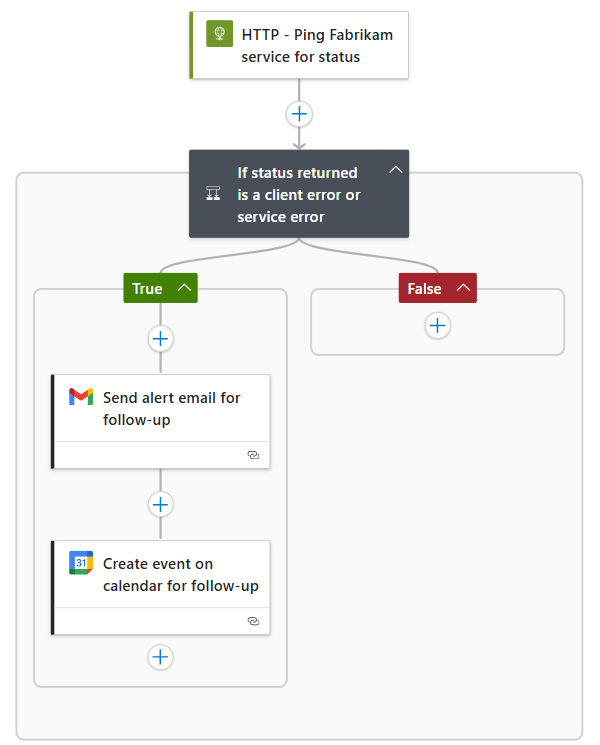
The workflow also uses the Google Calendar connector, which is approved.
This workflow uses the Gmail connector with the Azure Blob Storage connector:
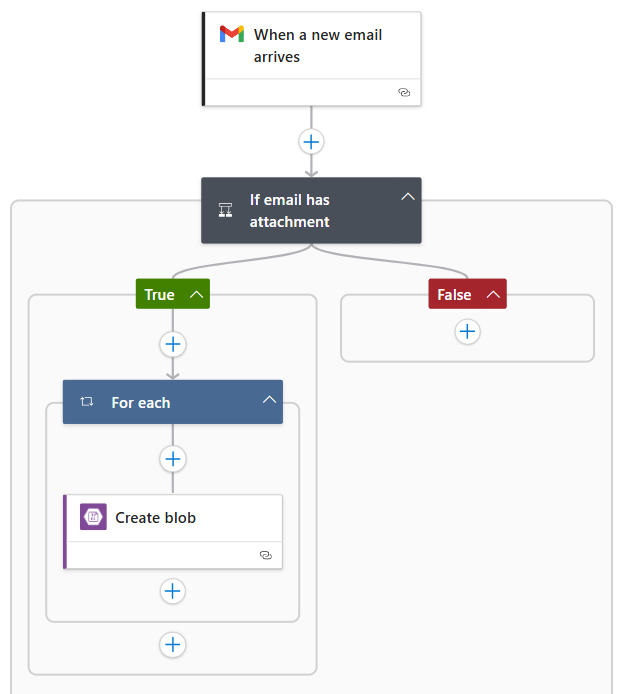
This workflow uses the Gmail connector with the X connector:
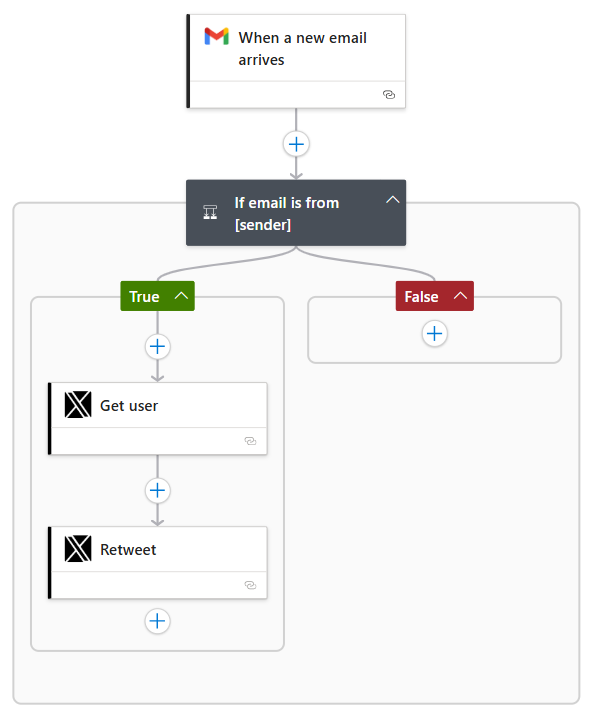
For the most recent information, see the Gmail connector's technical reference documentation.
Steps for affected workflows
If you have to use the Gmail connector with a Gmail consumer account and Google nonapproved connectors in a logic app workflow, you can create your own Google app for personal or internal use in your enterprise. For this scenario, follow these high-level steps:
Create a Google client app by using the Google API Console.
In your Gmail connector, use the client ID and client secret values from your Google client app.
For more information, see the Gmail connector's technical reference documentation.
Create Google client app
To set up a project for your client app, use the Google API Console wizard and follow the instructions. Or, see the Gmail connector's technical reference documentation.
When you're done, your screen looks like this example except that you have your own Client ID and Client secret values, which you later use in your workflow.

Configure client app settings in logic app workflow
To use the client ID and client secret from your Google client app in your Gmail trigger or action, follow these steps:
In the Azure portal, open your logic app resource.
Open your workflow in the designer.
If you're adding a new Gmail trigger or action and creating an entirely new connection, skip ahead to providing the connection information.
In the Gmail trigger or action, select Change connection or select Connections in the toolbar, and then select Reassign.
In Change connection, select Add new:
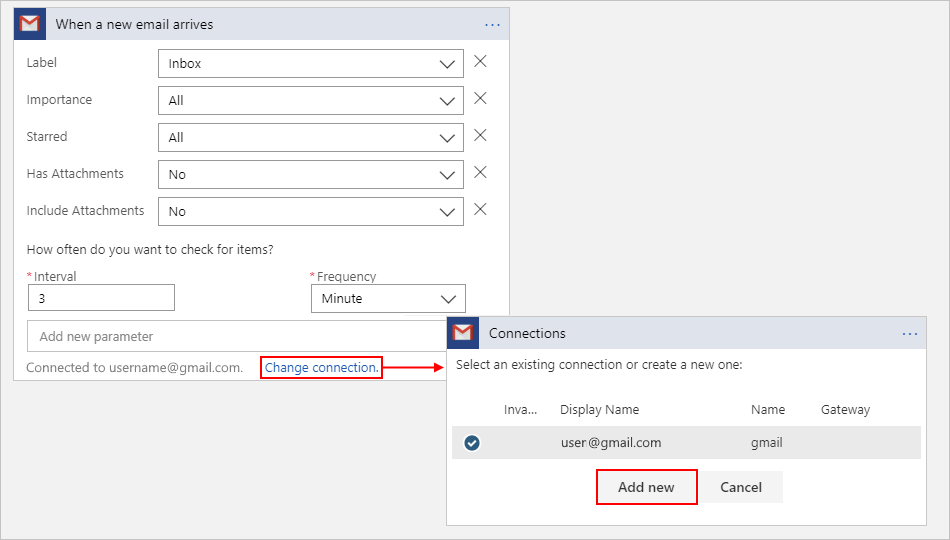
Enter a name for the connection and then provide your connection information:
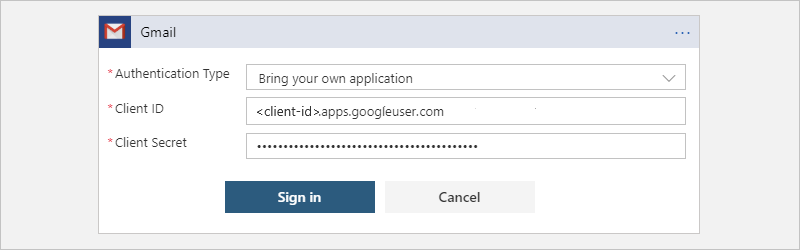
Property Value Description Authentication Type Bring your own application Specifies that you use your own client app for authentication. Client ID <client-ID> The client ID from your Google client app Client Secret <client-secret> The client secret from your Google client app When you're done, select Sign in.
A page appears that shows the client app that you created. If you're using a Gmail consumer account, you might get a page that shows that Google can't verify your client app. Google prompts you to first allow access to your Google account.

If necessary, select Allow.
You can now use the Gmail connector without restrictions in your logic app.
Related content
- Learn more about the Gmail connector