Note
Access to this page requires authorization. You can try signing in or changing directories.
Access to this page requires authorization. You can try changing directories.
Azure Container Apps has default quotas and limits that apply to your resources. As your application needs grow, you might need to increase these limits. This article explains how to request quota changes for Azure Container Apps through integrated and manual request processes. Follow these procedures when you need to expand your resource capacity beyond the default limits.
Integrated requests
Integrated requests use the Azure Quota Management System (QMS) to automate most quota change requests. Most requests are processed within a few minutes, while a limited number requests are converted into support ticket for further evaluation.
Make an integrated request for the following quotas:
- Managed environment count
- Session pools
- Subscription NCA 100 GPUs
Make an integrated request
Use the following steps to make an integrated request for a quota change.
Go to the Quota Management System in the Azure portal.
Select the Provider drop down and select Azure Container Apps.
Select the Subscription drop down and select your Azure subscription.
Use the search box to filter for the quota item that matches your request.
Locate the quota item in the appropriate region.
Select the pencil icon (
 ) to initiate a request.
) to initiate a request.In the New Quota Request window, enter the new limit value you're requesting in the New limit box.
Select Submit.
Once your request is approved, then you'll see a success message that resembles the following example.

Manual requests
Manual requests could take up to a few days to complete. Use this option for the following quotas:
- Managed environment consumption cores
- Managed environment general purpose cores
- Managed environment memory optimized cores
- Managed environment consumption NCA100 Gpus
- Managed environment consumption T4 GPUs
Make a manual request
Open New support request form in the Azure portal.
Enter the following values into the form:
Property Value Issue type Select Service and subscription limits (quotas) Subscription Select your subscription. Quota type Select Container Apps. Select Next.
In the Additional details window, select Enter details to open the request details window and enter your values.
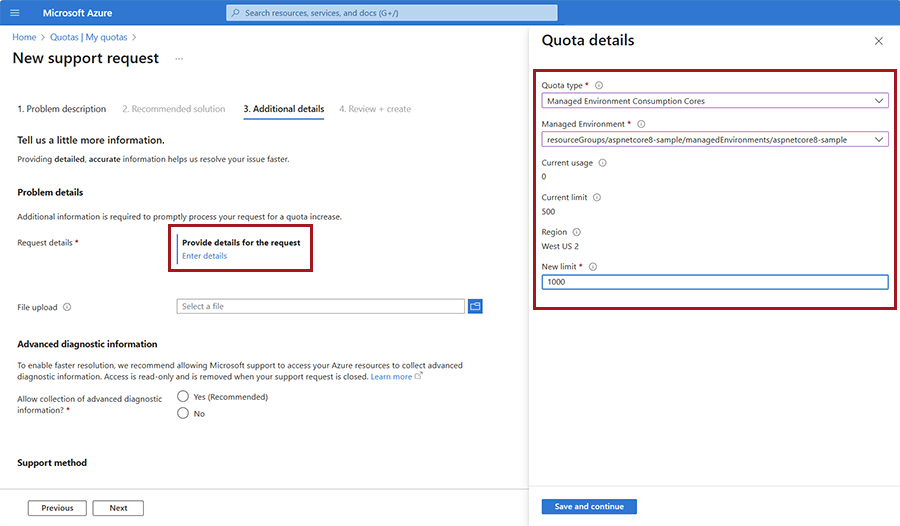
Select Save and continue.
Fill out the rest the relevant details in the Additional details window.
Select Next.
Select Create.