Note
Access to this page requires authorization. You can try signing in or changing directories.
Access to this page requires authorization. You can try changing directories.
This page explains how to customize dashboard settings and themes to match your organization's branding, improve readability, and ensure consistent data presentation across different regions and languages.
Overview
Dashboard-level settings provide global control over the following aspects of your dashboard:
- Theme customization: Control the visual appearance, including colors, fonts, widget styling, and layout preferences
- General settings: Add tags (Public Preview), set a locale to control formatting standards, and control the availability of the associated Genie space.
These settings apply to all widgets and visualizations within a dashboard, ensuring a consistent user experience. When you modify dashboard settings, changes are automatically applied to existing widgets and are used as defaults for any new widgets you add.
Note
Dashboard settings are only accessible from draft dashboards.
Access dashboard settings
To open dashboard settings:
- Open your draft dashboard.
- In the right panel, click Settings. This option appears when no widgets are selected.
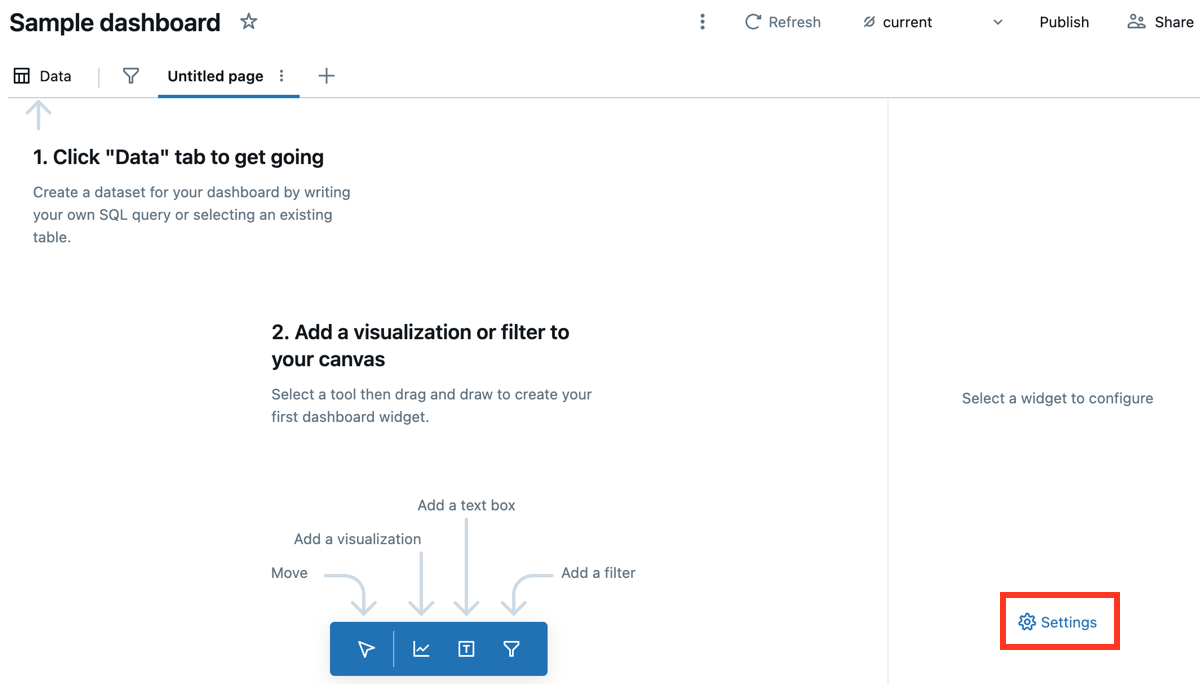
Theme settings
You can customize the theme by selecting a preset from the drop-down menu or by adjusting individual settings to create a custom color palette and appearance.
Choose a preset theme
To choose a dashboard theme:
- Access dashboard settings.
- Use the Theme drop-down menu to choose a preset theme.
You can preview how your theme will appear in light and dark modes by clicking Light mode or Dark mode under the Theme section.
Customize colors
To adjust individual color settings for the font, canvas background, widget colors, and the visualization palette:
- Click the color swatch to the right of each setting.
- Use the color picker or type a HEX or RGB value.
To add or remove colors from the visualization palette, click the plus icon or
dash icon in the Visualization palette section.
Set title alignment
To change the default title alignment for widgets on the dashboard:
- Click the icon to the right of Title alignment.
- Click Left, Center, or Right to adjust the alignment.
General settings
Set a locale
You can customize number and date formatting by locale for all visualizations from the canvas of a draft dashboard.
To set a locale:
- Access dashboard settings.
- Click General.
- Use the drop-down menu to select your locale.
Manage dashboard tags
Important
This feature is in Public Preview.
Use tags to organize and categorize dashboards for easier management. Tags help connect related items and improve user discovery. For more information about tags, see Apply tags to Unity Catalog securable objects.
View tags
To view tags on a dashboard:
- Click the kebab menu
near the upper-right corner of the dashboard.
- Click Info.
Add tags
You must have at least CAN EDIT permissions on a dashboard to add a tag. To add a governed tag, you must also have the ASSIGN permission on the governed tag.
To add tags:
Open your draft dashboard.
In the right panel, click Settings.
Click General.
Under Tags, add or update a tag:
- If there are no tags, click the Add tags button.
- If there are tags, click the
 Add/Edit tags icon.
Add/Edit tags icon.
Select an existing tag Key and Value or enter a name of a new tag.
- Tags that are governed are in the Governed section header and have a lock icon
.
- Tag keys are required. Whether a tag value is required depends on the tag key.
- Tags that are governed are in the Governed section header and have a lock icon