Note
Access to this page requires authorization. You can try signing in or changing directories.
Access to this page requires authorization. You can try changing directories.
This article shows you how to use the Microsoft Dev Box developer portal as a central ___location to manage your dev boxes. As a developer, you can access your dev boxes in the developer portal instead of having to use the Azure portal.
You can view information and perform many actions by using the More actions menu on a dev box tile in the developer portal. For example, you can shut down or restart a running dev box, or start a stopped dev box. Available options depend on the state of the dev box and the configuration of the dev box pool it belongs to.
Prerequisites
| Category | Requirements |
|---|---|
| Microsoft Dev Box | Before you can create or access a dev box, your organization must set up Microsoft Dev Box with at least one project and one dev box pool. To set up Microsoft Dev Box for an organization, see Quickstart: Configure Microsoft Dev Box. |
| Permissions | To create or access a dev box, you need Dev Box User permissions in a project that has an available dev box pool. If you don't have permissions to a project, contact your admin. |
Create a dev box
Create a dev box in the Microsoft Dev Box developer portal by following the instructions in Quickstart: Create a dev box by using the developer portal. You can create more dev boxes as needed by selecting New dev box at upper left in the portal.
For example, you might create separate dev boxes for the following scenarios:
- Workloads. Create separate dev boxes for your frontend work and your backend work, or create multiple dev boxes for your backend system.
- Bug fixing. Use separate dev boxes for each bug fix to work on the specific task and troubleshoot the issue without affecting your primary machine.
You can also create dev boxes through the Azure CLI dev center extension. For more information, see Configure Microsoft Dev Box from the command-line with the Azure CLI.
Connect through an app
After you create your dev box, you can connect to it through the Windows App remote desktop application or through a browser.
Connect through the Windows App
Windows App is the default app for connecting to Microsoft Dev Box from any device, including your phone or laptop. The Windows App is available for Windows, macOS, iOS/iPadOS, Android/Chrome OS (preview), and on web browsers.
To install the Windows App, select Download Windows App under Quick actions on the dev center home screen, or go to the Windows App Microsoft Store page. On the Store page, select View in Store to install the app.
To connect to your dev box by using the Windows App, sign in to the developer portal and select Connect via app on the dev box tile.
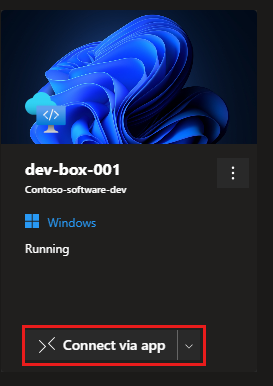
Connect through a browser
For light workloads, you can use a browser like Microsoft Edge to access your dev box from your phone or laptop. The browser is useful for tasks such as a quick bug fix or reviewing a GitHub pull request.
To connect to a dev box by using the browser:
Sign in to the developer portal, select the caret next to Connect via app on the dev box tile, and then select Open in browser.
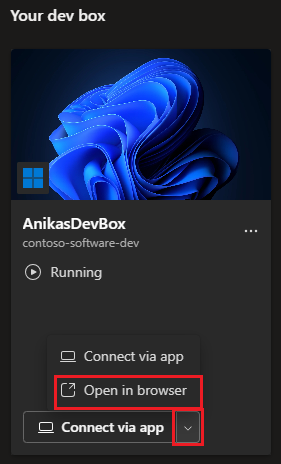
A new browser window opens. Select the In Session Settings you want and then select Connect.
Enter the password for the account you use in the developer portal and then select Sign In.
Configure multiple monitors
You can configure multiple monitors for your dev box to work on multiple tasks at the same time, such as debugging and writing code. You can also use multiple monitors to view different applications side by side.
To enable multiple monitors:
Sign in to the developer portal and select the Settings icon at top right.
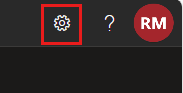
In User settings, select Use multiple monitors, and then close User settings.
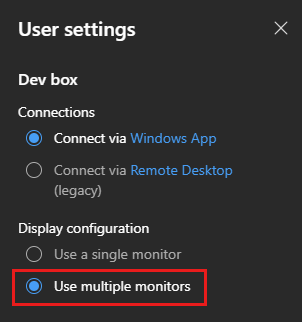
Shut down, restart, or start a dev box
To shut down, restart, or start a dev box:
Sign in to the developer portal and select the More actions icon on the dev box tile.
For a running dev box, select Shut down or Restart from the menu.

For a stopped dev box, select Start.

Get information about a dev box
You can use the Microsoft Dev Box developer portal to view information about a dev box, such as its creation date, source image, and region.
To get information about your dev box:
Sign in to the developer portal and select the More actions icon on the dev box tile.
Select More Info from the menu.

The Dev box details pane shows information about your dev box like the following example:

Delete a dev box
There are many reasons you might not need a dev box anymore. You might complete your testing, merge your pull request, or finish working on a specific task or project.
When you no longer need a dev box, you can delete it in the developer portal. You can then create new dev boxes to work on new items.
Important
You can't retrieve a dev box after deletion. Before you delete a dev box, make sure you don't need it anymore.
To delete a dev box:
Sign in to the developer portal, select the More actions icon on the dev box tile, and then select Delete from the menu.

To confirm the deletion, select Delete on the Delete dev box screen.

Take other dev box actions
Depending on configuration, you can select other actions from the More actions menu on a dev box tile in the developer portal. For example:
Hibernate and resume. Hibernation conserves power by saving the current state of your dev box and then shutting it down. You can resume the dev box to that exact state. If your dev box has hibernation enabled, select Hibernate or Resume to hibernate or resume the dev box. For more information, see Hibernate a dev box.
Troubleshoot and repair. If you have issues connecting to your dev box, you can use Troubleshoot & repair to troubleshoot. For more information, see Resolve connectivity issues with the Troubleshoot and Repair tool.
Snapshot and restore. You can capture a snapshot of your dev box state by selecting Take snapshot, and later Restore your dev box to that state. For more information, see Restore your dev box from a snapshot.