Note
Access to this page requires authorization. You can try signing in or changing directories.
Access to this page requires authorization. You can try changing directories.
There are a few things you need to prepare before using Managed DevOps Pools for the first time.
At a high level, you need:
- An Azure account with an active subscription, with the Managed DevOps Pools resource provider registered
- Permissions to create a Managed DevOps Pool in the Azure subscription
- An Azure DevOps organization, connected to the Microsoft Entra ID tenant of the users who will be administering the Managed DevOps Pool
- Permissions in the Azure DevOps organization to create a Managed DevOps Pool
This article shows you how to configure your Azure subscription and Azure DevOps organization for use with Managed DevOps Pools. These configuration steps only need to be performed a single time per Azure DevOps organization and Azure subscription.
Configure your Azure subscription
- Verify Azure permissions
- Register the Managed DevOps Pools resource provider in your Azure Subscription
- Review Managed DevOps Pools quotas
- Create a dev center and dev center project (If you plan to create your Managed DevOps Pools using the Azure portal, you can create the dev center and dev center project during the pool creation process.)
Verify Azure permissions
To create and manage Managed DevOps Pools, you must have one of the following roles assigned to your account in the Azure subscription where you want to create the Managed DevOps Pools. The following roles are listed in order of least privileged to most privileged. DevOps Infrastructure Contributor is the least privileged role that allows you to create and manage Managed DevOps Pools.
| Role | Description |
|---|---|
| DevOps Infrastructure Contributor | This role allows you to create and manage Managed DevOps Pools in the designated scope, but not other Azure DevOps resources. |
| Contributor | This privileged role allows you to create and manage Managed DevOps Pools, as well as other Azure resources. |
| Owner | This privileged role allows you to create and manage Managed DevOps Pools, as well as other Azure resources, including the ability to assign roles. |
To check the role assignments for your account, see List Azure role assignments.
For information on assigning roles, see Steps to assign an Azure role.
If you're creating a dev center and dev center project during Managed DevOps Pool creation, you must have the Contributor or Owner role assigned to your account for the scope in which you want to create the dev center. For more information, see Create a dev center and dev center project.
Register the Managed DevOps Pools resource provider in your Azure Subscription
To use Managed DevOps Pools, register the following resource providers with your Azure subscription.
| Resource provider | Description |
|---|---|
| Microsoft.DevOpsInfrastructure | Resource provider for Managed DevOps Pools |
| Microsoft.DevCenter | Resource provider for dev center and dev center project |
Registering a resource provider uses the /register/action operation. Permission to perform this operation is included if the contributor or owner role on your subscription is assigned to your account.
Azure portal
Sign in to the Azure portal.
On the Azure portal menu, search for Subscriptions. Select it from the available options.
Select the Azure subscription you plan to use for Managed DevOps Pools.
On the left menu, under Settings, select Resource providers.
Search for Microsoft.DevOpsInfrastructure, select the check box from the list, and choose Register.

Search for Microsoft.DevCenter. If Microsoft.DevCenter isn't registered, select the check box from the list, and choose Register.
To see the Azure regions that support Managed DevOps Pools in your subscription, first register the Microsoft.DevOpsInfrastructure provider, select it from the list, and choose Locations.
For more information about Azure resource providers, see Azure resource providers and types.
Review Managed DevOps Pools quotas
Managed DevOps Pools uses Azure Quotas to manage the usage of the virtual machine resources that run your agents. Managed DevOps Pools quotas are based on CPU cores per Azure VM SKU family. By default, regions that support Managed DevOps Pools have five cores of quota granted for the following SKU families.
standardBSFamilystandardDADSv5FamilystandardDASv5FamilystandardDDSv5FamilystandardDLDSv5FamilystandardDPLDSv5FamilystandardDPLSv5FamilystandardDPSv5FamilystandardDSv2FamilystandardDSv5FamilystandardDv2FamilystandardEASv4FamilystandardEDSv5FamilystandardESv5FamilystandardFSv2FamilystandardLSv3Family
Note
Certain Azure regions require customers to go through a request process in order to gain access, and your subscription may not be granted the default quota. See View your quotas to view the quotas for your subscription, and if you don't have quota for your desired virtual machine sizes, see request a quota adjustment for instructions on how to request quota.
The default agent size for new Managed DevOps Pools resources is Standard D2ads v5, which is part of the standardDADSv5Family. Standard D2ads v5 uses two cores, so you can create a pool with up to two agents, for a total of four cores, without requesting additional quota. To create more, you must request a quota adjustment.
View your quotas
To view the quotas for SKU families in your region, sign in to the Azure portal, enter quotas in the search box, and choose Quotas from the list.

Choose Managed DevOps Pools.
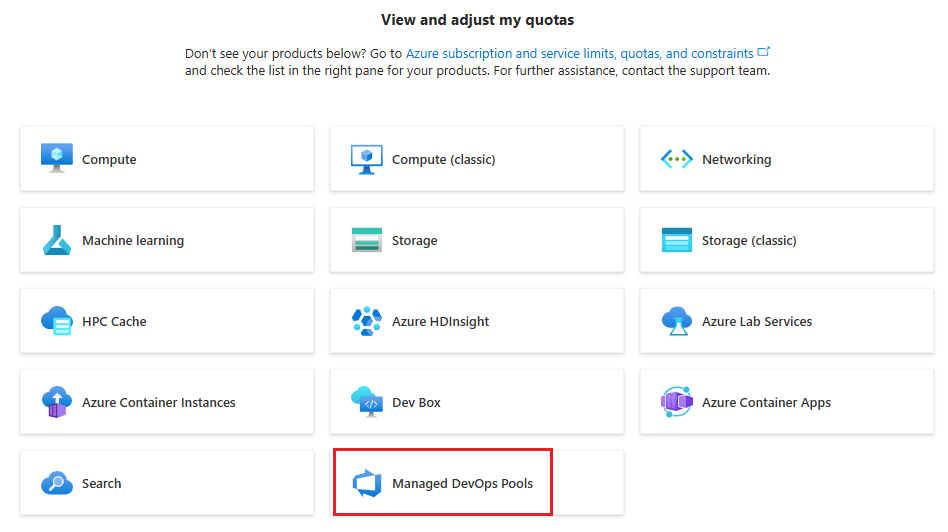
Choose your subscription and the region where you want to create the pool. In the following example, the Standard DADSv5 Family vCPUs quota is 8 of 8, which means eight cores are available, but all eight are being used. If you want to use more than eight cores for this SKU, or you want to use a different SKU that doesn't have any quota, you can request a quota adjustment.
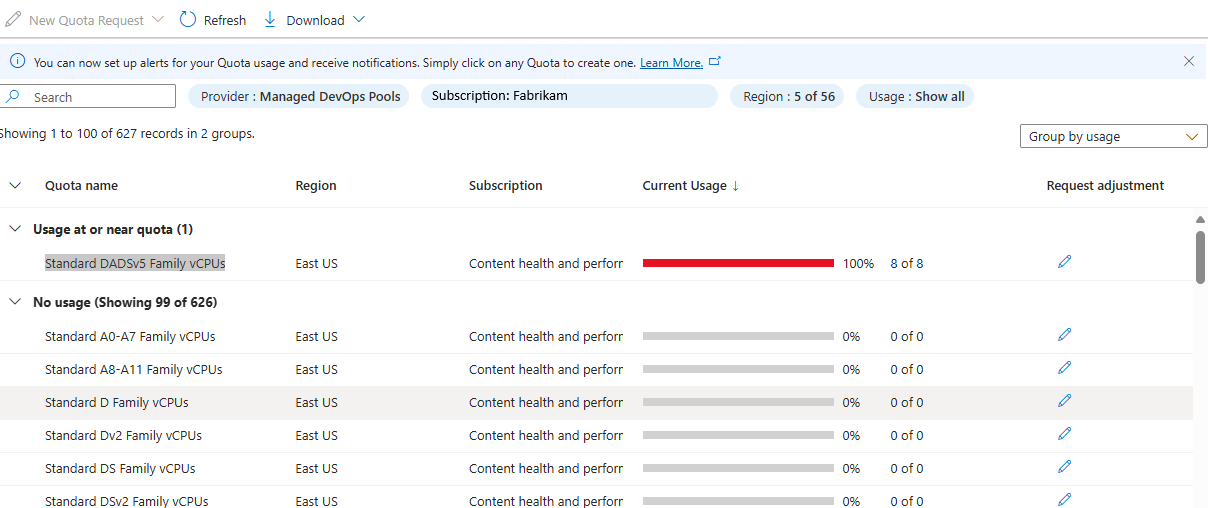
Request a quota adjustment
To request an increase in quota, choose Request adjustment for the desired SKU in your region.

Specify the desired number of cores for the selected SKU, and choose Submit. In the following example, 20 cores are requested for Standard DSv2 Family vCPUs.

The quota request takes a few moments to process. The following example shows the result of a successful quota adjustment.
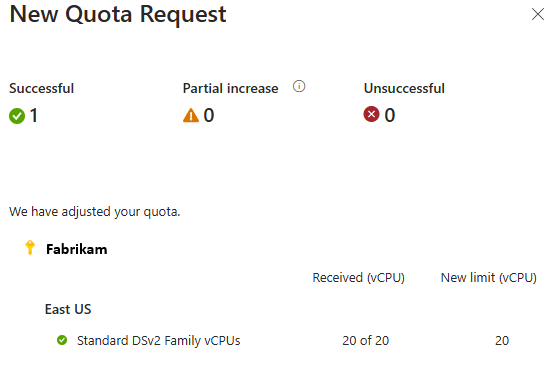
If the quota adjustment can't be auto-approved, you'll be directed to submit a support request, as described in the following section.
Create a quota support request
If your subscription doesn't have the capacity to configure your pool with desired Azure VM SKU and maximum agents count, pool creation fails with an error similar to the following message:
Cores needed to complete this request is 8, which exceeds the current limit of 0 for SKU family standardDDSv4Family in region eastus. Please choose a different region if possible, or request additional quota at https://portal.azure.com/#view/Microsoft_Azure_Support/NewSupportRequestV3Blade/issueType/quota/subscriptionId/subscription_id_placeholder/topicId/3eadc5d3-b59a-3658-d8c6-9c729ba35b97.
Go to the link to start a New support request to request a quota increase. Choose Next.

Choose Enter details.
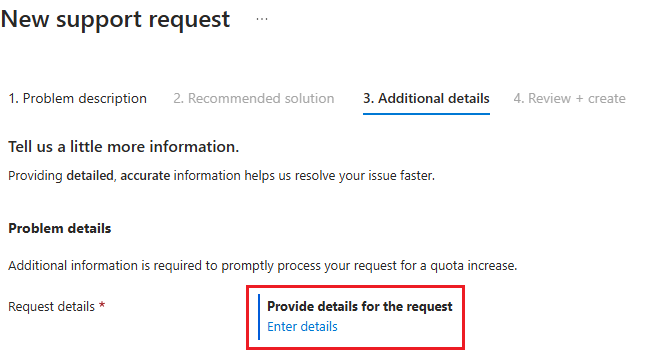
Enter the Region, Sku Family, New limit, and choose Save and continue. In th following example, 100 cores are requested for Standard DDSv4 Family vCPUs.

Fill the following details in this form:
Severity: Choose one of the available severity levels based on the business impact.
Preferred contact method: You can either choose to be contacted over Email or by Phone.
Select Next: Review+Create. Validate the information provided and select Create to create a support request.
Within 24 hours, the Managed DevOps Pools support team will evaluate your request and get back to you.
Create a dev center and dev center project
Managed DevOps Pools requires a dev center and dev center project. You have the option to create a dev center and dev center project when you create your pool in the Azure portal, but if you want to create them ahead of time, perform the following steps.
Multiple Managed DevOps Pools can use the same dev center and dev center project, and the dev center project isn't required to be in the same region or the same subscription as your Managed DevOps Pool.
To create a dev center and dev center project, you must have the Contributor or Owner role assigned to your account for the scope in which you want to create the dev center.
Create a dev center
Sign in to the Azure portal.
On the Azure portal menu, search for Dev centers, select it from the available options, and choose Create.

Choose the desired Subscription, Resource group, Name, and Location, and choose Review + Create.

On the confirmation window, choose Create to create the dev center.
Wait until the new dev center is created, and proceed to the next section and create a dev center Project.
Create a dev center Project
Go to the dev center created in the previous section, and choose Create project.
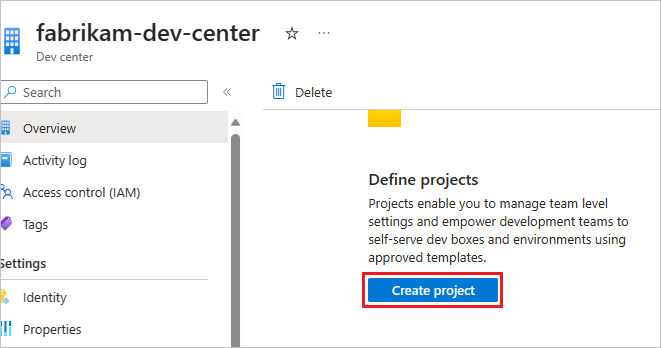
Choose the desired Subscription, Resource group, dev center, Name, and choose Review + Create.
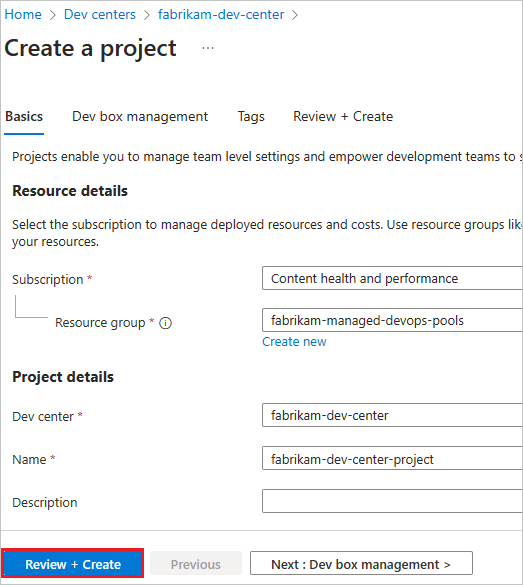
On the confirmation window, choose Create to create the dev center project.
When you create your Managed DevOps Pool, specify the dev center and dev center project you created in these steps.
Configure your Azure DevOps organization
- Connect your Azure DevOps organization to Microsoft Entra ID and verify membership
- Verify Azure DevOps permissions
Connect your Azure DevOps organization to Microsoft Entra ID and verify membership
To create a Managed DevOps Pool in your Azure DevOps organization, your Azure DevOps organization must be connected to Microsoft Entra ID, and your user account must be a member of the following Microsoft Entra ID tenants:
- The tenant of the Azure subscription that contains your Managed DevOps Pool
- The tenant your Azure DevOps organization is connected to
- View your current directory (Azure tenant) in the Azure portal.
- View the tenant for your Azure DevOps organization. You can go directly to this page in the Azure DevOps portal here:
https://dev.azure.com/<your-organization>/_settings/organizationAad. - If your Azure DevOps organization isn't connected to Microsoft Entra ID, follow the steps in Connect your organization to Microsoft Entra ID and connect to the desired tenant, such as the same tenant as your Azure subscription.
Verify Azure DevOps permissions
When you create a Managed DevOps Pool, the account you use to sign in to the Azure subscription that contains your Managed DevOps Pool is used to create a corresponding agent pool in your Azure DevOps organization. To successfully create a Managed DevOps Pool, your account must have the following permissions in your Azure DevOps organization.
| Permission | Description |
|---|---|
| Azure DevOps organization member | You must be a member of the Azure DevOps organization where you want to create Managed DevOps Pools. |
| Organization level agent pools administrator | You must have agent pool Administrator permissions at the organization level in the Azure DevOps organization where you want to create Managed DevOps Pools. |
| Project level agent pools administrator or creator | You must have Administrator or Creator agent pool permissions at the project level for each project in which you want to make your Managed DevOps Pool available to pipelines. |
Verify membership in the Azure DevOps organization
You must be a member of the Azure DevOps organization before the permissions in this section can be granted to your account.
Tip
If you are currently working in the Azure DevOps organization, for example using Azure Boards, working with Azure Repos, or using Azure Pipelines, you are already a member of the Azure DevOps organization, and you can skip this step.
To verify your membership in the Azure DevOps organization, go to https://dev.azure.com/{organization}/_settings/users, replacing {organization} with the name of your Azure DevOps organization.
- If you are denied access to the page, you are not a member of the Azure DevOps organization. You must be added as a member by an administrator of the Azure DevOps organization.
- If you can access the page, review the user list and verify that you are a member of the Azure DevOps organization. If you don't see your account listed, you must be added as a member by an administrator of the Azure DevOps organization.
Organization level agent pools administrator
You must have Organization level agent pools Administrator permissions for each organization where you want to create Managed DevOps Pools.
You can be directly granted the Organization-level agent pools administrator permission by a Project Collection Administrator or another Organization-level Agent pools administrator, and you are granted this permission automatically if you are a Project Collection Administrator.
To check your agent pools permissions at the organization level:
Go to the Azure DevOps portal and sign in to your Azure DevOps organization (
https://dev.azure.com/{your-organization}).Go to Azure DevOps > Organization settings.

Go to Pipelines > Agent pools > Security.

You can also go directly to organization level agent pools security settings by going to
https://dev.azure.com/{organization name}/_settings/agentpools, and choosing Security.View the list of user permissions for the organization level agent pools scope. In this example no specific users have been added, so only Project collection administrators have permission to create pools or assign users to this role.

If you need to create Managed DevOps Pools in this organization, ask a Project collection administrator, or an administrator listed here, to choose Add, add you as an administrator, and choose Save. For more information, see Set agent pool security in Azure Pipelines.
Tip
If the Add button is disabled, you don't have permission to create Managed DevOps Pools in this organization.
If the Add button is enabled, you do have permission to create Managed DevOps Pools in this organization.
Project level agent pools administrator or creator
You must have Project level agent pools Administrator or Creator permissions for each project in which you want to make your Managed DevOps Pool available to pipelines.
- If you create your Managed DevOps Pool with Add pool to all projects set to Yes, Managed DevOps Pools will configure the pool to be available in all projects for which you have the Administrator or Creator permission. To use the pool in other projects, you can manually add the pool to the other projects after you are granted the Administrator or Creator permission for those projects.
- If you provide a list of projects when creating your Managed DevOps Pool, you must have the Administrator or Creator permission for every listed project or else pool creation fails.
You can be directly granted the Administrator or Creator permission by a Project Collection Administrator, a Project administrator, or another Project-level agent pools administrator. You are granted the Administrator role automatically if you are a Project Collection Administrator or Project administrator.
To check your agent pools permissions at the project level:
Go to the Azure DevOps portal and sign in to your Azure DevOps organization (
https://dev.azure.com/{your-organization}), go to the project where you want to run pipelines using your Managed DevOps Pool, and choose Project settings.
Go to Pipelines > Agent pools > Security.

You can also go directly to project level agent pools security settings by going to
https://dev.azure.com/{organization name}/{project name}/_settings/agentqueues, and choosing Security.View the list of user permissions for the project level agent pools scope. In this example no specific users have been added, so only the default project level group administrators (and Project collection administrators) have permission to create pools at the project level, or assign users to this role.
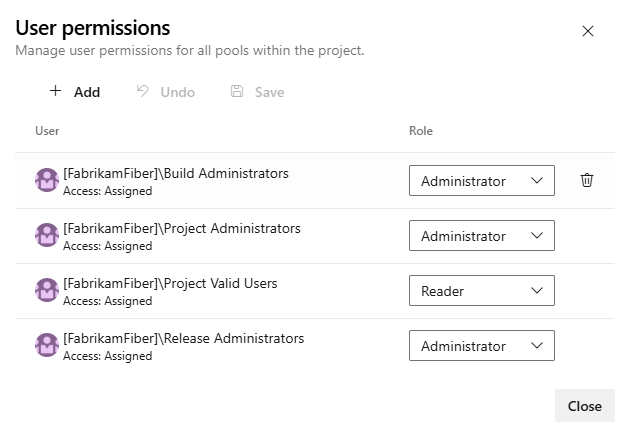
If you need to create Managed DevOps Pools for use in this Project, ask a Project collection administrator, a Project administrator (or anyone in one of the listed administrator groups), or an administrator listed here, to choose Add, add you as an Administrator or Creator, and choose Save. For more information, see Set agent pool security in Azure Pipelines.
Tip
If the Add button is enabled, you have permission to create Managed DevOps Pools for use in this project.
If the Add button is disabled, you don't have permission to create Managed DevOps Pools for use in this project, unless you have the Creator permission, in which case your name (or the name of a group for which you are a member) would be listed in the User permissions list as having the Creator permission.
