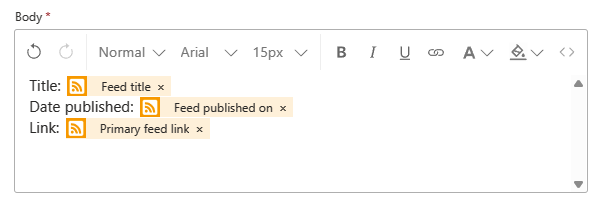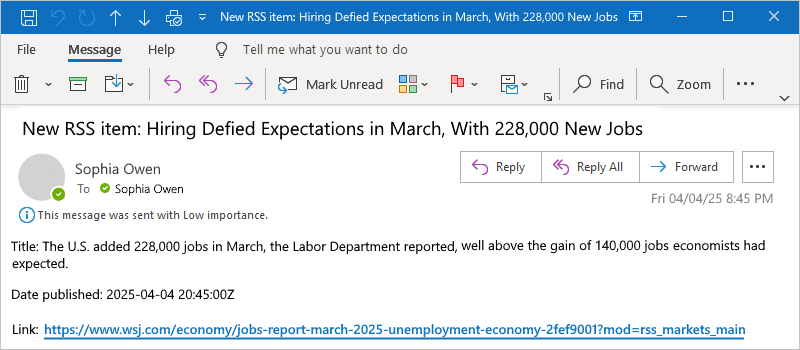Note
Access to this page requires authorization. You can try signing in or changing directories.
Access to this page requires authorization. You can try changing directories.
Applies to: Azure Logic Apps (Consumption)
This quickstart shows how to create an automated workflow that monitors an RSS feed and sends email notifications. You'll build a Consumption logic app workflow using the following connector operations:
- The RSS connector, which provides a trigger to check an RSS feed.
- The Office 365 Outlook connector, which provides an action to send email.
Consumption workflows run in multitenant Azure Logic Apps. After you complete this quickstart, your workflow looks like the following example:
Tip
To learn more, you can ask Azure Copilot these questions:
- What's Azure Logic Apps?
- What's a Consumption logic app workflow?
- What's the RSS connector?
- What's the Office 365 Outlook connector?
To find Azure Copilot, on the Azure portal toolbar, select Copilot.
This example uses operations from two connectors among the 1,400+ connectors that you can use in a workflow. While this example is cloud-based, Azure Logic Apps supports workflows that connect apps, data, services, and systems across cloud, on-premises, and hybrid environments.
To create and manage a Consumption logic app workflow using other tools, see the following quickstarts:
- Create and manage logic app workflows in Visual Studio Code
- Create and manage logic apps workflows using the Azure CLI
To create a Standard logic app workflow that runs in single-tenant Azure Logic Apps instead, see Create an example Standard logic app workflow using Azure portal.
Prerequisites
Azure account and subscription. Get a free Azure account.
Email account such as Office 365 Outlook or Outlook.com.
Note
This quickstart uses Office 365 Outlook, which requires a work or school account. Outlook.com requires a personal Microsoft account. For other email providers, see Connectors for Azure Logic Apps.
Network access to Azure resources.
If you're behind a corporate firewall, see IP address requirements for Azure Logic Apps. For connectors, see Managed connector outbound IP addresses.
Create a Consumption logic app resource
In the Azure portal, sign in with your Azure account.
In the Azure portal search box, enter logic app, and select Logic apps.
On the Logic apps page toolbar, select Add.
The Create Logic App page appears and shows the following options:
Plan Description Consumption Creates a logic app resource that supports only one workflow that runs in multitenant Azure Logic Apps and uses the Consumption model for billing. Standard Creates a logic app resource that supports multiple workflows. You have the following options:
- Workflow Service Plan: Workflows run in single-tenant Azure Logic Apps and use the Standard model for billing.
- App Service Environment V3: Workflows run in single-tenant Azure Logic Apps and use an App Service Environment plan for billing.
- Hybrid: Workflows run on-premises and in multiple clouds using Kubernetes Event-driven Autoscaling (KEDA). For more information, see Create Standard workflows for hybrid deployment.On the Create Logic App page, select Consumption (Multi-tenant) > Select.
On the Basics tab, provide the following information for your logic app resource:
Property Required Value Description Subscription Yes <Azure-subscription-name> Your Azure subscription name.
This example uses Pay-As-You-Go.Resource Group Yes <Azure-resource-group-name> The Azure resource group where you create your logic app and related resources. Provide a name that's unique across regions and contains only letters, numbers, hyphens (-), underscores (_), parentheses (()), or periods (.).
This example creates a resource group named Consumption-RG.Logic App name Yes <logic-app-name> Provide a name that's unique across regions and contains only letters, numbers, hyphens (-), underscores (_), parentheses (()), or periods (.).
This example creates a logic app resource named My-Consumption-Logic-App.Region Yes <Azure-region> The Azure datacenter region for your logic app.
This example uses West US.Enable log analytics Yes No Change this option only when you want to enable diagnostic logging. For this quickstart, keep the default selection. Workflow type Yes Stateful The type of workflow to create. All Consumption workflows are stateful, which means the workflow automatically saves and stores run history information, such as status, inputs, and outputs.
Note: This quickstart focuses on creating a non-agentic workflow. Unless Stateful isn't selected, you don't have to change anything in this section. In regions that don't support agentic workflows, the Workflow type options are unavailable.
For information about agentic workflows, see:
- Create autonomous AI agent workflows in Azure Logic Apps
- Create conversational AI agent workflows in Azure Logic AppsNote
Availability zones are automatically enabled for new and existing Consumption logic app workflows in Azure regions that support availability zones. For more information, see Reliability in Azure Functions and Protect logic apps from region failures with zone redundancy and availability zones.
When you're done, your settings look similar to the following example:
When you're ready, select Review + create. On the validation page that appears, confirm all the provided information, and select Create.
After Azure successfully deploys your logic app resource, select Go to resource. Or, find and select your logic app resource by using the Azure search box.
Add the trigger
A workflow always starts with a single trigger, which specifies the condition to meet before running any subsequent actions in the workflow. Each time the trigger fires, Azure Logic Apps creates and runs a workflow instance. If the trigger doesn't fire, no workflow instance is created or run.
This example uses an RSS trigger that checks an RSS feed, based on the specified schedule. If a new item exists in the feed, the trigger fires, and a new workflow instance is created and run. If multiple new items exist between checks, the trigger fires for each item, and a separate new workflow instance runs for each item. By default, workflow instances that are created at the same time also run at the same time, or concurrently.
On the logic app resource sidebar, under Development Tools, select the designer to open the workflow.
Follow the general steps to add the RSS trigger named When a feed item is published.
On the trigger pane, provide the following information:
Parameter Required Value Description The RSS feed URL Yes <RSS-feed-URL> The RSS feed URL to monitor.
This example uses the Wall Street Journal's RSS feed at https://feeds.content.dowjones.io/public/rss/RSSMarketsMain. However, you can use any RSS feed that doesn't require HTTP authorization. Choose an RSS feed that publishes frequently, so you can easily test your workflow.Chosen property will be used to determine which items are new No PublishDate The property that determines which items are new. Interval Yes 30 The number of intervals to wait between feed checks.
This example uses 30 as the interval because this value is the minimum interval for the RSS trigger.Frequency Yes Minute The unit of frequency to use for every interval.
This example uses Minute as the frequency.Time zone No <time-zone> The time zone to use for checking the RSS feed. Start time No <start-time> The start time to use for checking the RSS feed. Save your workflow. On the designer toolbar, select Save.
This step automatically publishes your logic app resource and workflow live in the Azure portal. However, the workflow doesn't do anything yet other than fire the trigger to check the RSS feed, based on the specified schedule. In a later section, you add an action to specify what you want to happen when the trigger fires.
Due to this RSS trigger's default double-encoding behavior, you must edit the trigger definition to remove the behavior:
On the designer toolbar, select Code view.
Important
Don't select the Code view tab in the trigger information pane. This tab opens code view in read-only mode.
In the code editor, find the line
"feedUrl": "@{encodeURIComponent(encodeURIComponent('https://feeds.content.dowjones.io/public/rss/RSSMarketsMain'))}".Remove the extra function named
encodeURIComponent()so that you have only one instance, for example:"feedUrl": "@{encodeURIComponent('https://feeds.content.dowjones.io/public/rss/RSSMarketsMain')}"
Save your changes. On the code view toolbar, select Save.
Every time that you save changes to your workflow in the designer or code view, Azure instantly publishes those changes live in the Azure portal.
Return to the designer. On the code view toolbar, select Designer.
In the next section, you add the action to run when the trigger condition is met, which causes the trigger to fire.
Add an action
Following the trigger, an action is any subsequent step that runs some operation in the workflow. Any action can use the outputs from any preceding operation, including the trigger. You can add as many actions as needed for your scenario up to the workflow limit and create different action paths or branches.
This example uses an Office 365 Outlook action that sends an email each time the trigger fires for a new RSS feed item. If multiple new items exist between trigger checks, you get multiple emails.
On the designer, follow the general steps to add a connector action that sends email for example:
If you have a Microsoft work or school account, add the Office 365 Outlook connector action named Send an email.
If you have a personal Microsoft account, add the Outlook.com connector action named Send an email.
This example continues with the Office 365 Outlook connector action named Send an email.
If you use a different supported email service in your workflow, the user interface might look slightly different. However, the basic concepts for connecting to another email service remain the same.
If your selected email service prompts you to sign in and authenticate your identity, complete that step now.
Many connectors require that you first create a connection and authenticate your identity before you can continue. This example uses manual authentication for connecting to Office 365 Outlook. However, other services might support or use different authentication types. Based on your scenario, you can handle connection authentication in various ways.
For more information, see:
In the action information pane, provide the following information to include in the email:
In the To box, enter the recipient's email address. For testing, use your email address.
When you select inside the To box or other edit boxes, options appear for opening the dynamic content list (lightning icon) or expression editor (formula icon). The dynamic content list shows any outputs from previous operations that you can select as inputs for the current action. The expression editor lets you use functions and operation outputs to work with data. You can ignore these options for now. The next step uses the dynamic content list.
In the Subject box, enter the subject for the email.
For this example, include output from the trigger to show the RSS item's title by following these steps:
Enter the following text with a trailing blank space:
New RSS item:With the cursor still in the Subject box, select the dynamic content list (lightning icon).
From the dynamic content list that opens, under When a feed item is published, select Feed title, which is a trigger output that references the title for the RSS item.
If no outputs appear available under When a feed item is published, select See more.
When you're done, the email subject looks like the following example:
Note
If you select an output that references an array, the designer automatically adds a For each loop around the action that references the output. That way, your workflow processes the array by performing the same action on each item in the array.
To remove the loop, drag the child action outside the loop, then delete the loop.
In the Body box, enter the email content.
For this example, include each line of descriptive text, followed by the corresponding outputs from the RSS trigger. To add blank lines in an edit box, press Shift + Enter.
Descriptive text Property Description Title:Feed title The item's title. Date published:Feed published on The item's publishing date and time. Link:Primary feed link The URL for the item.
Save your workflow.
Test your workflow
To confirm the workflow runs correctly, either wait for the trigger to fire or manually run the workflow.
- On the designer toolbar, from the Run menu, select Run.
If the RSS feed has new items, your workflow sends an email for each new item. Otherwise, your workflow waits until the next interval to check the RSS feed again.
The following screenshot shows a sample email that the example workflow sends. The email includes the details from each trigger output that you selected plus the descriptive text that you included for each item.
Troubleshoot problems
If you don't receive emails from the workflow as expected:
Check your email account's junk or spam folder, in case the message was incorrectly filtered.
Make sure the RSS feed you're using published items since the last scheduled or manual check.
Clean up resources
When you complete this quickstart, delete the sample logic app resource and any related resources by deleting the resource group that you created for this example.
In the Azure search box, enter resource groups, and select Resource groups.
Find and select your logic app's resource group. On the Overview pane, select Delete resource group.
When the confirmation pane appears, enter the resource group name, and select Delete.
Next steps
In this quickstart, you created a Consumption logic app workflow in the Azure portal to check an RSS feed, and send an email for each new item. To learn more about advanced scheduled workflows, see the following tutorial: