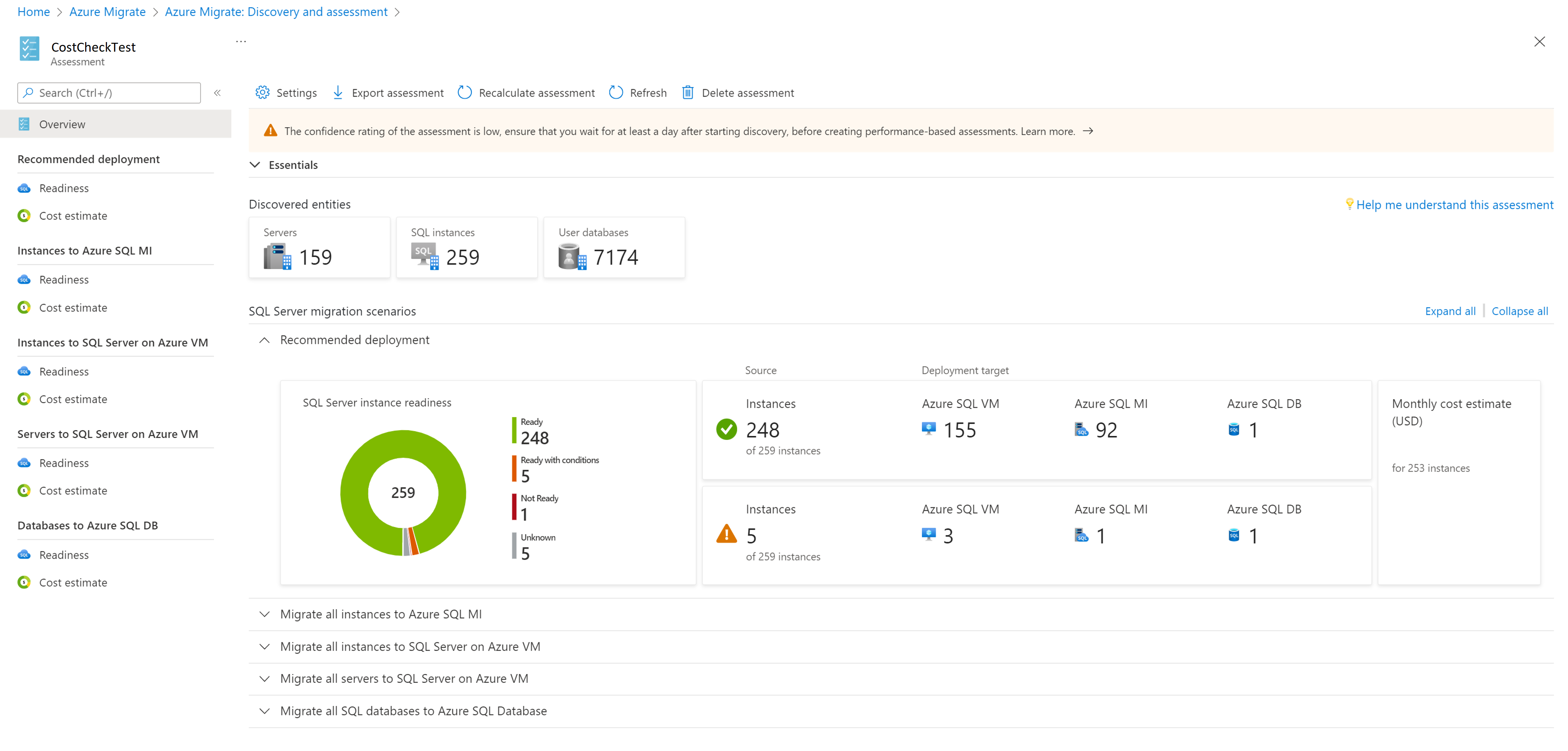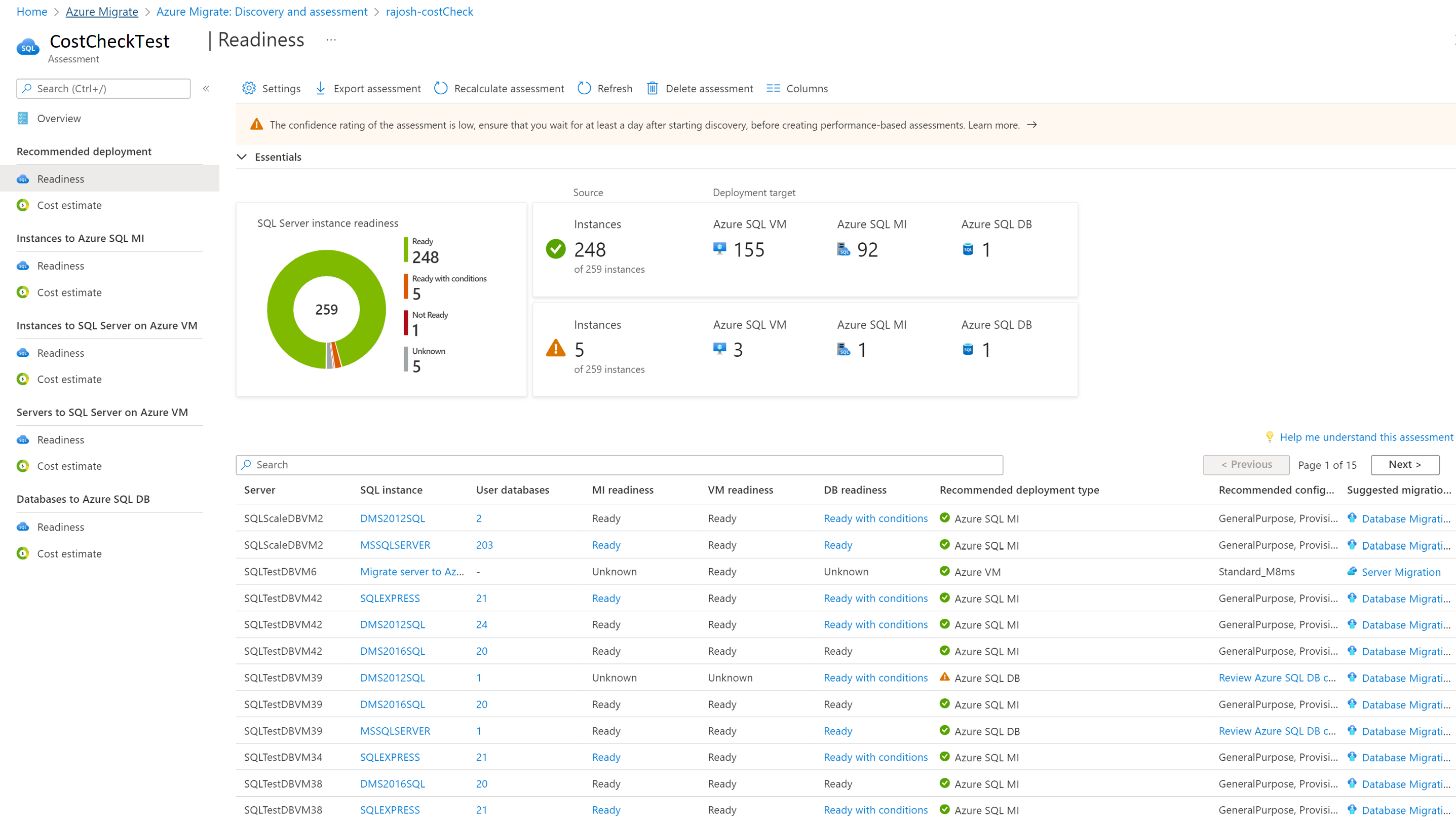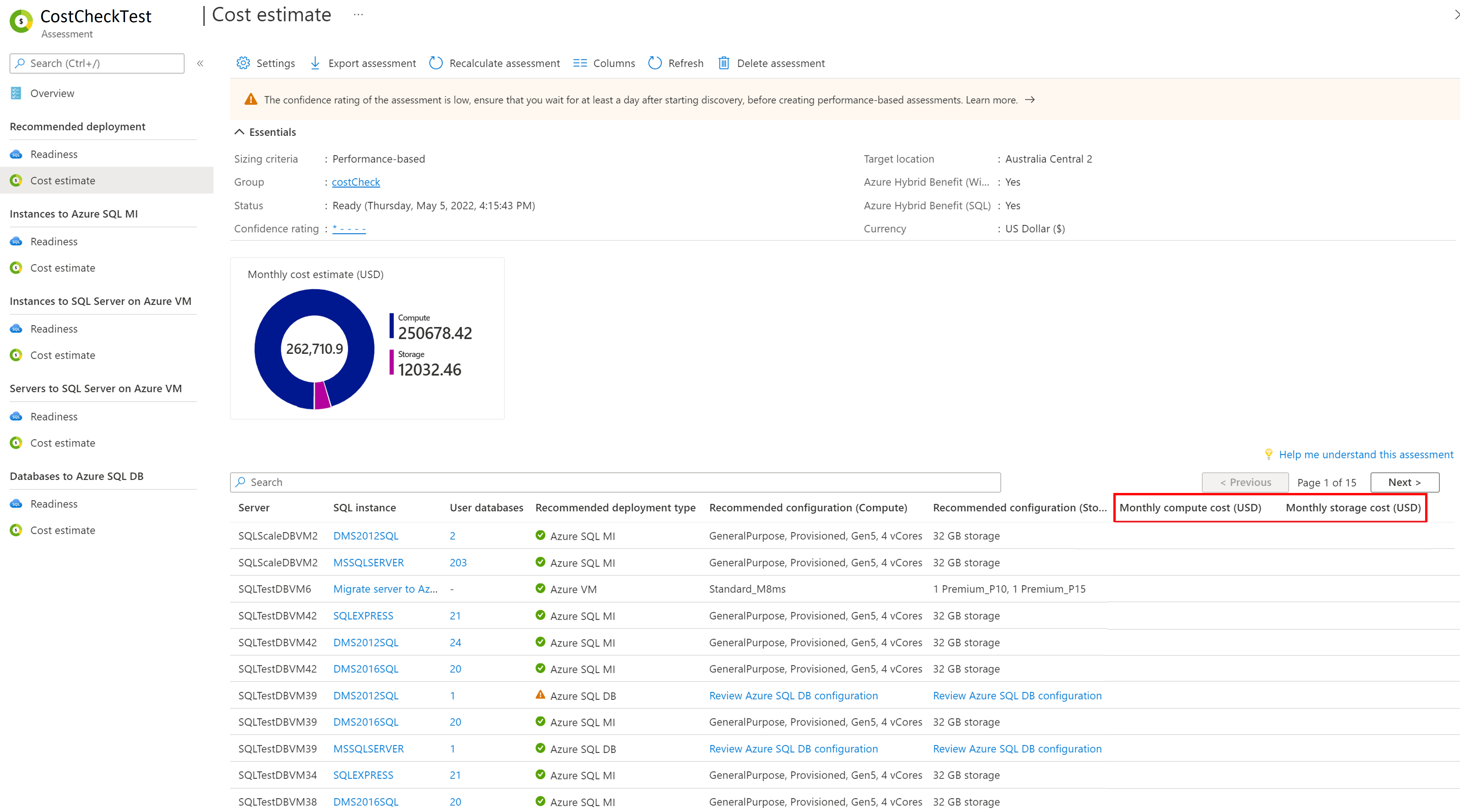Note
Access to this page requires authorization. You can try signing in or changing directories.
Access to this page requires authorization. You can try changing directories.
This article describes the various components of a SQL assessment and how you can review the assessment after it's created.
View an assessment
Follow these steps to view the assessment that you created.
In Servers, databases and web apps > Azure Migrate: Discovery and assessment, select the number next to Azure SQL assessment.
Select the assessment name, which you wish to view. For example, estimations and costs.
Review the assessment summary. You can also edit the assessment settings or recalculate the assessment.
Discovered entities
This indicates the number of SQL servers, instances, and databases that were assessed in this assessment.
SQL Server migration scenarios
This indicates the different migration strategies that you can consider for your SQL deployments. You can review the readiness for target deployment types and the cost estimates for SQL Servers/Instances/Databases that are marked ready or ready with conditions:
- Recommended deployment: Azure SQL deployment offers the best compatibility and cost-effectiveness for your SQL instance. Choosing a Microsoft-recommended target minimizes migration effort. If your instance supports SQL Server on Azure VM, Azure SQL Managed Instance, and Azure SQL Database, the most cost-effective and migration-ready option is recommended. This includes readiness checks and monthly cost estimates for instances marked as Ready or Ready with conditions.
You can see the SQL Server instance readiness for different recommended deployment targets and monthly cost estimates for SQL instances marked Ready and Ready with conditions.
You can go to the Readiness report to:
- Review the recommended Azure SQL configurations for migrating to SQL Server on Azure VM and/or Azure SQL databases and/or Azure SQL Managed Instances.
- Understand details around migration issues/warnings that you can remediate before migration to the different Azure SQL targets. Learn More.
- You can go to the cost estimates report to review cost of each of the SQL instance after migrating to the recommended deployment target.
Note
In the recommended deployment strategy, migrating instances to SQL Server on Azure VM is the recommended strategy for migrating SQL Server instances. When the SQL Server credentials are not available, the Azure SQL assessment provides right-sized lift-and-shift, that is, Server to SQL Server on Azure VM recommendations.
Migrate all instances to Azure SQL MI: In this strategy, you can see the readiness and cost estimates for migrating all SQL Server instances to Azure SQL Managed Instance.
Migrate all instances to SQL Server on Azure VM: In this strategy, you can see the readiness and cost estimates for migrating all SQL Server instances to SQL Server on Azure VM.
Migrate all servers to SQL Server on Azure VM: In this strategy, you can see how you can rehost the servers running SQL Server to SQL Server on Azure VM and review the readiness and cost estimates. Even when SQL Server credentials are not available, this report will provide right-sized lift-and-shift, that is, "Server to SQL Server on Azure VM" recommendations. The readiness and sizing logic is similar to Azure VM assessment type.
Migrate all SQL databases to Azure SQL Database In this strategy, you can see how you can migrate individual databases to Azure SQL Database and review the readiness and cost estimates.
Review support status
This indicates the support status of SQL servers, instances, and databases that were assessed in this assessment.
The Supportability section displays the support status of the SQL licenses. The Discovery details section gives a graphic representation of the number of discovered SQL instances and their SQL editions.
- Select the graph in the Supportability section to view a list of the assessed SQL instances.
- The Database instance license support status column displays the support status of the Operating system, whether it is in mainstream support, extended support, or out of support. Selecting the support status opens a pane on the right, which shows the type of support status, duration of support, and the recommended steps to secure their workloads.
- To view the remaining duration of support, that is, the number of months for which the license is valid, select Columns > Support ends in > Submit. The Support ends in column displays the duration in months.
Review readiness
You can review readiness reports for different migration strategies:
Select the Readiness report for any of the migration strategies.
Review the readiness columns in the respective reports:
Migration strategy Readiness Columns (Respective deployment target) Recommended MI readiness (Azure SQL MI), VM readiness (SQL Server on Azure VM), DB readiness (Azure SQL DB). Instances to Azure SQL MI MI readiness (Azure SQL Managed Instance) Instances to SQL Server on Azure VM VM readiness (SQL Server on Azure VM). Servers to SQL Server on Azure VM Azure VM readiness (SQL Server on Azure VM). Databases to Azure SQL DB DB readiness (Azure SQL Database) Review the readiness for the assessed SQL instances/SQL Servers/Databases:
- Ready: The instance/server is ready to be migrated to SQL Server on Azure VM/Azure SQL MI/Azure SQL DB without any migration issues or warnings.
- Ready: The instance is ready to be migrated to Azure VM/Azure SQL MI/Azure SQL DB without any migration issues but has some migration warnings that you need to review. Select Ready to review the migration warnings and the recommended remediation guidances.
- Ready with conditions: The instance/server has one or more migration issues for migrating to Azure VM/Azure SQL MI/Azure SQL DB. You can select the hyperlink and review the migration issues and the recommended remediation guidance.
- Not ready: The assessment could not find a SQL Server on Azure VM/Azure SQL MI/Azure SQL DB configuration meeting the desired configuration and performance characteristics. Select the hyperlink to review the recommendation to make the instance/server ready for the desired target deployment type.
- Unknown: Azure Migrate can't assess readiness, because the discovery is in progress or there are issues during discovery that need to be fixed from the notifications blade. If the issue persists, contact Microsoft support.
- Ready: The instance/server is ready to be migrated to SQL Server on Azure VM/Azure SQL MI/Azure SQL DB without any migration issues or warnings.
Select the instance name and drill-down to see the number of user databases, instance details including instance properties, compute (scoped to instance) and source database storage details.
Select the number of user databases to review the list of databases and their details.
Select review details in the Migration issues column to review the migration issues and warnings for a particular target deployment type.
Review cost estimates
The assessment summary shows the estimated monthly compute and storage costs for Azure SQL configurations corresponding to the recommended SQL Server on Azure VM and/or Azure SQL Managed Instances and/or Azure SQL Database deployment type.
- Review the monthly total costs. Costs are aggregated for all SQL instances in the assessed group.
Cost estimates are based on the recommended Azure SQL configuration for an instance/server/database.
Estimated total(compute and storage) monthly costs are displayed. As an example:
The compute and storage costs are split into the individual cost estimates reports and at instance/server/database level.
- You can drill down at an instance level to see Azure SQL configuration and cost estimates at an instance level.
- You can also drill down to the database list to review the Azure SQL configuration and cost estimates per database when an Azure SQL Database configuration is recommended.
Review performance coverage
Azure Migrate assigns a performance coverage to all Azure SQL assessments based on the availability of the performance/utilization data points needed to compute the assessment for all the assessed SQL instances and databases. The performance coverage helps you estimate the reliability of size recommendations in the assessment. Confidence ratings are as follows:
Learn more about performance coverage.
Next steps
- Learn more about how Azure SQL assessments are calculated.
- Start migrating SQL instances and databases using Azure Database Migration Service.