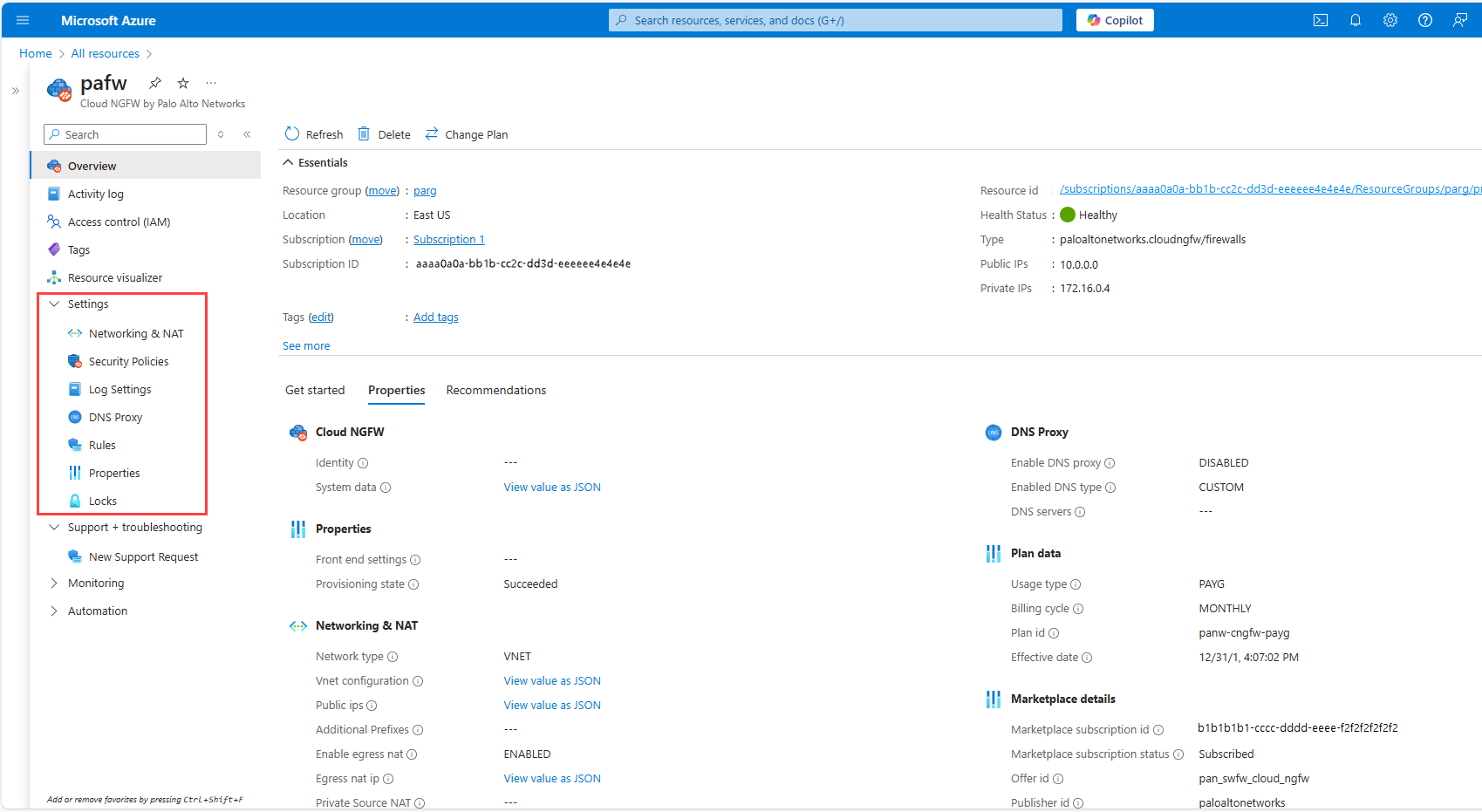Note
Access to this page requires authorization. You can try signing in or changing directories.
Access to this page requires authorization. You can try changing directories.
After you create your Cloud NGFW by Palo Alto Networks resource, you might need to get information about it or change its settings.
Resource overview
Begin by signing in to the Azure portal.
In the Azure portal search bar, enter All resources and select All resources from the results.
From the Resources list, select your resource.
The Azure portal shows the resource with the Overview page open, by default.
You can view and change settings by selecting one of the following settings categories under Settings in the left pane:
- Networking & NAT
- Security Policies
- Log Settings
- DNS Proxy
- Rules
- Properties
- Locks
Networking & NAT
Select Networking & NAT under Settings in the left pane.
- In the Networking section, you can view networking settings.
- To add prefixes to the private traffic range, select Edit, select the Additional Prefixes checkbox, and then add the prefixes in the resulting text box.
- In the Source Network Address Translation (SNAT) section, you can make changes by selecting the Edit button. You can then update the Public IP Addresses, select or clear the Use the above Public IP addresses checkbox, or update the Source NAT Public IPs.
- In the Destination Network Address Translation (DNAT) section, you can make changes by selecting the Edit button. You can then add a frontend setting by selecting the Add button and providing a Name, Protocol, Frontend IP, Frontend Port, Backend IP, and Backend Port. You can also modify existing settings in this section.
- In the Private Source NAT section, you can add a destination address by selecting the Edit button and then adding the address in the Private Source NAT Destination Address box. Private Source NAT replaces the source IP address with the trusted firewall IP address.
Security Policies
To view these settings, select Security Policies under Settings in the left pane.
The settings that you see on this tab depend on how your security policies are managed.
Azure Rulestack
If your security policies are managed by an Azure rulestack, you see the settings described in this section.
- In Local Rulestack, select an existing rulestack from the dropdown list.
- To manage settings for a rulestack, select the rulestack name under Local Rulestack. This action takes you to the local rulestack page. In the left pane, you see the following settings categories under Resources:
- Rules
- Security Services
- Prefix List
- FDQN List
- Certificates
- Deployment
- Managed Identity
Rules
Select Rules under Resources in the left pane of the local rulestack page. A page appears that shows local rules and allows you to add, delete, and configure them.
- To edit a rule, select the checkbox next to it and then select Edit. A pane showing the configured parameters for the rule appears. You can edit the parameters.
- To add a rule, select Add. A pane that allows you to configure and validate the parameters appears.
- To delete a rule, select the checkbox next to it and then select Delete.
Security Services
Select Security Services under Resources in the left pane of the local rulestack page.
- Under Advanced Threat Prevention, you can enable, disable, and configure vulnerability protection, anti-spyware, antivirus, and file blocking profiles.
- Under Advanced URL Filtering, you can enable, disable, and configure URL access management profiles.
- Under DNS Security, you can enable, disable, and configure DNS security profiles.
- Under Encrypted Threat Protection, you can manage egress decryption settings.
Prefix List
Select Prefix List under Resources in the left pane of the local rulestack page. A page appears that shows prefixes and allows you to add, delete, and configure them.
- To edit a prefix, select the checkbox next to it and then select Edit. A pane showing the name, description, and address of the prefix appears. You can edit and validate the configuration.
- To add a prefix, select the Add button. A pane that allows you to enter a name, description, and address appears. You can also validate the parameters.
- To delete a prefix, select the checkbox next to it and then select Delete.
FQDN List
Select FQDN List under Resources in the left pane of the local rulestack page. A page appears that slows FQDNs and allows you to add, delete, and configure them.
- To edit an FQDN, select the checkbox next to it and then select Edit. A pane showing the configured name, description, and FQDN appears. You can edit and validate the configuration.
- To add an FQDN, select the Add button. A pane that allows you to enter a name, description, and FQDN appears. You can also validate the parameters.
- To delete an FQDN, select the checkbox next to it and then select Delete.
Certificates
Select Certificates under Resources in the left pane of the local rulestack page. A page appears that shows certificates and allows you to add, delete, and configure them.
- To add a certificate, select the Add button. A pane that allows you to configure the certificate appears. You can select the certificate from a key vault or paste in a URL. You can also add self-signed certificates.
- To edit a certificate, select the checkbox next to it and then select Edit. You can edit and validate the configuration.
- To delete a certificate, select the checkbox next to it and then select Delete.
Deployment
Select Deployment under Resources in the left pane of the local rulestack page.
- On the Deployment page, select Deploy Configuration to deploy changes that you made to the rulestack.
- Select Revert to remove all changes made since the last deployed configuration.
Managed Identity
- Select Managed Identity under Resources in the left pane of the local rulestack page.
- On the Managed Identity page, you can enable or disable managed identity.
- To enable managed identity, select Enable MI and then select an identity in the Identity list.
- To disable managed identity, clear the Enable MI checkbox.
Strata Cloud Manager
If your security policies are managed by Strata Cloud Manager, you can view the SCM Tenant ID on the Security Policies tab.
Panorama
If your security policies are managed by Panorama, you can change the Panorama Registration String on the Security Policies tab.
You can also view the following setting on this tab:
- Panorama IP 1
- Panorama IP 2
- Device Group
- Template Name
Log Settings
- Select Log Settings under Settings in the left pane.
- Select Edit to enable Log Settings.
- Select the Enable Log Settings checkbox.
- In Log Settings, select the settings.
DNS Proxy
- Select DNS Proxy under Settings the left pane.
- You can enable or disable DNS Proxy by selecting the appropriate option.
Rules
- Select Rules under Settings in the left pane.
- You can view a list of existing rules on the Rules page. You can also search for rules.
- To view configured parameters for a rule, double-click the rule.
Note
If your security policies are managed by Panorama, your rules won't appear on this tab. You can view them in Panorama.
Properties
- Select Properties under Settings in the left pane.
- On the Properties page, you can view various properties of the firewall, including essentials like the ID, name, and ___location, the network profile, DNS settings, and plan data.
Locks
- Select Locks under Settings in the left pane.
- On the Locks page, you can view a list of locks.
- To edit a lock, select the Edit button next to the lock. You can also delete a lock.
- To add a lock, select Add and then enter a Lock name, Lock type, and, optionally, Notes.
Change plan
To change the Cloud NGFW's billing plan, select Overview in the left pane and then select Change Plan.
Delete a resource
To delete a resource:
On the command bar, select Delete.
On the Delete Resource pane, in Confirm Delete, enter the name of the resource.
Select a reason for deleting the resource.
Select Delete.
After the resource is deleted, all billing for that resource through Azure Marketplace stops.
Note
The Delete button on the resource is activated only if all connected resources are already deleted. For more information, see Azure Resource Manager resource group and resource deletion.
Get support
Contact Palo Alto Network for customer support.
You can also request support in the Azure portal from the resource overview.
Select Support + Troubleshooting > New support request from the service menu, then choose the link to Contact PAN customer support.