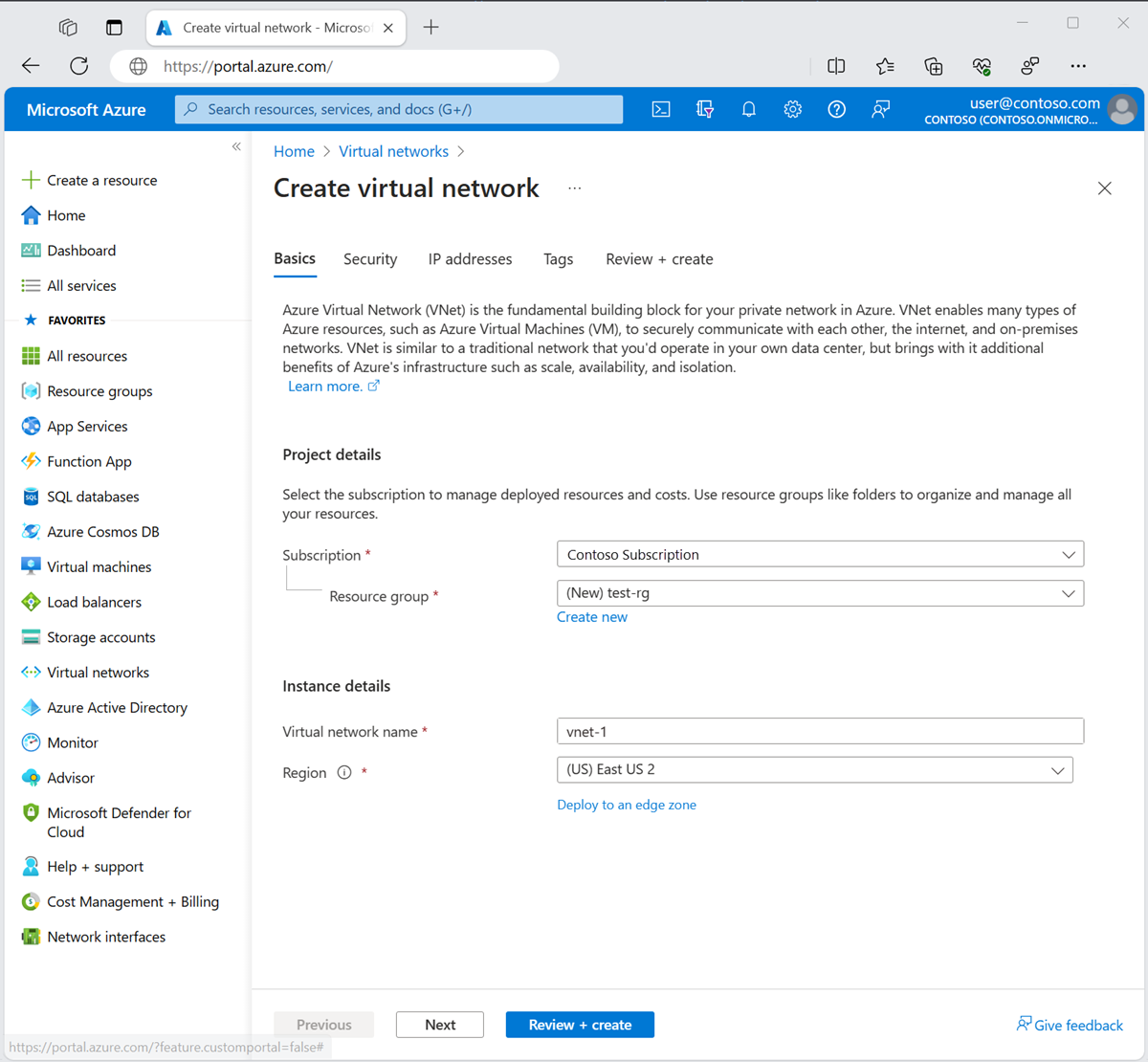Subnet delegation gives explicit permissions to the service to create service-specific resources in the subnet using a unique identifier when deploying the service. This article describes how to add or remove a delegated subnet for an Azure service.
Prerequisites
An Azure account with an active subscription. Create an account for free.
If you didn't create the subnet you would like to delegate to an Azure service, you need the following permission: Microsoft.Network/virtualNetworks/subnets/write. The built-in Network Contributor role also contains the necessary permissions.
An Azure account with an active subscription. Create an account for free.
If you didn't create the subnet you would like to delegate to an Azure service, you need the following permission: Microsoft.Network/virtualNetworks/subnets/write. The built-in Network Contributor role also contains the necessary permissions.
Azure PowerShell installed locally or Azure Cloud Shell.
Sign in to Azure PowerShell and ensure the subscription with which you want to use this feature is selected. For more information, see Sign in with Azure PowerShell.
Ensure your Az.Network module is 4.3.0 or later. To verify the installed module, use the command Get-InstalledModule -Name "Az.Network". If the module requires an update, use the command Update-Module -Name Az.Network if necessary.
If you choose to install and use PowerShell locally, this article requires the Azure PowerShell module version 5.4.1 or later. Run Get-Module -ListAvailable Az to find the installed version. If you need to upgrade, see Install Azure PowerShell module. If you're running PowerShell locally, you also need to run Connect-AzAccount to create a connection with Azure.
An Azure account with an active subscription. Create an account for free.
If you didn't create the subnet you would like to delegate to an Azure service, you need the following permission: Microsoft.Network/virtualNetworks/subnets/write. The built-in Network Contributor role also contains the necessary permissions.
- This how-to article requires version 2.31.0 or later of the Azure CLI. If using Azure Cloud Shell, the latest version is already installed.
Create the virtual network
In this section, you create a virtual network and the subnet that you delegate to an Azure service.
The following procedure creates a virtual network with a resource subnet.
In the portal, search for and select Virtual networks.
On the Virtual networks page, select + Create.
On the Basics tab of Create virtual network, enter or select the following information:
| Setting |
Value |
| Project details |
|
| Subscription |
Select your subscription. |
| Resource group |
Select Create new.
Enter test-rg in Name.
Select OK. |
| Instance details |
|
| Name |
Enter vnet-1. |
| Region |
Select East US 2. |
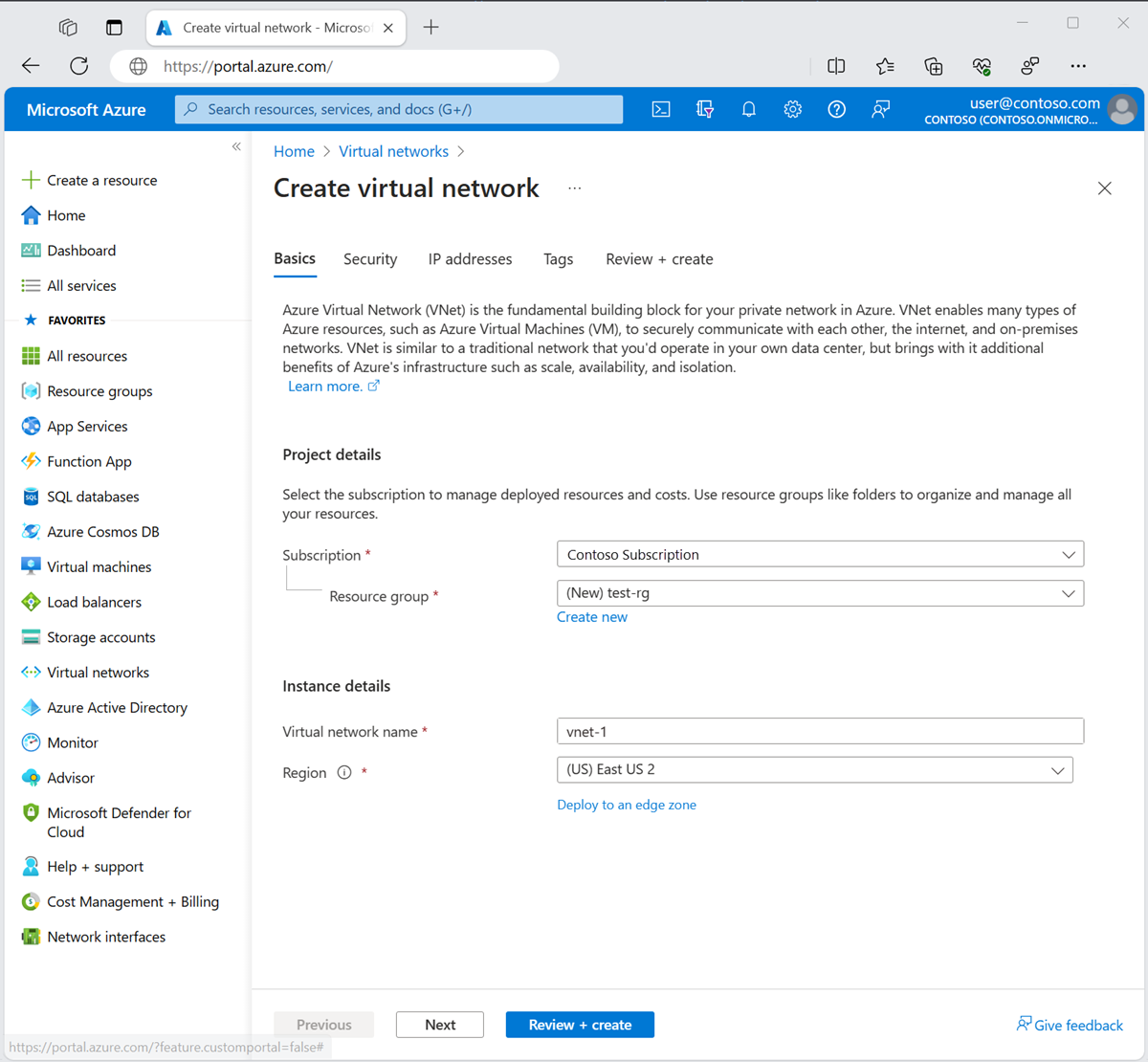
Select Next to proceed to the Security tab.
Select Next to proceed to the IP Addresses tab.
In the address space box in Subnets, select the default subnet.
In Edit subnet, enter or select the following information:
| Setting |
Value |
| Subnet purpose |
Leave the default Default. |
| Name |
Enter subnet-1. |
Leave the rest of the settings as their defaults. Select Save.

Select Save.
Select Review + create at the bottom of the screen, and when validation passes, select Create.
Create a resource group
Create a resource group with New-AzResourceGroup. An Azure resource group is a logical container into which Azure resources are deployed and managed.
The following example creates a resource group named test-rg in the eastus2 ___location:
$rg = @{
Name = 'test-rg'
Location = 'eastus2'
}
New-AzResourceGroup @rg
Create virtual network
Create a virtual network named vnet-1 with a subnet named subnet-1 using New-AzVirtualNetworkSubnetConfig in the test-rg using New-AzVirtualNetwork.
The IP address space for the virtual network is 10.0.0.0/16. The subnet within the virtual network is 10.0.0.0/24.
$sub = @{
Name = 'subnet-1'
AddressPrefix = '10.0.0.0/24'
}
$subnet = New-AzVirtualNetworkSubnetConfig @sub
$net = @{
Name = 'vnet-1'
ResourceGroupName = 'test-rg'
Location = 'eastus2'
AddressPrefix = '10.0.0.0/16'
Subnet = $subnet
}
New-AzVirtualNetwork @net
Create a resource group
Create a resource group with az group create. An Azure resource group is a logical container into which Azure resources are deployed and managed.
The following example creates a resource group named test-rg in the eastu2 ___location:
az group create \
--name test-rg \
--___location eastus2
Create a virtual network
Create a virtual network named vnet-1 with a subnet named subnet-1 in the test-rg using az network vnet create.
az network vnet create \
--resource-group test-rg \
--___location eastus2 \
--name vnet-1 \
--address-prefix 10.0.0.0/16 \
--subnet-name subnet-1 \
--subnet-prefix 10.0.0.0/24
Delegate a subnet to an Azure service
In this section, you delegate the subnet that you created in the preceding section to an Azure service.
Sign-in to the Azure portal.
In the search box at the top of the portal, enter Virtual network. Select Virtual networks in the search results.
Select vnet-1.
Select Subnets in Settings.
Select subnet-1.
Enter or select the following information:
| Setting |
Value |
| SUBNET DELEGATION |
|
| Delegate subnet to a service |
Select the service that you want to delegate the subnet to. For example, Microsoft.Sql/managedInstances. |
Select Save.
Use Add-AzDelegation to update the subnet named subnet-1 with a delegation named myDelegation to an Azure service. In this example Microsoft.Sql/managedInstances is used for the example delegation:
$net = @{
Name = 'vnet-1'
ResourceGroupName = 'test-rg'
}
$vnet = Get-AzVirtualNetwork @net
$sub = @{
Name = 'subnet-1'
VirtualNetwork = $vnet
}
$subnet = Get-AzVirtualNetworkSubnetConfig @sub
$del = @{
Name = 'myDelegation'
ServiceName = 'Microsoft.Sql/managedInstances'
Subnet = $subnet
}
$subnet = Add-AzDelegation @del
Set-AzVirtualNetwork -VirtualNetwork $vnet
Use Get-AzDelegation to verify the delegation:
$sub = @{
Name = 'vnet-1'
ResourceGroupName = 'test-rg'
}
$subnet = Get-AzVirtualNetwork @sub | Get-AzVirtualNetworkSubnetConfig -Name 'subnet-1'
$dg = @{
Name ='myDelegation'
Subnet = $subnet
}
Get-AzDelegation @dg
ProvisioningState : Succeeded
ServiceName : Microsoft.Sql/managedInstances
Actions : {Microsoft.Network/virtualNetworks/subnets/join/action}
Name : myDelegation
Etag : W/"9cba4b0e-2ceb-444b-b553-454f8da07d8a"
Id : /subscriptions/aaaa0a0a-bb1b-cc2c-dd3d-eeeeee4e4e4e/resourceGroups/test-rg/providers/Microsoft.Network/virtualNetworks/vnet-1/subnets/subnet-1/delegations/myDelegation
Use az network virtual network subnet update to update the subnet named subnet-1 with a delegation to an Azure service. In this example Microsoft.Sql/managedInstances is used for the example delegation:
az network vnet subnet update \
--resource-group test-rg \
--name subnet-1 \
--vnet-name vnet-1 \
--delegations Microsoft.Sql/managedInstances
To verify the delegation was applied, use az network vnet subnet show. Verify the service is delegated to the subnet in the property serviceName:
az network vnet subnet show \
--resource-group test-rg \
--name subnet-1 \
--vnet-name vnet-1 \
--query delegations
[
{
"actions": [
"Microsoft.Network/virtualNetworks/subnets/join/action",
"Microsoft.Network/virtualNetworks/subnets/prepareNetworkPolicies/action",
"Microsoft.Network/virtualNetworks/subnets/unprepareNetworkPolicies/action"
],
"etag": "W/\"30184721-8945-4e4f-9cc3-aa16b26589ac\"",
"id": "/subscriptions/bbbb1b1b-cc2c-dd3d-ee4e-ffffff5f5f5f/resourceGroups/test-rg/providers/Microsoft.Network/virtualNetworks/vnet-1/subnets/subnet-1/delegations/0",
"name": "0",
"provisioningState": "Succeeded",
"resourceGroup": "test-rg",
"serviceName": "Microsoft.Sql/managedInstances",
"type": "Microsoft.Network/virtualNetworks/subnets/delegations"
}
]
Remove subnet delegation from an Azure service
In this section, you remove a subnet delegation for an Azure service.
Sign-in to the Azure portal.
In the search box at the top of the portal, enter Virtual network. Select Virtual networks in the search results.
Select vnet-1.
Select Subnets in Settings.
Select subnet-1.
Enter or select the following information:
| Setting |
Value |
| SUBNET DELEGATION |
|
| Delegate subnet to a service |
Select None. |
Select Save.
Use Remove-AzDelegation to remove the delegation from the subnet named subnet-1:
$net = @{
Name = 'vnet-1'
ResourceGroupName = 'test-rg'
}
$vnet = Get-AzVirtualNetwork @net
$sub = @{
Name = 'subnet-1'
VirtualNetwork = $vnet
}
$subnet = Get-AzVirtualNetworkSubnetConfig @sub
$del = @{
Name = 'myDelegation'
Subnet = $subnet
}
$subnet = Remove-AzDelegation @del
Set-AzVirtualNetwork -VirtualNetwork $vnet
Use Get-AzDelegation to verify the delegation was removed:
$sub = @{
Name = 'vnet-1'
ResourceGroupName = 'test-rg'
}
$subnet = Get-AzVirtualNetwork @sub | Get-AzVirtualNetworkSubnetConfig -Name 'subnet-1'
$dg = @{
Name ='myDelegation'
Subnet = $subnet
}
Get-AzDelegation @dg
Get-AzDelegation: Sequence contains no matching element
Use az network vnet subnet update to remove the delegation from the subnet named subnet-1:
az network vnet subnet update \
--resource-group test-rg \
--name subnet-1 \
--vnet-name vnet-1 \
--remove delegations
To verify the delegation was removed, use az network vnet subnet show. Verify the service is removed from the subnet in the property serviceName:
az network vnet subnet show \
--resource-group test-rg \
--name subnet-1 \
--vnet-name vnet-1 \
--query delegations
Output from command is a null bracket:
[]
When you finish using the resources that you created, you can delete the resource group and all its resources.
In the Azure portal, search for and select Resource groups.
On the Resource groups page, select the test-rg resource group.
On the test-rg page, select Delete resource group.
Enter test-rg in Enter resource group name to confirm deletion, and then select Delete.
Next steps