Note
Access to this page requires authorization. You can try signing in or changing directories.
Access to this page requires authorization. You can try changing directories.
In this quickstart, you assess and migrate a .NET project by using GitHub Copilot app modernization for .NET. You complete the following tasks:
- Assess a sample project (Contoso University)
- Start the migration process
Prerequisites
Windows Operating System
.NET desktop development workload with the following optional components enabled:
- GitHub Copilot
- GitHub Copilot app modernization for .NET
Copilot license and supported subscription plan:
Sign in to Visual Studio using a GitHub account with Copilot access.
Supported subscription plans:
- Copilot Pro
- Copilot Pro+
- Copilot Business
- Copilot Enterprise
Important
If you change subscriptions, you must restart Visual Studio.
Code must be written in C#.
Assess app readiness
GitHub Copilot app modernization for .NET assessment helps you find app readiness challenges, learn their impact, and see recommended migration tasks. Each migration task includes references to set up Azure resources, add configurations, and make code changes. Follow these steps to start your migration:
Clone the .NET migration copilot samples repository to your computer.
In Visual Studio, open the Contoso University solution from the samples repository.
In Solution Explorer, right-click the solution node and select Modernize.

The GitHub Copilot Chat window opens with a welcome message and predefined options. Select Migrate to Azure from the available choices and send it to Copilot.
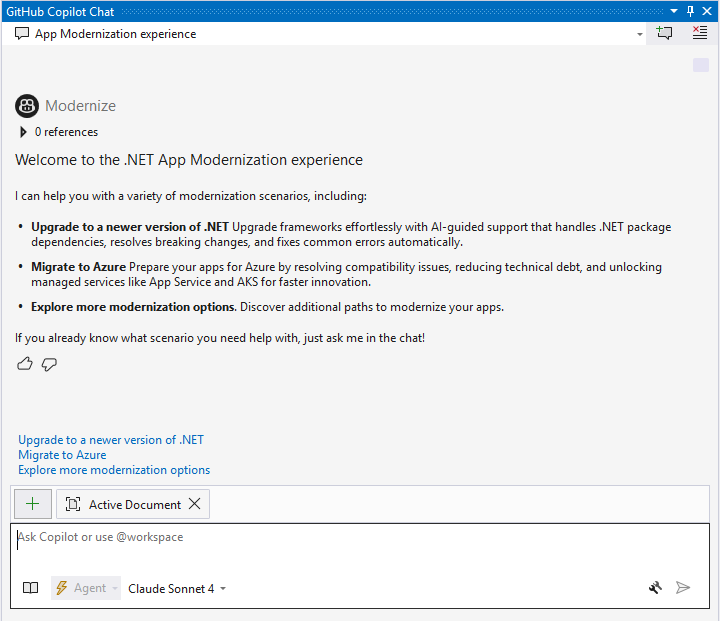
Tip
Instead of steps 3 and 4, you can open GitHub Copilot Chat directly and send
@Modernize Migrate to Azureto start the assessment and migration flow.A new Copilot chat session opens and shows the welcome message. The assessment starts automatically and analyzes your project for migration readiness.

When the assessment finishes, you see a comprehensive assessment report UI page and a list of migration tasks in the chat window.
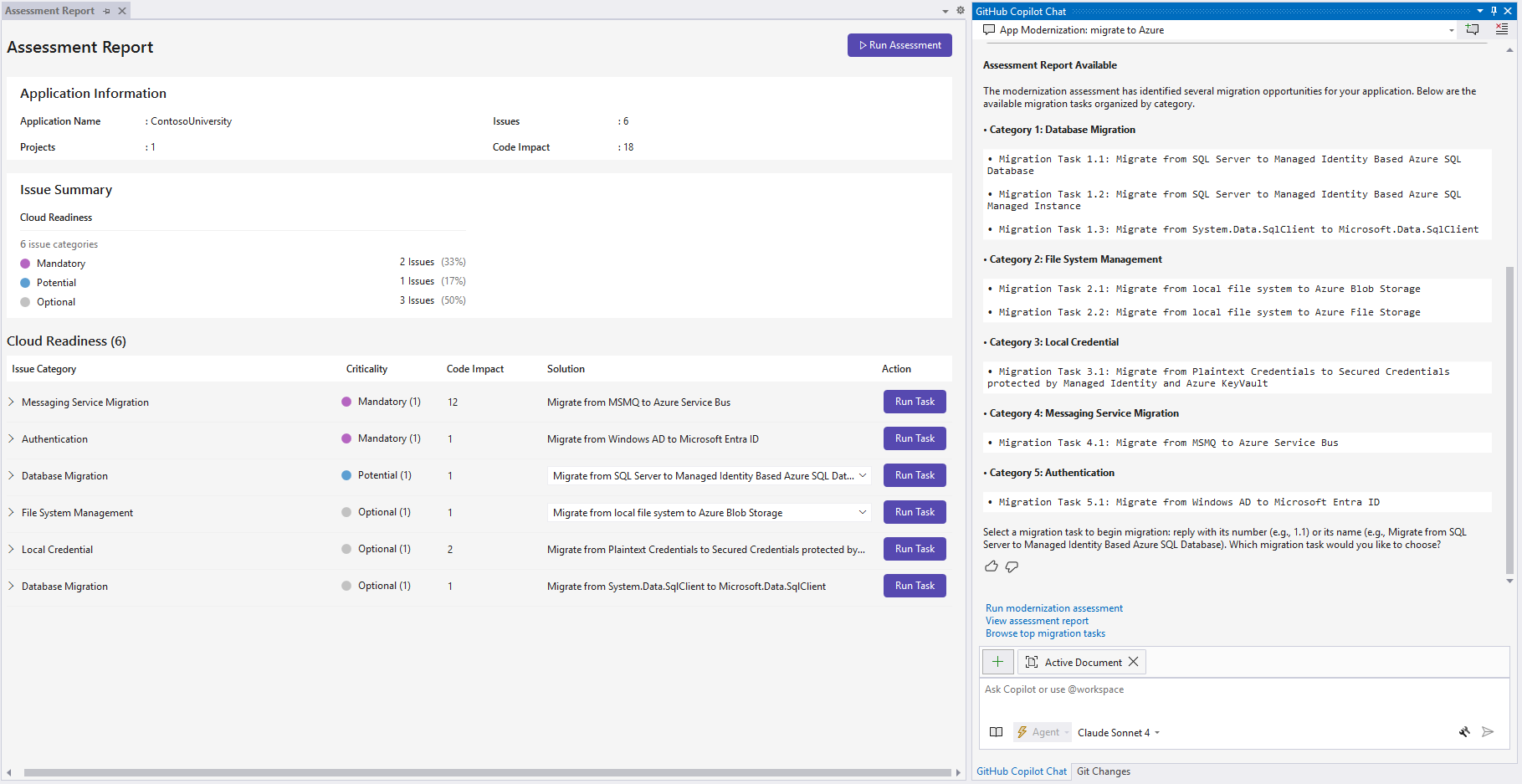
App migrations
GitHub Copilot app modernization for .NET includes predefined tasks for common migration scenarios and follows Microsoft's best practices.
Start a migration task
Start a migration task in one of the following ways:
Option 1. Run from the Assessment Report
Select the Run Task button in the Assessment Report from the previous step to start a migration task.
Option 2. Send in Copilot Chat
Send the migration task number (for example, 1.1) or its name in the chat.

Plan and progress tracker generation
- When you start the migration, GitHub Copilot starts a session named "App modernization: migrate from
<source technology>to<target technology>" in agent mode with predefined prompts. - The tool creates two files in the
.appmod/.migrationfolder:plan.md- the overall migration planprogress.md- a progress tracker; GitHub Copilot marks items as it completes tasks
- Edit these files to customize your migration before you continue.
Start code remediation
If you're satisfied with the plan and progress tracker, enter a prompt to start the migration, such as:
The plan and progress tracker look good to me. Go ahead with the migration.GitHub Copilot starts the migration process and might ask for your approval to use knowledge base tools in the Model Context Protocol (MCP) server. Grant permission when prompted.
Copilot follows the plan and progress tracker to:
- Manage dependencies
- Apply configuration changes
- Make code changes
- Build the solution, fix all compilation and configuration errors, and ensure a successful build
- Fix security vulnerabilities
Default chat messages
GitHub Copilot app modernization for .NET gives you default chat message options to streamline your workflow.

You can choose one of the predefined options and send it in the chat:
- Run modernization assessment: Starts a new assessment of your application to identify migration readiness issues and Azure compatibility challenges.
- View assessment report: Opens the previous assessment report and shows a summary of migration tasks based on the results. If no previous assessment exists, it runs a new assessment first.
- Browse top migration tasks: Shows recommended migration tasks and common modernization scenarios, regardless of any specific assessment results.
Tip
These default messages help you quickly navigate common workflows without typing custom prompts. You can also enter your own messages to interact with Copilot for specific questions or needs.
