Note
Access to this page requires authorization. You can try signing in or changing directories.
Access to this page requires authorization. You can try changing directories.
The service-level agreement (SLA) live conversation counter shows customer service representatives (service representatives or representatives) a visual indicator of the time elapsed during live chat conversations, where there hasn't been a response to the customer. It helps them monitor SLA compliance and ensure timely and efficient interactions.
Note
The feature supports live chat workstreams only.
Prerequisites
You must be a omnichannel administrator.
Configure the live conversation counter
You can enable the conversation live counter, configure specific time for SLA violations, and define the thresholds for Warning and Urgent statuses.
- In the site map of the Copilot Service admin center, go to Workstreams in Customer Support.
- Select any live chat workstream, and then select Show advanced settings.
- Select Edit or select Turn on timer in the Live conversation counter for customer wait time section.
- Select the Turn on live conversation counter for customer wait time checkbox.
- In the Add condition for the level of urgency on counter section, fill in the Value and Unit fields for the Warning and Urgent states, as required by your organization.
- Save the settings.
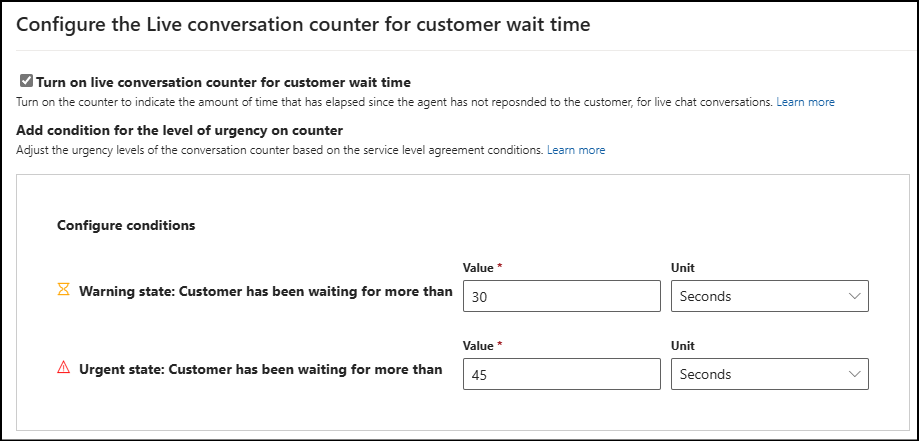
Related information
Monitor customer wait time through live conversation counter