Note
Access to this page requires authorization. You can try signing in or changing directories.
Access to this page requires authorization. You can try changing directories.
Setting financial expectations with customers and vendors is critical for managing the company’s bottom line and maintaining successful relationships. The not-to-exceed capability helps service providers stay within the preapproved price and cost for work orders.
Field Service supports three types of not-to-exceed (NTE) values.
- Price: The maximum price a customer accepts without requiring a special approval process. This price applies to a work order when the service provider creates the order.
- Cost: The service provider sets the maximum cost they accept without a special approval process before assigning work to vendors.
- Price and cost margin: The price NTE and the cost NTE are set based on the margin defined. This NTE type is used by service providers who expect to make a margin on a set of work.
You can automatically apply them to the work order based on the customer, the incident type, or the ___location of the work. Service managers and frontline workers can optionally receive a warning when the not-to-exceed value is near or exceeds the limit, notifying the user they need to act.
Price and cost margin are always selected before price or cost NTEs. If any Price and cost margin NTE is applicable for a work order, Price and Cost NTEs are never considered for that work order.
NTEs match on the service account first. All other fields have equal priority. If no NTEs exist for a service account, NTEs against billing account are considered next. NTEs with no account mapping are considered last.
The following image shows the high-level work order process.

Prerequisites
- Security roles:
- Field Service – Administrator: All permissions to set up, configure, and edit NTE.
- Other Field Service roles: Read and use permissions for NTE records.
- Not-To-Exceed setting enabled.
- Calculate cost and/or Calculate price enabled, depending on the NTE type you plan to use.
Create and view not-to-exceed records
Admins can configure NTE records after enabling the capability. After NTE records are created, you can edit or delete them.
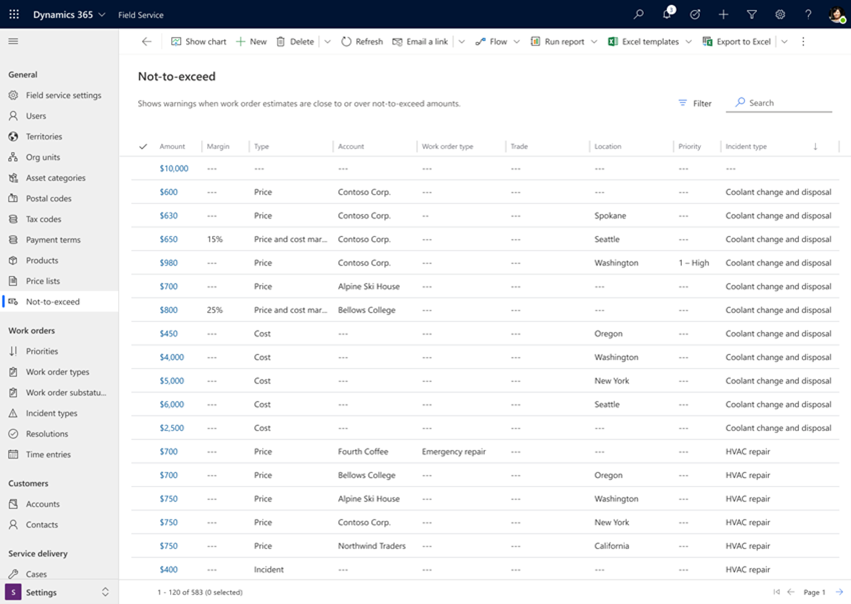
- In Field Service, select the Settings area.
- Go to General > Not-to-exceed.
- Select New.
- Select the Type: Price, Cost, or Price and cost margin. Enter the information.
- Select Save. Add other NTE records if needed.
Create a price NTE
Specify the amount for the NTE. Typically, the price is discussed with your customer, so it generally maps to a service account. You can specify more fields to narrow the scope of the NTE record.

Create a cost NTE
Define the maximum cost and currency for the NTE. You can specify more fields to narrow the scope of the NTE record.

Create a price and cost margin NTE
Specify the total amount and the cost margin of the NTE. This scenario is often used when you work with subcontractors that bill you for the work and you schedule and manage the work for your customers. You can specify more fields to narrow the scope of the NTE record.
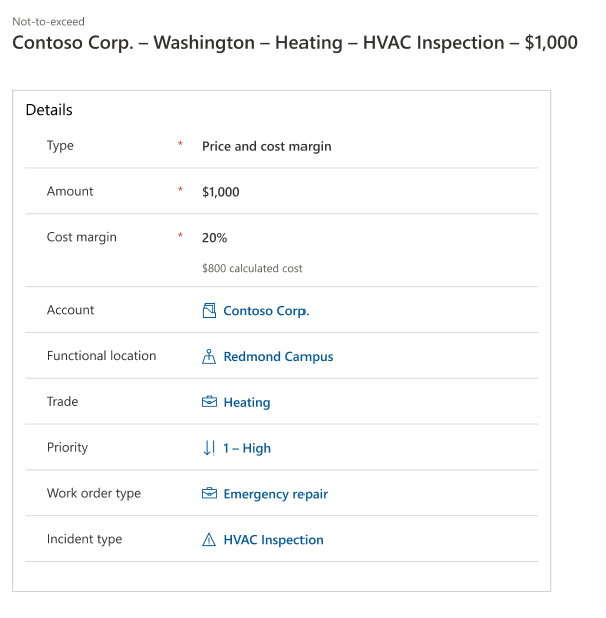
View not-to-exceed on work order forms
NTE values appear on work orders when the configuration of an NTE record matches a property of a work order. For example, a work order maps to an incident type or a functional ___location where an NTE value is configured.
NTE values on work orders are read-only and show a warning when the actual cost or price approaches or surpasses the defined NTE value. However, you can still update and save a work order as usual when warnings appear.
View not-to-exceed on Field Service mobile
Technicians using the Field Service mobile app see the not-to-exceed (NTE) value on the work order. The system shows warning icons when users get close to or surpass the specified NTE value.
However, you can still save work orders when ignoring the warning.
Applied amount on work orders
Using the Field Service mobile app in offline mode takes the NTE values from the most recent synchronization into account.
View applied amount on work orders
The applied amount of the work order not-to-exceed represents the actual NTE amount applied to the work order. The not-to-exceed source indicates where the defined amount originates. If you manually set the applied amount, the source is user specified. If you don't make manual edits, the system selects the applicable NTE record and copies its amount into the applied amount on the work order. In this case, the source is system specified, and the work order NTE references the selected NTE record.
When you reset a manually entered NTE amount on the work order form, the source changes back to system specified. The applied amount updates to the amount from the system-selected NTE.
The system primarily interacts with the work order NTE during NTE selection, and users interact with it on the work order form. Customizing the work order NTE might interfere with automated behavior.