Note
Access to this page requires authorization. You can try signing in or changing directories.
Access to this page requires authorization. You can try changing directories.
Sales literature in Dynamics 365 Sales stores sales-related information such as brochures or detailed specifications of products. Think of sales literature as a central repository for your organization’s sales information (in the form of sales attachments) that lets you share information with other users.
You can associate a sales literature to a competitor or a product.
Create a sales literature record
Make sure that you have one of the following security roles or equivalent permissions: System Administrator, System Customizer, Sales Manager, Vice President of Sales, Vice President of Marketing, or CEO-Business Manager.
In the site map, select Collaterals > Sales Literature.
Select New.
Fill in the information such as Title, Subject, and Type. Use the handy tooltips as a guide.
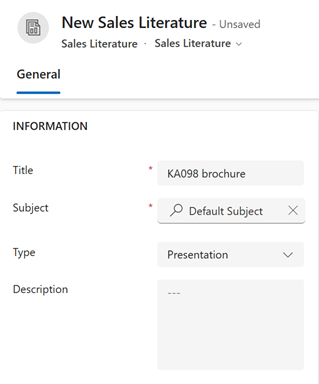
Select Save.
In the Sales Attachments section, select the More Commands button
 , and then select New Sales Attachment.
, and then select New Sales Attachment.
In the New Sales Attachment form, enter a Title and Abstract for the attachment, and then select Choose File to select a file to be attached.
Select Save or Save & Close.
There are two ways to send the sales literature to other users:
Select the Send as Email option in the Sales Literature form.
Select the Add Sales Literature option in Dynamics 365 App for Outlook. More information: Add sales literature or a knowledge base article to a email
Can't find the feature in your app?
There are a few possibilities:
- You don't have the necessary license to use this feature. Check out the comparison table and the licensing guide to see which features are available with your license.
- You don't have the necessary security role to use this feature.
- To configure or setup a feature, you need to have the Administration and customization roles
- To use sales-related features, you need to have the Primary sales roles
- Some tasks require specific Functional roles.
- Your administrator hasn't turned on the feature.
- Your organization is using a custom app. Check with your administrator for exact steps. The steps described in this article are specific to the out-of-the-box Sales Hub and Sales Professional apps.