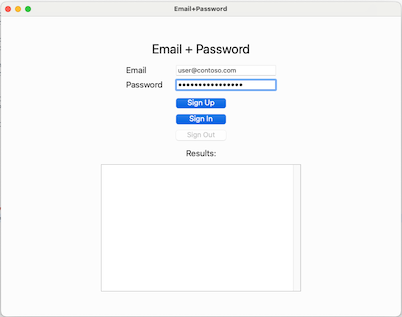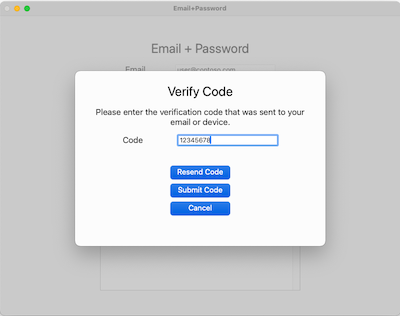Note
Access to this page requires authorization. You can try signing in or changing directories.
Access to this page requires authorization. You can try changing directories.
Applies to:  External tenants (learn more)
External tenants (learn more)
This guide shows how to run an macOS sample application that demonstrates sign-up and sign in scenarios using Microsoft Entra External ID.
In this article, you learn how to:
- Enable public client and native authentication flows.
- Update a sample native macOS application to use your own external tenant details.
- Run and test the sample native macOS application.
Prerequisites
An Azure account with an active subscription. If you don't already have one, Create an account for free
This Azure account must have permissions to manage applications. Any of the following Microsoft Entra roles include the required permissions:
- Application Administrator
- Application Developer
An external tenant. If you don't have one, create a new external tenant in the Microsoft Entra admin center.
If you haven't already done so, Register an application in the Microsoft Entra admin center. Make sure to:
- Record the Application (client) ID and Directory (tenant) ID for later use.
- Grant admin consent to the application.
If you haven't already done so, Create a user flow in the Microsoft Entra admin center
Enable public client and native authentication flows
To specify that this app is a public client and can use native authentication, enable public client and native authentication flows:
- From the app registrations page, select the app registration for which you want to enable public client and native authentication flows.
- Under Manage, select Authentication.
- Under Advanced settings, allow public client flows:
- For Enable the following mobile and desktop flows select Yes.
- For Enable native authentication, select Yes.
- Select Save button.
Clone sample macOS application
Open Terminal and navigate to a directory where you want to keep the code.
Clone the macOS application from GitHub by running the following command:
git clone https://github.com/Azure-Samples/ms-identity-ciam-native-auth-macos-sample.gitNavigate to the directory where the repo was cloned:
cd ms-identity-ciam-native-auth-macos-sample
Configure the sample macOS application
In Xcode, open NativeAuthSampleAppMacOS.xcodeproj project.
Open NativeAuthSampleAppMacOS/Configuration.swift file.
Find the placeholder:
Enter_the_Application_Id_Hereand replace it with the Application (client) ID of the app you registered earlier.Enter_the_Tenant_Subdomain_Hereand replace it with the Directory (tenant) subdomain. For example, if your tenant primary ___domain iscontoso.onmicrosoft.com, use contoso. If you don't have your tenant subdomain, learn how to read your tenant details.
Note
Remember to select a scheme to build and destination where you run the built products. Each scheme contains a list of real or simulated devices that represent the available destinations.
Run and test sample macOS application
To build and run your code, select Run from the Product menu in Xcode. After a successful build, Xcode will launch the sample app in the Simulator.
This guide tests Email and password usage. Enter a valid email address and password, select Sign Up, and launch the submit code screen:
After you enter your email address on the previous screen, the application will send a verification code to it. Once you submit the received code, the application takes you back to the previous screen and automatically signs you in.