Note
Access to this page requires authorization. You can try signing in or changing directories.
Access to this page requires authorization. You can try changing directories.
This article describes how to resolve problems that might happen when you use Microsoft Entra Conditional Access authentication strengths.
A user is asked to sign in with another method, but an expected method doesn't appear
For sign-in, the authentication method needs to be:
- Registered for the user.
- Enabled by the policy for authentication methods.
For more information, see How Conditional Access authentication strengths work.
To verify that you can use a method:
Check which authentication strength is required. Select Security > Authentication methods > Authentication strengths.
Check the policy for authentication methods to see if the user is enabled for any method that the authentication strength requires. Select Security > Authentication methods > Policies.
As needed, check if the tenant is enabled for any method that the authentication strength requires. Select Security > Multifactor Authentication > Additional cloud-based multifactor authentication settings.
Check which authentication methods are registered for the user in the policy for authentication methods. Select Users and groups > username > Authentication methods.
If the user is registered for an enabled method that meets the authentication strength, the user might need to use another method that isn't available after primary authentication, such as Windows Hello for Business. For more information, see How each authentication method works. The user needs to restart the session, select Sign-in options, and then select a method that the authentication strength requires.

A user can't access a resource
If an authentication strength requires a method that a user can't use, the user is blocked from signing in. To check which method an authentication strength requires, and which method the user is registered and enabled to use, follow the steps in the previous section.
You need to check which authentication strength was enforced during sign-in
Use the Sign-ins log to find more information about the sign-in:
On the Authentication Details tab, the Requirement column shows the name of the authentication strength policy.

On the Conditional Access tab, you can see which Conditional Access policy was applied. Select the name of the policy, and look for Grant Controls to see the authentication strength that was enforced.
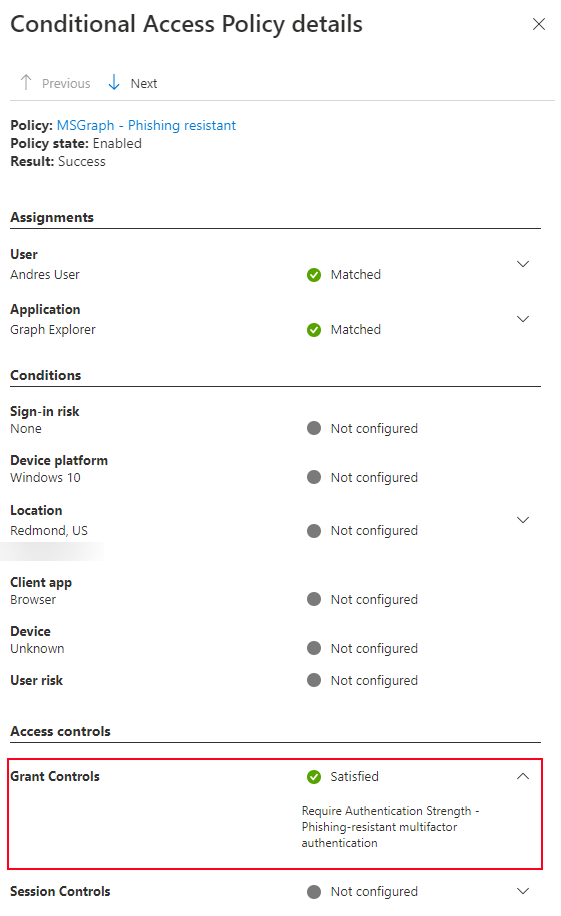
A user can't register a new method during sign-in
Some methods can't be registered during sign-in, or they need more setup beyond the combined registration. For more information, see Register passwordless authentication methods.
