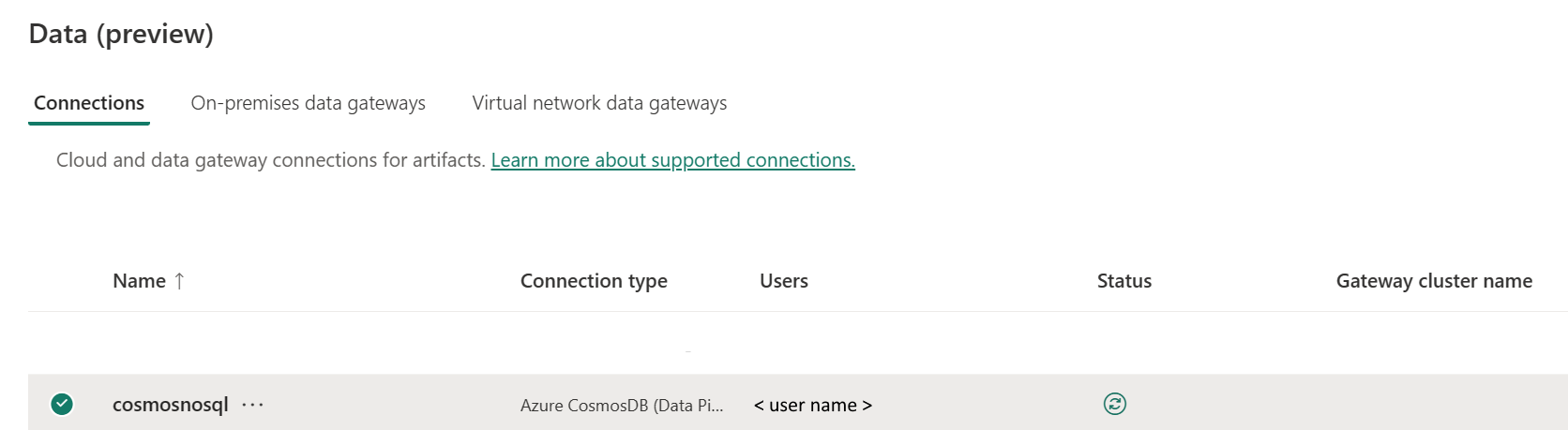Note
Access to this page requires authorization. You can try signing in or changing directories.
Access to this page requires authorization. You can try changing directories.
This article outlines the steps to create an Azure Cosmos DB for NoSQL connection in Microsoft Fabric pipelines.
Supported authentication types
The Azure Cosmos DB for NoSQL connector supports the following authentication types:
| Authentication type | Copy | Dataflow Gen2 |
|---|---|---|
| Account key | √ | n/a |
Set up your connection for Dataflow Gen2
The Azure Cosmos DB for NoSQL connector isn't currently supported in Dataflow Gen2.
Set up your connection for a pipeline
To create a connection for a Microsoft Fabric pipeline:
From the page header in Microsoft Fabric, select Settings
 > Manage connections and gateways.
> Manage connections and gateways.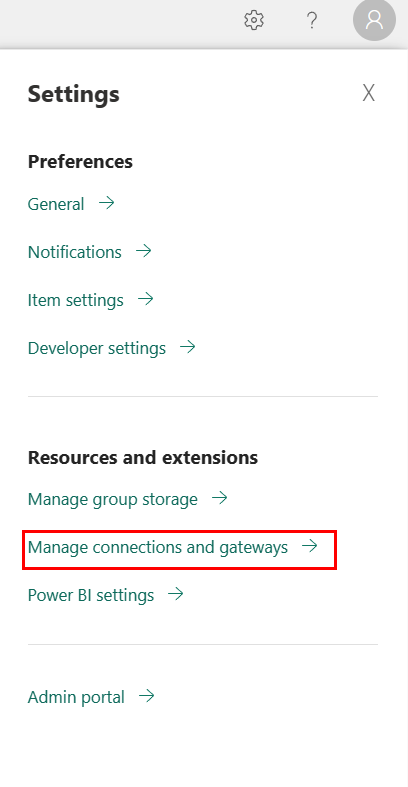
Select New at the top of the ribbon to add a new data source.
The New connection pane opens on the left side of the page where you can set up your connection.
Set up connection
A summary of the connector properties supported in a pipeline is provided in the following table:
| Name | Description | Required | Property | Copy |
|---|---|---|---|---|
| Connection name | A name for your connection. | Yes | ✓ | |
| Connection type | Select Azure CosmosDB (Pipeline) for your connection type. | Yes | ✓ | |
| Account Endpoint | Enter your Azure Cosmos DB for NoSQL account endpoint URL. | Yes | ✓ | |
| Database | Enter the Azure Cosmos DB for NoSQL database ID. | Yes | ✓ | |
| Authentication | Go to Authentication. | Yes | Go to Authentication. | Go to Authentication. |
| Privacy Level | The privacy level that you want to apply. Allowed values are Organizational, Privacy, and Public. | Yes | ✓ |
For specific steps to set up your connection, follow these instructions:
In the New connection pane, choose Cloud, and specify the following field:
- Connection name: Specify a name for your connection.
- Connection type: Select Azure CosmosDB (Pipeline) for your connection type.
- Account Endpoint: Enter your account endpoint URL of your Azure Cosmos DB for NoSQL.
- Database: Enter the database ID of your Azure Cosmos DB for NoSQL.
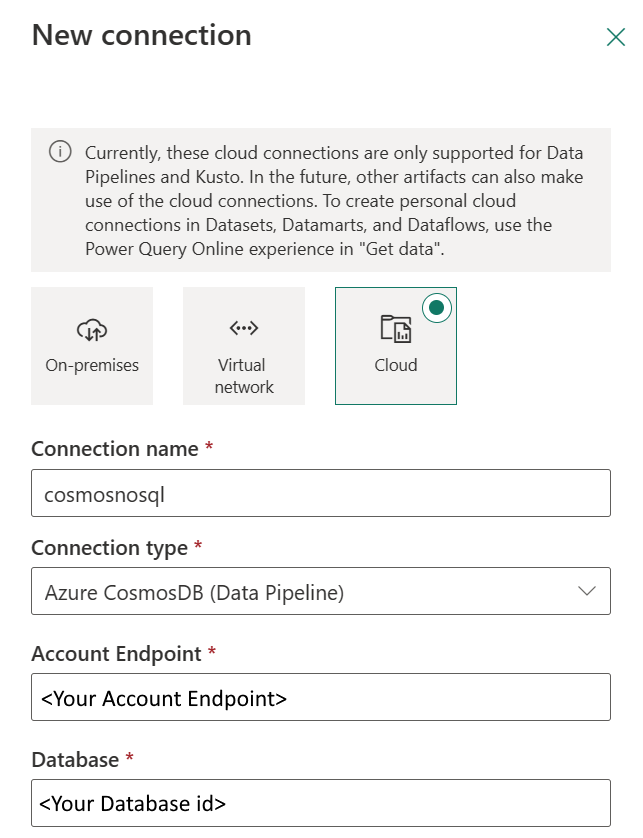
Under Authentication method, select your authentication method from the drop-down list and complete the related configuration. The Azure Cosmos DB for NoSQL connector supports the following authentication types:
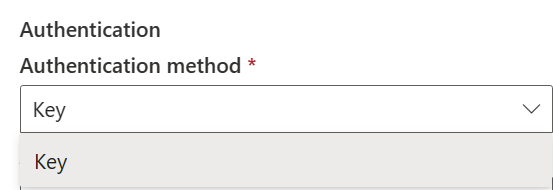
In the General tab, select the privacy level that you want apply in the Privacy level drop-down list. Allowed values are Organizational, Privacy, and Public. For more information, see privacy levels in the Power Query documentation.
Select Create. Your creation is successfully tested if all the credentials are correct. If not correct, the creation fails with errors.
Account key authentication
Account key: Specify the account key of your Azure Cosmos DB for NoSQL connection. Go to your Azure Cosmos DB for NoSQL account interface, browse to the Keys section, and get your account key.
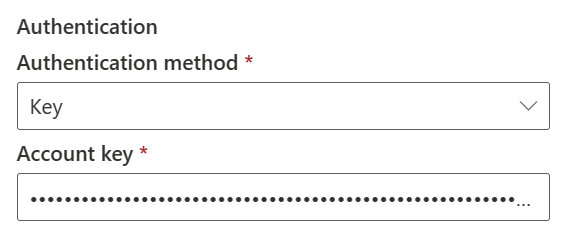
Select Create. Your creation is successfully tested if all the credentials are correct. If not correct, the creation fails with errors.