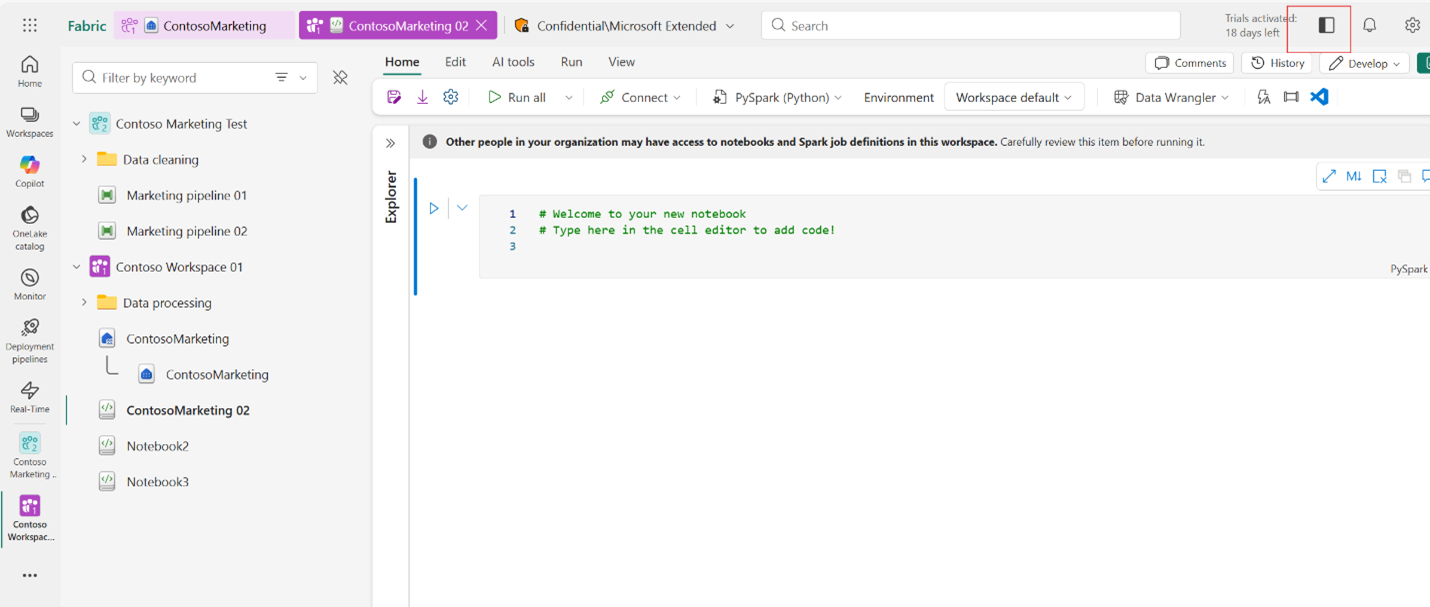Note
Access to this page requires authorization. You can try signing in or changing directories.
Access to this page requires authorization. You can try changing directories.
Home is your personalized Fabric start page. Use it to find items and workspaces, multitask with tabs, personalize settings, and get contextual help to work faster.
Home at a glance
Home is your personalized start page. It shows supported item types (apps, reports, warehouses, lakehouses, notebooks, task flows, and more) you can access. Some preview or restricted item types might not appear.
Key areas:
- Navigation pane (nav pane): Switch views (Home, Browse, Workloads, OneLake, and more) and open workspaces
- Fabric and Power BI switcher
- Create: Start a new item or task flow
- Top bar: Search, Help (?), Feedback, Notifications, Settings, and Account manager
- Learning and getting started resources
- Your content: Recent workspaces, recent items, and favorites
Important
Home lists only supported content you can access. If a license or subscription change removes access, Fabric prompts you to upgrade or start a trial.
Work with workspaces
A workspace is a collaborative container for related items.
Open a workspace:
- Select Workspaces in the nav pane, then select a workspace.
- Enter part of the workspace name in global search and select the workspace.
- Use the workspace selector at the bottom of the nav pane.
- Open an item in a workspace to activate that workspace.
Workspace behavior:
- If no workspace is open, My workspace opens by default.
- When you create a new item, it's added to the active workspace unless you choose a different one. Most creation dialogs default to the active workspace.
- If task flow templates are enabled in your tenant, they appear in the first row on Home to help you start structured solutions. See Task flows in Microsoft Fabric.
For governance details, see Workspaces.
Create items and explore workloads
Workloads are Fabric capability areas, like Data Factory, Data Engineering, and Real-Time Intelligence.
To explore:
- Select Workloads in the nav pane to open the Workload hub.
- Review available workloads and their landing pages (overview, supported item types, samples, learning links).
- Open a workload to create items for that capability.
Note
Your organization or Microsoft can add more workloads over time. Tabs in the Workload hub refresh as new workloads are provisioned.
More about workloads: Workloads in Fabric.
Multitask with tabbed navigation to access resources (preview)
The tabbed navigation allows you to work with multiple items and workspaces at the same time. It enhances navigation and reduces the need to switch context.
Tabs for open items
When you create or open an item, it appears in a tab horizontally across the top of the Fabric portal and shows the item name, icon for the item type (for example, notebook, pipeline, semantic model, and so on). You can hover over the tab to view the workspace it's created in. You can drag a tab to the required position. Tabs make it easier to identify and switch between open items without losing focus.
Note
The tabbed navigation is only available in the Fabric view, not in Power BI view. For instance, when you switch to the Power BI view from the left nav switcher, the tabbed experience isn't available.
Multiple open workspaces
You can open and work across multiple workspaces side by side. Items are color-coded and numbered to indicate which workspace they belong to. This feature helps reduce confusion and improves context when working in multiple environments.
Object explorer
The object explorer provides a structured view of items across all your currently open workspaces. Use it to quickly locate and open resources without having to switch between pages. You can pin the object explorer for easy access. Use the filter option to view items of a specific type or search for an item by a keyword. The items are organized by the hierarchy they belong to.
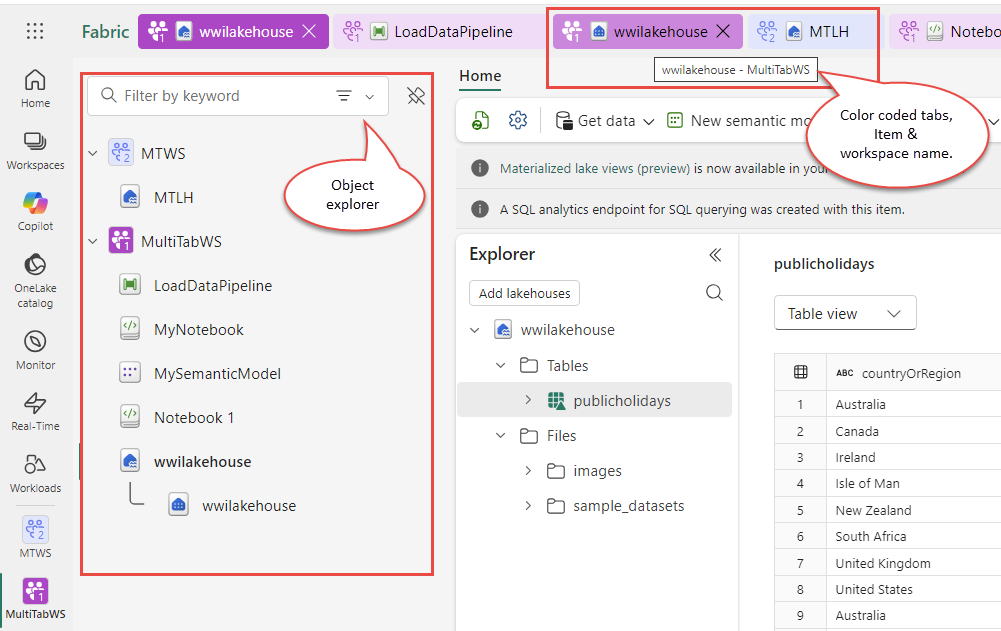
Keyboard shortcuts for Object Explorer and Horizontal Tabs
Use keyboard shortcuts in horizontal tabs and object explorer to switch between items, expand or collapse folders, and jump to specific tabs. This functionality is similar to an IDE environment.
Prerequisites:
- Switch to the Fabric view using the lower-left experience switcher.
- Enable the multitasking (horizontal tabs and object explorer) feature.
Keyboard shortcuts in object explorer
Object explorer helps you browse workspaces, folders, and items. Use the following shortcuts to quickly navigate:
| Action | Shortcut |
|---|---|
| Expand workspace or subfolder | → Right arrow |
| Collapse workspace or subfolder | ← Left arrow |
| Navigate to the previous object | ↑ Up arrow (If the object is a collapsed workspace/subfolder, Left arrow functions the same as Up arrow) |
| Navigate to the next object | ↓ Down arrow (If the object is an expanded workspace/subfolder, Right arrow functions the same as Down arrow) |
Use keyboard shortcuts in horizontal tabs
Horizontal tabs lets you switch between multiple open items. Use the following shortcuts to move efficiently across tabs:
| Action | Shortcut |
|---|---|
| Navigate to the Nth tab | * Windows: Alt + Number (1–9) * MacOS: Control + Number (1–9) |
More open items
The previous limit of 10 open items has been increased. You can keep more resources active at once. This is especially useful for complex workflows that require multiple pipelines, notebooks, or reports.
Note
These multitasking features are rolling out in phases starting mid September 2025. Availability might vary across tenants as the rollout progresses.
Maximize editing space with focus mode
Focus mode helps developers create a distraction-free workspace by hiding the navigation sidebar and object explorer. It maximizes the editor pane by expanding it to use the full monitor area, removing side panels and navigation layers to reduce distractions, and enabling writers to focus and work more productively without UI clutter.
To enable focus mode, open the item you want to edit and select Focus Mode from the global header. The navigation sidebar and object explorer are collapsed, maximizing the editor pane.
To exit, select Exit Focus Mode, the same toggle control turns it off.
Find content fast: Search, filter, sort
Use the following table to compare Fabric’s search and filtering tools. Use global search for broad, cross-workspace discovery (names, creators, tags), the local keyword filter to narrow the current view, sorting to quickly order columns, and the Filters panel for precise refinements by type, time, or owner.
| Feature | How to use | Notes / examples |
|---|---|---|
| Global search | Use the search box in the top bar to find items by name, title, creator, tag, or workspace. Results show only content you can access. | Examples: part of a report name; a colleague’s name to see items they shared; a tag (if tagging is enabled)—see Tags overview. Tag results appear only if your organization enables tagging. |
| Local keyword filtering | Use the Filter by keyword field on canvases (for example, Browse) to narrow the current list without leaving the page. | Applies only to the current view. |
| Sorting | Select a column header (for example, Name or Refreshed) to sort; select again to toggle direction. | Not all columns are sortable—hover to confirm. |
| Filters panel | Select Filter (upper-right of a content list) to refine results by type, time, and owner. | Examples: Type (report, notebook), Time (recently accessed or modified), Owner (creator). |
Considerations
Note
Global search uses Azure AI Search. It isn’t available in sovereign clouds or regions where Azure AI Search isn’t supported. Tag and community content visibility depend on feature enablement. See Azure AI Search regions.
Use the help pane effectively
Select the ? icon to open the contextual Help pane:
- Feature-aware view: Shows topics and community discussions relevant to the current screen.
- Forum topics: Community posts tied to on-screen features (shown when the tenant enables forum integration).
- Other resources: Support and feedback links.
- Search box: Enter keywords to search documentation and forums; use the dropdown to refine.
Keep it docked as you work or close it to reclaim space. Use the back arrow to return to the default view.
Personalize via settings
Select the gear icon in the top bar to open settings. Links shown depend on your role (for example, admin vs contributor) and enabled preview features.
| Section | What you can do |
|---|---|
| Preferences | Set display language, personalize UI behavior, manage notifications, configure item settings (per item type), enable developer mode (where applicable). |
| Resources and extensions | Manage personal and group storage, Power BI item settings, connections and gateways, embed codes, Azure Analysis Services migrations. |
| Governance and insights | Access the Admin portal (if permitted) and Microsoft Purview hub (preview) for governance and compliance insights. |
Learn more: Admin portal • Microsoft Purview hub (preview)
Manage your account, notifications, and feedback
- Account manager (profile photo): View license info, trial status, organizational context
- Notifications: Alerts, system messages, subscriptions
- Feedback: Send product feedback to Microsoft
- Settings: Open the settings pane
- Help (?): Open contextual help and search
For licensing guidance, see Licenses. For trial info, see Start a Fabric trial.
Get support
If self-help doesn't solve your problem:
- Open the Help pane and scroll to Support links.
- Ask the community in the forums.
- If entitled, open a support ticket. See Support options.
Tips to stay efficient
- Pin only the nav pane buttons you use often. Use right-click or the ellipsis (…) menu > Unpin / Pin (UI may vary).
- Use tabs and Object explorer (preview) to reduce context switching.
- Use global search for infrequently used items; refine with filters.
- Keep Help open while you learn a new workload.
- Review settings regularly as your workflow evolves.