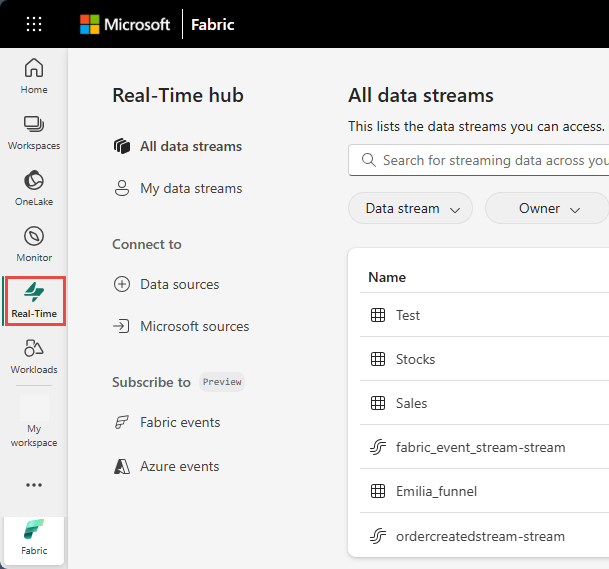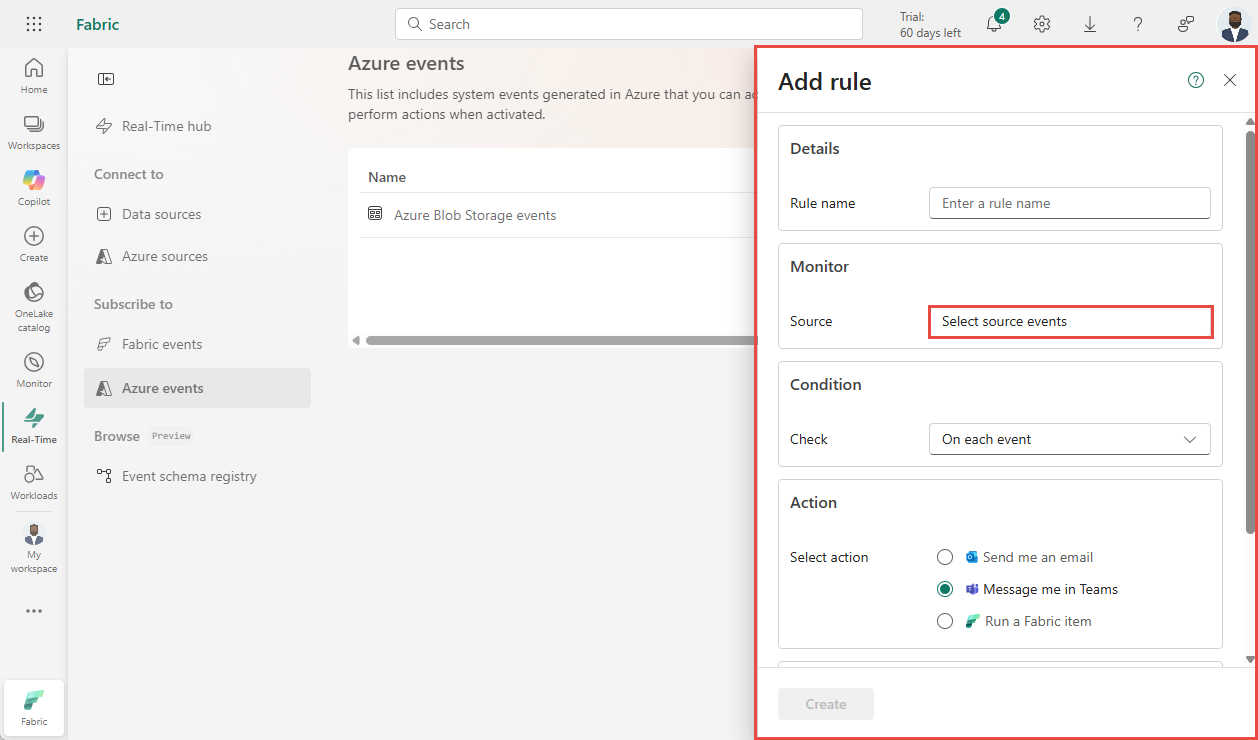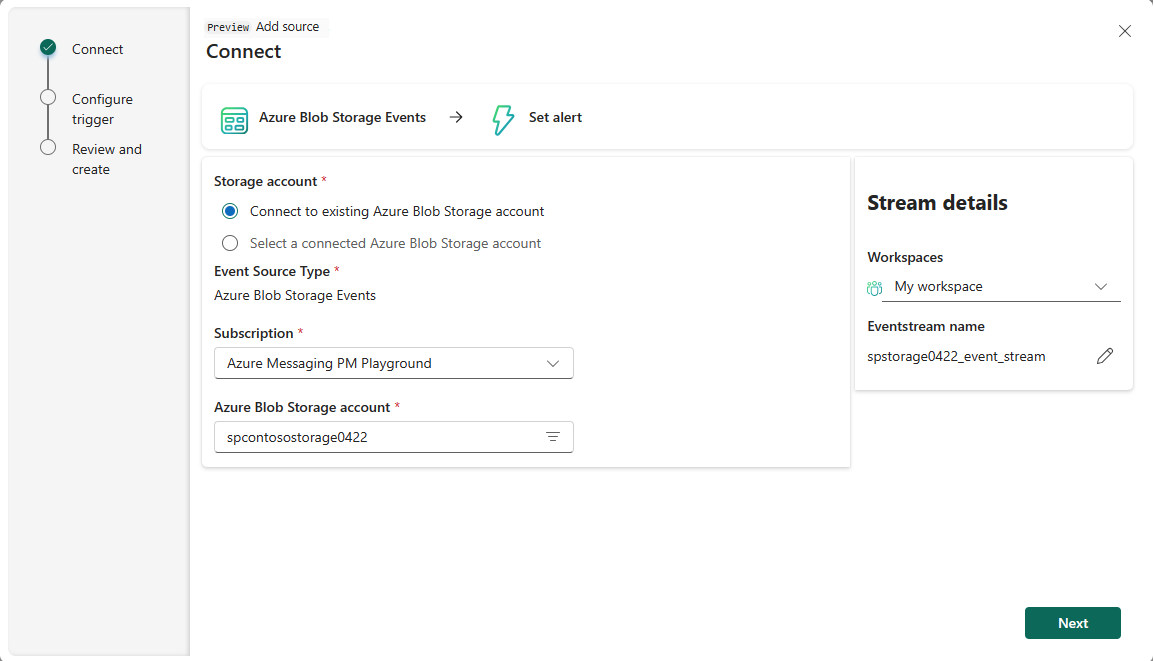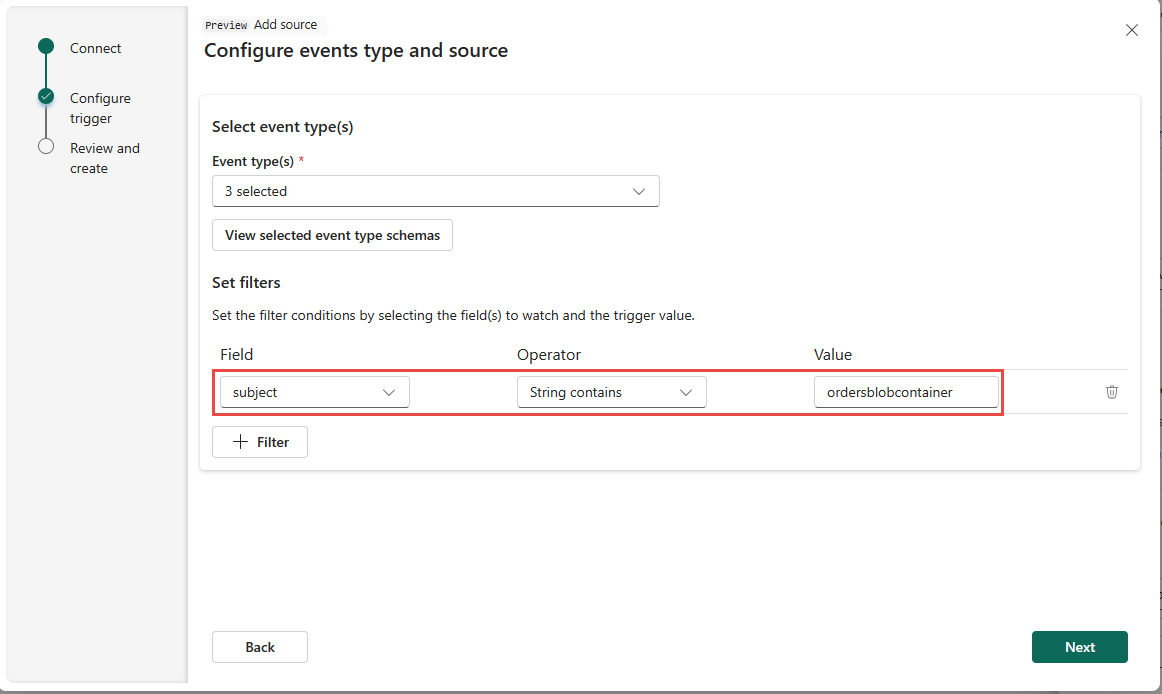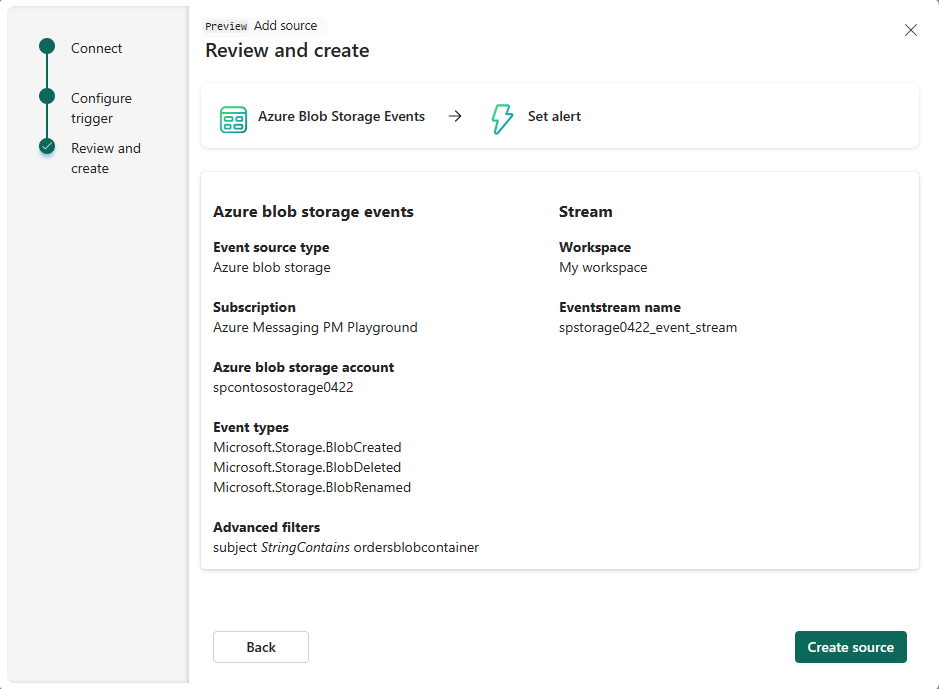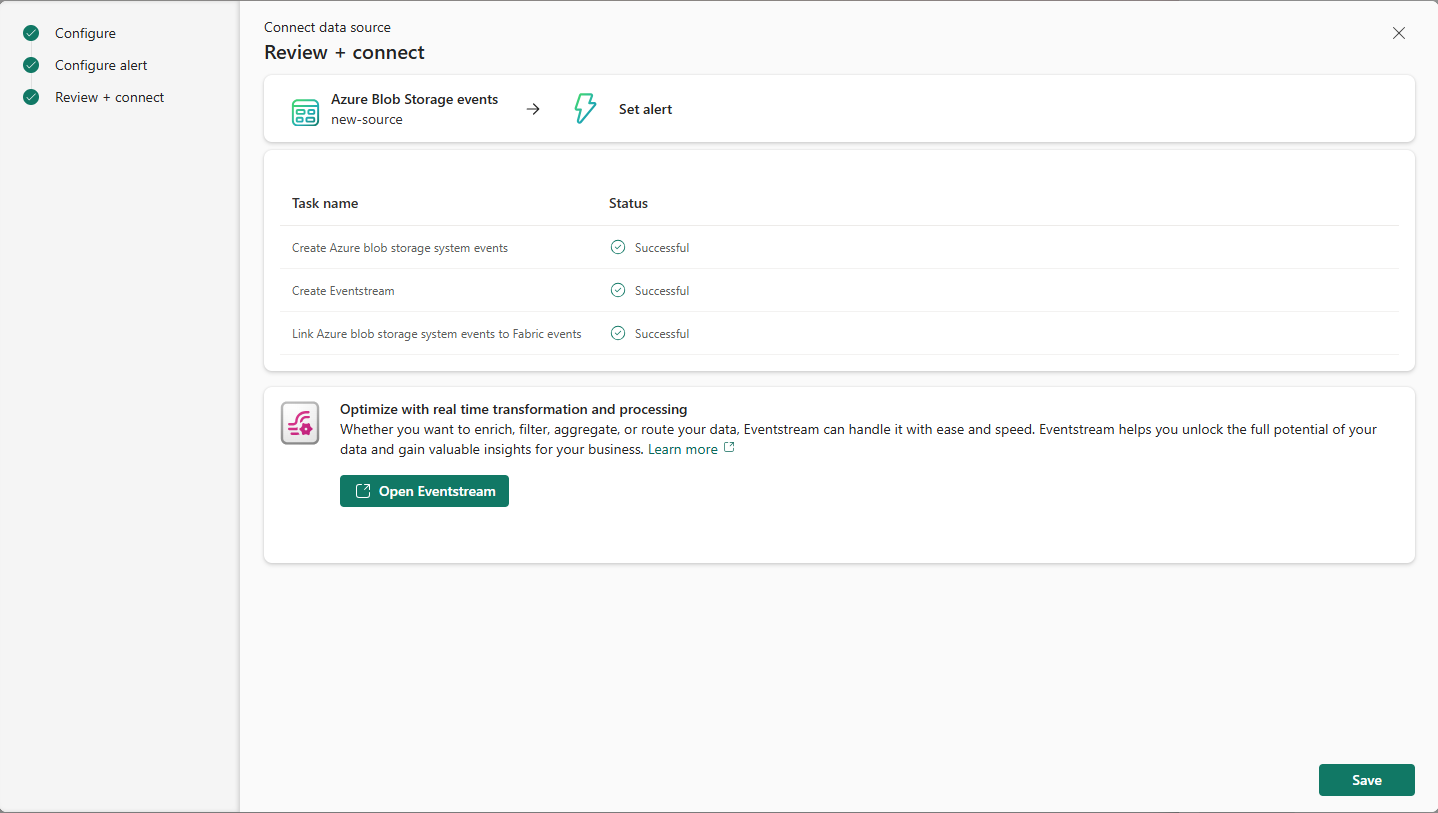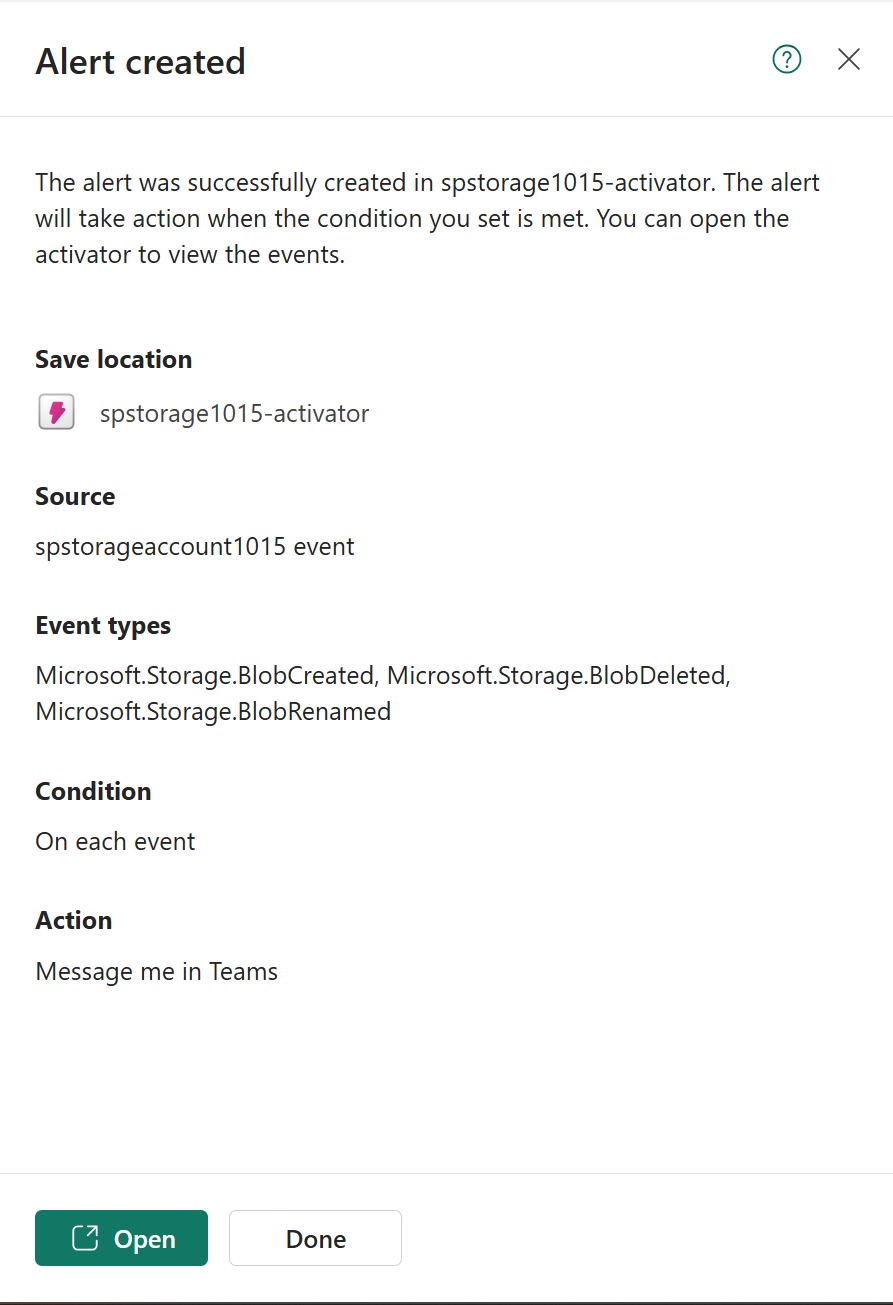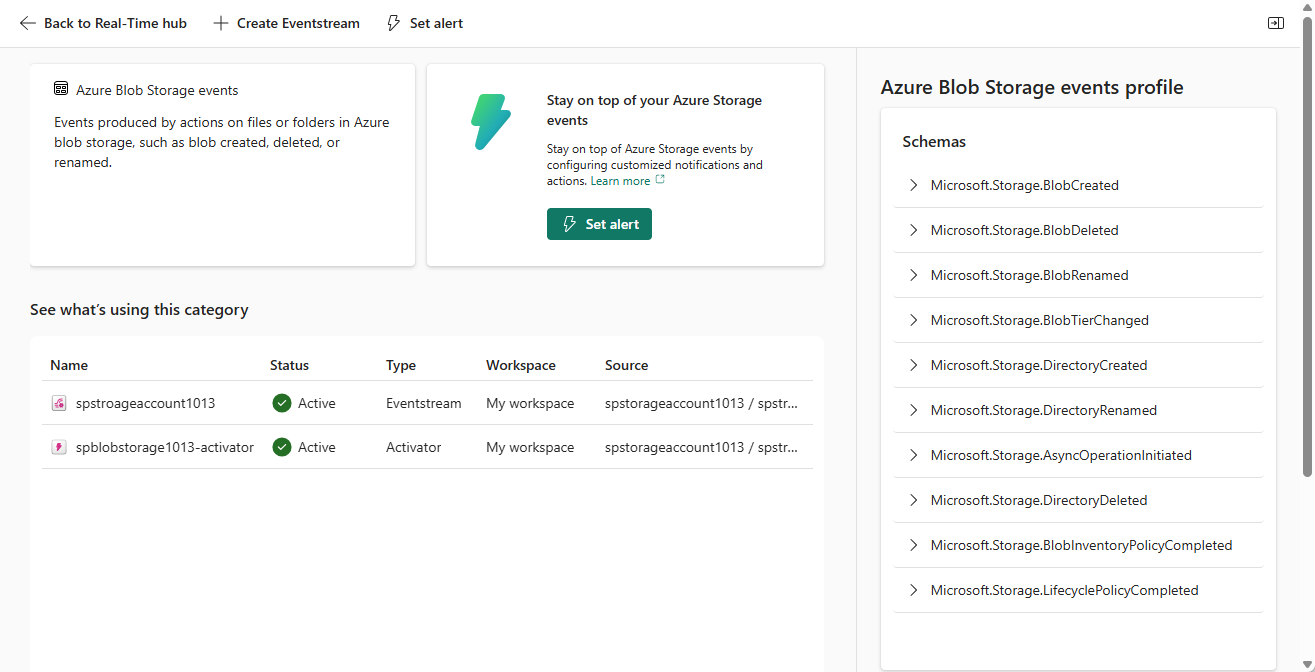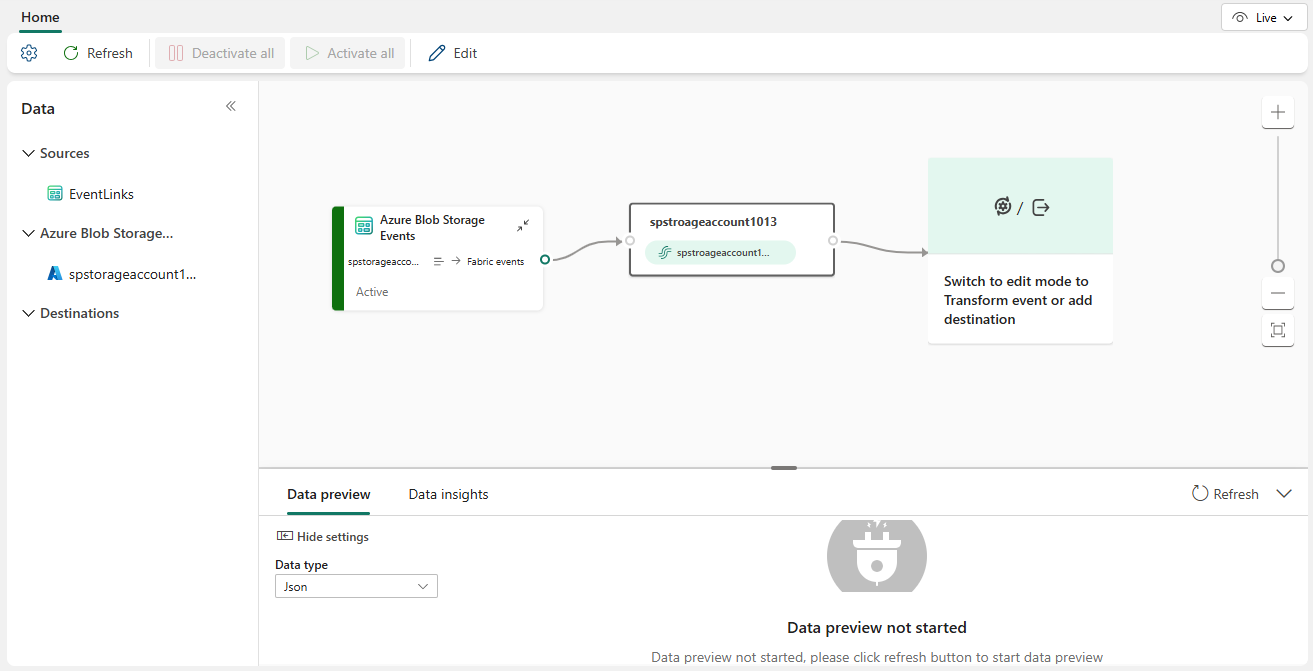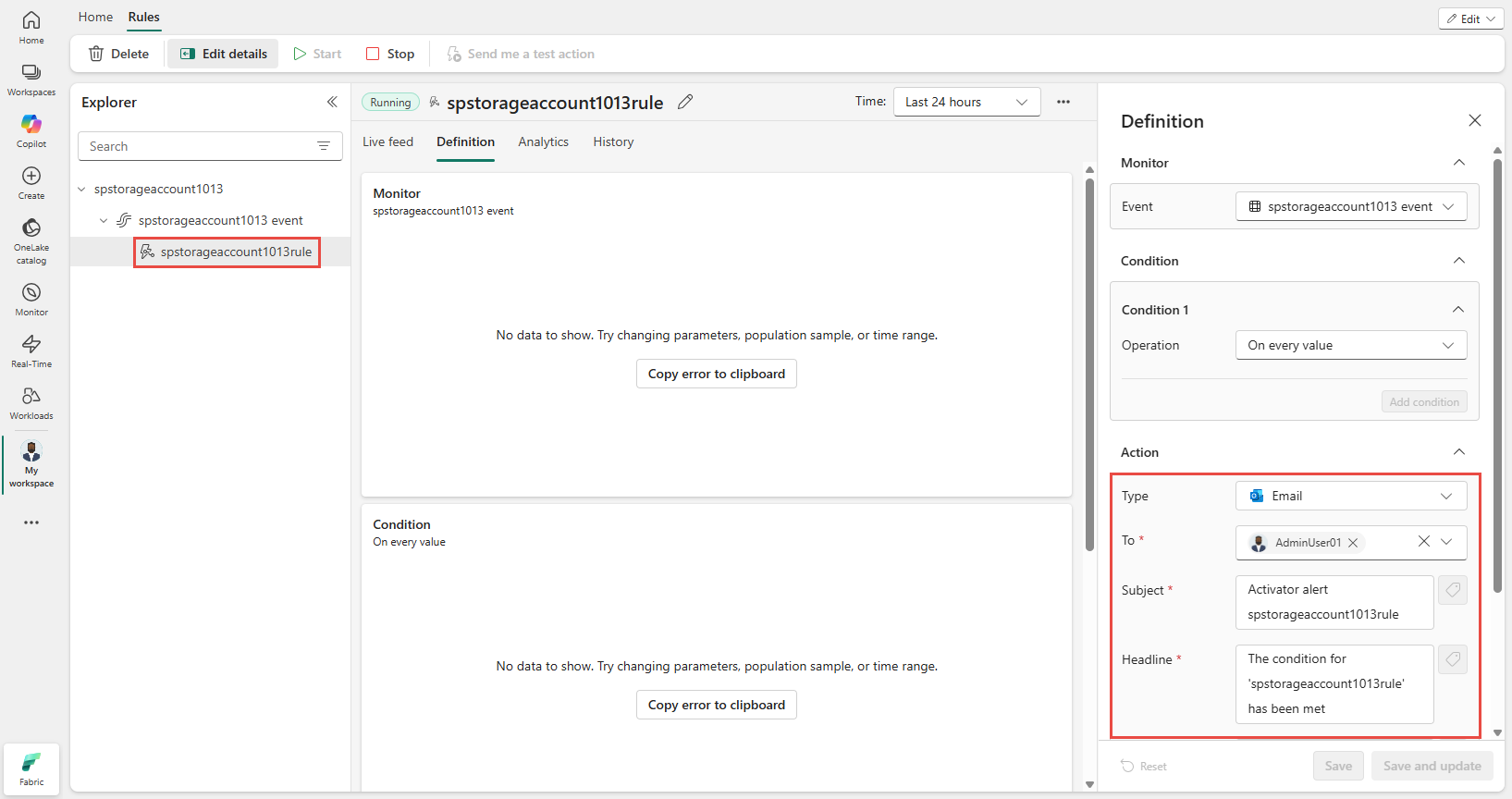Note
Access to this page requires authorization. You can try signing in or changing directories.
Access to this page requires authorization. You can try changing directories.
This article describes how to set alerts on Azure Blob Storage events in Real-Time hub.
Note
Consuming Fabric and Azure events via Eventstream or Fabric Activator isn't supported if the capacity region of the Eventstream or Activator is in the following regions: West India, Israel Central, Korea Central, Qatar Central, Singapore, UAE Central, Spain Central, Brazil Southeast, Central US, South Central US, West US 2, West US 3.
Navigate to Real-Time hub
Sign in to Microsoft Fabric.
If you see Power BI at the bottom-left of the page, switch to the Fabric workload by selecting Power BI and then by selecting Fabric.

Select Real-Time on the left navigation bar.
Launch the Set alert page
Do steps from one of the following sections, which opens a side panel where you can configure the following options:
- Events you want to monitor.
- Conditions you want to look for in the events.
- Action you want Fabric Activator to take.
Launch from the events list
In Real-Time hub, select Azure events under Subscribe to category.
Move the mouse over Azure blob storage events, and do one of the following steps:
- Select the Alert button
- Select ellipsis (...), and select Set alert.
Launch from the event detail page
Select either Azure blob storage events from the list see the detail page.
On the detail page, select Set alert button at the top of page.
Details section
On the Add rule page, in the Details section, for Rule name, enter a name for the rule.
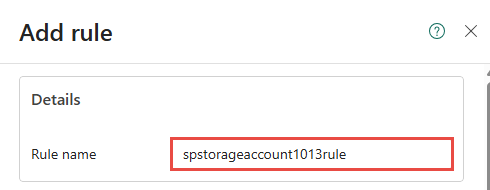
Monitor section
In the Monitor section of the Add rule pane, for Source, choose Source source events.
On the Configure page of the Connect data source wizard, select Connect to existing Azure Blob Storage account if you haven't connected this storage account before. If you had already connected the storage account, choose Select a connected Azure Blob Storage account, and then select the storage account from the drop-down list.
If you selected the Connect to existing Azure Blob Storage account option, select the Azure subscription that has the Azure storage account.
Select your Azure storage account.
In the Stream details section to the right, select the Workspace where you want to save the alert, and enter a name for the eventstream.
Select Next.
On the Configure event types and source page, follow these steps:
On the Review + connect page, review the settings, and select Connect or Create source.
Once it's successful, select Save at the bottom of the wizard. You can also select Open Eventstream to view the eventstream that's created by the wizard.
Condition section
In the Condition section, for Check, select On each event.
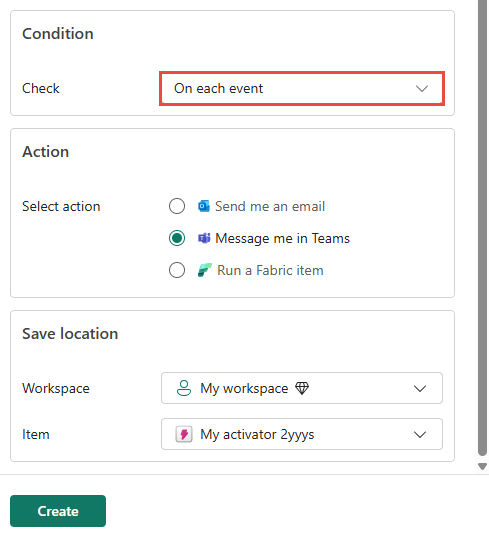
Action section
In the Action section, select one of the following actions:
Send me an email - If you want me to receive an email when the condition is met.
Message me in Teams - If you want to receive a message in Teams when the condition is met.
Run a Fabric item - If you want to run a Fabric item such as a notebook when the condition is met.
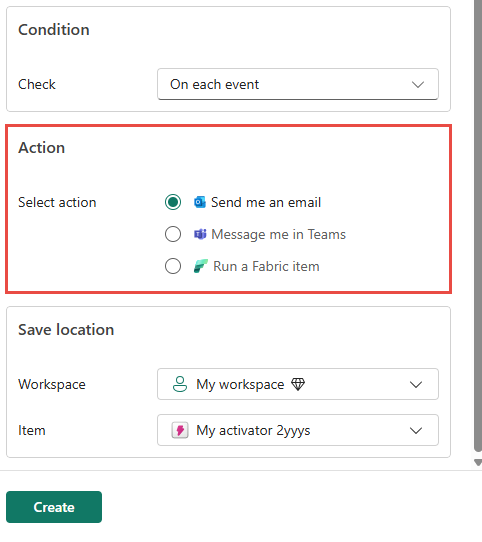
Save ___location section
In the Save ___location section, for Workspace, select the workspace where you want to Fabric activator item to be created or that already exists. If you're creating a new activator item, enter a name for the activator item.

Create alert
In the Add rule pane, select Create at the bottom of the page to create the alert.
You see the Alert created page with a link to open the rule in the Fabric activator user interface in a separate tab. Select Done to close the Alert created page.
You see a page with the eventstream and activator items created by the Add rule wizard.
Move the mouse over the Eventstream item in the list, and select Open link.

You see the eventstream opened in the Eventstream editor. You can update the eventstream in the Edit mode. For example, you could add an Eventhouse destination.
Similarly, you can move the mouse over the Activator item, and select Open. You see the Activator item in the Fabric Activator editor user interface. You can update the rule in this user interface. For example, update the subject, headline, or change the action from email to Teams message.