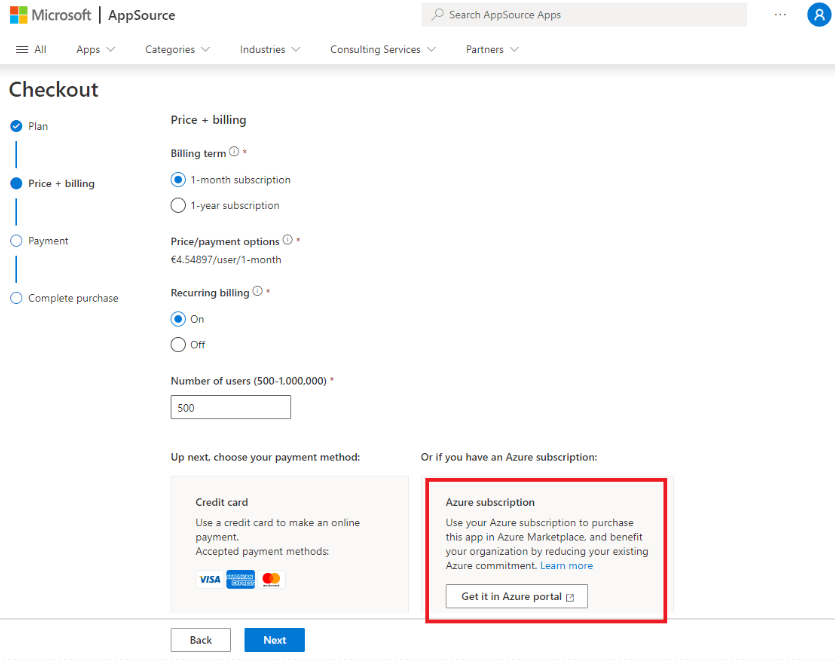Note
Access to this page requires authorization. You can try signing in or changing directories.
Access to this page requires authorization. You can try changing directories.
The Microsoft Azure Consumption Commitment (MACC) is a contractual agreement where your organization commits to spending a specific amount on Azure over a defined period. Eligible marketplace purchases automatically count toward fulfilling this commitment.
Important
- Azure prepayment (previously called "monetary commitment") isn't eligible for this benefit.
- Exclusions might apply to Azure CtC agreements that were signed before this marketplace benefit. For eligibility questions, contact your Microsoft account executive.
- The MACC benefit only applies to licenses that are exclusively used in Azure. If the license is deployed in a hybrid environment or on-premises, the purchased license is not eligible to contribute to your organization's commitment.
Key guidelines for using your MACC in marketplace
- Eligible Marketplace Offers: Look for the "Azure benefit eligible" badge in AppSource or Azure Marketplace to identify solutions that contribute to your MACC.
- Purchasing Requirements: To ensure contributions count toward your MACC, all purchases must be made through the Azure portal using an Azure subscription tied to your organization's agreement.
- AppSource Checkout: While AppSource displays the "Azure benefit eligible" badge, purchases made directly in AppSource via credit card do not contribute to your MACC. Please make sure to click the "get it in Azure portal" button during the AppSource checkout experience for the purchase to contribute to your MACC.
Note
Microsoft Azure services, as defined in the Microsoft Product Terms and billed to your organization through a marketplace deployment, inherently contribute toward your organization's commitment. Additionally, when you purchase Azure benefit-eligible offers from Microsoft partners through marketplace, 100% of the pretax purchase amount also contributes toward your commitment.
How to find and purchase MACC-eligible solutions
In Azure portal (Recommended)
- Sign in to the Azure portal using a tenant associated with your organization.
- Use the Azure benefit eligible filter to find solutions that contribute to your MACC.
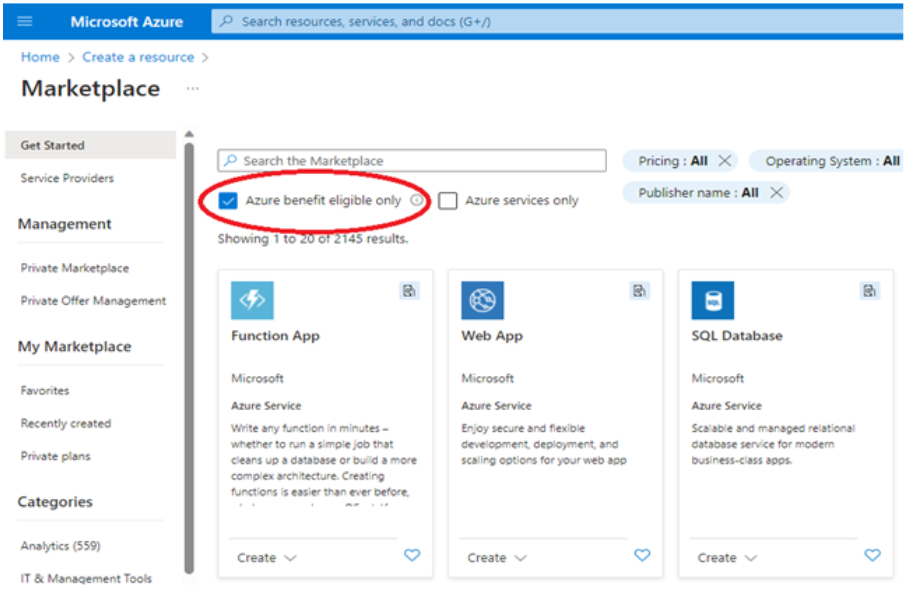
- Purchase the solution using an Azure subscription tied to your organization's agreement.
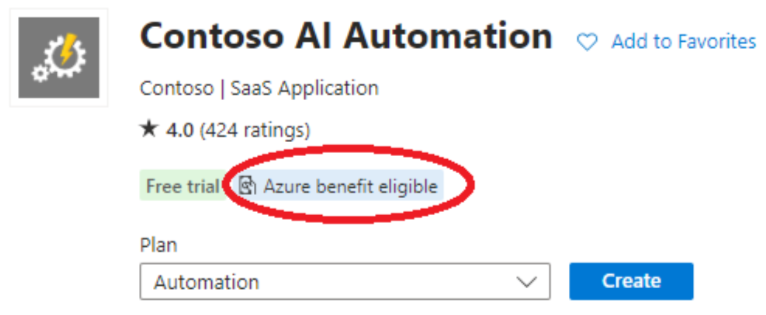
- Click Subscribe or Create and purchase the solution using an Azure subscription tied to your organization's agreement.
In Azure Marketplace
- Browse solutions in Azure Marketplace.
- While the "Azure benefit eligible" filter isn't available here, eligible solutions can still be purchased in the Azure portal to count toward your MACC.
In AppSource
- Browse eligible solutions in AppSource by clicking on the Azure benefit eligible filter.

- Ensure you complete the purchase in the Azure portal for it to count toward your MACC by clicking "Get it in Azure portal".