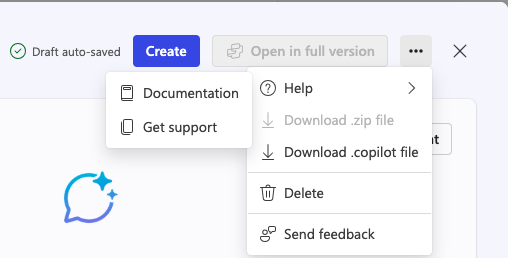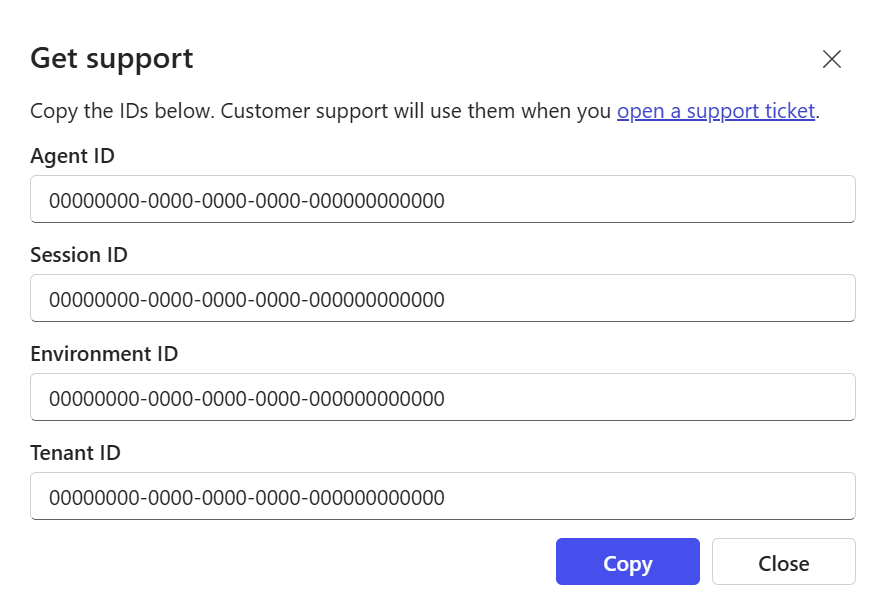Note
Access to this page requires authorization. You can try signing in or changing directories.
Access to this page requires authorization. You can try changing directories.
A lite experience of Copilot Studio is available within the Microsoft 365 Copilot app for you to build declarative agents for Microsoft 365 Copilot quickly and easily.
The lite experience of Copilot Studio (formerly Copilot Studio agent builder) offers an immediate, interactive AI development experience within Microsoft 365 Copilot, which is perfect for quick and straightforward projects. If you need more advanced capabilities like Actions to integrate external services, we recommend that you use the full Microsoft Copilot Studio experience, which provides a comprehensive set of tools and features for more complex requirements.
Note
The capabilities available in Copilot Studio differ based on the user's license. For details, see Agent capabilities for Microsoft 365 users.
Use Copilot Studio to create and customize agents that can be used with Microsoft 365 Copilot to cover scenario-specific uses cases, such as:
- An agent that provides writing or presentation coaching that is tailored to organizational standards
- A team onboarding agent that responds with specific information about the user's new team and helps them complete onboarding tasks

You can specify dedicated knowledge sources, including content on SharePoint and information provided by Microsoft 365 Copilot connectors. You can also test the agent before deploying it for use in your conversations with Microsoft 365 Copilot or sharing it with others in your organization.
You can build agents from the following apps and sites:
- microsoft365.com/chat
- office.com/chat
- Microsoft Teams Desktop and web client
Note
Copilot Studio is available on both the Work and Web options on the Microsoft 365 Copilot app toolbar. It is not available on mobile versions of the apps and sites listed, or for Microsoft 365 Copilot locations that are not listed in this article.
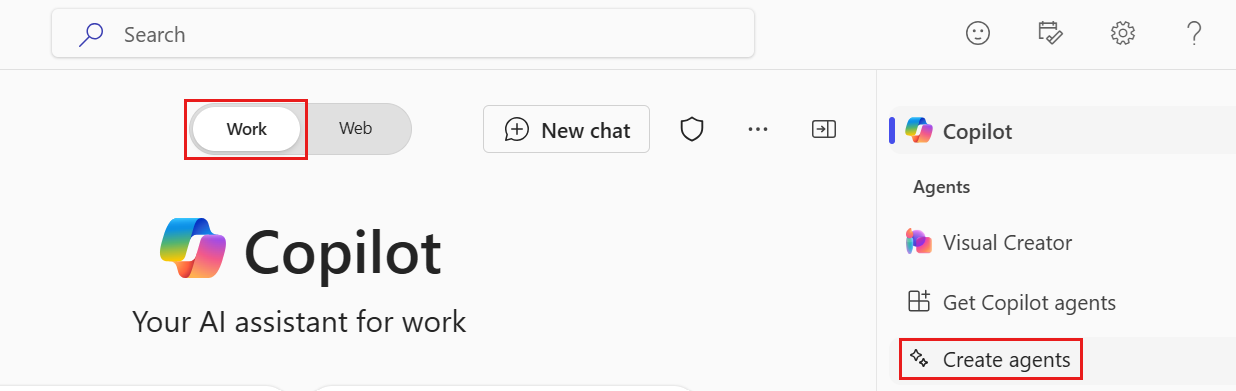
Governance
Agents you build with Copilot Studio are included in your Microsoft 365 Copilot license. These agents feature functionality that is a subset of what Microsoft 365 Copilot supports. To learn more about the Microsoft 365 Copilot license, see Microsoft 365 Copilot.
Data processing
Copilot Studio capabilities for Microsoft 365 are processed by the Copilot Studio service and can enable data flow both to and from Microsoft 365 and Copilot Studio. This data can include Microsoft 365 data, prompts, instructions, configurations, and output content. Use of the integrated Copilot Studio and Microsoft 365 services is governed by the respective product terms and compliance commitments.
Data storage
Agents created with Copilot Studio do not consume the tenant's Dataverse storage entitlement.
Compliance
For information about data subject rights and responding to requests to rectify personal data, see Personal data requests for Copilot Studio.
Admin controls
Administrators can control whether Copilot Studio is available to users in their organization. For information about agent admin controls, see Manage agents for Microsoft 365 Copilot in Integrated Apps.
Known limitations
The following are current known limitations:
- Users who are configured with a pay-as-you-go plan in the Microsoft 365 admin center might not have access to embedded file content, SharePoint data, and Microsoft 365 Copilot connectors custom knowledge sources when they use the Copilot Studio lite experience to create agents.
- Auto sharing SharePoint files and folders is only supported when sharing with specific security groups and not everyone in the organization. You need to manually update the file and folder permission that the agent uses to grant permission to the intended users for the agent to return information from those knowledge sources.
- The lite experience in Copilot Studio doesn't currently support Lockbox or Customer Managed Keys.
- Agents created with the lite experience can't be used in Teams Chat.
- If a tenant has disabled web content via the Allow web search in Copilot policy, web content is blocked as a knowledge source in the Copilot Studio lite experience. However, the Web content toggle in the Knowledge pane is not disabled. This is a UI limitation. The Allow web search in Copilot policy takes precedence over the UI setting.
Submit feedback
You can submit feedback from within Copilot Studio to help contribute to product improvements for all users. Feedback from within the lite experience is handled in the same way that feedback is handled for the full Copilot experience. For more information about Copilot feedback, including what data is collected, how the data is handled, and what it's used for, see Providing feedback about Microsoft Copilot with Microsoft 365 apps.
You can submit feedback by using one of the following options:
- The thumbs-up or thumbs-down control on AI-generated responses in your agent test pane.
- The Send feedback, button if you encounter an RAI validation failure. For more information, see Responsible AI validation checks.
- The Send Feedback option in the menu on the top right, as shown in the following image.
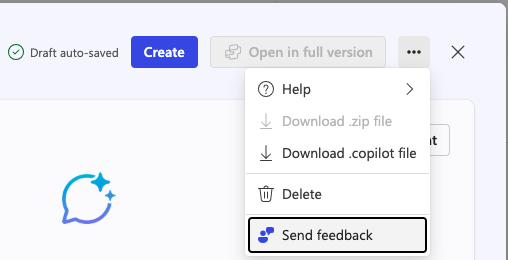
In your feedback submission, specify that the issue is related to the Copilot Studio lite experience.
Administrators can define a cloud policy to control whether feedback is collected in their tenant, and whether optional data such as log files and screenshots can be included in user-initiated feedback. For more information, see Cloud Policy in Microsoft 365 Apps admin center.
For general information, see Microsoft feedback for your organization.
Get support
To get support, select Send feedback from within Copilot Studio.
In your feedback ticket, provide details about the issue you're facing and include the following pieces of information in the feedback dialog:
- Specify that the issue is related to Copilot Studio.
- Provide the agent ID.
- Provide the tenant ID.
- Provide the environment ID.
- Provide the session ID.
- If the issue is related to the test pane or Describe tab, type "/debug" within the chat box and include the contents in your ticket.
You can find and copy these details in the Copilot Studio within the Get support section of the Help dropdown menu.