Note
Access to this page requires authorization. You can try signing in or changing directories.
Access to this page requires authorization. You can try changing directories.
Note
This legacy article only applies to classic chatbots created in the Microsoft Copilot Studio app for Microsoft Teams. Copilot Studio agents as such include next-generation AI features that supersede or replace the features listed in this article.
With classic chatbots, you can turn on extra features that improve the core AI.
You can use these AI features for backward compatibility with older chatbots and support some scenarios. In most cases, you should convert your chatbots into agents to get the best implementation of multiple AI technologies.
Important
Generative AI features, such as generative answers and natural language understanding, are only available if you create or convert a chatbot in the Copilot Studio web app.
Prerequisites
You can use the AI features described in this article if:
- Your chatbot is marked Classic.
- You created your chatbot in the Teams app.
- You created your chatbot before May 23, 2023.
AI models in Copilot Studio
Copilot Studio employs a language understanding model that uses an example-based approach, powered by a deep neural model. With the Copilot Studio model, you provide a few examples when you craft trigger phrases for a topic. The examples for a single topic are usually 5 to 10 phrases. Shorter trigger phrases are better, and you should aim for 2 to 10 words per phrase. Trigger phrases should be semantically different. For example, changing a single verb or noun could be enough to expand a topic's coverage.
Other changes or additions between phrases can be:
- Articles such as the, a, or an
- Capitalization
- Contractions such as you're or don't
Plurals don't improve the triggering because contractions are already accounted for in the AI model.
Entities used in related topics automatically identify in user intents when matched with their trigger phrases. For example, the user intent "I want to book a ticket to Boston" matches with the trigger phrase "I want to book a ticket to Paris."
Topic overlap detection
Topic overlap detection helps improve topic triggering accuracy by finding overlaps between topics. Resolving topic overlaps reduces the chatbot's need to ask clarifying questions before triggering a topic.
After you turn on Topic overlap detection, you can view a list of overlapping topics. Go to the Analytics page for your agent and select Topic triggering.
The Overlapping topics list shows a similarity score for each overlapping topic. A higher score means a topic has one or more trigger phrases close to another topic's trigger phrases. You can sort the list by similarity score, topic name, or number of trigger phrase overlaps.
Select a topic in the list to see the overlapping trigger phrases—phrases that have similar sentence structure, words, and grammar.
Using semantically similar trigger phrases for two different topics can lead to confusion. The chatbot might need to ask follow-up questions to the user.
Identifying semantically similar trigger phrases can also help you consolidate topics if they're too similar, or edit topics to make them more distinct.
You can go directly to a topic from the Topic overlap details panel by selecting the corresponding link.
After you revise trigger phrases for a topic and save your changes, the overlapping status automatically refreshes. To manually refresh the topic overlap status, select the refresh icon in the Overlapping topics section.
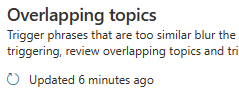
Topic suggestion from chat transcripts (preview)
This feature analyzes sessions between your chatbot and users and gives suggestions based on unmatched user input.
After you turn on Topic suggestions from chat transcripts, go to the Analytics page for your agent and select Topic triggering (preview). A list of potential topics appears with the number of times a query about this topic was made by users of the chatbot. The top 200 suggestions are shown.

The topic suggestion analyzer automatically runs once every one to two hours. The analyzer scans all new queries made since the analyzer last ran, and groups queries that don't match an existing topic. Your chatbot needs at least 100 new conversations from the last time any suggestion was generated to trigger for the process. Suggestions with more than three user sessions are shown.
When you select an item in the suggestion list, a topic suggestion window appears, showing the topic with some suggested trigger phrases. The suggested trigger phrases are based on queries made by users that aren't matched to an existing topic.
You can choose to delete the entire suggested topic, for example if the topic is irrelevant to the chatbot, or add it to your list of topics by selecting Add to topics.

Turn AI capabilities on or off
Open your chatbot and go to Settings. In the web app, the chatbot must be marked with Chatbot (classic).
In Settings, select AI capabilities.
Turn the features on or off, as desired.
Select Save at the top.