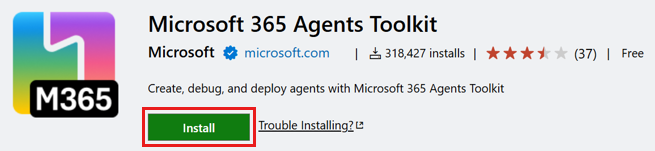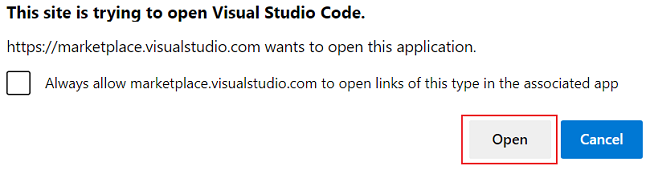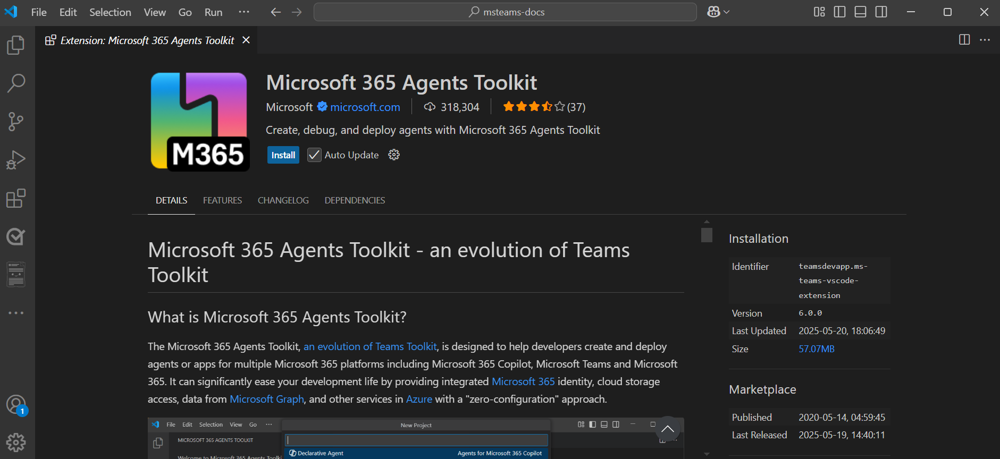Note
Access to this page requires authorization. You can try signing in or changing directories.
Access to this page requires authorization. You can try changing directories.
This section helps you to know about the prerequisites, install Microsoft 365 Agents Toolkit (previously known as Teams Toolkit) for Microsoft Visual Studio Code, and install a different version of Agents Toolkit.
Prerequisites
- Visual Studio Code.
- NodeJS version 16 or later.
- NPM 8 or later.
Install Agents Toolkit for Visual Studio Code
You can install Agents Toolkit using Extensions in Visual Studio Code, or install it from the Visual Studio Code Marketplace.
Launch Visual Studio Code.
Select View > Extensions or Ctrl+Shift+X. You can also open extensions by selecting the extensions
 icon from the Visual Studio Code activity bar.
icon from the Visual Studio Code activity bar.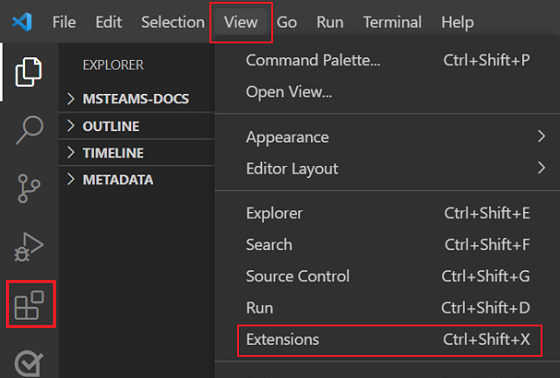
The EXTENSIONS: MARKETPLACE pane appears.
Enter Microsoft 365 Agents Toolkit in the search box.

Agents Toolkit appears in the search result.
Select Microsoft 365 Agents Toolkit, and then from Agents Toolkit extension page that appears in the right pane, select Install.
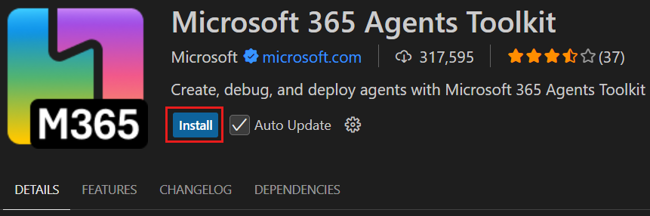
After successful installation, Agents Toolkit icon appears in the Visual Studio Code activity bar.
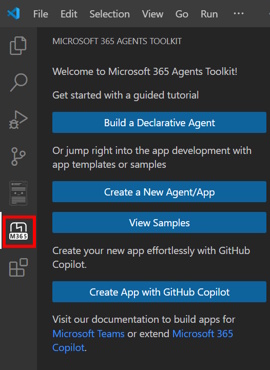
Install a different release version
By default, Visual Studio Code automatically keeps Agents Toolkit up-to-date. If you want to install a different release version, follow these steps:
Select Extensions
 from the Visual Studio Code activity bar.
from the Visual Studio Code activity bar.Enter Microsoft 365 Agents Toolkit in the search box.

Select Microsoft 365 Agents Toolkit.
On the Agents Toolkit page, select the dropdown next to Uninstall.
Select Install Specific Version... from the dropdown list.
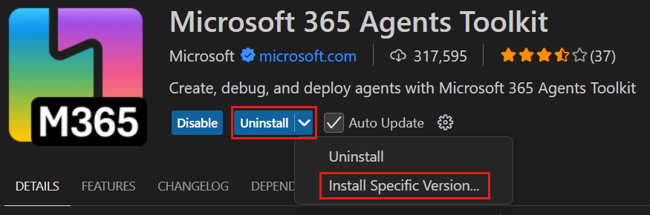
Select the required version to install.

Agents Toolkit installs the selected version.
Install a prerelease version
Agents Toolkit for Visual Studio Code extension is available in a prerelease version. To install a Agents Toolkit prerelease version, follow these steps:
- Open Visual Studio Code.
- Select Extensions
 from the Visual Studio Code activity bar.
from the Visual Studio Code activity bar. - Enter Microsoft 365 Agents Toolkit in the search box.
- Click the dropdown arrow next to Uninstall.
- If you're already on the pre-release track, choose Install Specific Version.... You will see a list of available pre-release versions.
- If you're on the stable track, the Install Specific Version... option will only show stable versions.
Note
The Install Pre-Release Version option may not appear depending on the update track of your currently installed Microsoft 365 Agents Toolkit extension. Use Install Specific Version... to manually select a version.
Next step
See also
Platform Docs