Note
Access to this page requires authorization. You can try signing in or changing directories.
Access to this page requires authorization. You can try changing directories.
The Teams PSTN minute pools report in the Microsoft Teams admin center gives you an overview of audio conferencing and calling activity in your organization by showing you the number of minutes consumed during the current month. You can see a breakdown of activity including the license used for calls, total minutes available, used minutes, and license usage by ___location.
View the PSTN minute pools report
In the left navigation of the Microsoft Teams admin center, click Analytics & reports > Usage reports. On the View reports tab, under Report, select PSTN minute and SMS(preview) pools, and then click Run report.
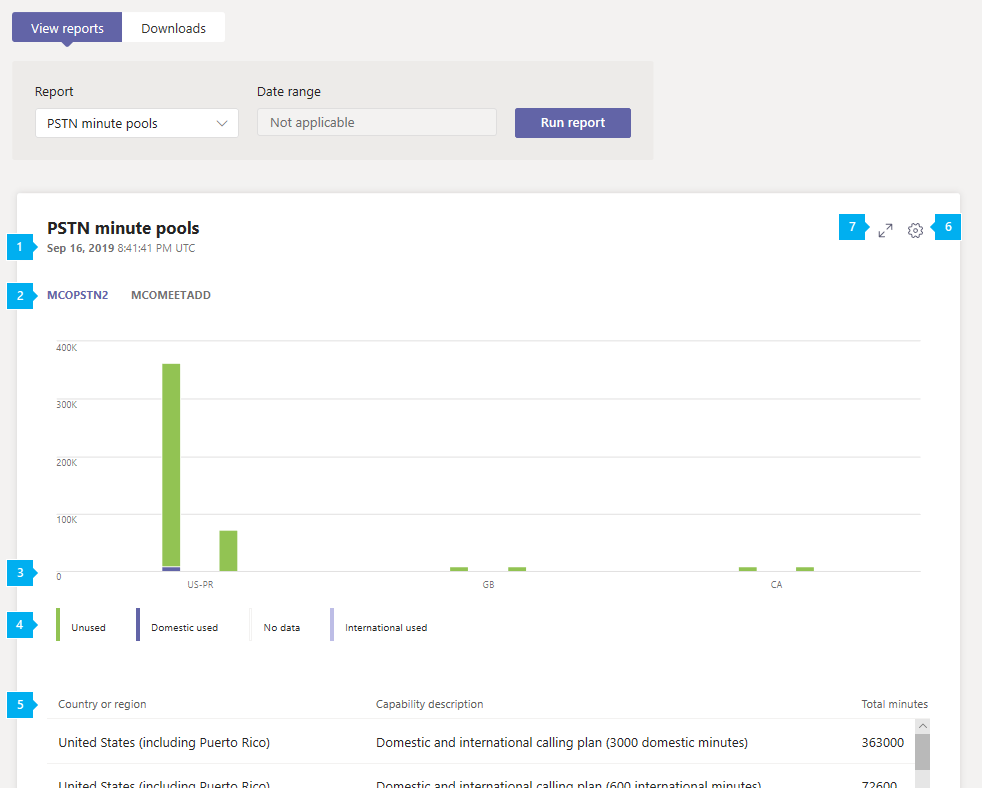
Interpret the report
| Callout | Description |
|---|---|
| 1 | Each report has a date for when it was generated. The reports usually reflect a 24 to 48 hour latency from time of activity. |
| 2 | Click a capability (license) to view activity for that capability. |
| 3 | The X axis is country or region. The Y axis is number of minutes. Hover over a bar on the chart to see the activity for that usage ___location. |
| 4 | You can filter what you see on the chart by clicking an item in the legend. For example, click Unused, Domestic users, No data, or International used to see only the info related to each one. |
| 5 | The table gives you a breakdown of minute pools by capability and usage ___location.
|
| 6 | Select Edit columns to add or remove columns in the table. |
| 7 | Select Full screen to view the report in full screen mode. |