Note
Access to this page requires authorization. You can try signing in or changing directories.
Access to this page requires authorization. You can try changing directories.
Important
This article describes a Microsoft Teams feature that isn't released, but is announced and coming soon. If you're an admin, you can find out when this feature is released in the Message Center (in the Microsoft 365 admin center). For more information, see: Remote log collection. This article provides an overview of the new tool for Teams admins to collect diagnostic logs for Teams clients from the Microsoft Teams admin center.
This feature is currently supported for Windows (non-VDI) and Mac Applications only.
Diagnostic data from clients is essential for triaging and mitigating problems. To streamline problem resolution, reduce overhead, and avoid end user interruptions, we're giving admins the ability to remotely gather diagnostic logs from Teams clients without end-user interruptions. Admins can now remotely collect diagnostic logs from users’ machines from the users page in the Microsoft Teams admin center.
Steps to gather diagnostic logs
- Go to the Users tab on the left-hand navigation menu, and then select Manage users. Once there, navigate to the specific user page of the user you need diagnostic logs collected from.
- On the user page, the Client health tab provides more information about client health for all client versions that user is running.
- This page also allows you to gather diagnostic logs from a specific device or multiple devices.
- Choose the client and version you want to collect diagnostic logs from and select the Request client logs option.
- Once log collection is started, the Client log status column on this page will be set to Pending.
- Once log collection is complete, you can download and share the logs with your team or Microsoft, and you can also view the collected logs. You can also view the status for all logs collected within your tenant.
- You can also view the status for all logs collected within your tenant.
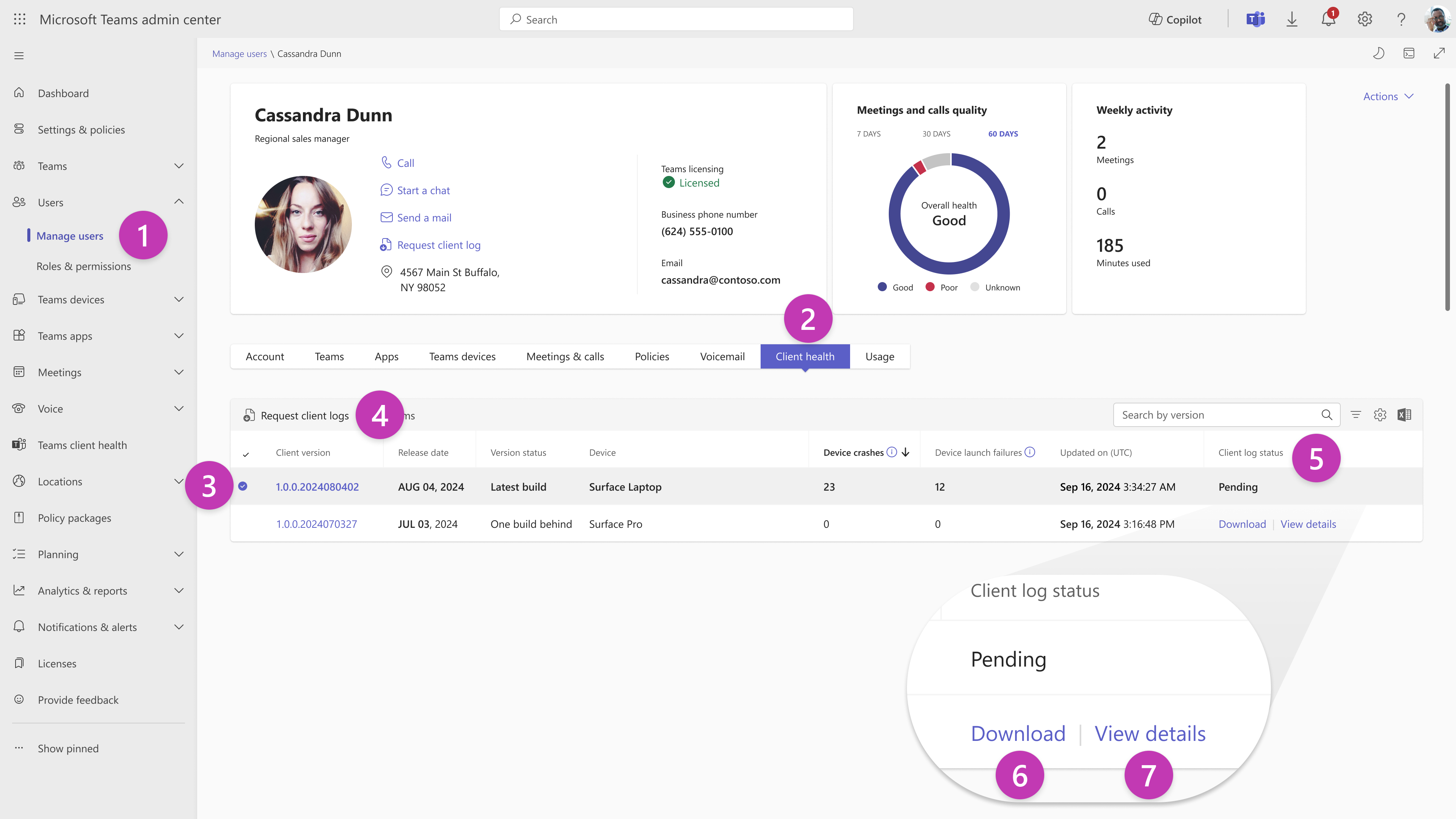
Devices that use a government cloud account
Client log collection isn't supported on devices that have both commercial and government cloud accounts added simultaneously to the Teams client.
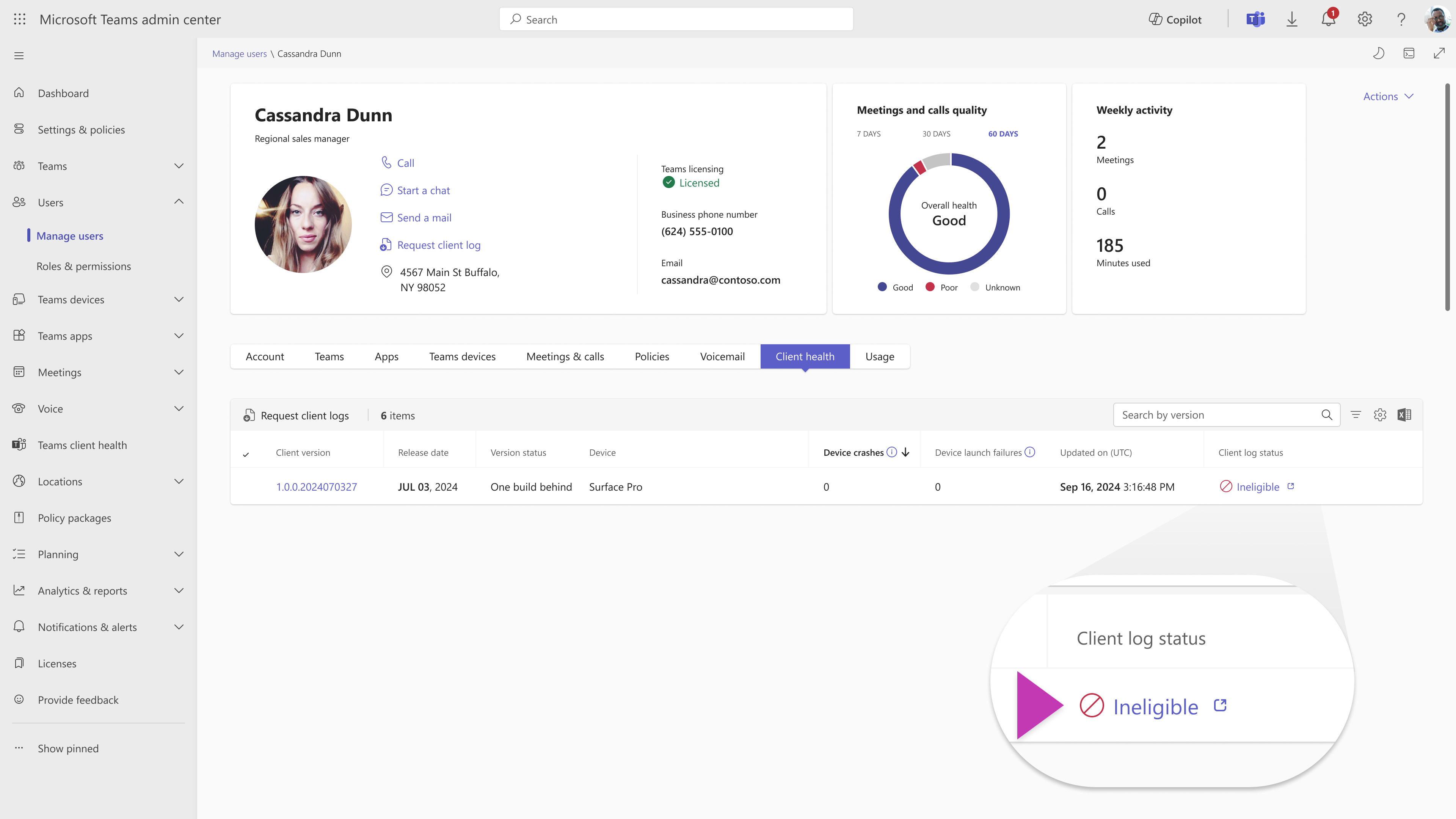
Manage Logs
- Selecting View client logs from the Teams client health page lets you view the status for all logs collected in your tenant.
- This page shows tabs for in-progress and ready to download log requests.
- You can also delete one or all logs collected using the Delete option.
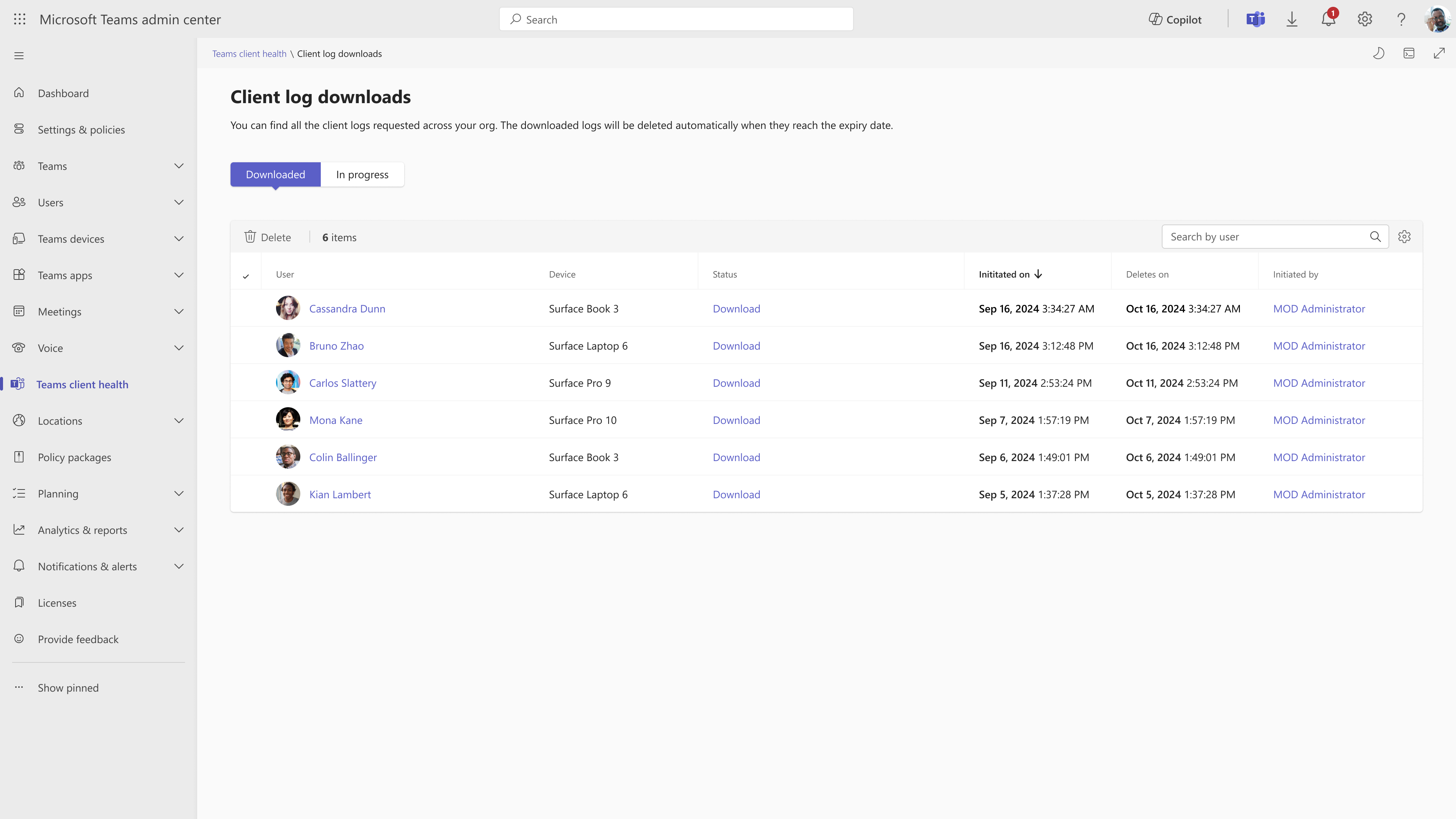
Supported Log Types
Remote log collection supports the following log types:
Web logs which include diagnostics logs, calling logs, central data layer logs, Web Media log
Desktop Logs that include Shell Diagnostics logs, Slimcore logs including media stack logs
Note
We do not collect procmon traces and OS Event Logs that require elevated user access.
Further Information
- These logs are stored for 30 days.
- Logs are stored in a Microsoft secure and compliant storage ___location.
- User consent isn't required and no prompt or message is shown to users when logs are collected.
- The types of logs collected are client logs and shell logs (media logs). There are no screenshots or heaps collected.
- Provided Teams client is running, logs may take up to 8 hours before they are fully available for download in Teams Admin center. Please check back after some time to see the log status. Future enhancements are planned to reduce this time.