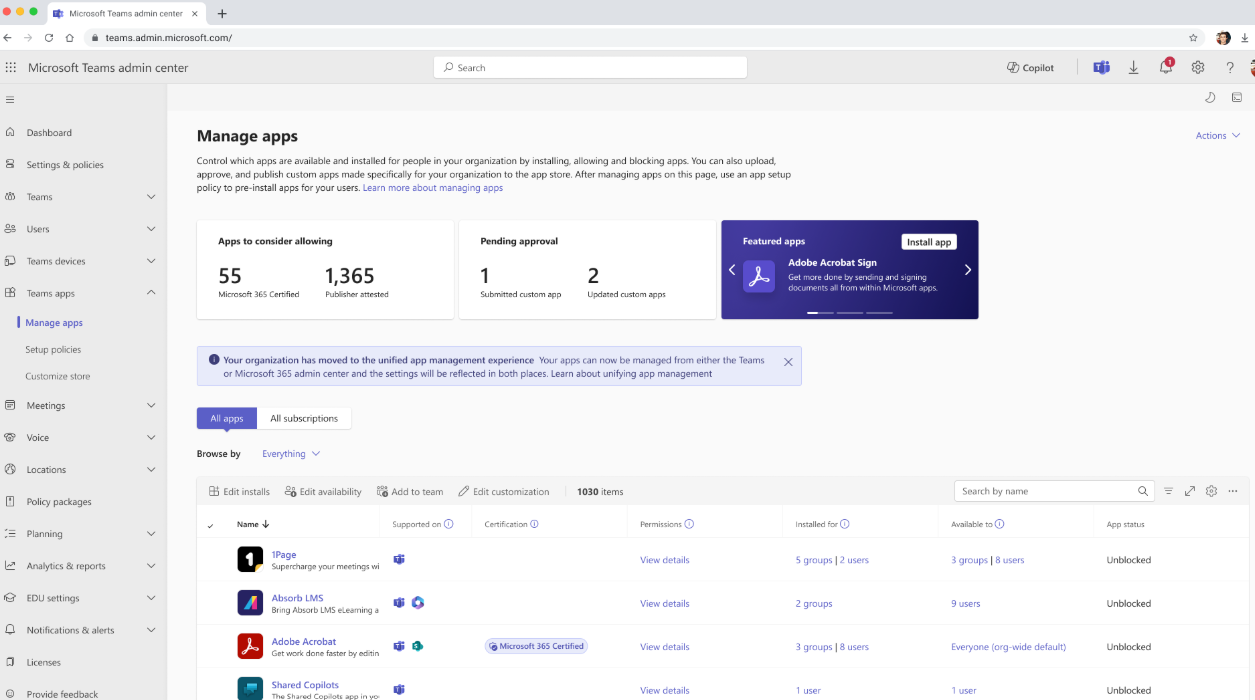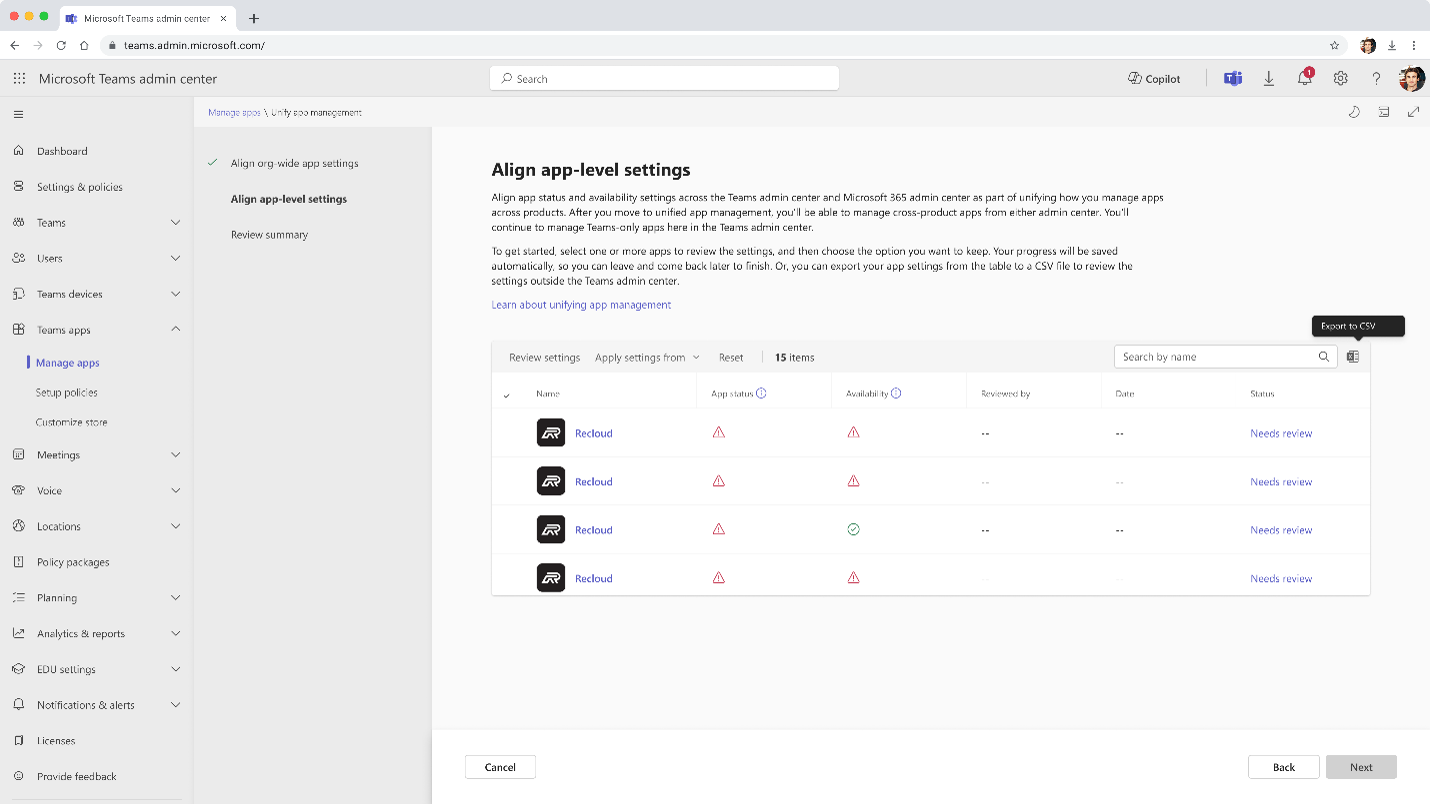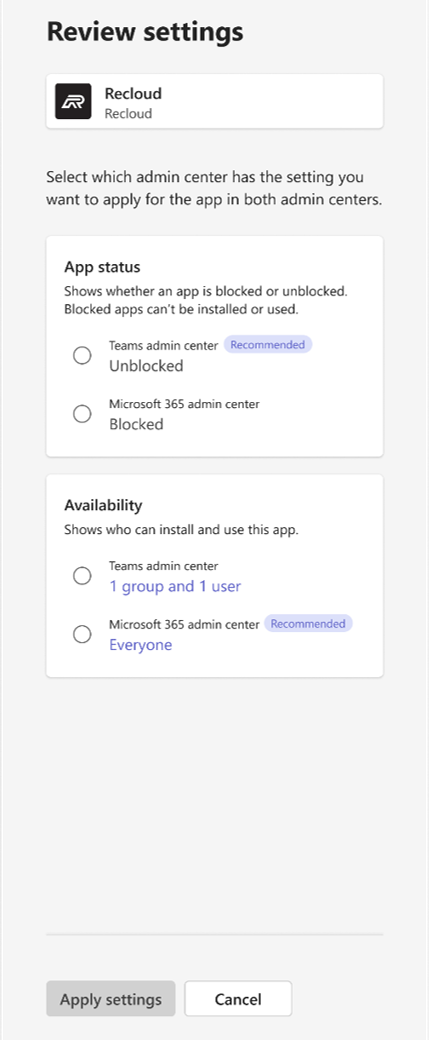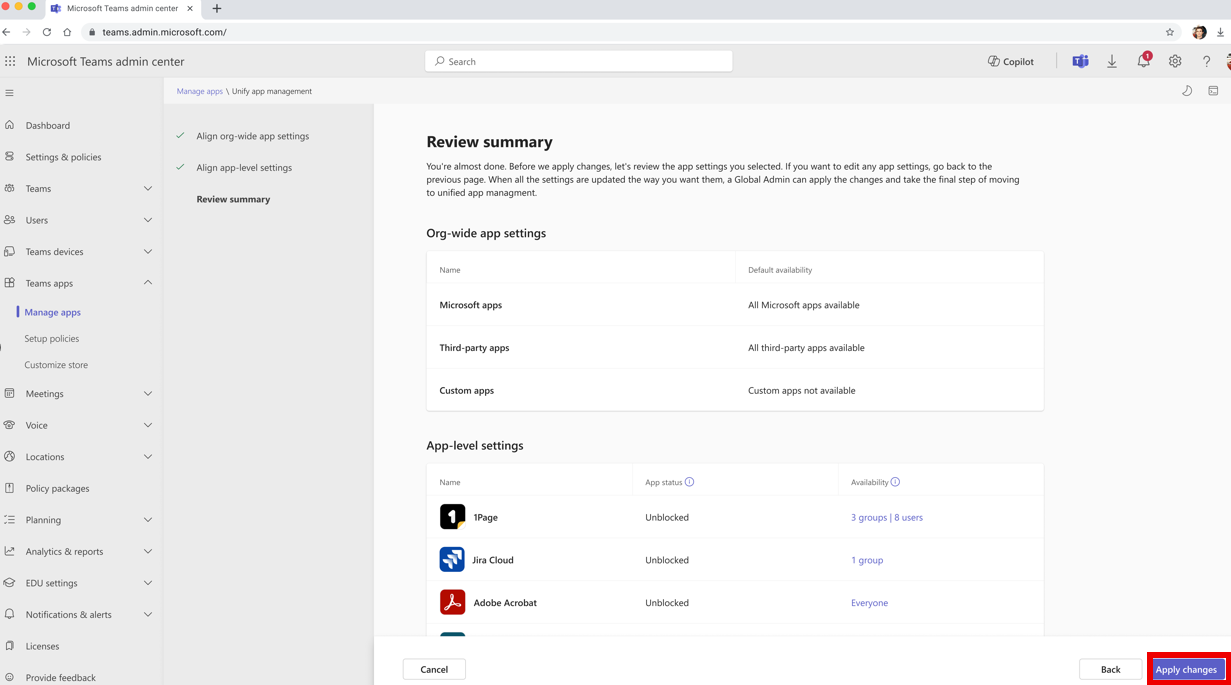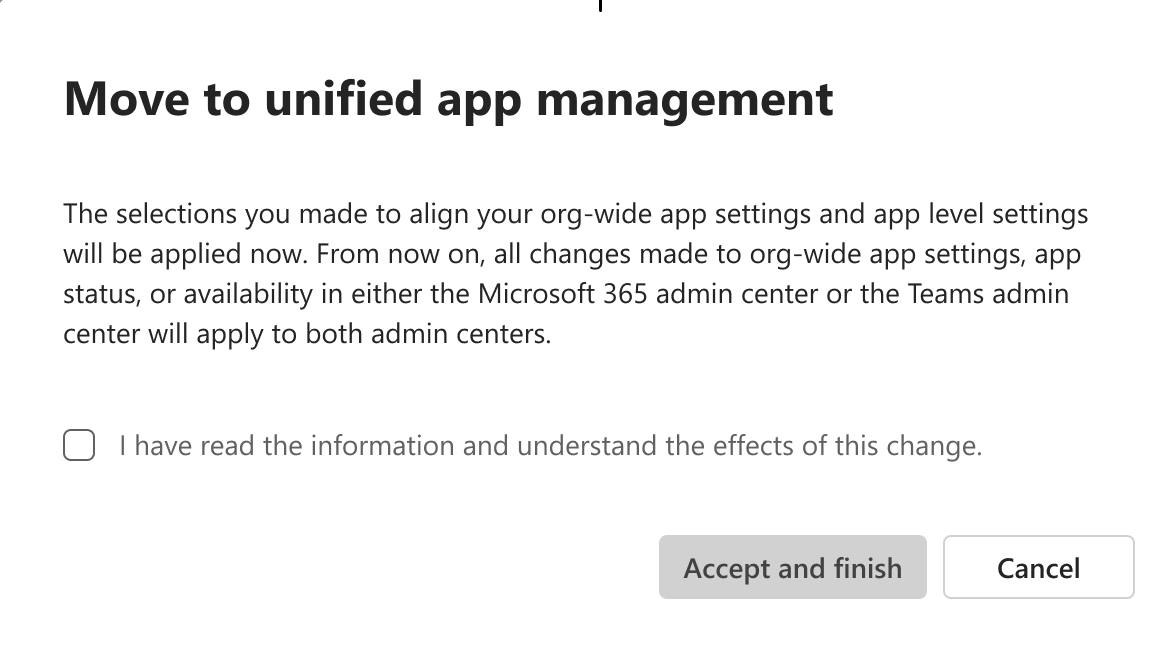Note
Access to this page requires authorization. You can try signing in or changing directories.
Access to this page requires authorization. You can try changing directories.
Unified agent and app management helps you unify agents, apps availability across Teams admin center (TAC) and Microsoft 365 admin center (MAC). After your tenant is unified, all changes to org-wide settings, agent app, status, or availability in TAC are automatically synchronized in MAC and vice versa. This unification:
- Ensures org-wide defaults for both admin centers are in sync and governs app availability across Teams, Outlook, and Microsoft 365 copilot apps
- Ensures consistent and synchronized agent and app behavior across platforms, as changes to app availability settings in one admin center are automatically synced with the other
- Avoids mismatched configurations
- Streamlines governance and improves app management efficiency
Important
Depending on the app availability status across TAC or MAC, you can unify your tenant's agent or app settings, based on either of the two configuration scenarios:
Tenant with default settings in the admin center
If your tenant never modified its org-wide defaults, app availability, or app block or unblock settings in either TAC or MAC, then your tenant's app availability policies are automatically unified. To learn more, follow these steps:
Sign in to the Teams Admin Center.
Go to Teams apps > Manage apps to explore the unified agent and app management experience.
Tenant with modified settings in the admin center
If your tenant's org-wide default settings, app availability, or app block and unblock settings in either TAC or MAC are previously modified, then you can unify your tenant's agent or app settings, via either of the following two configurations:
- Tenants with custom app changes but no availability differences across admin centers
- Tenants with custom app changes and availability differences across admin centers
After unification, changes made to the app status, org-wide settings, and user assignment in either admin center are synchronized in the other.
Tenants with custom app changes but no availability differences across admin centers
If your tenant has custom app changes but no differences in app availability:
Go to Teams apps > Manage apps.
Select Move to unified app management. A dialog box appears to ask for your consent to move to the unified agent and app management experience.
Important
Only a Global admin can give consent and apply the final changes.
Tenants with custom app changes and availability differences across admin centers
If your tenant has agent and app availability differences across MAC & TAC, then follow the steps to resolve differences:
Go to Teams Admin Center.
Go to Teams apps > Manage apps. The Manage apps page appears.
Select Move to unified app management. The Align org-wide app settings page appears. Here you can select the org-wide default settings that you want to apply across TAC and MAC.
Apply settings from the drop-down list, to resolve any setting differences.
Click Next after you have decided the relevant selections on the screen, to see all apps that have different availability policies across both the admin centers. You can resolve all differences in app availability and Align app-level settings in the following three ways:
Individual app-alignment: Select any individual app and review the App status and Availability. Go to Review settings for the selected app to check the App status and Availability. Select the admin center’s settings that you want to apply from the Apply settings from drop-down list and select Apply settings.
Bulk app resolution: Select multiple apps at a time and select either Teams admin center or Microsoft 365 admin center from the Apply settings from drop-down list. Use this setting to apply changes in bulk across all apps from either one of the admin centers.
Download the CSV file: Select the Excel icon in the top-right corner to download the App status and Availability settings as a CSV file.
Select Next after resolving all differences in the app availability. The Review summary page appears, where you can review all changes made. Select Apply changes, as shown:
Note
Any Teams or Global admin can make updates upto the Review summary page.
Provide consent in the consent box to move to the unified state and select Accept and finish.
Important
Only a Global admin can give consent and apply the final changes.
All the aligned app settings are now applied. With unified agent app management, you can now manage agents and apps via the Teams admin center or Integrated apps page in the Microsoft 365 admin center. Any changes made in either admin center are automatically synchronized.
Manage apps in TAC and MAC
After your organization is migrated to unified agent or app management, you can go to either of the following admin centers:
TAC: Manage agents and apps via app centric management
MAC: Manage agents and apps via agents or apps
Your changes in TAC are synchronized in MAC too.