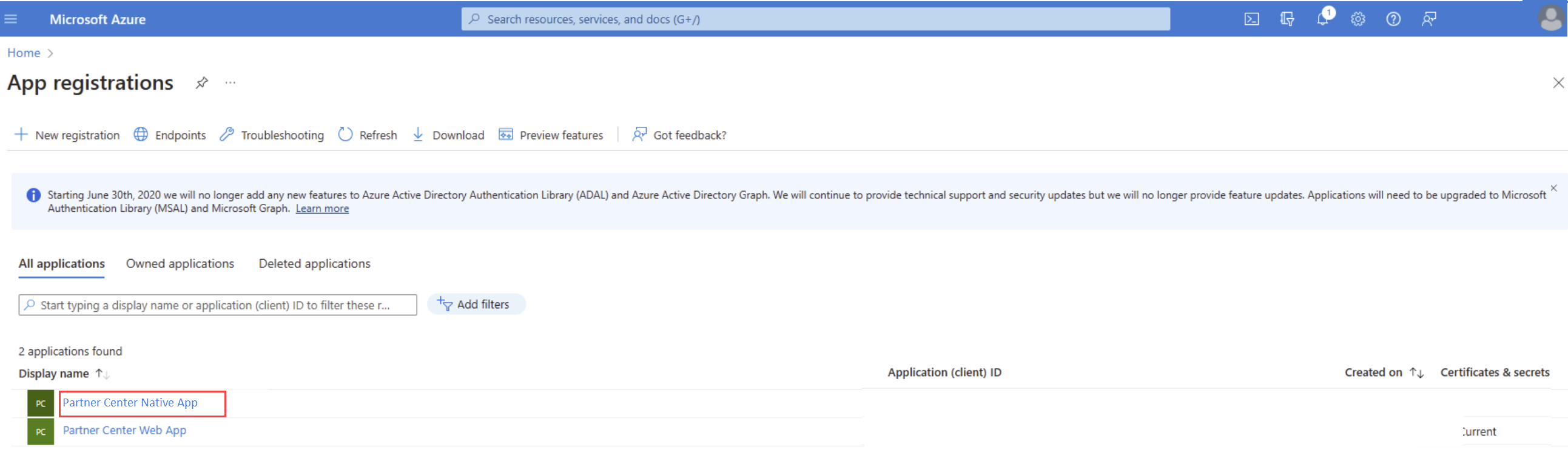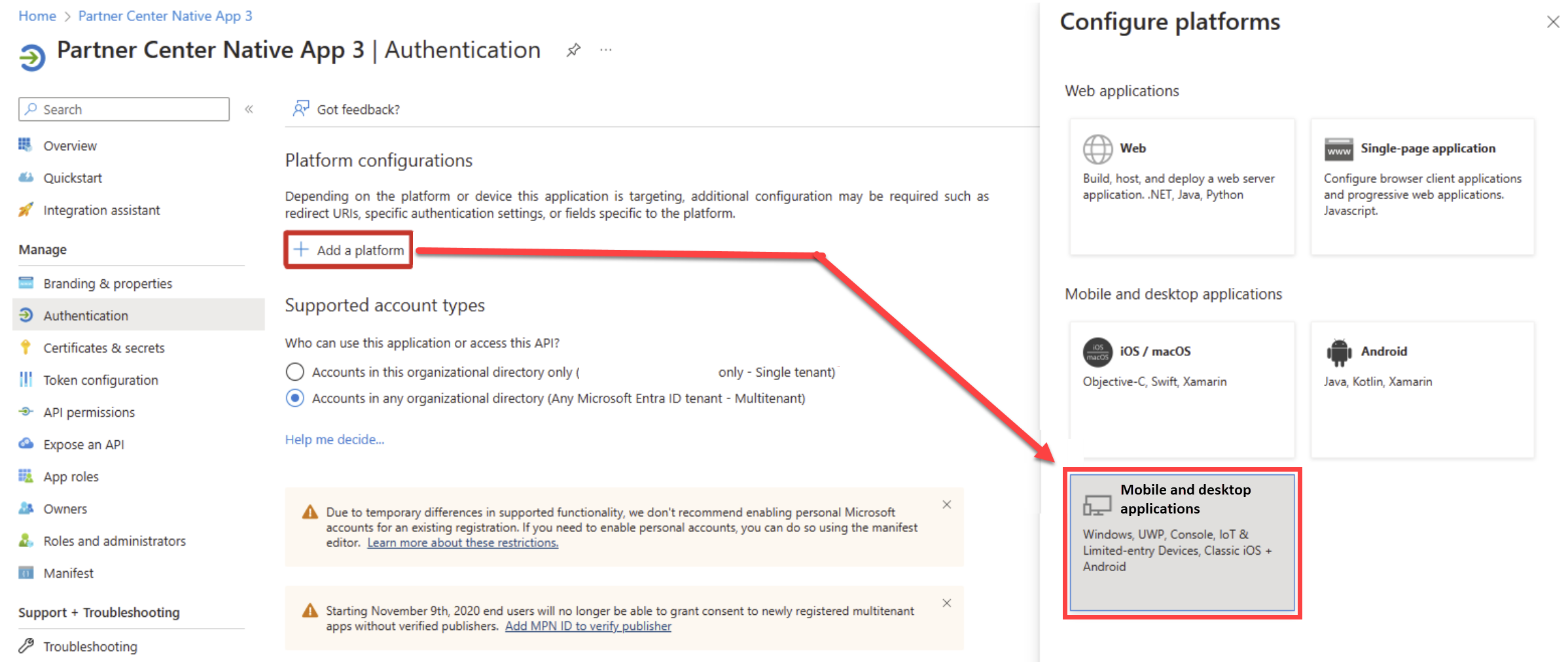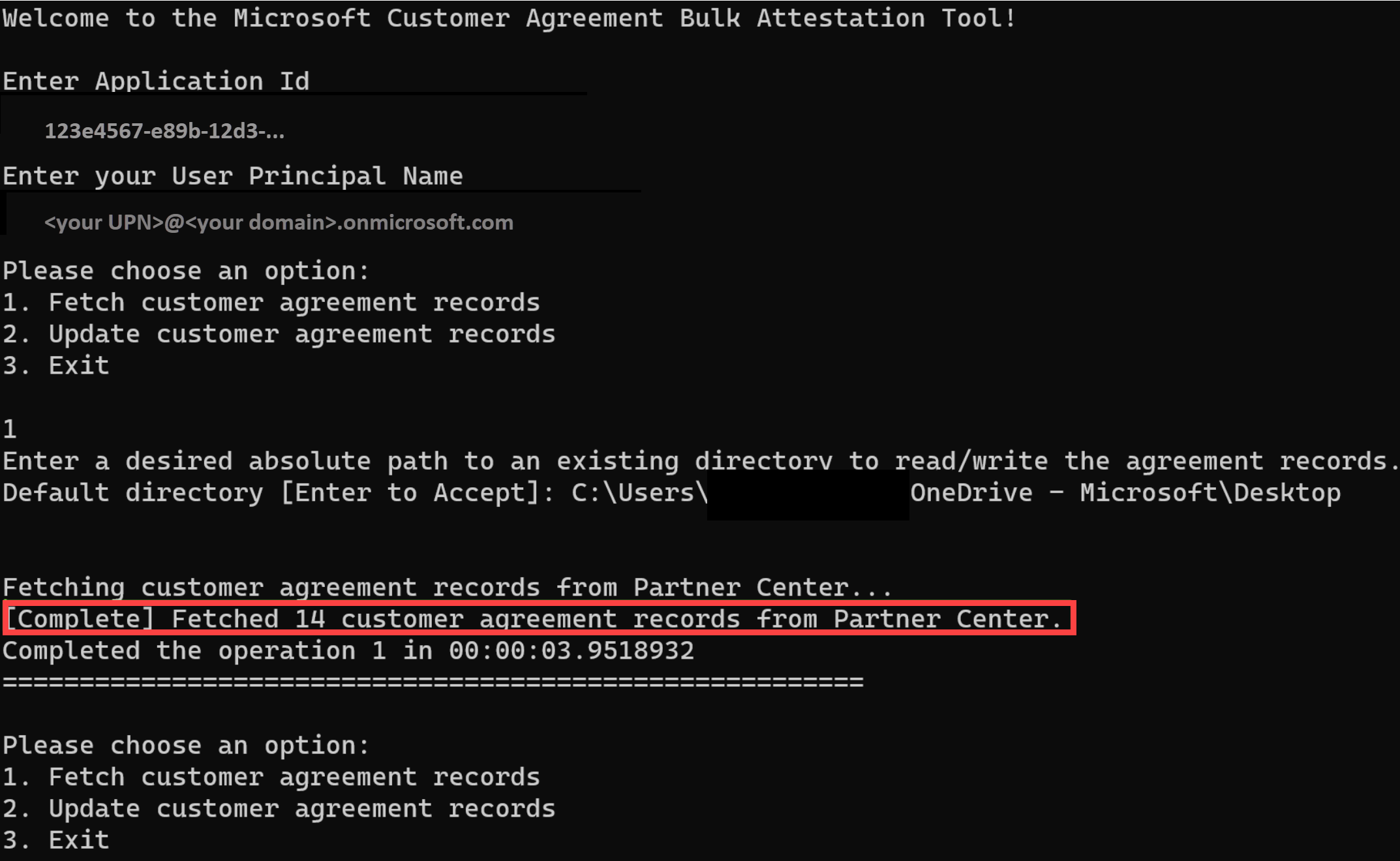Note
Access to this page requires authorization. You can try signing in or changing directories.
Access to this page requires authorization. You can try changing directories.
Appropriate roles: Admin agent | Sales agent
Applicable clouds: Global
The Microsoft Customer Agreement Bulk Attestation Tool enables partners to determine the list of customers that are in scope with the Microsoft Customer Agreement refresh effort and need to confirm the acceptance of the Microsoft Customer Agreement. Effective October 7, 2025, the tool cannot be used to perform attestations and will be restricted to a read-only capability.
The bulk attestation tool has several features:
- Open-source .NET console tool using an open-source .NET SDK (7.0)
- Supports the comma-separated (.csv) file format
- No code changes are required, and can be utilized with a .NET command
- Code is extensible and can be enhanced as partners deem fit
- Extensive logging can help troubleshoot issues
This tool is for direct bill partners and indirect providers transacting through the CSP Program.
Prerequisites
Partner accounts must be enabled for multifactor authentication (MFA) as Customer workspace APIs enforce MFA. You can add MFA by following the instructions in Mandating MFA for your partner tenant.
Ensure you have the .NET 7.0 SDK installed on the host machine.
Configure a native application in Partner Center:
In Partner Center, select Settings (gear icon) > Account settings.
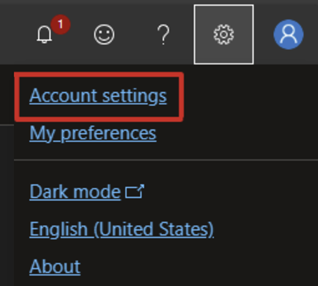
Select the App management page.
Select + Add new native app. A new application is created for you. Copy the Application ID and keep it handy.
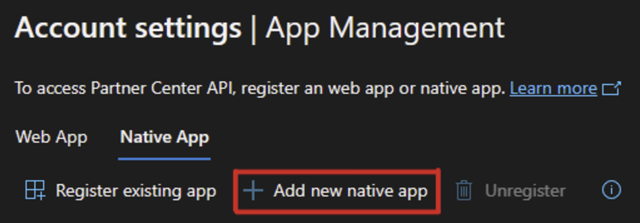
You should now be able to see the newly created application in Azure portal under Azure Entra ID > App registrations.
Use the Authentication tab to add a platform for Mobile and desktop applications.
Configure the http://localhost and other redirect URIs for the application.
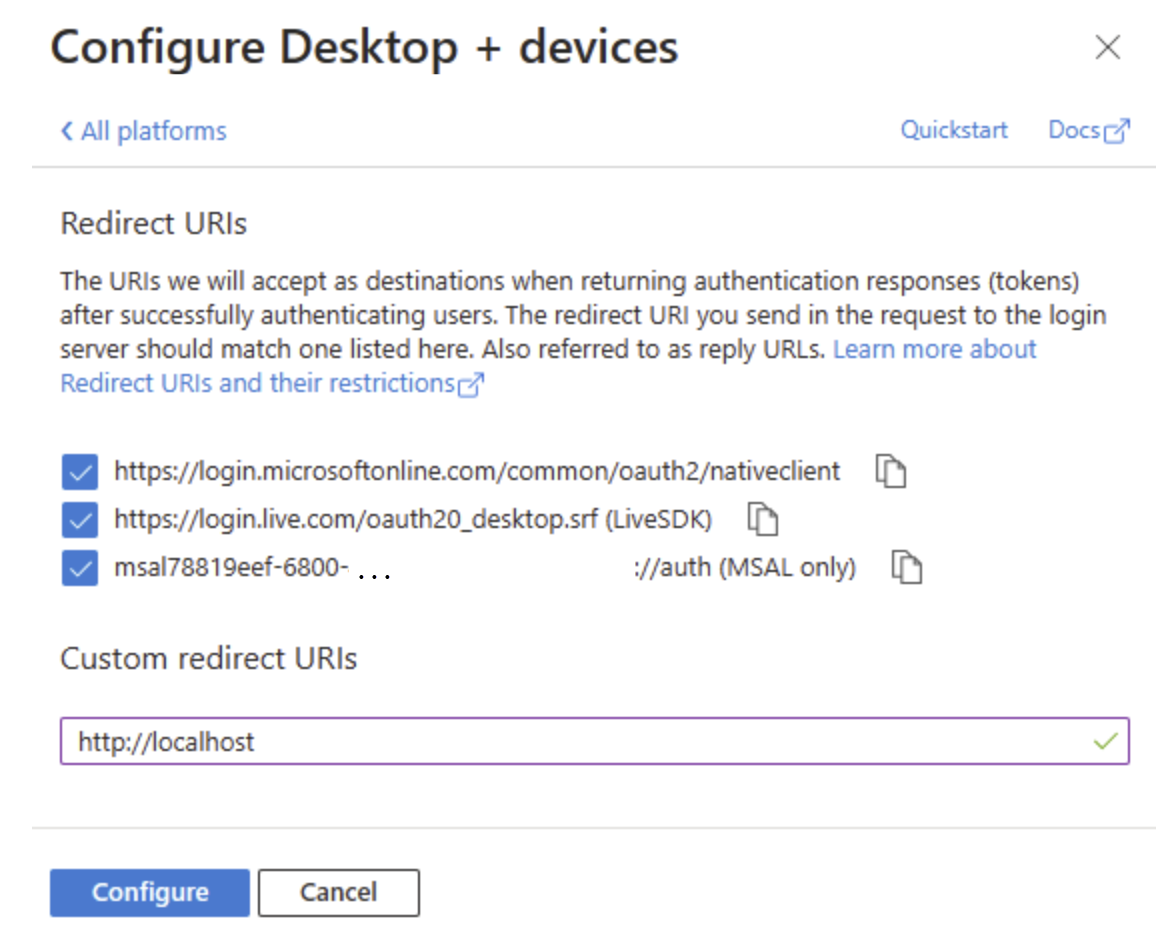
Once saved, verify the redirect URIs are listed under the Mobile and desktop applications platform, and that ID tokens is selected under Implicit grant and hybrid flows.
To learn more, see Partner Center authentication.
Run the Microsoft Customer Agreement Bulk Attestation Tool
Go to the Partner Center DotNet Samples on GitHub, and select Code > Download ZIP to extract the files into a local folder. In the extracted folder is a subfolder named Microsoft Customer AgreementRefreshBulkAttestationCLITool. You're now ready to run the tool.
Open the command prompt and navigate to the folder where you extracted the files.
Run the following command:
dotnet run. If necessary, wait for the build to complete.Provide your application ID and user principal name (UPN). Use the native application ID set up that you created, and your UPN.
Sign in to your account with MFA.
The tool shows the following options, which are described in the following sections:
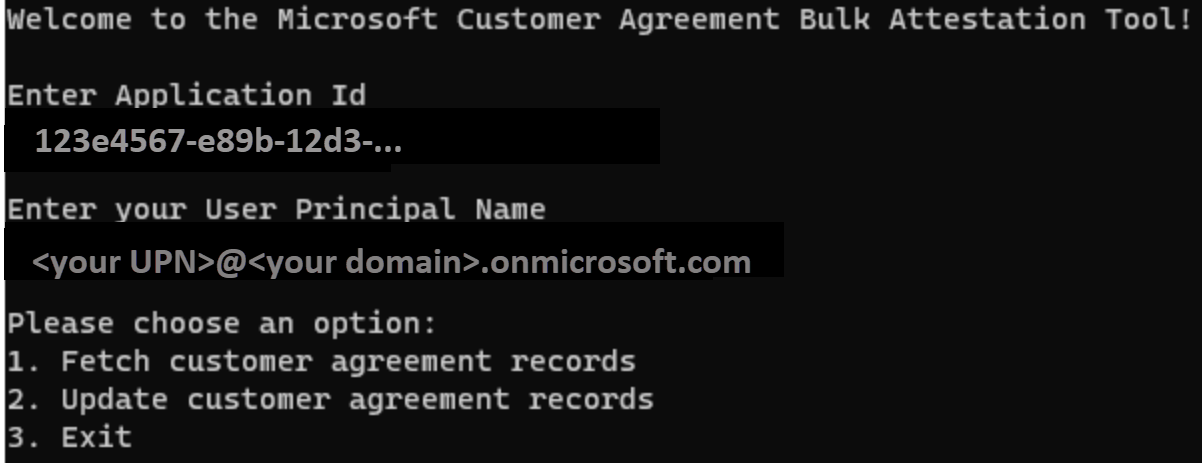
Complete the authentication
After you launch the tool, it attempts to fetch an authentication token silently. Should it fail, an interactive mode triggers, and a browser window opens and asks you to sign-in. Use the same credentials that you use when signing in to Partner Center.
After successful authentication, the following message appears. Close the browser window and return to the console application.

Understand the supported scenarios
Before you use the tool, note:
- The tool isn't designed to provide details for direct customer acceptance details
The scenario that the tool supports: fetch customer agreement records.
Fetch customer agreement records
This operation uses the Partner Center API to fetch all the customer agreement records that are in scope of the Microsoft Customer Agreement Refresh for your partner tenant. The tool then saves the records to a CSV file (CustomerAgreementRecords.csv) in a path of your choosing.
If a customer agreement was refreshed (either via the bulk tool in the past prior to October 7, 2025, Partner Center Portal, or the Create Agreement API), the record isn't returned in the fetch operation and not included in the CSV file. All records that are returned in the CSV file are actionable and must be updated.
Example of running the fetch operation:
Part of the returned fields includes the customer contact details for the last partner-confirmed agreement. If a previous attestation (agreement confirmed by the partner on behalf of the customer) existed, the customer contact details for that confirmation are shown in the following fields. Otherwise, they're blank. These details are provided for your convenience in case that the accepting agent is the same at the time of refreshing the acceptance, but otherwise should be updated to accurately reflect the acceptance details. An email notification is dispatched to the customer using the provided email once the partner confirms the acceptance of the Microsoft Customer Agreement.
The CSV file contains the following fields:
- Customer Tenant ID: The customer's tenant/Microsoft ID
- Customer Contact Details:
- FirstName: The first name of the accepting agent in the customer's organization of the last partner-confirmed agreement
- LastName: The last name of the accepting agent in the customer's organization of the last partner-confirmed agreement
- Email: The email address of the accepting agent in the customer's organization of the last partner-confirmed agreement
- PhoneNumber: The phone number of the accepting agent in the customer's organization of the last partner-confirmed agreement
- LastAgreementDate: The datetime of the last partner-confirmed agreement
- Partner Attestation Completed: A Boolean value indicating whether the bulk tool updates a customer agreement record. This field is set to
Falseby default, and should be set toTruefor all records that you want to update. - Customer Account Link: A nonoperational field that is used to display a direct link to the customer's account page in Partner Center. The tool populates this field, but isn't used for any operations and shouldn't be modified.
Example CSV file: