Note
Access to this page requires authorization. You can try signing in or changing directories.
Access to this page requires authorization. You can try changing directories.
Columns, also known as fields or attributes, in Microsoft Dataverse define the individual data items that can be used to store information in a table. Column data is used in apps to display information on forms, in views, and can be used in searches within an app. By default, the account main form has several columns, such as account name, phone, fax, website, and so on.
With the exception of choices columns, all columns depend on a table. Columns support many different data types, such as text, number, date and time, lookup (links to another table), currency, autonumber, file, or Power Fx formula.
Create new columns to capture data when existing standard tables don’t have columns that meet your requirements.
How table columns are used in apps
After you create a new column, you include it on the appropriate forms using the form designer, and views using the view designer, for the table so that they're available in your app.
Here are default columns on a form for the account table in a model-driven app.

Here are the default columns for the active accounts view in a model-driven app.
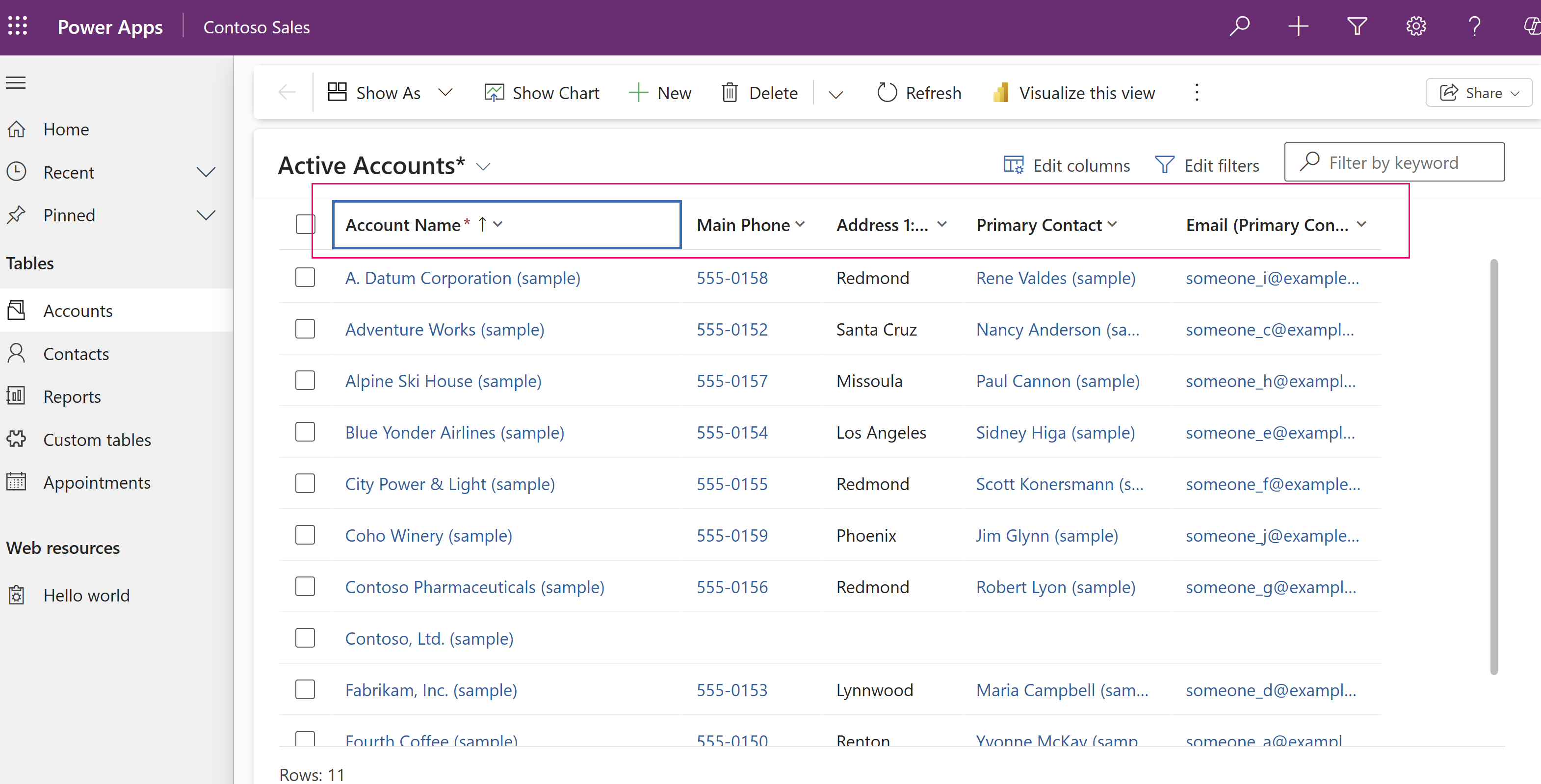
Create a table column
Watch this short video that shows you how to quickly create a column.
Create a column in Power Apps (make.powerapps.com). You can also create columns while working in the model-driven app form designer or view designer.
- Go to Power Apps, and then select Solutions in the left navigation pane. If the item isn’t in the side panel pane, select …More and then select the item you want.
- Select the table where you want to add a column. If the solution doesn't already have the table, select Add existing > Table or to create a new table select New > Table > Table (advanced properties). More information: Set advanced properties for a table
- In the table Schema area, select Columns.
- In the list of columns for the table, select New column.
- Complete the required and optional properties for the column, and then select Save.
Go to these articles for more information about creating columns: