Note
Access to this page requires authorization. You can try signing in or changing directories.
Access to this page requires authorization. You can try changing directories.
Note
We've split the on-premises data gateway docs into content that's specific to Power BI and general content that applies to all services that the gateway supports. You're currently in the Power BI content. To provide feedback on this article, or the overall gateway docs experience, scroll to the bottom of the article.
This article discusses common issues that can occur when you use the on-premises data gateway with the Power BI service. If you encounter an issue that isn't listed here, visit the Power BI Community or create a support ticket.
Tip
Start by confirming you are on the latest gateway version. Many connectivity and reliability issues are resolved in monthly updates. See Install and manage the on-premises data gateway for upgrade steps.
Configuration
Error: Power BI service reported local gateway as unreachable
At the end of configuration, the Power BI service is called again to validate the gateway. The Power BI service doesn't report the gateway as live. Restarting the Windows service might allow the communication to be successful. To get more information, you can collect and review the logs as described in Collect logs from the on-premises data gateway app.
Bring your own Azure Relay
If you enabled Bring Your Own (BYO) Azure Relay and experience connectivity issues, ensure that Private Link isn't enabled on that Relay namespace—this configuration isn't currently supported with the gateway's BYO Relay feature. If you don't require custom Relay controls, revert to the default managed Relay by disabling BYO Relay.
Data sources
Note
Not all data sources have dedicated articles detailing their connection settings or configuration. For many data sources and non-Microsoft connectors, connection options might vary between Power BI Desktop and the Manage connections and gateways configurations in the Power BI service. In such cases, the default settings provided are the currently supported scenarios for Power BI.
Error: Unable to Connect. Details: "Invalid connection credentials"
Within Show details, the error message that was received from the data source is displayed. For SQL Server, you see a message like the one that follows:
Login failed for user 'username'.
Verify that you have the correct username and password. Also, verify that those credentials can successfully connect to the data source. Make sure the account that's being used matches the authentication method.
Error: Unable to Connect. Details: "Cannot connect to the database"
You were able to connect to the server but not to the database that was supplied. Verify the name of the database and that the username and password have the proper permission to access that database.
Within Show details, the error message that was received from the data source is displayed. For SQL Server, you see something like the following message:
Cannot open database "AdventureWorks" requested by the login. The login failed. Login failed for user 'username'.
Error: Unable to Connect. Details: "Unknown error in data gateway"
This error might occur for different reasons. Be sure to validate that you can connect to the data source from the machine that hosts the gateway. This situation could be the result of the server not being accessible.
Within Show details, you can see an error code of DM_GWPipeline_UnknownError.
You can also look in Event Logs > Applications and Services Logs > On-premises data gateway Service for more information. See Event logs for a detailed depiction.
Error: We encountered an error while trying to connect to <server>. Details: "We reached the data gateway, but the gateway can't access the on-premises data source."
You were unable to connect to the specified data source. Be sure to validate the information provided for that data source.
Within Show details, you can see an error code of DM_GWPipeline_Gateway_DataSourceAccessError.
If the underlying error message is similar to the one that follows, it means that the account you're using for the data source isn't a server admin for that Analysis Services instance. For more information, see Grant server admin rights to an Analysis Services instance.
The 'CONTOSO\account' value of the 'EffectiveUserName' XML for Analysis property is not valid.
If the underlying error message is similar to the one that follows, it could mean that the service account for Analysis Services might be missing the Token-Groups-Global-And-Universal (TGGAU) directory attribute.
The username or password is incorrect.
Domains with pre-Windows 2000 compatibility access have the TGGAU attribute enabled. Most newly created domains don't enable this attribute by default. For more information, see Some applications and APIs require access to authorization information on account objects.
To confirm whether the attribute is enabled, follow these steps.
Connect to the Analysis Services machine within SQL Server Management Studio. Within the Advanced connection properties, include EffectiveUserName for the user in question and see if this addition reproduces the error.
You can use the dsacls Active Directory tool to validate whether the attribute is listed. This tool is found on a ___domain controller. You need to know what the distinguished ___domain name is for the account and pass that name to the tool.
dsacls "CN=John Doe,CN=UserAccounts,DC=contoso,DC=com"You want to see something similar to the following output in the results:
Allow BUILTIN\Windows Authorization Access Group SPECIAL ACCESS for tokenGroupsGlobalAndUniversal READ PROPERTY
To correct this issue, you must enable TGGAU on the account used for the Analysis Services Windows service.
Another possibility for "The username or password is incorrect."
This error could also be caused if the Analysis Services server is in a different ___domain than the users and there isn't a two-way trust established.
Work with your ___domain administrators to verify the trust relationship between domains.
Unable to see the data gateway data sources in the Get Data experience for Analysis Services from the Power BI service
Make sure that your account is listed in the Users tab of the data source within the gateway configuration. If you don't have access to the gateway, check with the administrator of the gateway and ask them to verify. Only accounts in the Users list can see the data source listed in the Analysis Services list.
Error: You don't have any gateway installed or configured for the data sources in this dataset
Ensure that you've added one or more data sources to the gateway, as described in Add a data source. If the gateway doesn't appear in the admin portal under Manage connections and gateways, clear your browser cache or sign out of the service and then sign back in. In the semantic model settings, the gateway section only lists gateways that have matching data source definitions for every on-premises source used.
Error: Your data source can't be refreshed because the credentials are invalid
You were able to connect to and refresh the semantic model with no runtime errors for the connection, yet in the Power BI service this error bar appears. When the user attempts to update the credentials with known-good credentials, an error appears stating that the credentials supplied were invalid.
This error can occur when the gateway attempts a test connection, even if the credentials supplied are acceptable and the refresh operation is successful. When the gateway performs a connection test, it currently omits optional parameters (for example, Snowflake warehouse, role, or other advanced settings) and some connectors require those values.
If refresh completes properly and you don't experience runtime errors, you can ignore these test connection errors for data sources that require optional parameters.
Semantic models
Error: There is not enough space for this row
This error occurs if a single imported row exceeds approximately 4 MB (compressed storage engine limit). Identify the offending row in the source and filter or split columns (for example, reduce large text/blob fields) before import.
Error: The server name provided doesn't match the server name on the SQL Server SSL certificate
This error can occur when the certificate common name is for the server's fully qualified ___domain name (FQDN), but you supplied only the NetBIOS name for the server. This situation causes a mismatch for the certificate. To resolve this issue, make the server name within the gateway data source and the PBIX file use the FQDN of the server.
Error: You don't see the on-premises data gateway present when you configure scheduled refresh
A few different scenarios could be responsible for this error:
- The server and database name don't match what was entered in Power BI Desktop and the data source configured for the gateway. These names must be the same (case insensitive).
- Your account isn't listed in the Users tab of the data source within the gateway configuration. You need to be added to that list by a gateway administrator.
- Your Power BI Desktop file has multiple data sources, and not all those data sources are defined in the gateway. Every on-premises source must have a matching gateway data source entry.
Error: The received uncompressed data on the gateway client has exceeded the limit
The limitation is 10 GB of uncompressed data per table segment during refresh. To optimize:
- Replace repeated long strings with surrogate keys.
- Remove unused high-cardinality text columns.
- Split very wide tables or filter historical partitions.
- Consider DirectQuery for extremely large fact tables.
Error: DM_GWPipeline_Gateway_SpooledOperationMissing
A few different scenarios can cause this error:
- The gateway Windows service restarted while the semantic model refresh or query was in progress (for example, OS patching or service crash).
- A virtual machine image was cloned after installing the gateway, causing duplicated ephemeral state.
Avoid cloning machines after installation—perform a fresh gateway install on new hosts. Review gateway service logs around the error timestamp for restart events.
Reports
Error: Report could not access the data source because you do not have access to our data source via an on-premises data gateway
This error is usually caused by one of the following:
- The data source information doesn't match what's in the underlying dataset. The server and database name need to match between the data source defined for the on-premises data gateway and what you supply within Power BI Desktop. If you use an IP address in Power BI Desktop, the data source for the on-premises data gateway needs to use an IP address as well.
- There's no data source available on any gateway within your organization. You can configure the data source on a new or existing on-premises data gateway.
Error: Data source access error (contact the gateway administrator)
If this report uses a live Analysis Services connection, you might encounter an issue where the value passed to EffectiveUserName either isn't valid or lacks permissions on the Analysis Services server. Typically, an authentication issue occurs because the EffectiveUserName value doesn't match a local user principal name (UPN).
To confirm the effective username, follow these steps.
Find the effective username within the gateway logs.
After you have the value being passed, validate that it's correct. If it's your user, you can use the following command from a command prompt to see the UPN. The UPN looks like an email address.
whoami /upn
Optionally, you can see what Power BI gets from Microsoft Entra ID.
- Browse to Graph Explorer.
- Select Sign in in the upper-right corner.
- Run the following Microsoft Graph query (Azure AD Graph is retired):
https://graph.microsoft.com/v1.0/me
- Look for the userPrincipalName property in the JSON response.
If your Microsoft Entra UPN doesn't match your local Active Directory UPN, you can use the Map user names feature to replace it with a valid value. Alternatively, work with your Power BI admin or local Active Directory admin to align the UPNs.
Kerberos
If the underlying database server and on-premises data gateway aren't appropriately configured for Kerberos constrained delegation, enable additional logging on the gateway. Then, investigate based on the errors or traces in the gateway’s log files as a starting point for troubleshooting. To collect the gateway logs for viewing, see Collect logs from the on-premises data gateway app.
ImpersonationLevel
The ImpersonationLevel is related to the server principal name (SPN) setup or the local policy setting.
[DataMovement.PipeLine.GatewayDataAccess] About to impersonate user DOMAIN\User (IsAuthenticated: True, ImpersonationLevel: Identification)
Solution (impersonation level)
Follow these steps to solve the issue.
- Set up an SPN for the on-premises gateway.
- Set up constrained delegation in your Active Directory.
FailedToImpersonateUserException: Failed to create Windows identity for user userid
The FailedToImpersonateUserException occurs when the gateway can't impersonate on behalf of another user. This error can also occur if the account being impersonated resides in a different ___domain without the necessary trust configured.
Solution (FailedToImpersonateUserException)
- Verify that the configuration is correct as per the steps in the previous "ImpersonationLevel" section.
- Ensure that the user ID it's trying to impersonate is a valid Active Directory account.
General error: 1033 error while you parse the protocol
You get the 1033 error when your external ID that's configured in SAP HANA doesn't match the sign-in if the user is impersonated by using the UPN (alias@___domain.com). You see "Original UPN 'alias@___domain.com' replaced with a new UPN 'alias@___domain.com'" at the top of the error logs, as seen here:
[DM.GatewayCore] SingleSignOn Required. Original UPN 'alias@___domain.com' replaced with new UPN 'alias@___domain.com.'
Solution (1033 error)
SAP HANA requires the impersonated user to use the
sAMAccountNameattribute (user alias) in Active Directory. If this attribute isn't correct, you see the 1033 error.
In the logs, you see the
sAMAccountName(alias) and not the UPN, which is the alias followed by the ___domain (alias@___domain.com).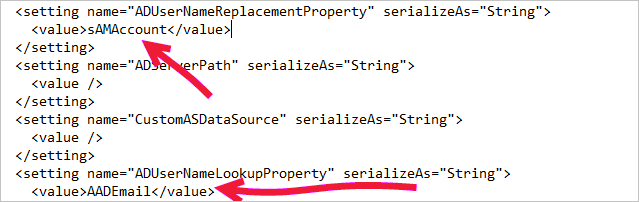
<setting name="ADUserNameReplacementProperty" serializeAs="String">
<value>sAMAccountName</value>
</setting>
<setting name="ADServerPath" serializeAs="String">
<value />
</setting>
<setting name="CustomASDataSource" serializeAs="String">
<value />
</setting>
<setting name="ADUserNameLookupProperty" serializeAs="String">
<value>AADEmail</value>
</setting>
SAP HANA communication link failure: -10709 connection failed (Kerberos credentials unavailable)
You get the "-10709 Connection failed" error message if your delegation isn't configured correctly in Active Directory.
Solution (SAP HANA Kerberos -10709)
Make sure that you have the SAP HANA server on the Delegation tab in Active Directory for the gateway service account.
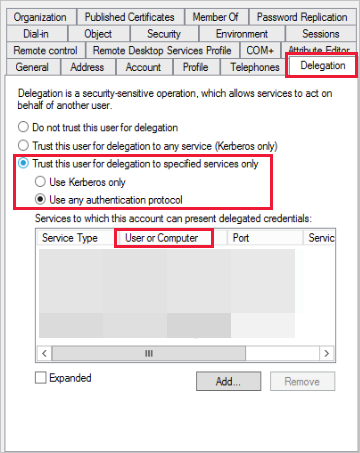
Export logs for a support ticket
Gateway logs are required for troubleshooting and creating a support ticket. Use the following steps to extract these logs.
Identify the gateway cluster.
If you're a semantic model owner, first check the gateway cluster name associated with your semantic model. In the following image, IgniteGateway is the gateway cluster.

Check the gateway properties.
The gateway admin should then check the number of gateway members in the cluster and if load balancing is enabled.
If load balancing is enabled, then step 3 should be repeated for all gateway members. If it's not enabled, then exporting logs on the primary gateway is sufficient.
Retrieve and export the gateway logs.
Next, the gateway admin, who is also the administrator of the gateway system, should do the following steps:
- Sign in to the gateway machine, and then launch the on-premises data gateway app to sign in to the gateway.
- Enable additional logging.
- (Optional) Enable the performance monitoring features and include performance logs.
- Run the scenario for which you're trying to capture gateway logs.
- Export the gateway logs.
Refresh history
When you use the gateway for a scheduled refresh, Refresh history can help you see what errors occurred. It can also provide useful data if you need to create a support request. You can view scheduled and on-demand refreshes. The following images show how you can get to the refresh history.
On the details page for the semantic model, select Refresh in the ribbon, then select Refresh history.

You can also access the Refresh history from the semantic model settings. Select File in the ribbon, then select Settings.
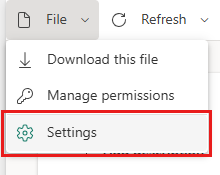

For more information about troubleshooting refresh scenarios, see Troubleshoot refresh scenarios. If your scheduled refresh stopped running unexpectedly, review the inactivity behavior described in Configure scheduled refresh.
Related content
- Troubleshoot the on-premises data gateway
- Configure proxy settings for the on-premises data gateway
- Manage SQL Server Analysis Services data sources
- Manage your data source - SAP HANA
- Manage a SQL Server data source
- Manage your data source - import and scheduled refresh
More questions? Try the Power BI Community.