Note
Access to this page requires authorization. You can try signing in or changing directories.
Access to this page requires authorization. You can try changing directories.
APPLIES TO:
Power BI service for business users
Power BI service for designers & developers
Power BI Desktop
Requires Pro or Premium license
When you mark content as a favorite, you access it quickly from the Favorites list. Favorites are content you visit most often and show a filled star.
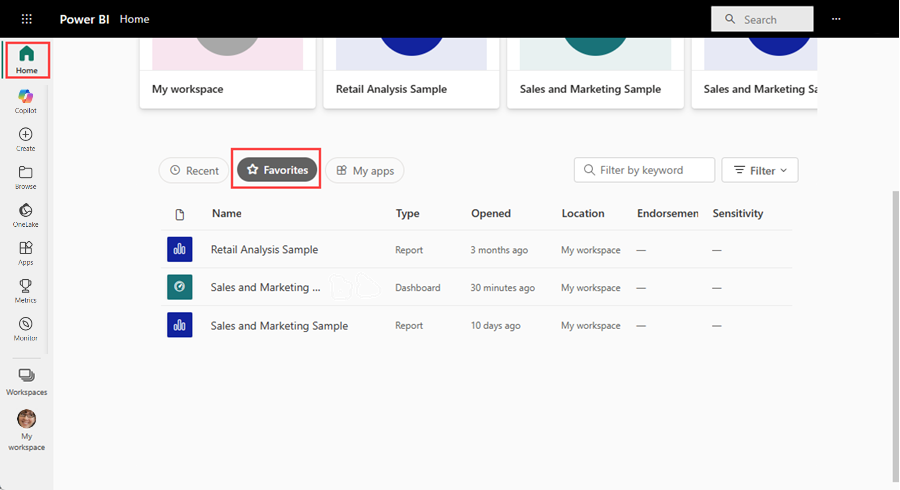
Add a dashboard or report as a favorite
Open a dashboard or report you use often. Shared content can be a favorite.
On the top menu bar in the Power BI service, select Add to Favorites or the star
 icon.
icon.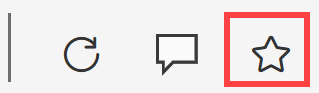
Favorite a dashboard or report anywhere you see the star icon, like Home, Recent, Apps, and Shared with me.
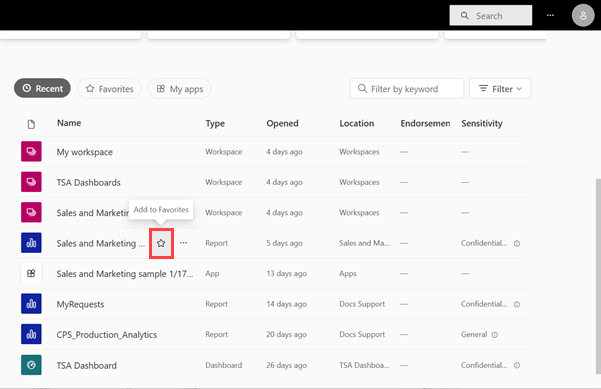
Work with favorites
View your favorites in a few ways.
On the Browse pane, select the Favorites tab to see all your favorites.
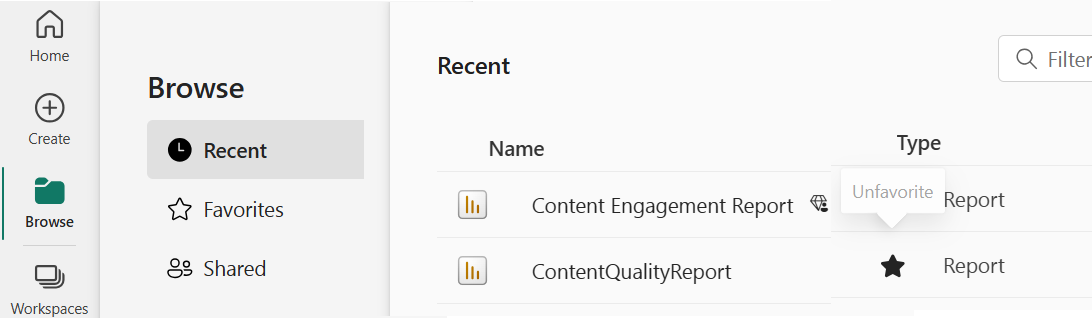
Open a favorite, identify owners, and share favorites with colleagues.
Access favorites from Power BI Home: In the Expanded display mode they're in Favorites + frequents, and in the Simplified display mode they're on the Favorites tab.
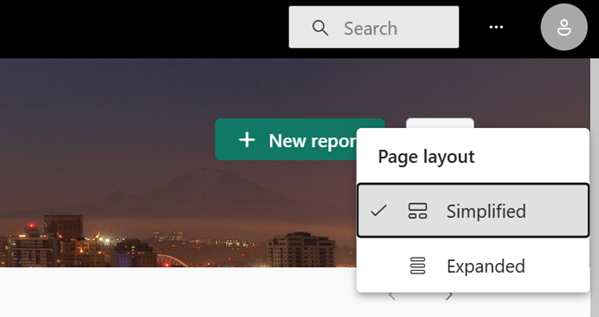
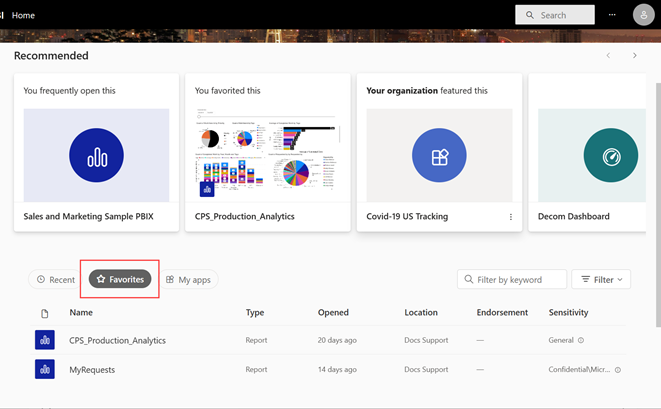
Unfavorite content
If you no longer use a report, dashboard, or app often, unfavorite it. Unfavoriting removes it from your Favorites list, not from Power BI. Select the black star to turn it white again.
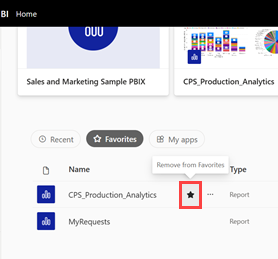
Mobile
In the Power BI mobile apps (iOS and Android):
- Tap the star in the header or item menu to favorite or unfavorite.
- Favorites sync across devices and the Power BI service.
- When you favorite an app, all dashboards and reports in that app are also favorited. You can't unfavorite them individually.
- To unfavorite, tap the filled star again.
Considerations and limitations
When you favorite an app, you also favorite all its reports and dashboards. You can't favorite individual reports or dashboards in an app.
Related content
- Basics of the Power BI service
- Have more questions? Ask the Power BI Community.