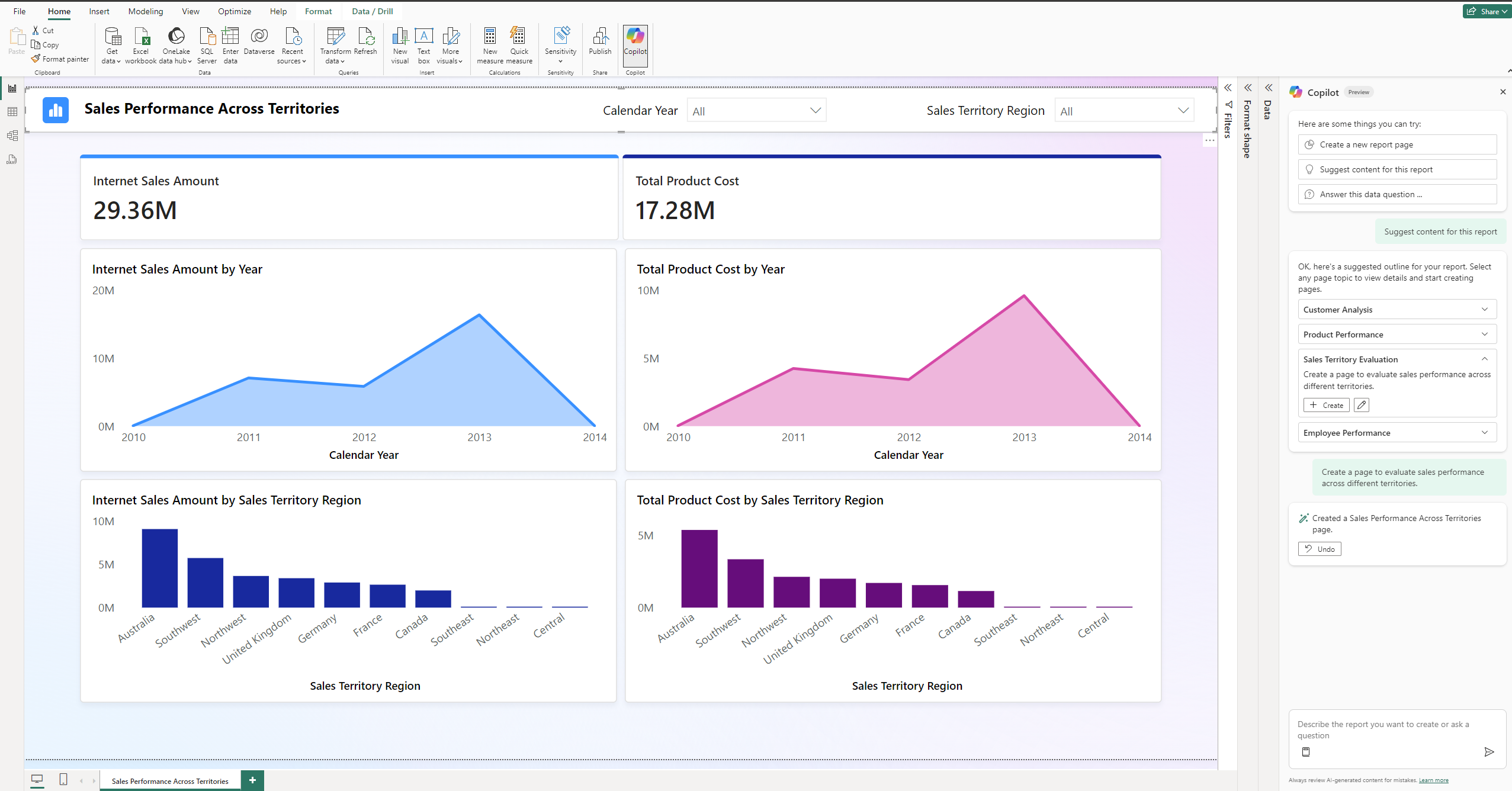Note
Access to this page requires authorization. You can try signing in or changing directories.
Access to this page requires authorization. You can try changing directories.
Copilot in Power BI enables you to quickly create and edit report pages using natural language prompts. This AI-powered tool can save you hours of effort when building and refining Power BI reports, helping you generate professional visualizations without manual configuration.
Get started using Copilot
If this is your first time using Copilot in Power BI, see Overview of Copilot for Power BI.
Make sure you have a report selected.
If you are in the Power BI service, select the Edit button to enter Edit view.
In the ribbon, select the Copilot icon.
Tip
If you don't see Copilot, it's possible your admins haven't enabled it in Microsoft Fabric, or you might not have selected a semantic model. Select a semantic model to see it.
In the Copilot pane, you can either select Suggest content for this report to have Copilot evaluate your data and makes suggestions, or enter a prompt directly to describe the report or visuals you want Copilot to create.
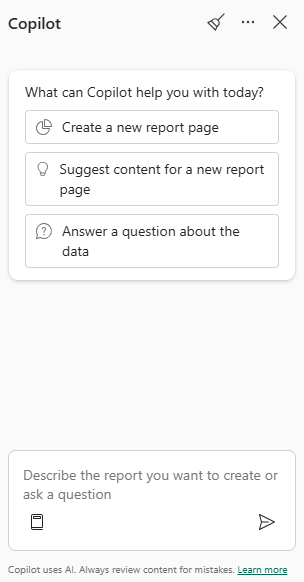
Copilot generates a report page based on your request.

You can further edit the report by prompting Copilot to add, delete, or change visuals.
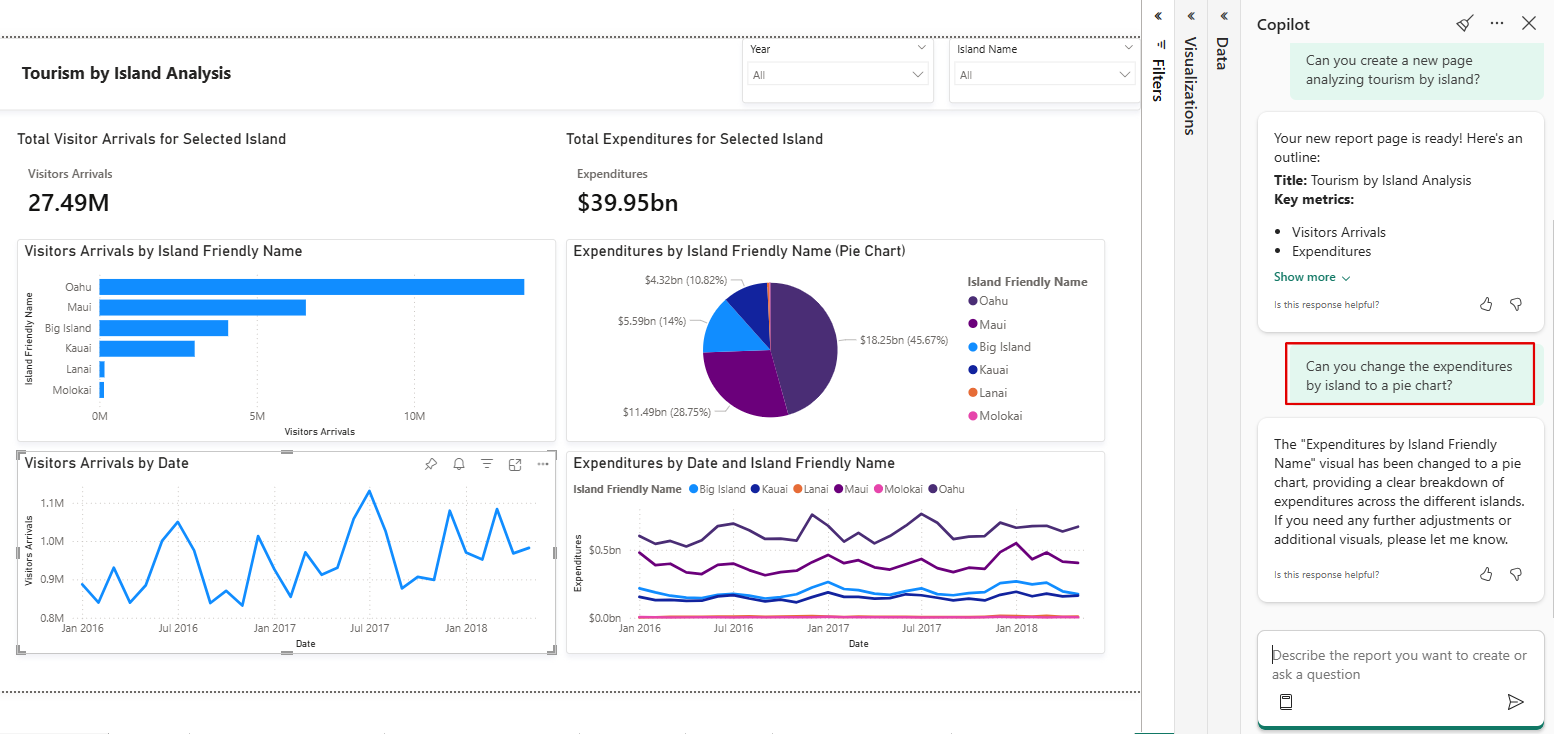
If you need help with writing prompts, see Write Copilot prompts that produce results in Power BI for guidance.
Create and edit reports
With updates to report creation in Power BI, you can now work with Copilot to both create and edit report pages. These improvements provide more control, flexibility, and visual intelligence when building reports.
- Smarter report creation: Copilot now delivers more accurate and relevant visuals, automatically selecting the best way to represent your data. It also supports a wider range of visual types, helping you present insights in the format that best fits your needs.
- Flexible editing: In addition to creating new pages, you can now:
- Add visuals to existing report pages.
- Change visuals by selecting new visual types or adjusting the fields used.
- Delete visuals that are no longer needed.
- Use undo and redo to easily reverse recent Copilot actions.
Create a narrative summary
You can also use Copilot for Power BI to create a narrative summary with just a few clicks. This narrative can summarize the entire report, specific pages, or even specific visuals. The summary can help you plan what visualizations you want to include in your report. See Create a narrative summary visual with Copilot for Power BI to learn how.
Save the report
If you are in the Power BI service, when you're satisfied with the report, you save the report just like any other report. If you close and reopen the report that Copilot generated in the Power BI service, the report is in Reading view and you don't see Copilot.
- Select Edit to see the Copilot button again.
Considerations and limitations
There are limitations related to creating pages in specific semantic model scenarios.
- Q&A feature switch: The Q&A feature switch for your model must be turned on to use Copilot for report creation and editing.
- Real-time streaming models: Copilot can't create report pages for semantic models utilizing real-time streaming.
- Live connection to Analysis Services: Page creation doesn't support semantic models connected live to Analysis Services.
- Semantic models with implicit measures disabled: In scenarios where implicit measures are disabled in your semantic model, Copilot can't create report pages.
- Custom visuals: Custom visuals aren't currently supported.
- Styling changes: Styling or formatting changes aren't supported through Copilot.
- Complex visuals: Changing complex visuals might result in some loss of detail or formatting.