Note
Access to this page requires authorization. You can try signing in or changing directories.
Access to this page requires authorization. You can try changing directories.
Empower your Microsoft Power Pages site with an AI-powered agent to deliver instant, conversational support to your users. This article shows you how to quickly add an agent from the set up workspace, helping you answer questions, improve user satisfaction, and streamline support. Follow the steps to get started and learn about prerequisites, configuration options, and next steps.
By default, an agent that you add to your Power Pages site can answer questions based on the site's information. However, you can extend the default agent capabilities in the following ways:
- Use an agent created in Microsoft Copilot Studio.
- Configure an agent to use Bing search to generate answers from public data.
- Use Omnichannel in Dynamics 365 Customer Service with your agent, and transition customers to a live agent as required.
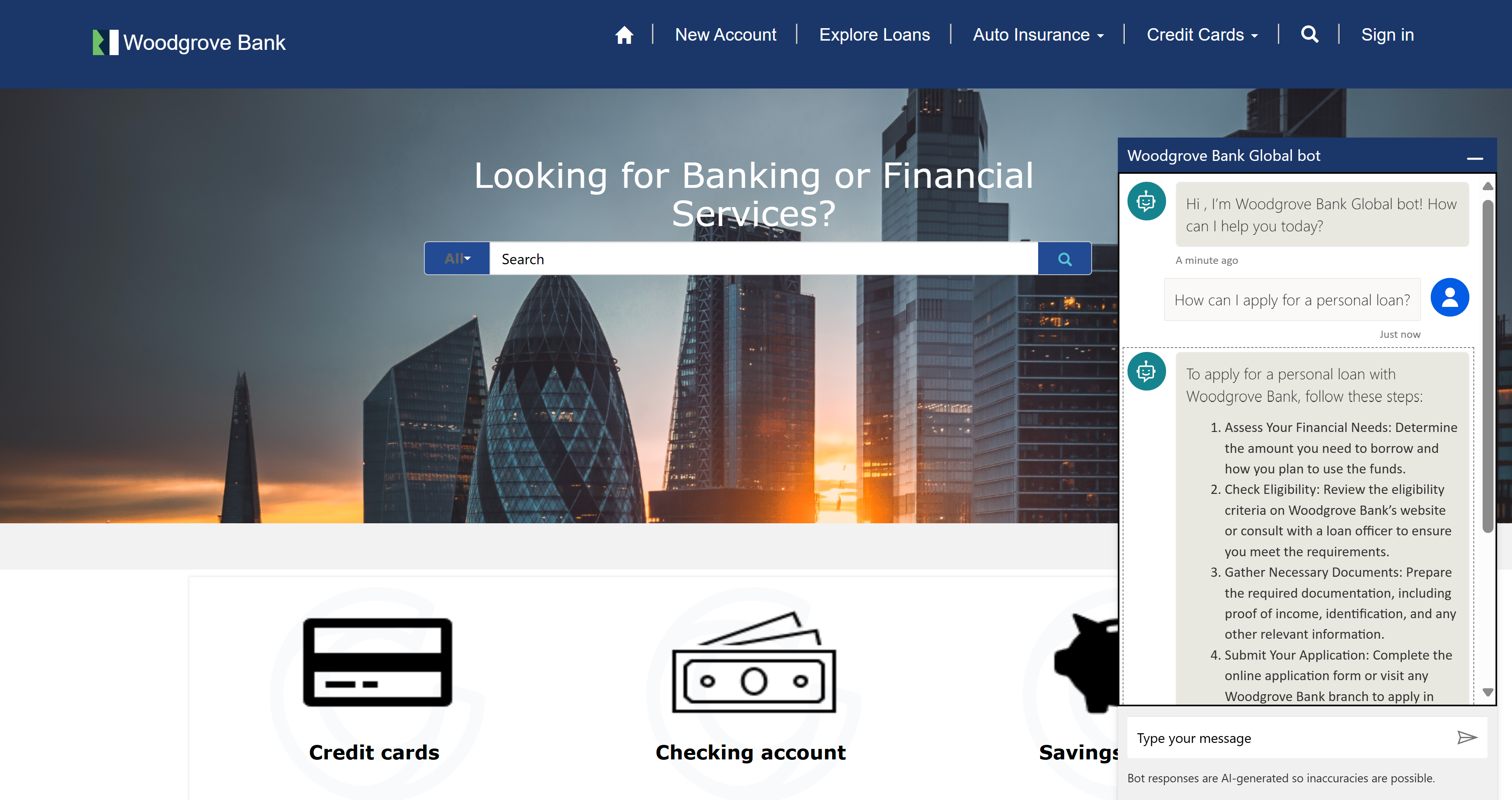
Prerequisites
To use AI-powered agent features in Power Pages, make sure the following conditions are met:
- The tenant admin turns on the Publish Copilots with AI features setting in the Power Platform admin center.
- The agent uses Copilot Studio generative answers. Learn more about quotas and limits in Quotas, limits, app registration, certificates, and configuration values for Copilot Studio.
Add an agent
Follow these steps to add an agent manually:
In Power Pages, go to the Set up workspace.
Under Copilot, select Add agent.

Turn on the Create agent option.
Power Pages creates an agent with generative answers conversation in Copilot Studio.
To make an agent available to visitors and users, turn on the Enable agent on site option.
The Enable agent on site option is available only if the tenant admin turns on the Publish Copilots with AI features setting.
Note
- If a site meets the conditions outlined in the Prerequisites section, an agent is added to the site during site provisioning. If you don't want to create an agent by default, service admins can turn off this capability at the tenant level. Learn more in Manage agent provisioning.
- To change your site's custom ___domain after you add an agent, turn off the agent, update the custom ___domain, and then turn the agent back on.
- If you turn off the agent feature, wait a few minutes for background operations to finish before turning it back on.