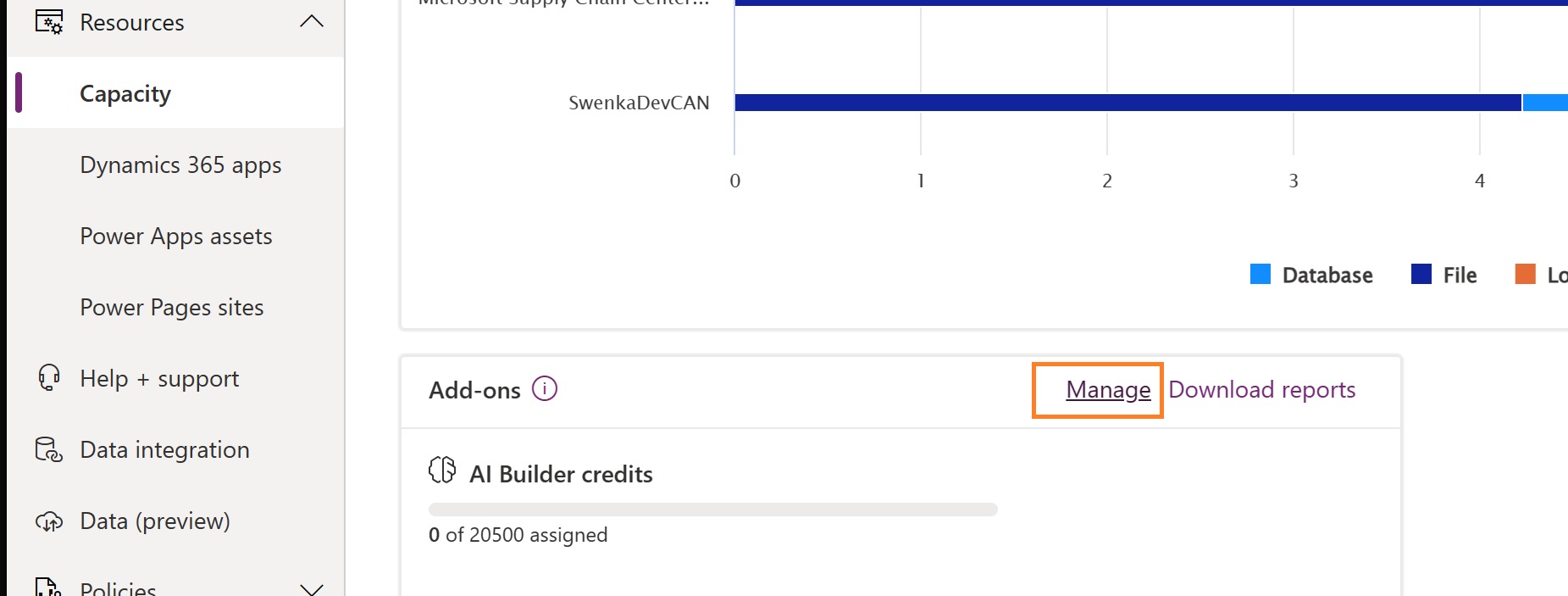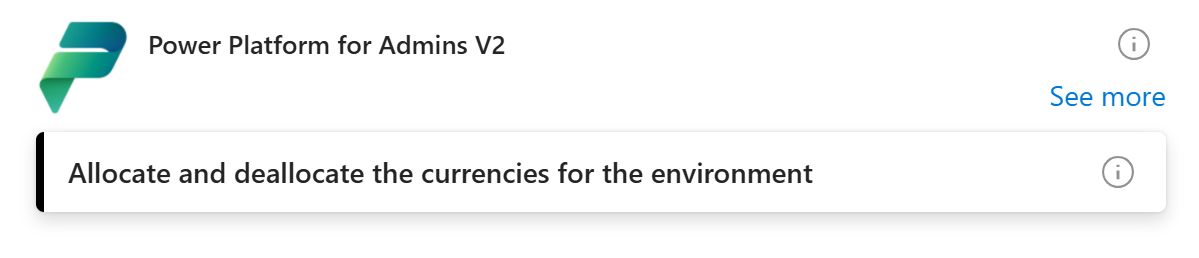Add-ons provide extra capabilities that Power Apps, Power Automate flows, and other resources can use. These capabilities can be assigned at the environment level in the Power Platform admin center and are made available based on prior license purchases. To learn more about add-on management, reporting, and access control, see Add-on capacity management.
In this tutorial, you'll learn to:
- Manually allocate an add-on to an environment in the Power Platform admin center.
- Allocate add-ons, at scale, using PowerShell.
- Unassign an add-on.
As an example of this scenario, a customer who has purchased AI Builder credits and Power Automate per Process flows can assign those add-ons to an environment to account for usage in that environment.
Allocate an add-on to an environment
To start, sign in as a Power Platform administrator and allocate AI Builder credits to the environment where they'll be used.
Not all add-ons are available in the Power Platform admin center UI. As new add-ons become available, they're often first surfaced using API and programmability tools to get customer feedback before making them more generally available in the UI. Such an example is the Power Automate per Process add-on, which can be allocated using PowerShell, as shown in the following PowerShell example.
In the Power Platform admin center, select Resources > Capacity.
Scroll down to the Add-ons section and select the Manage link.
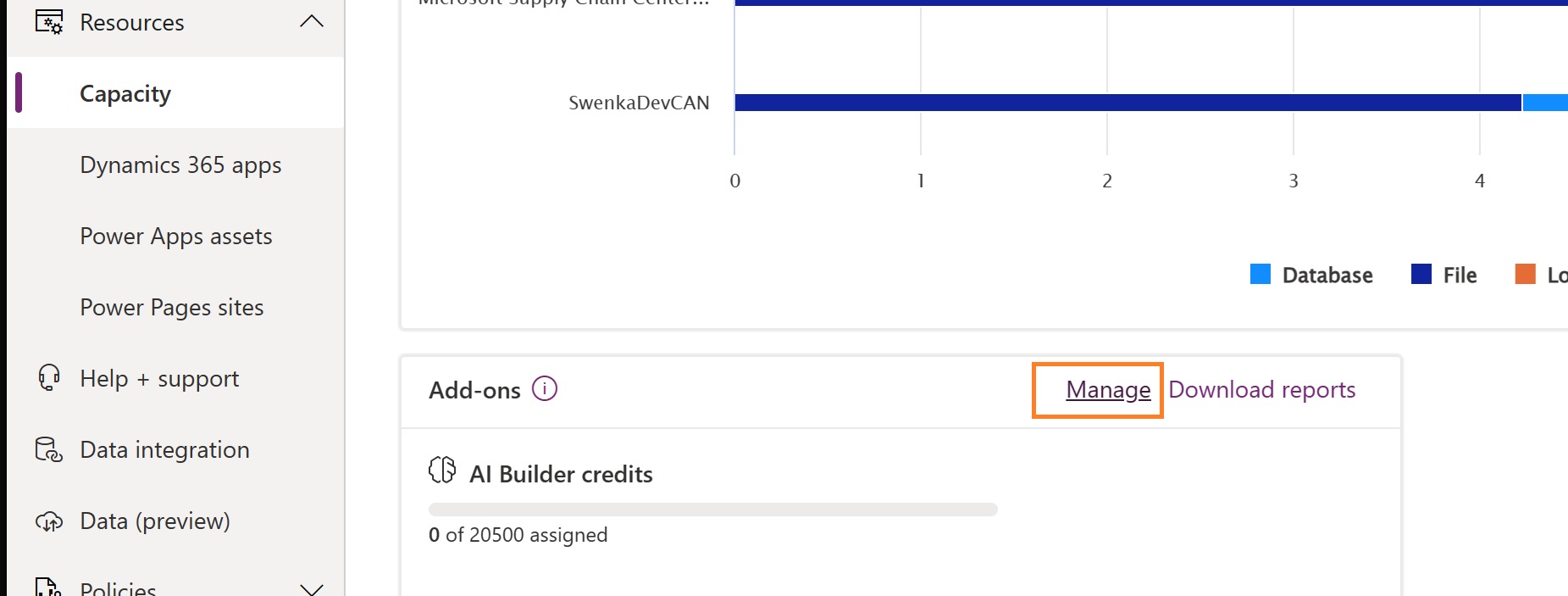
Select an environment and review all of the various add-ons you could assign. Keep in mind that you can only adjust add-ons for those that you have previously purchased.
In this example, we add 500 AI Builder credits to the environment.

Select Save.
Allocate an add-on using Power Automate flows or Logic Apps
Add a new action to the canvas, searching for "Allocate and deallocate the currencies for the environment". Set the parameters to higher numeric values to perform assignment.
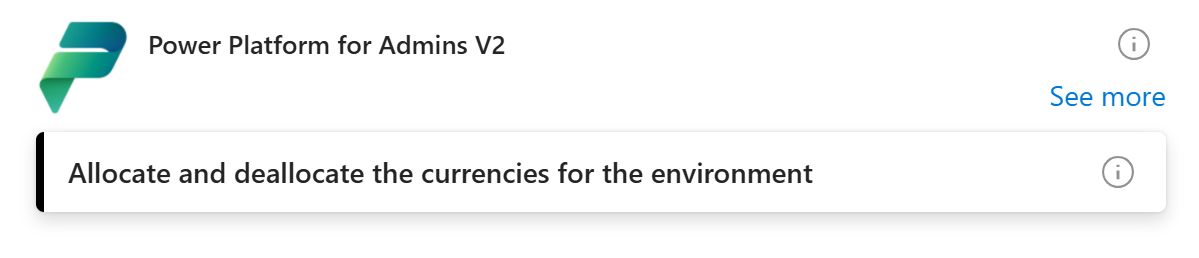
Allocate an add-on using PowerShell
Load your PowerShell console and execute the following commands to allocate add-ons to a specific environment. In this example, select the same environment used in the manual example in the Power Platform admin center, but you could query for several environments and loop through each one, as required. In the example below, we used the new PowerAutomatePerProcess add-on type, which isn't yet available in the Power Platform admin center UI.
For a list of all add-on types, see Definitions: External Currency Type.
#Install the module
Install-Module -Name Az.Accounts
# Set variables for your session
$TenantId = "YOUR_TENANT_GUID_FROM_Microsoft Entra ID"
$EnvironmentId = "YOUR_POWER_PLATFORM_ENVIRONMENT_ID_HERE"
Write-Host "Creating a session against the Power Platform API"
Connect-AzAccount
$AccessToken = Get-AzAccessToken -TenantId $TenantId -ResourceUrl "https://api.powerplatform.com/"
$headers = @{ 'Authorization' = 'Bearer '+$AccessToken.Token }
$headers.Add('Content-Type', 'application/json')
$patchRequestBody = "{`"currencyAllocations`": `"[{currencyType: `"PowerAutomatePerProcess`", allocated:1}]`" }"
Write-Host "Calling patch to adjust add-on allocations..."
$patchRequestResponse = Invoke-RestMethod -Method Patch -Uri "https://api.powerplatform.com/licensing/environments/$EnvironmentId/allocations?api-version=2022-03-01-preview"
-Headers $headers -Body $patchRequestBody
$patchRequestResponse
Power Platform API reference: Currency Allocation - Patch Currency Allocation By Environment
Unassign an add-on
You can unassign an add-on. This is also commonly done by admins who wish to reclaim capacity for other purposes.
- Sign in to the Power Platform admin center and select Resources > Capacity.
- Select Manage in the Add-ons section.
- Find your environment and remove the AI Builder credits allocation that was assigned earlier in this article.
- Select Save.
Unassign an add-on using Power Automate flows or Logic Apps
Add a new action to the canvas, searching for "Allocate and deallocate the currencies for the environment". Set the parameters to lower numeric values to perform unassignment.
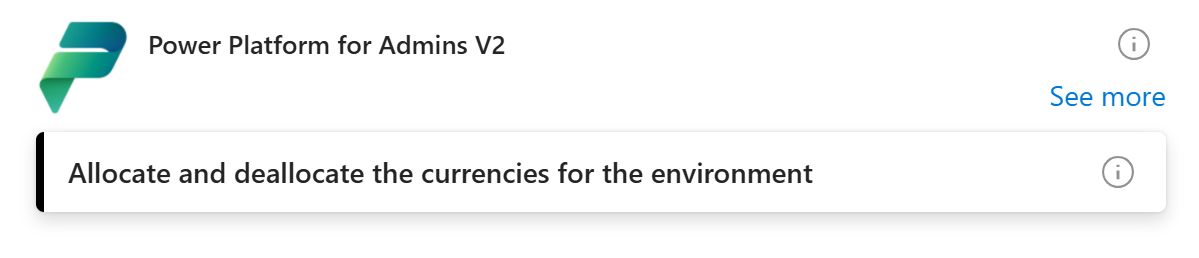
Unassign an add-on using PowerShell
Use the following script to unassign an add-on. You must change the environmentID to one that matches your environment.
#Install the module
Install-Module -Name Az.Accounts
# Set variables for your session
$TenantId = "YOUR_TENANT_GUID_FROM_Microsoft Entra ID"
$EnvironmentId = "YOUR_POWER_PLATFORM_ENVIRONMENT_ID_HERE"
Write-Host "Creating a session against the Power Platform API"
Connect-AzAccount
$AccessToken = Get-AzAccessToken -TenantId $TenantId -ResourceUrl "https://api.powerplatform.com/"
$headers = @{ 'Authorization' = 'Bearer '+$AccessToken.Token }
$headers.Add('Content-Type', 'application/json')
$patchRequestBody = "{`"currencyAllocations`": `"[{currencyType: `"PowerAutomatePerProcess`", allocated:0}]`" }"
Write-Host "Calling patch to adjust add-on allocations..."
$patchRequestResponse = Invoke-RestMethod -Method Patch -Uri "https://api.powerplatform.com/licensing/environments/$EnvironmentId/allocations?api-version=2022-03-01-preview"
-Headers $headers -Body $patchRequestBody
$patchRequestResponse
Power Platform API reference: Currency Allocation - Patch Currency Allocation By Environment