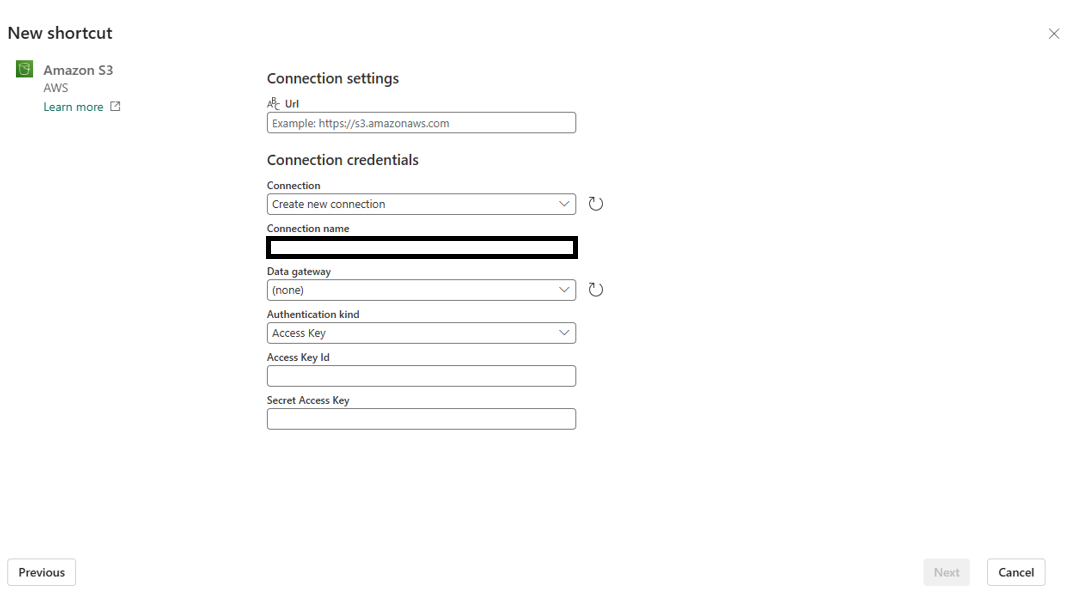Note
Access to this page requires authorization. You can try signing in or changing directories.
Access to this page requires authorization. You can try changing directories.
Shortcuts are objects in Microsoft OneLake that point to other storage locations. The ___location can be internal or external to OneLake. The ___location that a shortcut points to is known as the target path of the shortcut.
The ___location where the shortcut appears is known as the shortcut path. Shortcuts appear as folders in OneLake and any workload or service that has access to OneLake can use them.
Shortcuts in OneLake allow you to unify your data across domains, clouds, and accounts by creating a single virtual data lake for your entire enterprise. All Microsoft Fabric experiences and analytical engines can directly connect to your existing data sources such as Azure, Amazon Web Services (AWS), and OneLake through a unified namespace. OneLake manages all permissions and credentials so you don't need to separately configure each Fabric workload to connect to each data source.
For more information about Fabric shortcuts, see the OneLake shortcuts documentation.
Configure data quality for Fabric shortcut databases
Sign in to your Microsoft Fabric workspace. Select the ellipsis button under Tables, and select New Shortcut. From here, you can create:
Azure Data Lake Gen2 shortcut
Select Azure Data Lake Storage Gen2 on the Fabric workspace New shortcut page.
Select ADLS Gen2 SAS authentication.
Generate a SAS and connection string for your ADLS Gen2 resource in the Azure portal.
Copy the endpoint of the data lake.
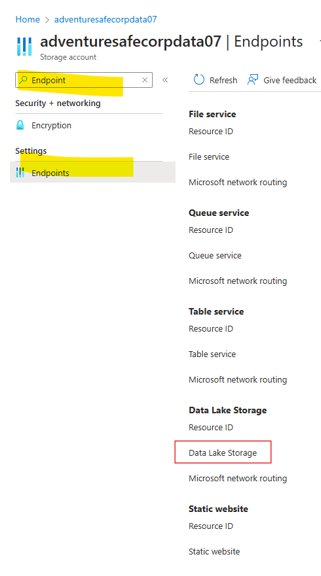
Add storage details for the shortcut storage.
Navigate to and choose the correct delta folder.
Preview the shortcut delta table in your Fabric workspace.
Start a scan of your Azure Data Lake Gen2 resource in Microsoft Purview Data Map using service principal authentication.

When the scan finishes, your data asset appears in Microsoft Purview Unified Catalog as a Microsoft Fabric Lakehouse table.
Associate the asset with a data product for curation and data quality assessment.
In Unified Catalog, run a data quality scan or profile your data as usual.
Amazon S3 shortcut
Select New shortcut in the Microsoft Fabric workspace.
Select AWS S3 and add the URL, access key ID, and access key shortcut.
Add the connection URL and storage details.
Preview the shortcut in your Fabric workspace.
Start a scan of your Amazon S3 resource in Data Map using service principal authentication.
When the scan finishes, your data asset appears in Unified Catalog.
Associate the asset with a data product for curation and data quality assessment.
In Unified Catalog, run a data quality scan or profile your data as usual.
Google Cloud Storage (GCS) shortcut
Select New shortcut in the Fabric workspace.
Select Google Cloud Storage and add the URL, access key ID, and access key shortcut.
Add the connection URL and storage details.
Preview the shortcut in your Fabric workspace.
Start a scan of your Amazon S3 resource in Data Map using service principal authentication.
When the scan finishes, your data asset appears in Unified Catalog.
Associate the asset with a data product for curation and data quality assessment.
In Unified Catalog, run a data quality scan or profile your data as usual.
Important
- Use a service principal for Data Map scans and managed identity for data quality scans.
- Any data sourced through a shortcut is processed in the same region.
- The Fabric team needs to differentiate shortcut items from native items in the Microsoft OneLake SDK for Lakehouse subartifacts. For now, all shortcut items (tables and files) are considered as native items in scanning.