Note
Access to this page requires authorization. You can try signing in or changing directories.
Access to this page requires authorization. You can try changing directories.
Applies to:
SQL Server
PolyBase starting in SQL Server 2019 allows you to connect to ODBC-compatible data sources using the ODBC connector. Beginning with SQL Server 2025 (17.x), this feature is available on Linux.
This article demonstrates how to create configuring connectivity using an ODBC data source. The guidance provided uses one specific ODBC driver as an example. Check with your ODBC provider for specific examples. Reference the ODBC driver documentation for your data source to determine the appropriate connection string options. The examples in this article might not apply to any specific ODBC driver.
Prerequisites
Note
In SQL Server 2022 (16.x) and previous versions, this feature requires SQL Server on Windows.
PolyBase must be installed and enabled for your SQL Server instance PolyBase installation.
Before creating a database scoped credential, you must create a master key.
Install the ODBC driver
Follow the installation instructions for your operating system.
SQL Server 2025 (17.x) defaults to Microsoft ODBC Driver version 18 for SQL Server, for PolyBase sqlserver data sources. This driver supports TDS 8.0 and includes various updates, features, and some breaking changes. To use TDS 8.0, you must use a new encryption option, and install a trusted certificate on your server.
For more information about Microsoft ODBC Driver version 18 for SQL Server, see:
- Download ODBC Driver for SQL Server
- ODBC Driver 18.0 for SQL Server Released | Microsoft Community Hub
For more information about SQL Server TDS 8.0 support, see TDS 8.0.
Download and install the ODBC driver of the data source you want to connect to on each of the PolyBase nodes. Once the driver is properly installed, you can view and test the driver from the ODBC Data Source Administrator.
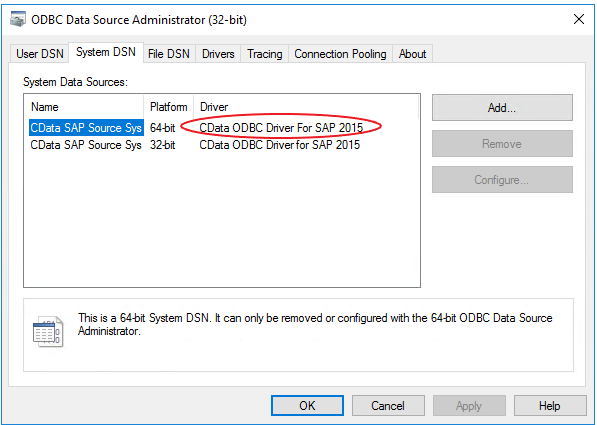
In the previous example, the name of the driver is circled in red. Use this name when you create the external data source.
Important
In order to improve query performance, enable connection pooling. This can be accomplished from the ODBC Data Source Administrator.
Create dependent objects in SQL Server
To use the ODBC data source, you must first create a few objects to complete the configuration.
The following Transact-SQL commands are used in this section:
Create a database scoped credential for accessing the ODBC source.
CREATE DATABASE SCOPED CREDENTIAL [<credential_name>] WITH IDENTITY = '<username>', SECRET = '<password>';For example, the following example creates a credential named
credential_name, with an identity ofusername. Replace<password>with a complex password.CREATE DATABASE SCOPED CREDENTIAL credential_name WITH IDENTITY = 'username', SECRET = '<password>';Create an external data source with CREATE EXTERNAL DATA SOURCE.
CREATE EXTERNAL DATA SOURCE [<external_data_source_name>] WITH ( LOCATION = 'odbc://<ODBC server address>[:<port>]', CONNECTION_OPTIONS = 'Driver={<Name of installed driver>}; ServerNode = <name of server address>:<Port>', -- PUSHDOWN = [ON] | OFF, CREDENTIAL = [<credential_name>] );The following example creates an external data source:
- Named
external_data_source_name - Located at the ODBC
SERVERNAMEand port4444 - Connecting with
CData ODBC Driver For SAP 2015- This is the driver created under Install the ODBC driver - On
ServerNodesap_server_nodeport5555 - Configured for processing pushed down to the server (
PUSHDOWN = ON) - Using the
credential_namecredential
CREATE EXTERNAL DATA SOURCE external_data_source_name WITH ( LOCATION = 'odbc://SERVERNAME:4444', PUSHDOWN = ON, CONNECTION_OPTIONS = 'Driver={CData ODBC Driver For SAP 2015}; ServerNode = sap_server_node:5555', CREDENTIAL = credential_name );- Named
Create an external table
Once you have created the dependent objects, you can create an external table using T-SQL.
The following Transact-SQL commands are used in this section:
Create one or more external tables.
Create an external table. You need to reference the external data source created previously using the
DATA_SOURCEargument and specify the source table as theLOCATION. You don't need to reference all columns but you need to ensure that the types are correctly mapped.CREATE EXTERNAL TABLE [<your_table_name>] ( [<col1_name>] DECIMAL (38) NOT NULL, [<col2_name>] DECIMAL (38) NOT NULL, [<col3_name>] CHAR COLLATE Latin1_General_BIN NOT NULL ) WITH ( DATA_SOURCE = [<external_data_source_name>], LOCATION = '<sap_table_name>' );Note
Note you can reuse the dependent objects for all external tables using this external data source.
Optional: Create statistics on an external table.
For optimal query performance, we recommend creating statistics on external table columns especially the ones used for joins, filters, and aggregates.
CREATE STATISTICS statistics_name ON contact(FirstName) WITH FULLSCAN;