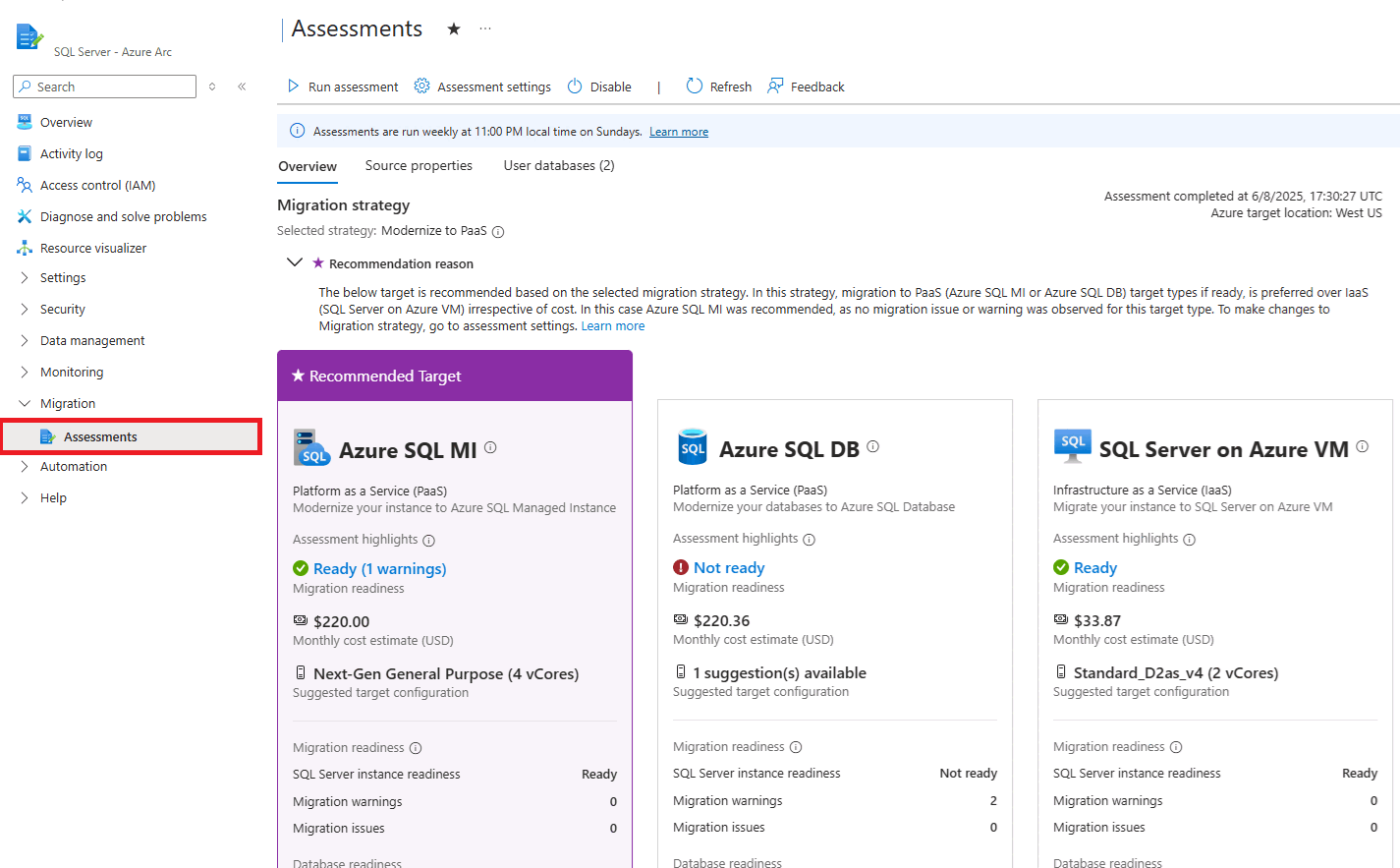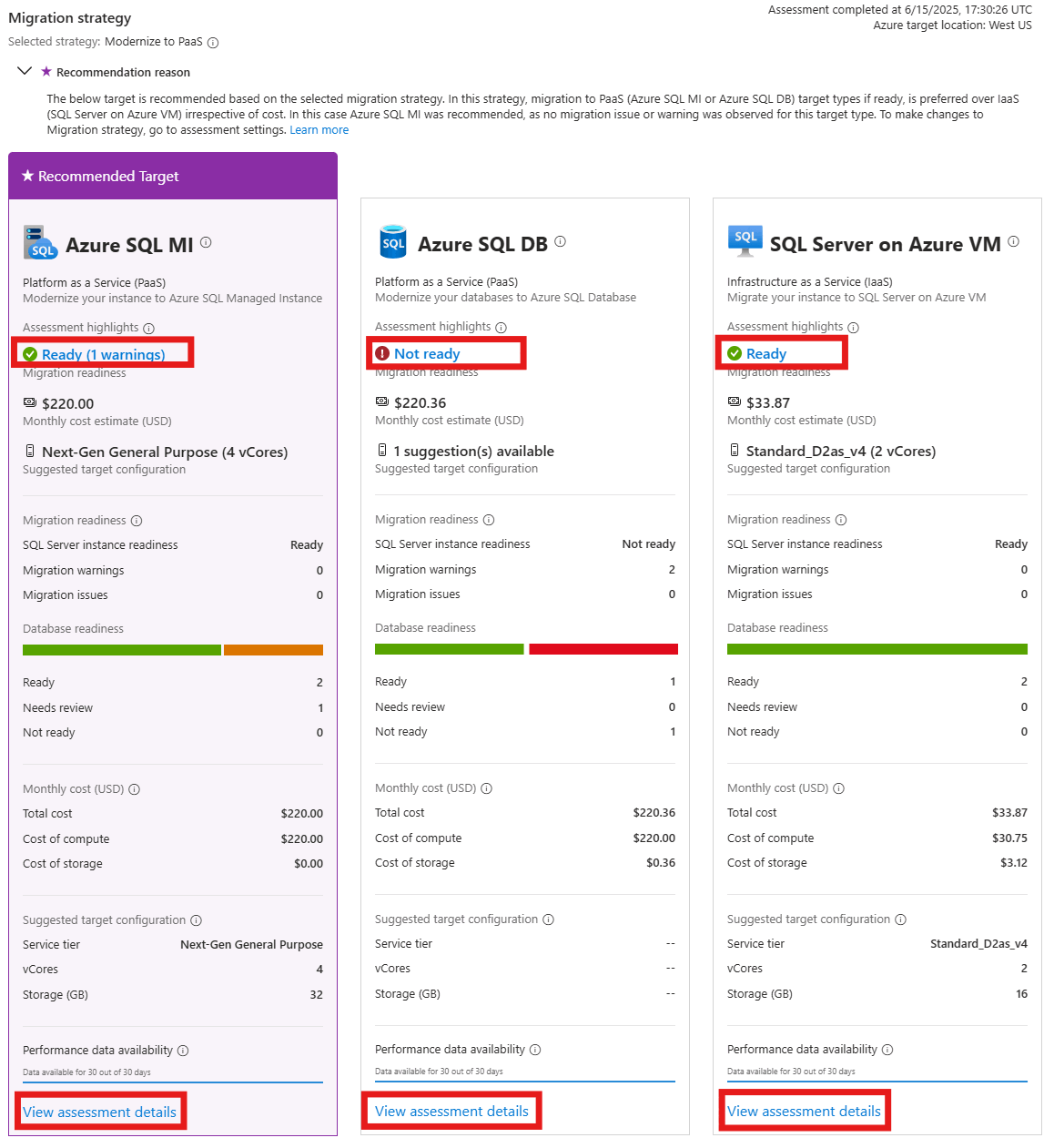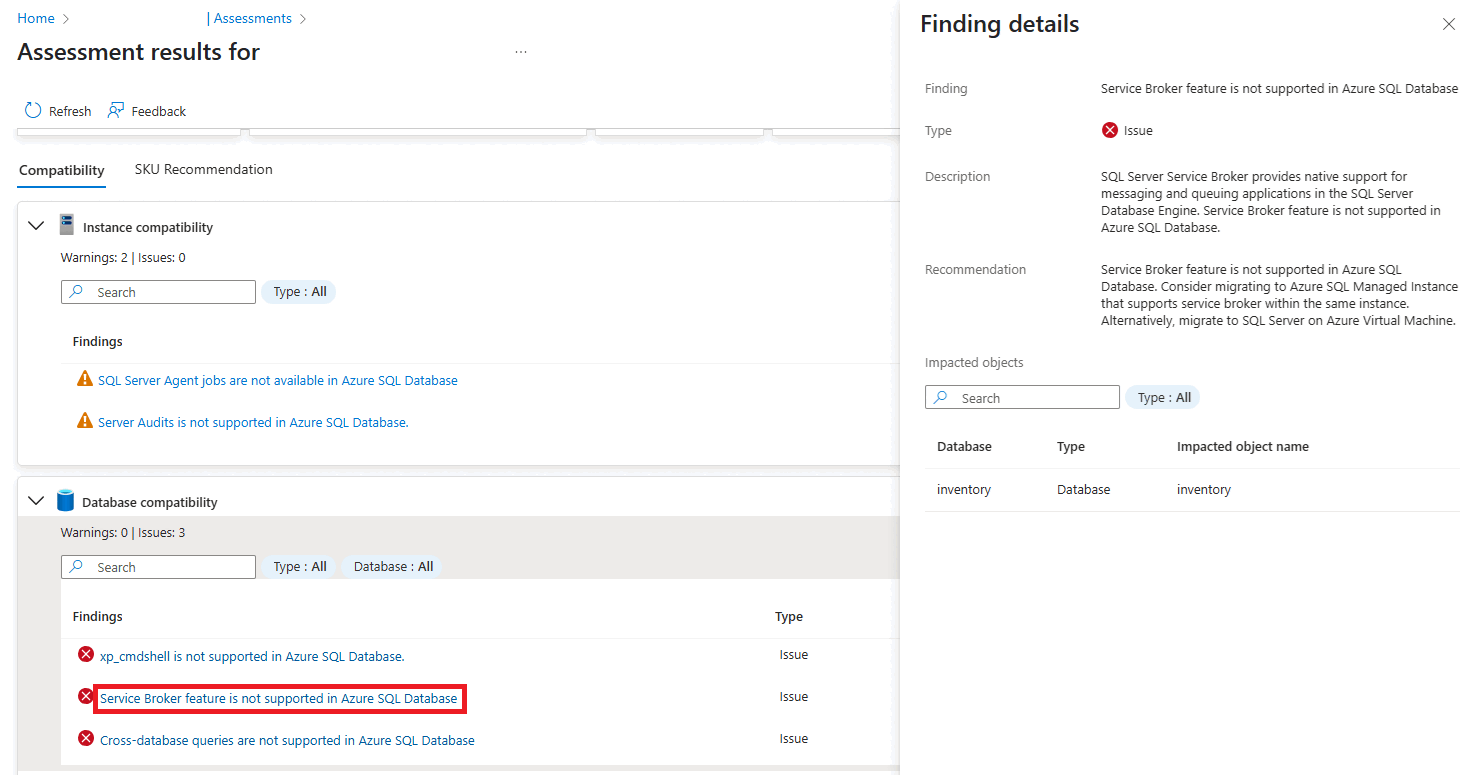Note
Access to this page requires authorization. You can try signing in or changing directories.
Access to this page requires authorization. You can try changing directories.
Applies to:
SQL Server
SQL Server enabled by Azure Arc automatically produces an assessment for migration to Azure. This assessment plays a vital role in the success of your cloud migration and modernization journey. Azure Arc simplifies the discovery process and readiness assessment for migration.
The assessment:
- Provides cloud readiness, identifies risks, and offers mitigation strategies.
- Provides the specific service tier and Azure SQL configuration for each Azure SQL migration target type that best fits the workload needs.
- Provides retail prices for the suggested configuration for each Azure SQL migration target type.
- Suggests the best Azure SQL migration target type based on the chosen migration strategy.
- Is generated automatically.
- Runs continuously on a default schedule of once per week.
- Is free and available for all SQL Server editions.
You can obtain a migration assessment for SQL Servers located anywhere, such as:
- Your datacenter.
- Edge site locations, such as retail stores.
- Public cloud or hosting providers.
The assessment is available for any instance of SQL Server enabled by Azure Arc.
SQL Server migration assessment features
Azure SQL readiness assessment
Evaluate and measure the readiness of SQL Server for migration to Azure SQL. This process:
- Discovers and assesses the SQL Server instance and databases.
- Pinpoints SQL Server workloads that are ready for migration.
- Identifies potential compatibility issues with the target environment.
- Assesses migration risks.
- Provides recommendations to mitigate these risks.
Azure SQL size recommendations
Best-fit recommendations include the service tier and right-sizing based on performance history.
Azure price estimates
Retail cost estimates are based on the size recommendation and the following parameters.
Fixed parameters
- Region: West US
- Currency: USD
- Uptime: 732 hours per month (24 hours * 30.5 days)
Configurable parameters
Pricing options: Enable special offers and benefits that can lower and optimize your costs.
Azure SQL Managed Instance and Azure SQL Database savings option: Select between one-year or three-year reservations and reduce your resource costs:
- Three-year reserved instance (default)
- One-year reserved instance
- None
SQL Server on Azure Virtual Machines savings option: Select between one-year or three-year reservations for consistent resource usage. Or select special one-year or three-year savings plans that are compute specific with hourly spend commitments to reduce resource costs:
- Three-year reserved instance (default)
- One-year reserved instance
- Three-year savings plan
- One-year savings plan
- None
Azure Hybrid Benefit for SQL Server: Allocate SQL Server licenses with Software Assurance to Azure and reduce your costs for SQL Database, SQL Managed Instance, and SQL Server on Azure Virtual Machines.
Azure Hybrid Benefit for Windows: Allocate Windows Server licenses with Software Assurance to Azure and reduce your costs for SQL Server on Azure Virtual Machines
Dev/Test pricing: Reduced prices for dev/test workloads available to active Visual Studio subscribers. Azure Hybrid Benefits for SQL Server and Windows aren't applicable under dev/test pricing.
Migration target type recommendation
The migration target type recommendation is based on the estimated costs and the selected migration strategy. Select one of the following migration strategies:
- Modernize to platform as a service (PaaS): This default strategy suggests PaaS target types (SQL Managed Instance or SQL Database), if they're ready, over infrastructure as a service (IaaS) (SQL Server on Azure Virtual Machines). The Azure SQL PaaS target types offer automated performance tuning, backups, software patching, and high availability. These tasks entail enormous effort and cost if they're performed manually.
- Minimize cost: Suggests a target type that has the least migration issues and is the most cost effective. This strategy prioritizes the least monthly cost and doesn't consider the inherent advantages of the Azure SQL PaaS target types.
Prerequisites
To assess SQL Server, the SQL Server instance needs to:
Run on a Windows-based SQL Server instance connected to Azure. Follow the instructions at Deployment options for SQL Server enabled by Azure Arc.
Have Azure Extension for SQL Server (
WindowsAgent.SqlServer) version1.1.2594.118or later.Learn how to check the Azure Extension for SQL Server version and update to the latest version.
Have connectivity to
telemetry.{region}.arcdataservices.com. For more information, see Network requirements.To view assessment reports in the Azure portal, you need the
Microsoft.AzureArcData/sqlServerInstances/getTelemetry/permission. For convenience, you can use the Azure Hybrid Database Administrator - Read Only Service role. This built-in role includes this permission. For more information, see Learn more about Azure built-in roles.
Permissions
The Azure SQL extension for SQL Server performs the assessment data collection by default under the service account NT AUTHORITY\SYSTEM. However, you can configure the agent extension service to run with an account that has least privilege.
View migration assessment overview
Sign in to the Azure portal, and go to your SQL Server resource enabled by Azure Arc.
Open your SQL Server resource. On the left pane, under Migration, select Assessments.
The Assessment completed at information indicates when the assessment was last run. To trigger an assessment immediately, select Run assessment.
Review migration strategy
The migration strategy is shown with details of the reasoning behind the recommended migration target type. The Recommended Target banner indicates the suggested target type based on the migration strategy and the estimated costs of the recommended configurations of the different target types:
- Azure SQL Managed Instance
- SQL Server on Azure Virtual Machines
- Azure SQL Database
Review readiness
The assessment indicates the readiness for each of the migration target types and the Azure SQL size recommendation. The readiness is calculated from the evaluation of the SQL Server instances and databases for both compatibility and resource requirements based on the performance history.
- Ready: The SQL Server instance or database is ready to be migrated to the specific Azure SQL target deployment option without any migration blockers. If any warnings appear, use the provided remediation guidance to address these issues.
- Not ready: The assessment couldn't find a configuration to meet the compatibility, configuration, and performance characteristics for SQL Server on Azure Virtual Machines, SQL Managed Instance, or SQL Database. Select the hyperlink to review the findings and recommendations to make the SQL Server instance/databases ready for the migration target type that you want.
- Unknown: Azure Migrate can't assess readiness. This result can happen because the discovery is in progress or there are issues during discovery that must be fixed. Check the notifications pane. If the issue persists, contact Microsoft Support.
A summary of the instance and database migration readiness information is included in the details section. Select the Readiness state hyperlink to view the full assessment details.
Review assessment details
The assessment results are shown for each migration target type. Choose the migration target type that you want to review from the dropdown list.
Assessment overview
This section shows:
- Instance migration readiness: Overall migration readiness of the instance to the migration target type selected.
- Database migration readiness: Summary of the readiness of the databases in this instance.
- Monthly cost estimate: Total estimated cost for the recommended configuration of the migration target of the type selected.
- SKU recommendation: Target configuration recommended based on the size calculations. For more information, see Performance-based size calculation details.
- Instance compatibility: Summary of instance-level compatibility issues or warnings detected as part of the assessment.
- Database compatibility: Summary of database-level compatibility issues or warnings detected across all databases as part of the assessment.
Compatibility
The Compatibility tab shows information on all the issues and warnings that were found as part of the assessment. For each finding, select the Findings hyperlink to get information about the finding, with remediation recommendations and a list of affected objects.
SKU recommendation
The SKU Recommendation tab includes the monthly cost estimate with the compute and storage components of the cost. The recommended configuration (SKU) and the reasoning behind the recommendation is detailed for SQL Managed Instance and SQL Server on Azure Virtual Machines target types. For SQL Database, a list of all database recommendations are shown. To view the reasoning behind the configuration recommendation for each database, select the corresponding hyperlink in the Recommendation reason column.
Review estimated monthly cost
The total estimated monthly cost for the instance is calculated based on the target configuration recommended. This price calculation considers the pricing options in the assessment settings. The compute and storage components of the estimated cost are shown in the details section.
Note
Price estimation takes some time after an assessment is computed. If an assessment was recently completed, allow some time for the price estimation to finish. If new databases are added after the last assessment ran, the assessment and prices won't include these databases. Select Run Assessment to trigger an immediate assessment, or wait for the next scheduled assessment to run.
Review target configuration recommendation
The suggested target configuration overview for each migration target type is provided along with a compute and storage configuration summary in the details section. This configuration is calculated based on the resource requirements observed from the performance data.
Review performance data availability
Performance history for last 30 days is aggregated to determine the resource requirements. The length of performance data history available is shown. Longer data collection generally helps provide a better representation of the resource usage across any transient high-usage and low-usage period.
Review source properties
The properties and resource requirements of the instance are detailed on this tab. To review client connections to this instance, select the hyperlink to SQL Server Connections.
Review user databases
The user databases in the instance are listed on this tab with properties and resource requirement details.
Run migration assessment
You can trigger a fresh assessment at any time. Select Run Assessment.
After the new assessment is finished, it replaces the last successful assessment. Scheduled migration assessments continue on schedule every Sunday at 11:00 PM (23:00) according to the local time on the SQL Server machine.
Change assessment settings
You can change the assessment settings by selecting Assessment settings. Update the migration strategy and pricing options to suit your needs. Select Update to let the settings take effect. Details of the pricing options and the migration strategy appear in the SQL Server migration assessment features section.
Disable migration assessment
The SQL Server migration assessment is generated automatically for every SQL Server instance enabled by Azure Arc. To disable the assessment, select Disable on the top menu bar.
Re-enable migration assessment
Use Enable Assessment to re-enable the SQL Server migration assessment.
Performance-based Azure SQL configuration (SKU size) calculation
The assessment aggregates all the configuration and performance data and tries to find the best match across various Azure SQL service tiers and configurations. It picks a configuration that can match or exceed the SQL instance performance requirements while optimizing the cost.
Azure Extension for SQL Server collects performance data for compute settings with these steps:
- Collect a performance data sample point every 30 seconds.
- Aggregate the sample data points collected every 30 seconds over 10 minutes. To create the data point, the size assessment selects the peak values from all samples. It gets the maximum, mean, and variance for each performance counter.
- Store all the 10-minute data points for the last month.
- Identify the appropriate data point to use for right-sizing. Identification is based on the 95th-percentile values for performance history.
For example, if the performance history is one week, the assessment sorts the 10-minute sample points for the last week. It sorts them in ascending order and picks the 95th-percentile value for right-sizing. The 95th-percentile value makes sure that you ignore any outliers.
The high-level metrics that are collected to decide the optimal Azure SQL target include:
The extension log file is at:
C:\ProgramData\GuestConfig\extension_logs\Microsoft.AzureData.WindowsAgent.SqlServer\
The log file name depends on the version Azure Extension for SQL Server, for the latest version of Azure Extension for SQL Server, the log file is:
unifiedagent.log
For extension version 1.1.24724.69 and earlier, the log file is:
ExtensionLog_0.log
Limitations
- SQL Server migration assessments are currently limited to SQL Server running on Windows machines. Migration assessments don't apply to SQL Server running on Linux machines.
- SQL Server running on Windows Server 2012 R2 and older versions aren't supported.
- SQL Server versions must be 2012 or later.
- Failover cluster instances aren't supported at this time.
Known issues
When xp_cmdshell is enabled and used, a record is made as a warning for SQL Managed Instance because the database can still be migrated. However, it disrupts the functionality of the object that specifically uses xp_cmdshell. Use the remediation guidance provided in the assessment to mitigate the issue.
Troubleshoot
Contact Microsoft Support if you run into any of the following issues:
- The assessment reports don't appear in the portal even after the scheduled time.
- Performance data availability doesn't increase after one week of data gathering.