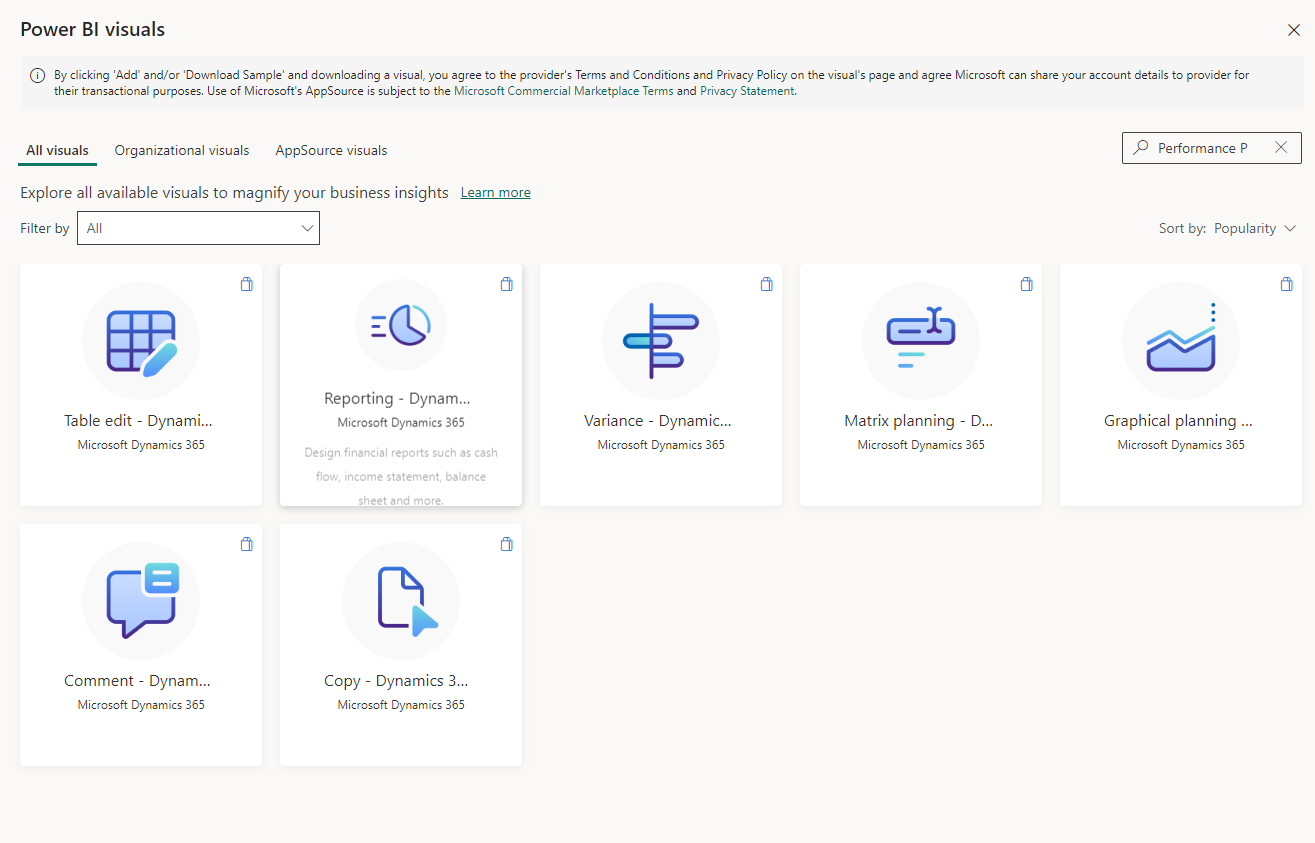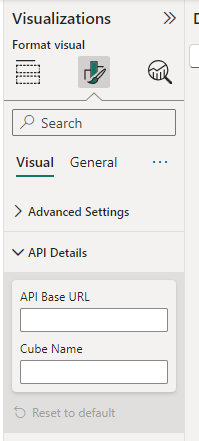Install Business performance planning visuals
To fully use the Business performance planning application, you must also install Microsoft Power BI visuals. For more information, see Power BI visuals.
Prerequisites for the installation of Power BI visuals
Before you install the Power BI visuals, make sure that you meet the following prerequisites:
Import Business performance planning visuals from Microsoft AppSource - For more information, see Import a Power BI visual from AppSource into your workspace.
Here is the list of Power BI visuals available for Business performance planning:
- Table edit - Dynamics 365 Finance business performance planning
- Reporting - Dynamics 365 Finance business performance planning
- Variance - Dynamics 365 Finance business performance planning
- Matrix planning - Dynamics 365 Finance business performance planning
- Graphical planning - Dynamics 365 Finance business performance planning
- Comment - Dynamics 365 Finance business performance planning
- Copy - Dynamics 365 Finance business performance planning
To find them in the App Store, type either Performance Planning or Dynamics 365 Finance in the Search field.
Connect Power BI to your Dataverse environment - For more information, see Connect to Dataverse using a connector or Use DirectQuery in Power BI Desktop.
To work with the visuals and publish to a Power BI workspace, a Power BI Premium license is required- For more information, see Licenses and subscriptions for business users.
To use a Power BI report published by another user a Power BI Pro license is required - For more information, see Licenses and subscriptions for business users.
Recommendations
When you’re installing Power BI visuals, we recommend that you:
- Connect to Microsoft SQL Server by using DirectQuery. Then, after you select the cube, turn on the Load selected tables option to automatically select dimension tables that you use in the cube.
- Ensure that the names of planning cube tables have the "msdyn_xpnacube" prefix and that the names of planning dimension tables have the "msdyn_xpnadim" prefix. Use these prefixes to search for the cube or dimensions when you connect through SQL Server and DirectQuery.
- Select the cube on the Navigator page and then select Select related tables to automatically load data relationships between the cube and the dimension into Power BI.
Installation
To install the Power BI visuals, follow these steps:
Open Power BI and select the workspace or report where you intend to configure the visual.
Confirm that the visual was downloaded from AppSource.
Position the visual by dragging it onto the report canvas.
Select the visual on the report canvas and then select the Format visual tab on the report canvas.
In the API Details window for the visual, add your API base URL. This information provides the details that Business performance planning requires to read data from the cube and write data to it. The API base URL is the URL of the environment where Business performance planning is installed. The environment URL must be preceded by https:// (for example,
https://environment.d365.com). For more information, see Find your environment and organization ID and name.Note
The Format visual tab is available only when you select a visual on the report canvas.
Optional: The following visuals require you to enter API Base URL (this is the Dataverse environment URL) and a Cube Name in the API Details section for the visual.
- Variance - Dynamics 365 Finance business performance planning
- Matrix planning - Dynamics 365 Finance business performance planning
- Graphical planning Dynamics 365 Finance business performance planning
- Comment - Dynamics 365 Finance business performance planning
- Copy - Dynamics 365 Finance business performance planning
- Table edit - Dynamics 365 Finance business performance planning this visual will only require you to fill in the API Base URL