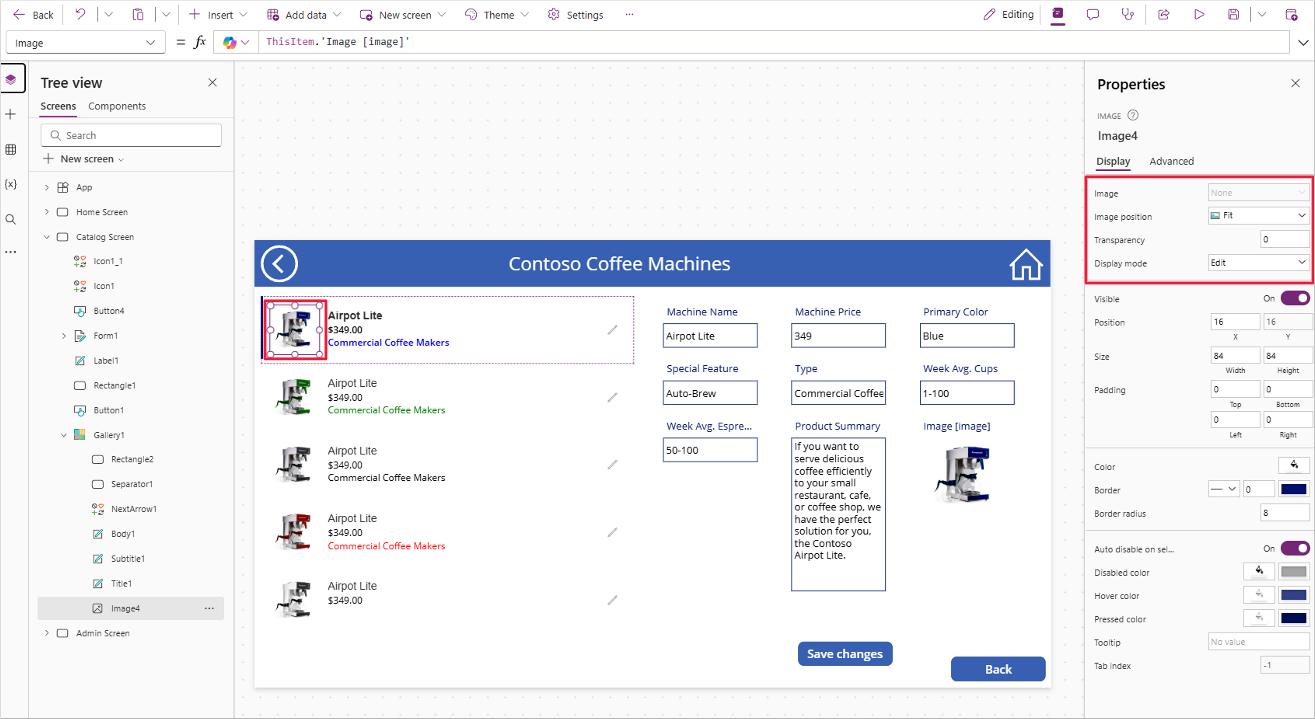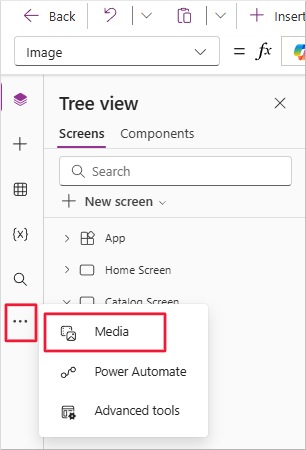Images
The Image control in Microsoft Power Apps is a Media control that displays images from local files or connected data sources. Adding an image—such as a company logo or user photo—helps enhance the visual design of your app. If your data source includes images, you can display them in a Gallery control. You can also use an image as a screen background.
You can add multiple images to your app, but keep in mind that the number and size of images may impact app performance as Microsoft Power Apps loads them. Always consider the image file size and optimize accordingly.
As with other controls, the Image control includes customizable properties. Key properties include:
Image - Specifies the image file name or URL.
Image position - Defines how the image appears within the control (options: Fill, Fit, Stretch, Tile, Center).
Transparency - Sets how much background content is visible through the image.
Insert an image into your app
This example continues with the Contoso Coffee Machines app, but you can use any app.
To add an image from a local file, open your app in Edit mode. Select the Media button from the left-side rail (you may need to select the ellipsis to reveal it). The Tree view panel switches to the Media panel.
Select the + Add Media button in the Media panel, then select Upload.
In Open dialog box, find/select your image file and choose Open. The file appears in the Images list with a thumbnail preview. It’s now available for use in your app.
To add the image, either select it from the Media panel or insert an Image control and set its Image property to the uploaded file.
Note
After inserting an Image control, the Properties panel includes a dropdown for the Image property. You can also use a formula to display different images conditionally. If the result evaluates to
Data type: image, the control displays the image accordingly.Resize and position the Image control in the top-left corner of the header rectangle. Adjust the Image position property to see how each setting (e.g., Center, Fill, Tile) affects the image. In this example, Fit is the most appropriate option.
Now that you’ve explored the Image control, continue to the next unit to learn how to personalize your app.