Describe Power Platform administration
Power Platform environments
In Power Platform, environments are used to store, manage, and share your organization's business data, apps, and flows. Each environment allows you to provision one Microsoft Dataverse database for use within that environment. Microsoft Dataverse environments allow you to manage user access, security settings, and the storage that is associated with that database.
Each environment is created under a Microsoft Azure Active Directory (Azure AD) tenant. Only users within that tenant can access its resources. An environment is also bound to a geographic ___location, like the United States. When you create a Microsoft Dataverse database in an environment, that database is created within datacenters in that geographic ___location. Any items that you create in that environment (including connections, gateways, flows that are using Power Automate, and more) are also bound to their environment's ___location.

You can create more than one environment to manage solution development and data storage by setting up one environment for development, another for testing, and another for production use. The development environment is for developers to create solutions. Once the solutions are ready for testing, they're moved to another environment called test. A separate environment ensures that everything can be tested without impacting users. Once the solution is ready, it can be moved to production. Also, you can set up an environment based on a geographical ___location. For example, you might set up an environment for Europe and another for Asia. Each of these environments has zero or only one instance of Microsoft Dataverse.
Administrative experiences
Microsoft Power Platform has a rich set of administrative experiences that can be used to administer the different aspects of your solution. From the Power Platform admin center, you can create new environments or manage security. From the maker portals you can manage Microsoft Dataverse. Depending on what you want to do, there's a targeted administrative experience for it. Let’s examine the many different experiences available.
Microsoft Power Platform admin center
The Power Platform admin center serves as a unified portal for administrators to manage environments, settings, and resources. It supports various Power Platform components, including Power Apps, Power Automate, Power Pages, and Microsoft Copilot Studio. Additionally, it is used by administrators of Dynamics 365 apps like Dynamics 365 Sales and Customer Service.
There is a toggle at the top of the admin center home page that lets users switch to the new admin center.

The Power Platform admin center is designed with an outcome-driven approach, where all functionality is intuitively organized in pages based on administrative tasks. You can easily navigate to Power Platform pages that help you deploy, manage, and secure you Power Platform implementation.
| Feature area | Description | Learn more |
|---|---|---|
| Actions | View recommendations about your Power Platform implementation. The recommendations enhance security, reliability, and overall health of your implementation. | Use Power Platform Advisor |
| Manage | Manage your environments, environment groups, and tenant settings. | Power Platform environments overview Environment groups Tenant settings |
| Monitor | Measure and improve operational health metrics of resources built or deployed in Power Platform, such as apps. | Monitor page (preview) |
| Security | Run your organizational workloads in the safest way possible with a wide set of security features available. | Security page overview |
| Deployment | The Deployment page in the Power Platform admin center provides a streamlined experience to help administrators navigate the complexities of managing Power Platform application lifecycle management (ALM) workloads, including managing pipelines deployments at enterprise scale. Admins have visibility to all the deployments in their tenant and can approve deployment requests and troubleshoot issues. | Admin deployment page (preview) |
| Licensing | View a summary of environments in your tenant requiring licensing attention and license consumption for your environments. | View license consumption |
| Copilot | Access educational resources, track usage, and access governance controls about Copilot features. | Manage Copilot |
| Support | Get a list of self-help solutions or create a support ticket for technical support. Note: Although you administer Power BI using the Power BI admin portal, you request support for Power BI through support in the Power Platform admin center. |
Get Help + Support |
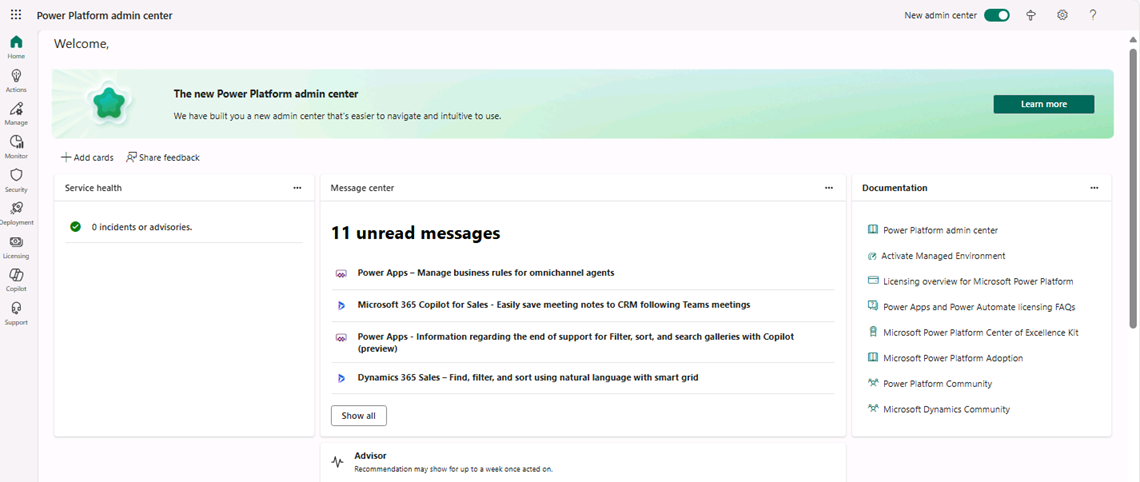
Other admin and maker portals
In addition to the Power Platform admin center, there are several different administrative experiences that can be used as part of Power Platform. Each experience is designed based on the product you're working with. For example, the primary experience used to make applications and manage the Dataverse instance associated with an environment is the Power Apps maker portal (Https://make.powerapps.com).
In the image, you can see an example of the maker portal displaying the different model and canvas applications that are currently deployed to this environment.

The Power Apps maker portal also provides for the following items:
Tables: Allows you to manage the Microsoft Dataverse tables deployed in this environment. You can easily create new tables and perform tasks such as modifying the different forms, views, and relationships in the Dataverse instance.
Connections: Allows you to manage the connections being used by apps in this environment.
Flows: Provides access to any flows created for this environment.
Chatbots: Provides access to any chatbots created for this environment.
AI Models: Provides access to AI builder models for this environment.
Solutions: Provides access to any Solutions deployed to this environment.
Cards: Provides access to Cards created in this environment.
Choices: Allows you to manage the choice columns in this environment.
Dataflows: Provides access to Dataflows used in this environment.
Power Platform: Provides access to other Power Platform Maker portals.
Each of the primary Power Platform components has a corresponding maker portal. The table provides a list of the different maker portals available.
| Product | URL | Description |
|---|---|---|
| Power Automate | https://make.powerautomate.com | Used to create and manage the Cloud and Desktop flows deployed. |
| Power BI | https://app.powerbi.com | Used to create and manage Power BI reports and dashboards. |
| Power Pages | https://make.powerpages.microsoft.com | Used to create modern, secure business websites that can be used by employees and customers. |
| Microsoft Copilot Studio | https://web.powerva.microsoft.com | Used to create intelligent copilots that can be used by employees and customers. |
Explore the different portals
Now that we've talked about the different administrative experiences available, let’s see how to work with them. In the following video, we walk through some of the basic elements in the Power Platform admin center and introduce some of the other maker portals available.
Managed Environments
Managing applications at an enterprise level can be challenging. It can be hard to control who has access to different applications and ensure the data in those applications is secure. To help resolve this challenge, Microsoft Power Platform includes Managed Environments. Managed Environments is a suite of premium level capabilities admins can use to manage Power Platform at scale. They provide more control over the environment with less effort, and more insights related to what is happening. Any Power Platform environment can be a Managed Environment. Once the administrator enables the Managed Environment, other features become available that administrators can configure. These features cover different elements across Power Platform.
Key features available in a Managed Environment include:
Limit sharing: Allows administrators to limit how broadly users can share canvas apps. For example, you can prevent a user from sharing a canvas app with the entire organization.
Weekly usage insights: Every week analytics are delivered to your mailbox. These analytics include information about your top apps, your most impactful makers, and details about inactive resources that you can safely clean up.
Data policies: Data policies define the consumer connectors that data can be shared with. They ensure data is managed in a uniform manner across your organization. Additionally, they also prevent important business data from being accidentally published to connectors like social media sites.
Pipelines in Power Platform: Power Platform administrators can create one or more pipelines, associate any number of environments, then share access with those individuals that administers or run pipelines.
Solution checker: Solution checker in Managed Environments is used to enforce rich static analysis checks on your solutions against a set of best practice rules and identify problematic patterns.
The items mentioned represent a small portion of what Managed Environments provides. Increased capabilities are being added regularly. You can find the most recent list of Managed Environment capabilities here: Managed Environments overview.