Get your data ready for AI usage in Power BI
Copilot in Power BI transforms how both developers and business users interact with data. Copilot streamlines the development process of preparing semantic models, building reports, and exploring data through natural language. In this unit, we discuss how to optimize your data for consumers using Copilot chat experiences.
Prepare your semantic model
Once you create your semantic model and report, you can use the Prep data for AI features to further curate the business user's experience. These features provide Copilot with the context it needs to reduce ambiguity and improve relevance and accuracy. These features are available in the Prep data for AI dialog box.
Simplify the data schema by removing unnecessary tables and columns, and using clear, descriptive names. For example, you might have objects necessary for your report that aren't relevant to business users, such as ID columns. IDs are essential for relationships, but Copilot doesn't need to use them when answering user questions.

Verified answers associate common business questions with specific visuals. For example, a visual for Total Opportunities by Sales Stage can answer many different questions for different users. When you create a verified answer, you can choose from suggested questions or create your own. When users ask that question in Copilot, your verified answer is included in the response.
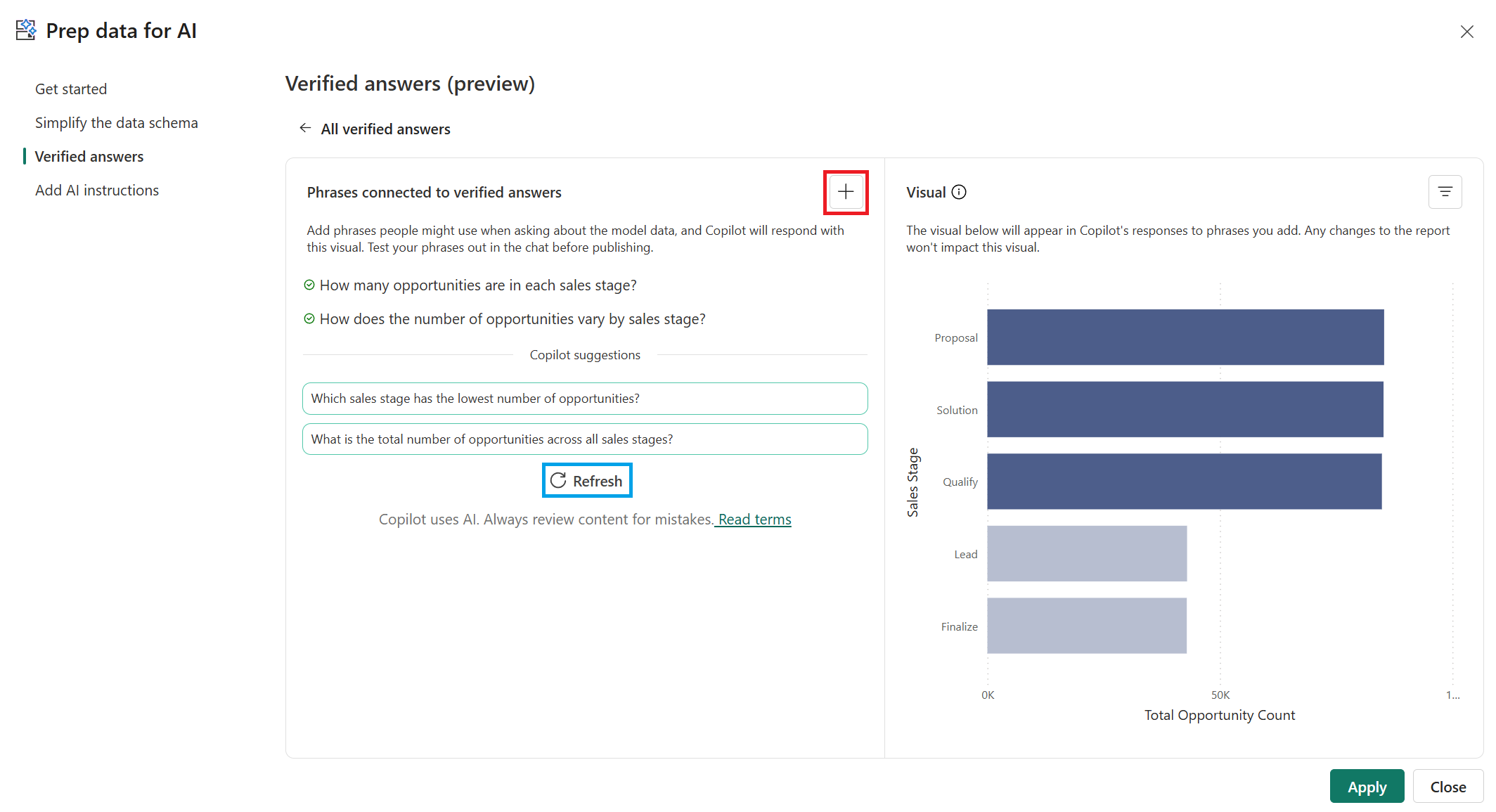
Provide AI instructions with key business context and ___domain-specific logic to Copilot to help tailor responses. AI instructions help clarify business terms, guide analysis approaches, and provide critical data context. Once saved, these instructions are used by Copilot to respond more intelligently to user prompts. For example, tell Copilot if your industry usually sees a spike in activity on the first Friday of each month, so Copilot understands this behavior and related terms in user chats.

Test and mark the model
It's important to test your model to validate that you get expected results before marking the model as reviewed. Once you're confident that your schema is simplified, your verified answers are configured, and your AI instructions are updated, you can mark the semantic model as Prepped for AI. You can configure this property for the semantic model in the Power BI service.

Integration with Microsoft Fabric
Power BI is part of the Microsoft Fabric analytics platform. If your organization is also using Fabric, you can use Copilot to interact with Fabric data agents. Copilot in Power BI and Fabric data agents both use AI, but have different purposes. This module doesn't go into detail for Fabric data agents, but provides a link in the summary for further learning.
- Copilot in Power BI is preconfigured to assist you with certain tasks, such as data cleaning to increase productivity.
- Fabric data agents can be customized to include specific data and follow instructions for additional context.

By combining AI-ready semantic models with Copilot’s chat capabilities, Power BI delivers a seamless experience from data preparation to insight discovery. Developers enable AI-optimized content to allow business users to interact with data in a conversational, intuitive way.
Chat with your data
Now that your data is prepared, business users can use Copilot’s chat feature to explore and understand data. Users can quickly uncover insights, interpret answers, and dig deeper into the data. This feature is also valuable for emerging data analysts or citizen developers who might not have deep technical expertise.

In Power BI service, users simply select Copilot to chat with the data, such as:
- Ask questions: Use everyday language to query your data, such as "What were our top sales regions last quarter?"
- Interpret answers: Copilot provides responses with supporting visuals and explanations of how it arrived at the answer.
- Summarize findings: Quickly generate summaries to share insights with others or inform decision-making.

This approach empowers everyone in the organization to make data-driven decisions, regardless of their technical background.
Note
For more information including considerations and limitations, see the Prepare your data for AI documentation.