Build navigation
Most game apps don't just start the game, they open to a main Menu. In this section, you learn how to navigate from one page to another. The MainWindow will point to the Menu page where the user can select from different options. When the user select to start the game, the page changes to the GamePage, where we have the core gameplay at. Since the new Menu page has minimum functionality, instead of using the MVVM you'll use code behind for a different developer experience.
View
In the Solution Explorer, right click on the Pages Folder > Add > New Item....
In the Add New Item dialog, select WinUI in the template list on the left-side of the window
Select the Blank Page (WinUI 3) template
Name the file MenuPage.xaml
Click Add
In the
Page element, remove:Background="{ThemeResource ApplicationPageBackgroundThemeBrush}">Replace the
Gridelement with the following code:<Page.Background> <LinearGradientBrush StartPoint="0,0" EndPoint="1,1"> <GradientStop Offset="0.0" Color="{StaticResource GradientStop1}" /> <GradientStop Offset="0.5" Color="{StaticResource GradientStop2}" /> <GradientStop Offset="1.0" Color="{StaticResource GradientStop3}" /> </LinearGradientBrush> </Page.Background> <Grid> <!-- Title --> <TextBlock Text="SnowPal" Style="{StaticResource TitleTextStyle}" /> <!-- Menu Buttons --> <StackPanel HorizontalAlignment="Center" VerticalAlignment="Center" Spacing="20"> <Button Content="New Game" Style="{StaticResource MenuButton}" Click="NewGame_Click"/> <Button Content="Leaderboard" Style="{StaticResource MenuButton}" Click="Leaderboard_Click"/> <Button Content="Options" Style="{StaticResource MenuButton}" Click="Options_Click"/> <Button Content="Credits" Style="{StaticResource MenuButton}" Click="Credits_Click"/> <Button Content="Exit" Style="{StaticResource MenuButton}" Click="Exit_Click"/> </StackPanel> </Grid>The
Page.Backgroundcreates a gradient background with white, light blue, and light green. The Grid contains 5 buttons that use Click events to the code behind (MenuPage.xaml.cs)In the Solution Explorer, open
MenuPage.xaml.csNote
If you don't see
MenuPage.xaml.cs, click on the drop-down arrow next toMenuPage.xamlto displayMenuPage.xaml.csUnder the
MenuPage()constructor, add the following methods:private void NewGame_Click(object sender, RoutedEventArgs e) { // Navigate to the GamePage Frame.Navigate(typeof(GamePage)); } private void Leaderboard_Click(object sender, RoutedEventArgs e) { // TODO: Navigate to the Leaderboard page } private void Options_Click(object sender, RoutedEventArgs e) { // TODO: Navigate to the Options page } private void Credits_Click(object sender, RoutedEventArgs e) { // TODO: Navigate to the Credits page } private void Exit_Click(object sender, RoutedEventArgs e) { Application.Current.Exit(); }These methods are the code behind event handlers. Currently the
NewGame_ClickusesFrame.Navigate()to navigate to the GamePage, which is where the game itself is played, theExit_Clickcloses the application and the other 3 don't currently do anything.In the Solution Explorer, open
MainWindow.xaml.csIn the MainWindow constructor, replace the
MenuPagewithGamePageMainFrame.Navigate(typeof(MenuPage));On the title bar, click on Debug, click on Start Debugging OR on your keyboard press F5 key
You should see something like this:
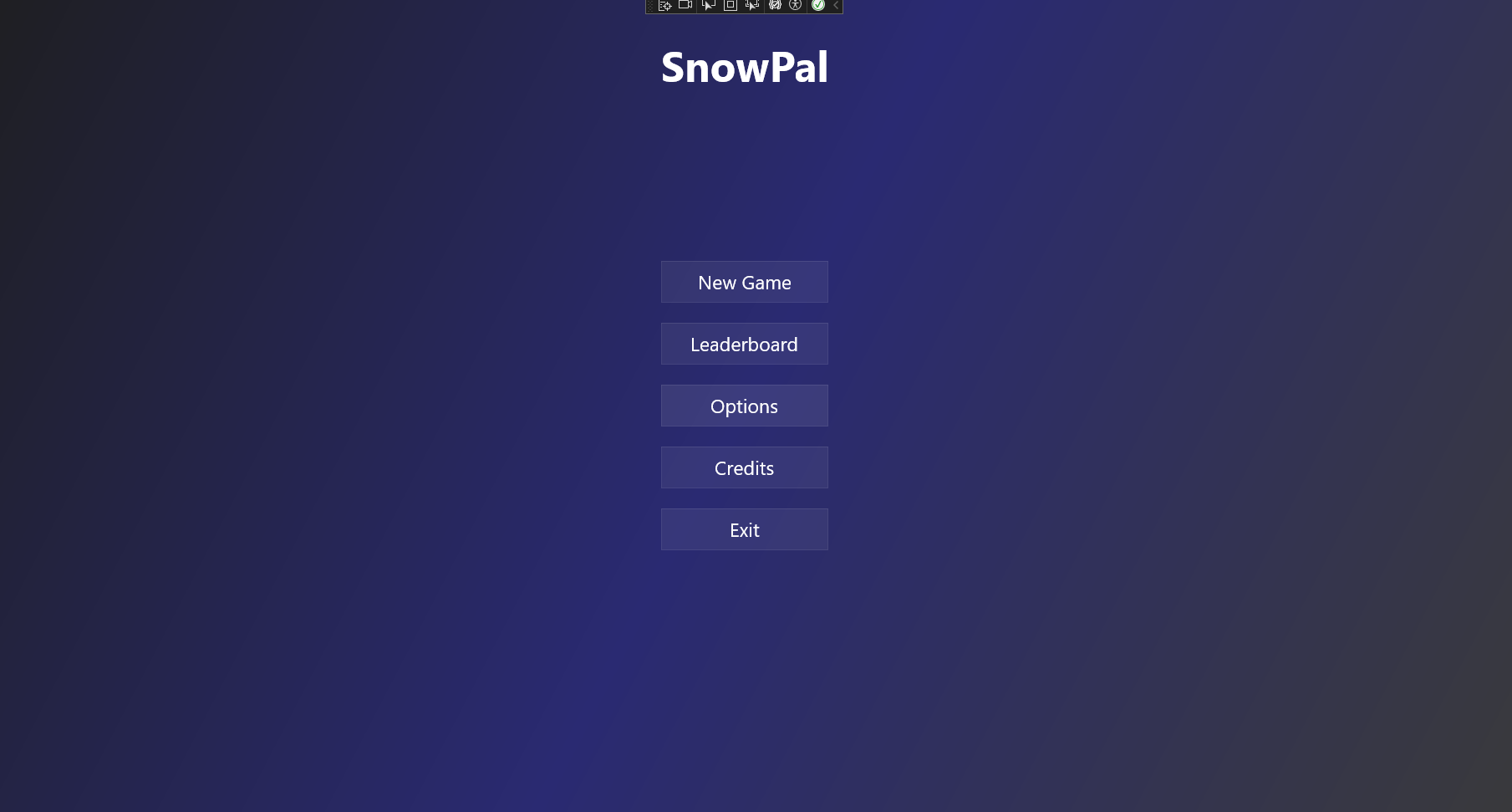
In this section, you successfully created a main menu page (MenuPage.xaml) with a visually appealing gradient background and added navigation buttons. You also implemented event handlers in the code behind (MenuPage.xaml.cs) to navigate to the game page (GamePage) and exit the application.