Note
Access to this page requires authorization. You can try signing in or changing directories.
Access to this page requires authorization. You can try changing directories.
This article helps you resolve a problem that occurs when you try to manually install a SQL Server instance on a Microsoft Azure virtual machine (VM) running Windows.
Applies to: SQL Server, SQL Server on Azure VM - Windows
Symptoms
When you try to install a SQL Server instance on an Azure virtual machine (VM) running Windows, the installation fails, and you receive the following error message in the SQL Server error log when the engine tries to start during the installation:
Cannot use file '...\master.mdf' because it was originally formatted with sector size 4096 and is now on a volume with sector size 8192. Move the file to a volume with a sector size that is the same as or smaller than the original sector size.
Additionally, you can see the following information in the Summary.txt log file in the SQL Server setup folder:
Detailed results:
Feature: Database Engine Services
Status: Failed
Reason for failure: An error occurred during the setup process of the feature.
Next Step: Use the following information to resolve the error, uninstall this feature, and then run the setup process again.
Component name: SQL Server Database Engine Services Instance Features
Component error code: 0x851A0019
Error description: Could not find the Database Engine startup handle.
This issue might occur with on-premises installations, but you're more likely to encounter it when installing SQL Server on Microsoft Azure virtual machine (VM).
Cause
This issue occurs due to the sector size configuration of the disk on certain Azure virtual machines. Some of the latest Azure VM generations (such as Da, Ea, and Fav6) have an NVMe-only storage interface and require an OS image that supports NVMe. However, these latest Azure VM generations deploy with a default sector size of 8 KB, which isn't currently supported by SQL Server. SQL Server currently supports disks with standard native sector sizes of 512 bytes and 4 KB.
Note
Non-Volatile Memory Express (NVMe) is a communication protocol that facilitates faster and more efficient data transfer between servers and storage systems by using Non-Volatile Memory (NVM). With NVMe, data can be transferred at the highest throughput and with the fastest response times.
If an Azure virtual machine is deployed using the 8-KB sector size, and you attempt to install SQL Server after deployment, the installation might fail.
Note
This scenario only occurs when you manually install SQL Server on an Azure VM, but not when you deploy a SQL Server VM from Azure Marketplace. The Azure Marketplace images are preconfigured to use the 4-KB sector size.
Resolution
To resolve this problem, reinstall SQL Server after forcing the Azure VM to use the 4-KB sector size.
To successfully install SQL Server on your Azure VM, follow these steps:
If you've already installed SQL Server, uninstall SQL Server. Otherwise, skip to the next step.
Add the ForcedPhysicalSectorSizeInBytes registry key.
Verify the sector size is 4 KB by running the following command in an elevated command prompt:
fsutil fsinfo sectorinfo <volume pathname>Restart the Azure VM.
Reinstall SQL Server.
The following screenshot shows the output of the fsutil fsinfo sectorinfo command for the E: drive, which has a 8-KB sector size:
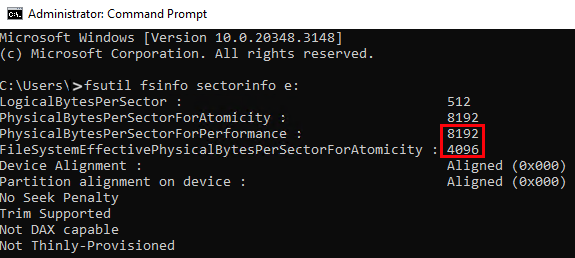
The following screenshot shows the output of the fsutil fsinfo sectorinfo command for the E: drive after updating the registry key to use the 4-KB sector size:

The ForcedPhysicalSectorSizeInBytes registry key is an OS-level setting, meaning that all drives currently attached, and those attached in the future, use the 4-KB sector size unless this registry key is removed.