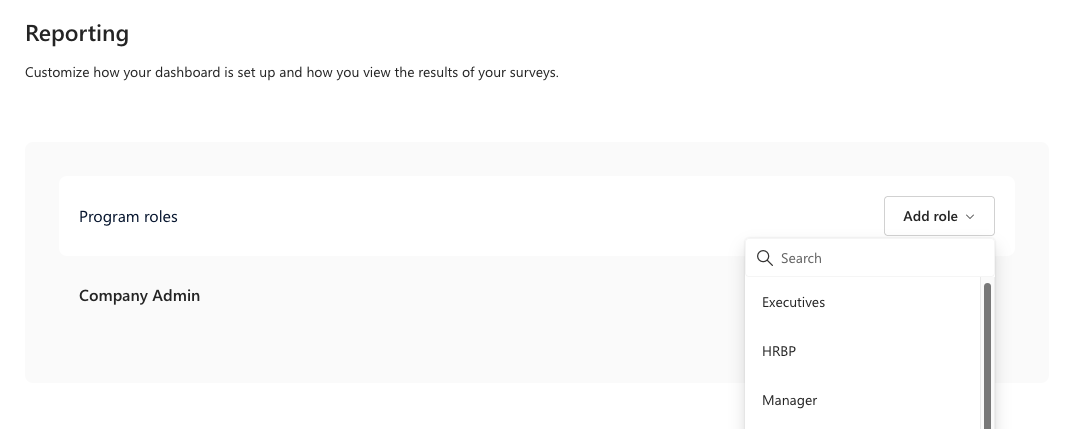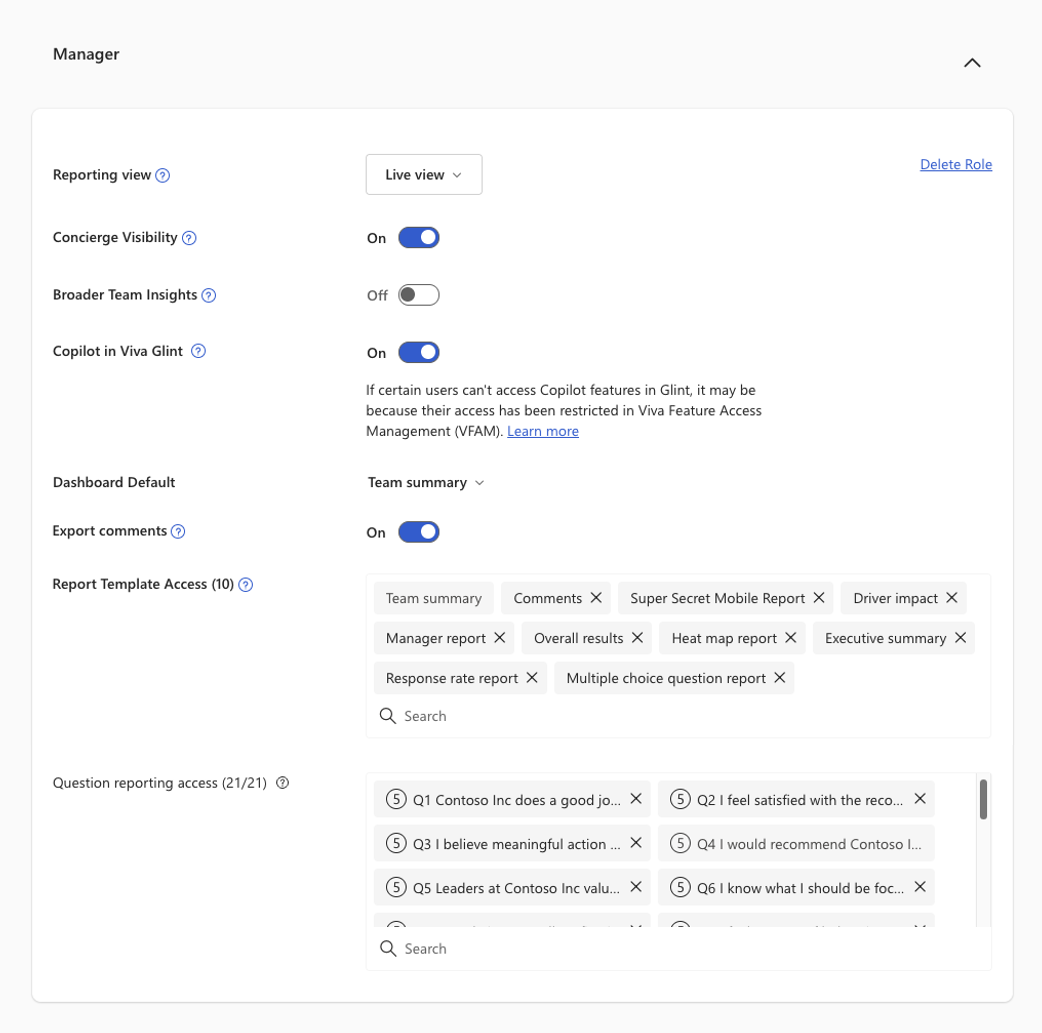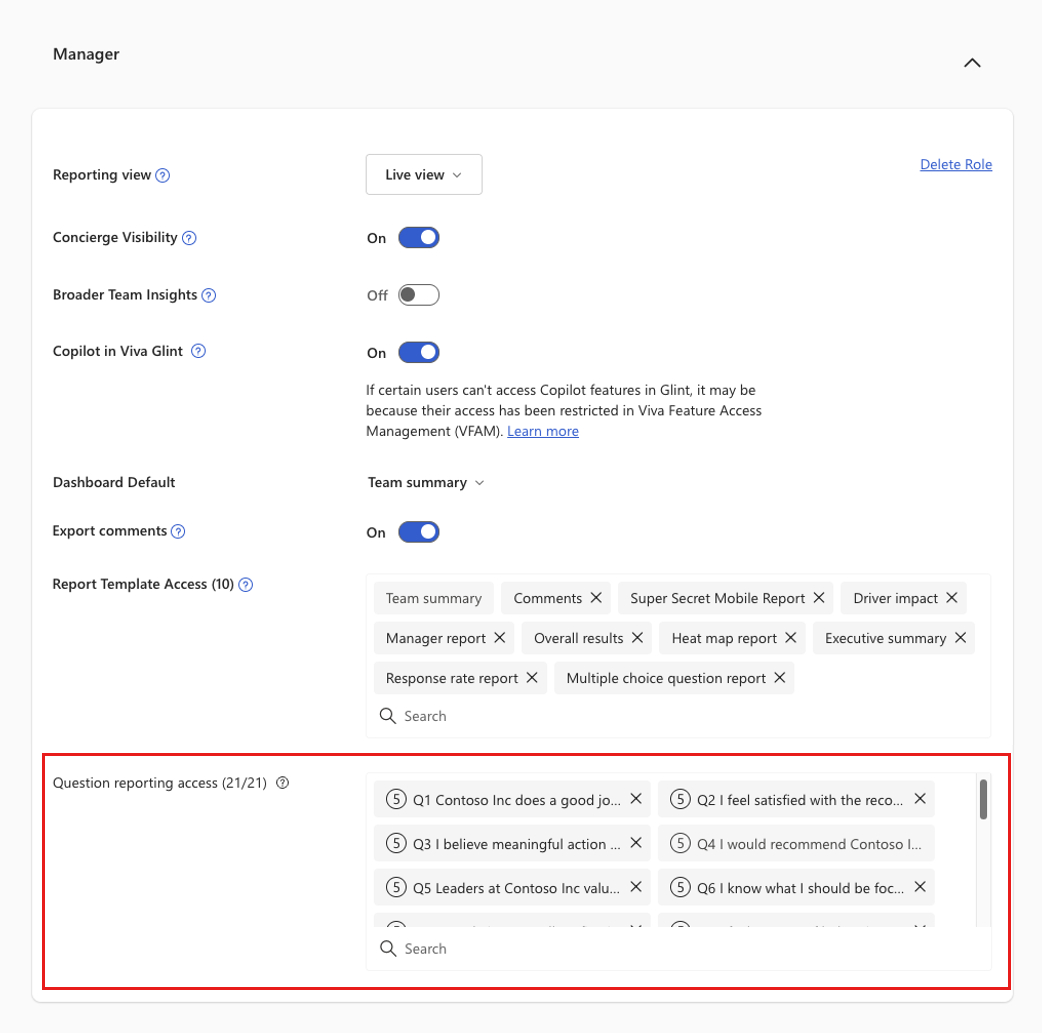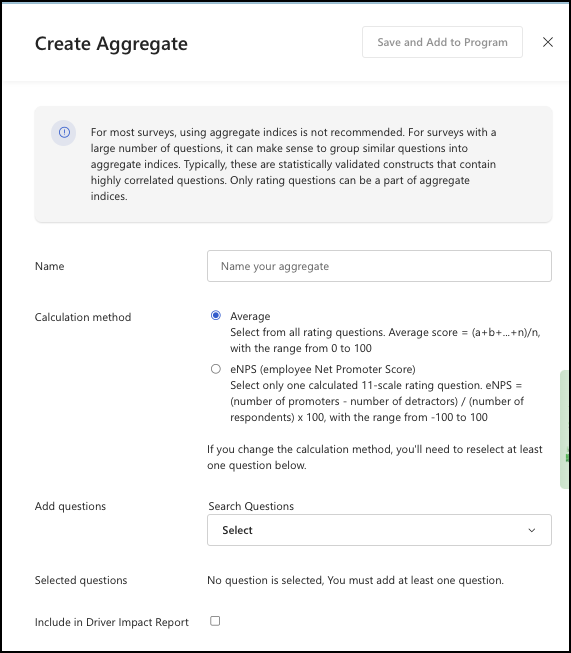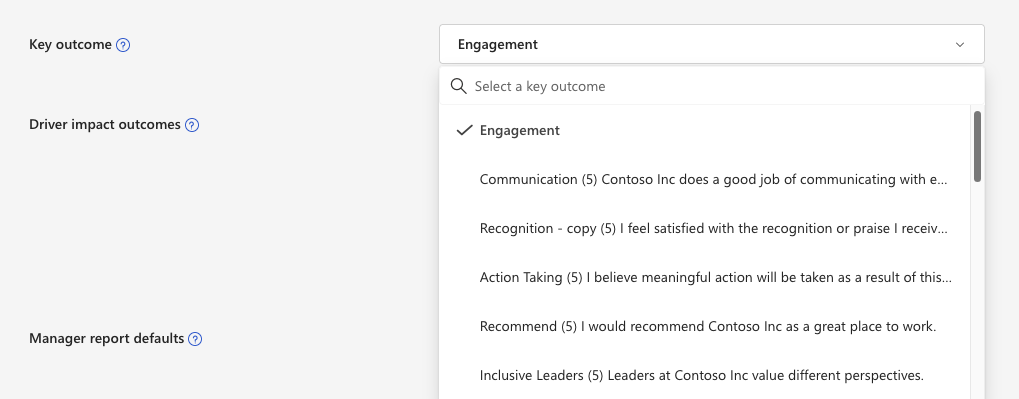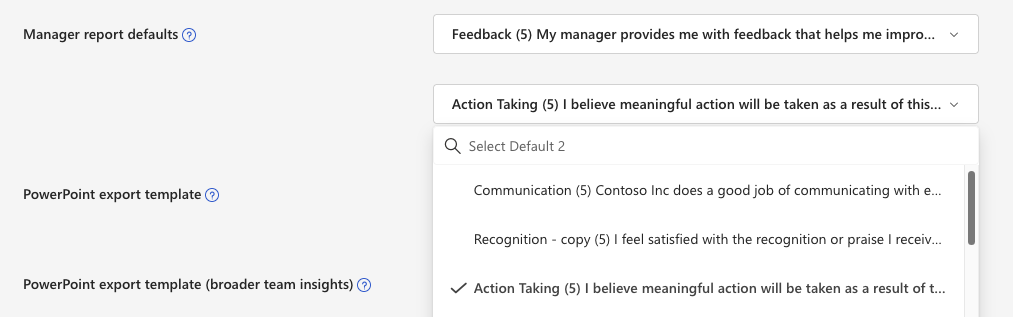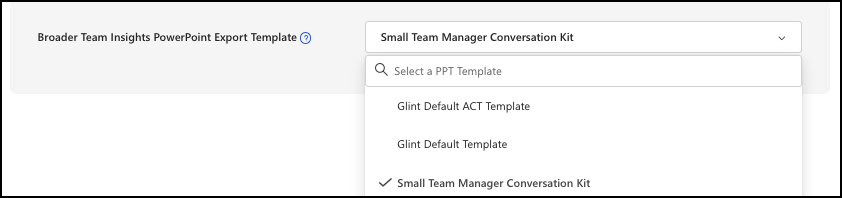Note
Access to this page requires authorization. You can try signing in or changing directories.
Access to this page requires authorization. You can try changing directories.
Set up the Reporting section of your Microsoft Viva Glint survey by choosing which roles have access to results, aggregate indices (like Engagement), key outcomes, and reporting defaults and templates.
Choose which roles have access
In the Program Roles section, view which roles have access and use the Add Role option to add new User roles to view this survey's results.
Roles in this dropdown menu are based on which User Roles are already set up in Viva Glint. After adding a new role, it expands to reveal role settings:
Review each setting and choose which selections to make and features to enable:
| Permission | Description |
|---|---|
| Reporting view | Choose whether the role is granted Live View or Phased access. |
| Concierge Visibility | Choose whether users in the role see the Manager Concierge feature on their dashboard. |
| Broader Team Insights | Choose whether a high-level summary of this role's survey results is visible to their direct reports or roll-up hierarchy. Learn about Broader Team Insights. |
| Team Conversations | Users in a role with this feature enabled and who have enough responses can access a Team Conversations presentation kit once the survey closes and results are released. |
| Default Dashboard | Team Summary is the default Viva Glint dashboard experience. Change the default by using the dropdown menu to select a different report. Important: Company Admin roles have access to the Executive Summary dashboard. |
| Export Comments | The setting is on by default and allows users to export verbatim comments exports using the Export and Share option in reports. Note: To increase survey confidentiality, you can disable the export functionality for comments. Disabling the feature enhances confidentiality measures by decreasing the chance that a user can match a specific comment to a survey respondent. When the toggle is changed to Off, the Export and Share button is hidden in reports. 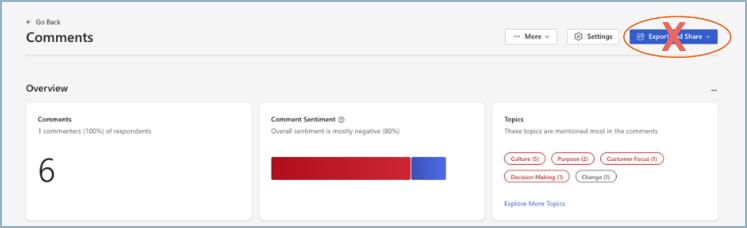
|
| Report Template Access | The individual reports this role can view. Select the X to delete a report or use the Search option to add a report. Learn about Viva Glint reports. |
| Question reporting access | Select questions that are visible to users in this role when viewing results. |
Set up Question Reporting Access
Selected questions can be excluded from a survey for specific roles.
- All survey questions are selected by default in the Question reporting access section.
- Remove an item by selecting the X next to it.
- Add an item by using the Search option and selecting the item to be added.
Note
Questions that are selected as Key outcomes or included in Aggregate indices can't be removed.
Aggregate Indices
Aggregates are groups of items that are similar. For surveys with a large number of items, it can make sense to group similar questions into aggregates. Only rating-type questions can be part of aggregate indices.
To add an Aggregate Index:
Select + Add aggregate index to open the Create Aggregate edit pane.
Enter an aggregate name of your choosing.
For Calculation Method, choose from:
- Average - Recommended. Select from all rating questions. Average score = (a+b+...+n)/n, with the range from 0 to 100.
- eNPS (employee Net Promoter Score) - Select only one calculated 11-scale rating question. eNPS = (number of promoters - number of detractors) / (number of respondents) x 100, with the range from -100 to 100.
Caution
If you change the calculation method, reselect at least one question.
Note
Viva People Science doesn't recommend the use of an employee Net Promoter ScoreTM due to its calculation method and inability to act as the best predictor of employee engagement.
In the Add questions dropdown menu, select items to be grouped together. Your questions now appear in Selected questions.
Select the Include in Driver Impact Report checkbox to see this aggregate in the Driver Impact Report.
Select Save and Add to Program.
Select X to close the slider window.
Tip
Use Viva Glint's 2-item Standard Engagement Index (eSat + Recommend) and no other aggregates. Viva Glint has strong Engagement benchmarks which provide insightful focus areas in results reporting.
Note
When Glint's 2-item index is used, we recommend using it on every survey to ensure the capture of trends to accumulate benchmark data.
Key outcome
Select the desired Key Outcome from the dropdown menu. The key outcome is the main result of the survey. It can be the score from a single item or an aggregate index. This score appears as the most prominent score displayed in most reports.
Note
Changes to key outcome are displayed immediately upon saving.
Can the key outcome be changed?
The key outcome is added to all roles by default and can't be removed. If changed, the previous key outcome should remain as previously set. You see this message:
"To change the visibility of reporting results related to the previous key question, go to your question level permission setting, and remove the question manually. This will ensure that the results are no longer visible to all roles. The new key outcome will be added to all roles."
Accept or Cancel this change and then add the new key outcome to all roles. An admin must remove the previous key outcome from enabled roles.
Caution
Key outcomes are set at the survey program level (not at the survey cycle level). Changing the Key outcome in Reporting updates all past survey cycles.
Driver impact outcomes
Select the Driver impact outcomes from the search field. Select a set of outcome items or aggregates to be used for driver impact analysis. This analysis calculates the impact of each item or aggregate on the selected outcome and shows the impact on a chart.
Manager report defaults
Select the desired Manager report defaults. Select up to two items to appear by default in the manager report.
PowerPoint export template
Select the desired PowerPoint Export template. The Glint ACT guide is the default export.
Broader Team Insights Export Template
Select the desired Broader Team Insights PowerPoint Export template.
To save all Reporting settings, select Save & Continue.